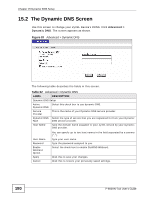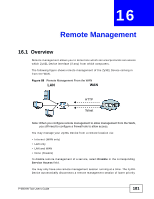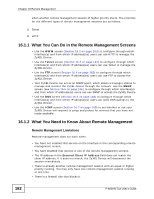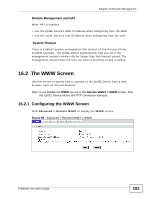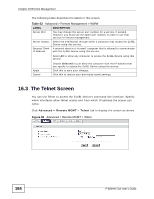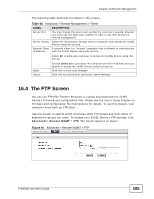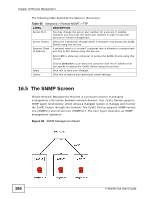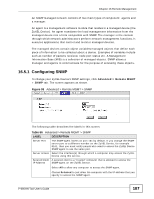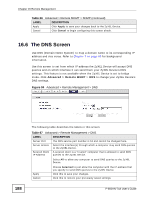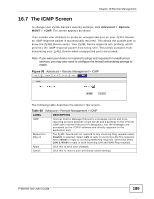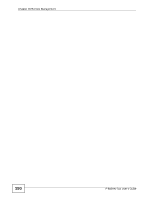ZyXEL P-660HN-51 User Guide - Page 185
The FTP Screen - firmware download
 |
View all ZyXEL P-660HN-51 manuals
Add to My Manuals
Save this manual to your list of manuals |
Page 185 highlights
Chapter 16 Remote Management The following table describes the labels in this screen. Table 64 Advanced > Remote Management > Telnet LABEL DESCRIPTION Server Port You may change the server port number for a service if needed, however you must use the same port number in order to use that service for remote management. Server Access Select the interface(s) through which a computer may access the ZyXEL Device using this service. Secured Client A secured client is a "trusted" computer that is allowed to communicate IP Address with the ZyXEL Device using this service. Select All to allow any computer to access the ZyXEL Device using this service. Apply Cancel Choose Selected to just allow the computer with the IP address that you specify to access the ZyXEL Device using this service. Click this to save your changes. Click this to restore your previously saved settings. 16.4 The FTP Screen You can use FTP (File Transfer Protocol) to upload and download the ZyXEL Device's firmware and configuration files. Please see the User's Guide chapter on firmware and configuration file maintenance for details. To use this feature, your computer must have an FTP client. Use this screen to specify which interfaces allow FTP access and from which IP address the access can come. To change your ZyXEL Device's FTP settings, click Advanced > Remote MGMT > FTP. The screen appears as shown. Figure 91 Advanced > Remote MGMT > FTP P-660HN-TxA User's Guide 185