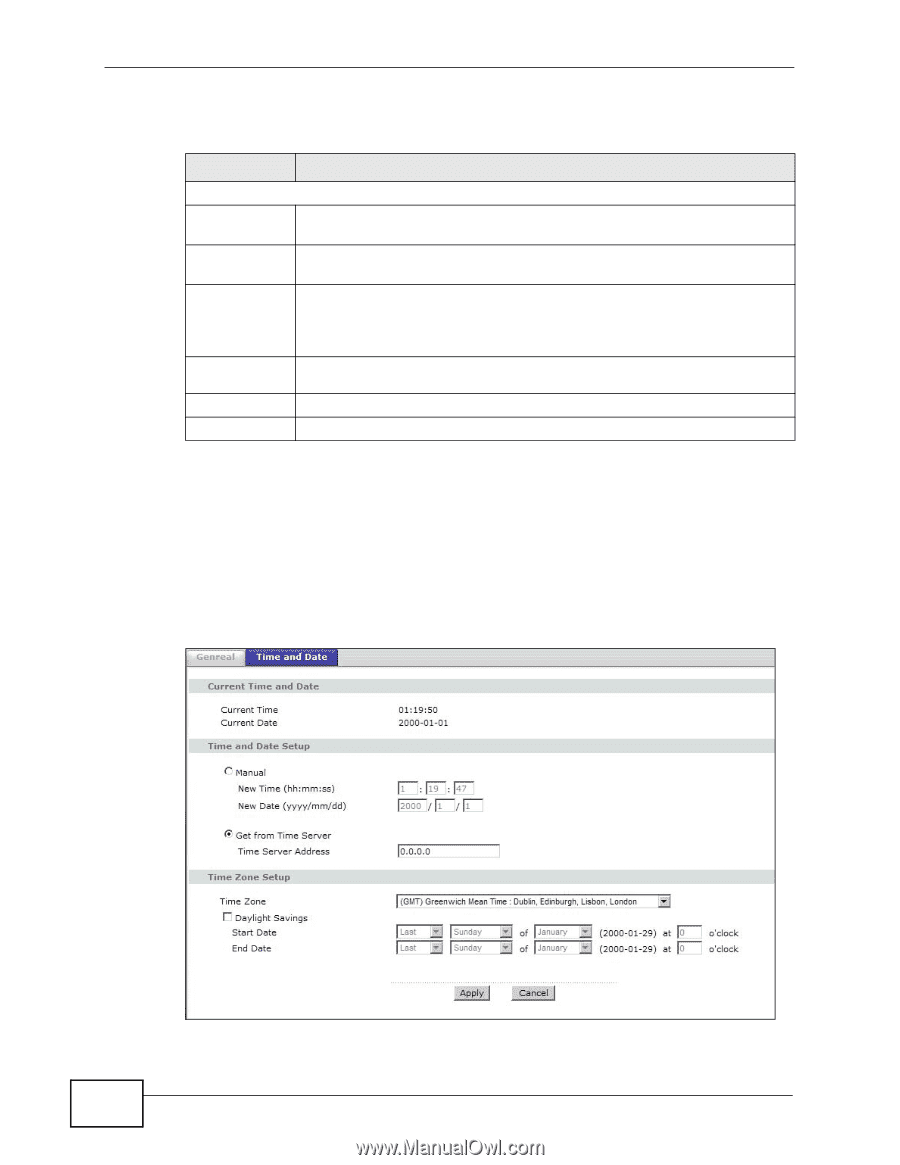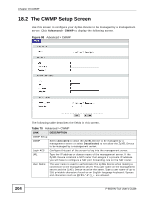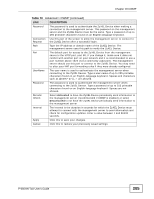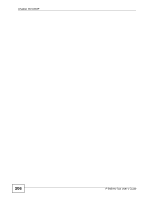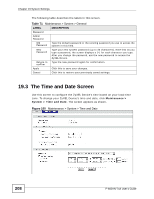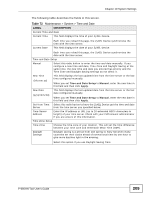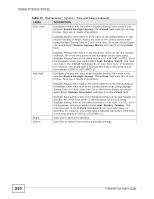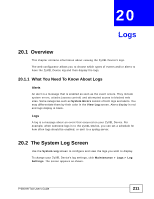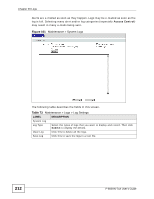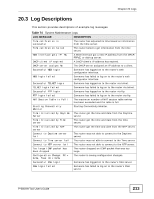ZyXEL P-660HN-51 User Guide - Page 208
The Time and Date Screen
 |
View all ZyXEL P-660HN-51 manuals
Add to My Manuals
Save this manual to your list of manuals |
Page 208 highlights
Chapter 19 System Settings The following table describes the labels in this screen. Table 71 Maintenance > System > General LABEL DESCRIPTION Password Admin Password Old Password Type the default password or the existing password you use to access the system in this field. New Password Type your new system password (up to 30 characters). Note that as you type a password, the screen displays a (*) for each character you type. After you change the password, use the new password to access the ZyXEL Device. Retype to Type the new password again for confirmation. confirm Apply Click this to save your changes. Cancel Click this to restore your previously saved settings. 19.3 The Time and Date Screen Use this screen to configure the ZyXEL Device's time based on your local time zone. To change your ZyXEL Device's time and date, click Maintenance > System > Time and Date. The screen appears as shown. Figure 100 Maintenance > System > Time and Date 208 P-660HN-TxA User's Guide