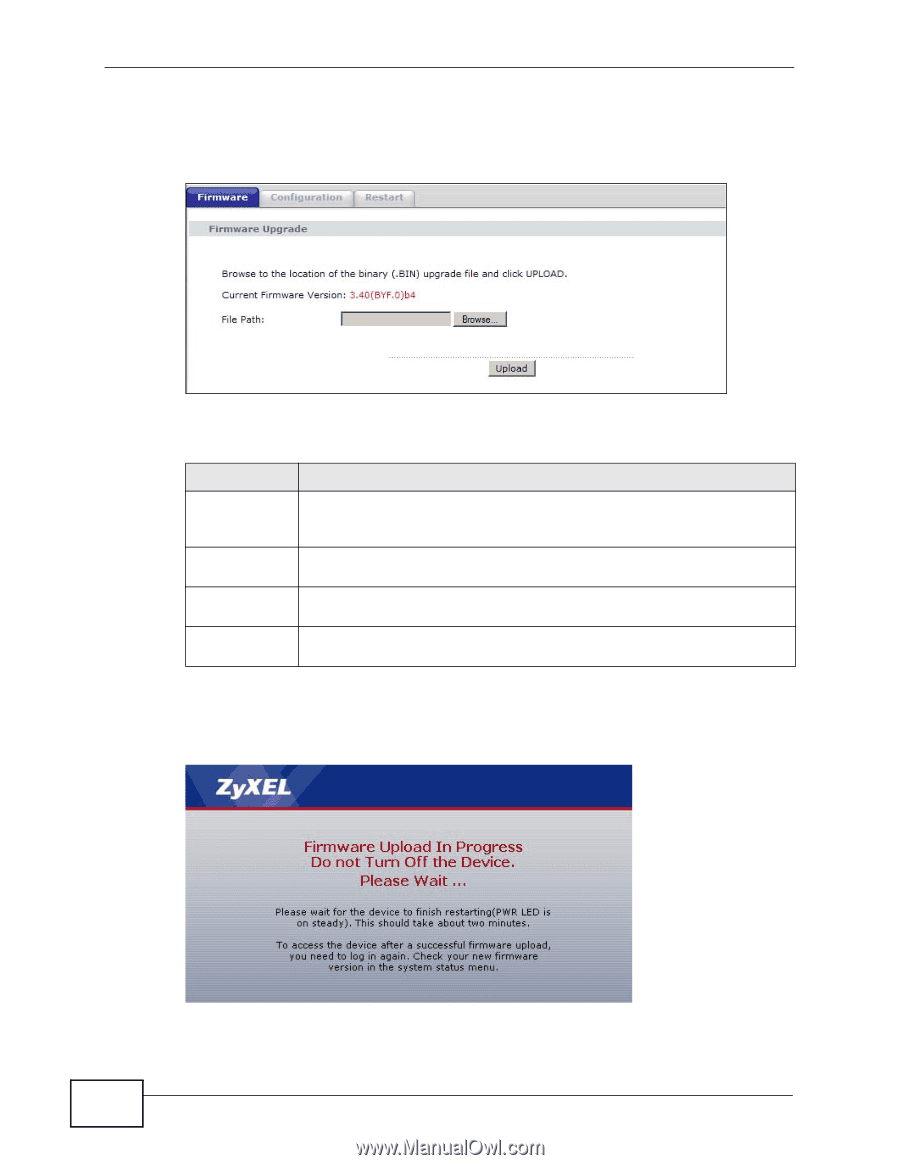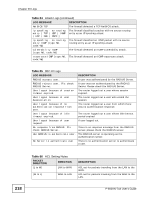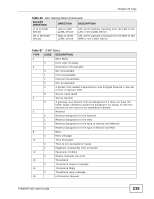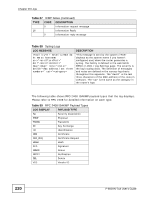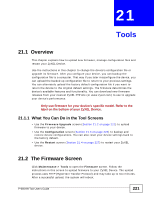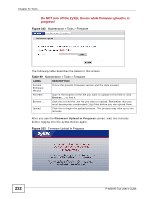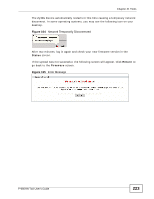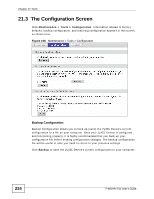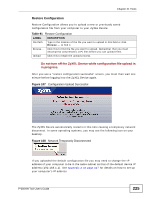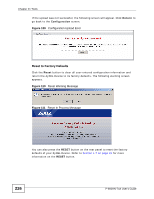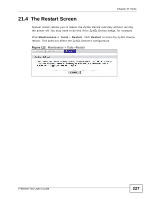ZyXEL P-660HN-51 User Guide - Page 222
Do NOT turn off the ZyXEL Device while firmware upload is in, progress
 |
View all ZyXEL P-660HN-51 manuals
Add to My Manuals
Save this manual to your list of manuals |
Page 222 highlights
Chapter 21 Tools Do NOT turn off the ZyXEL Device while firmware upload is in progress! Figure 102 Maintenance > Tools > Firmware The following table describes the labels in this screen. Table 90 Maintenance > Tools > Firmware LABEL DESCRIPTION Current Firmware Version This is the present Firmware version and the date created. File Path Type in the location of the file you want to upload in this field or click Browse ... to find it. Browse... Click this to find the .bin file you want to upload. Remember that you must decompress compressed (.zip) files before you can upload them. Upload Click this to begin the upload process. This process may take up to two minutes. After you see the Firmware Upload in Progress screen, wait two minutes before logging into the ZyXEL Device again. Figure 103 Firmware Upload In Progress 222 P-660HN-TxA User's Guide