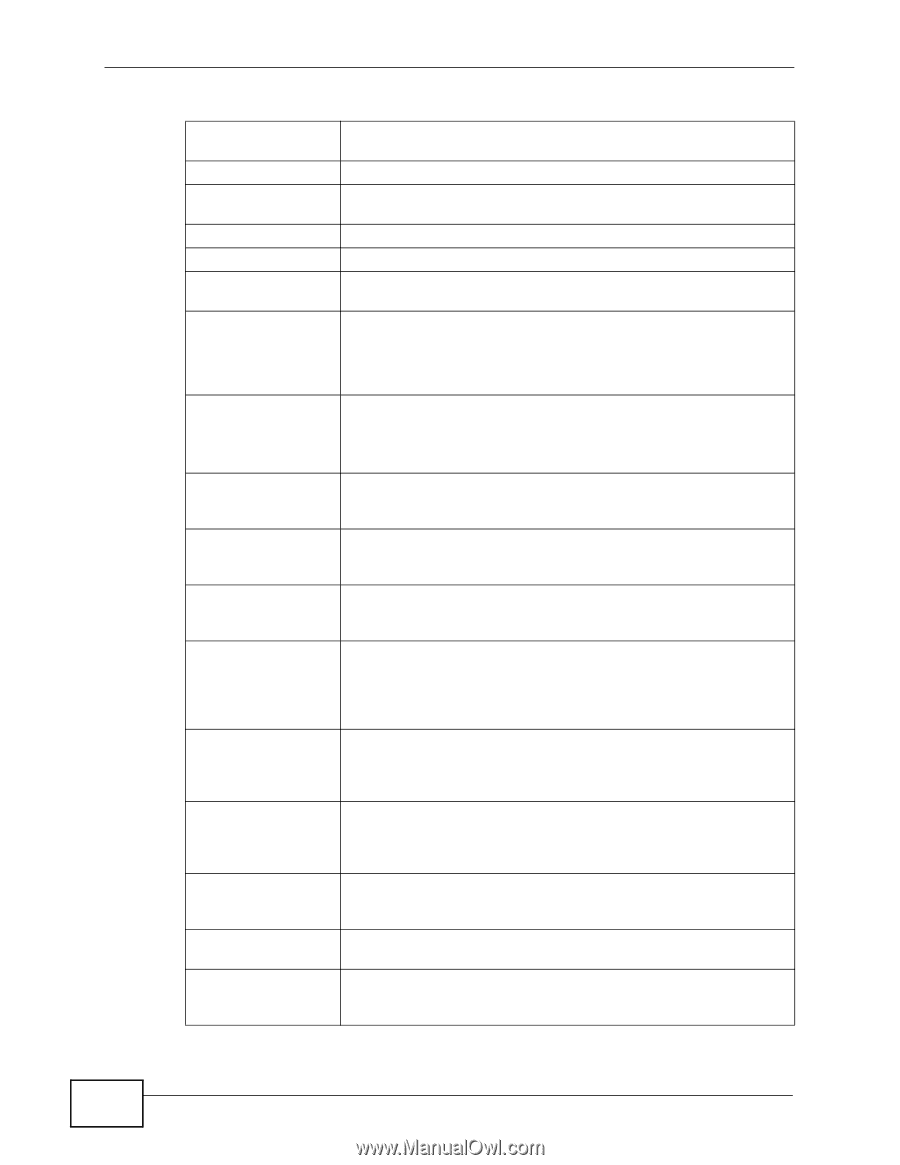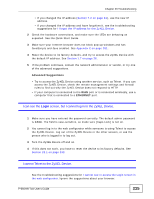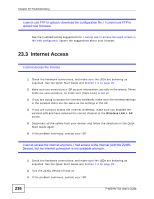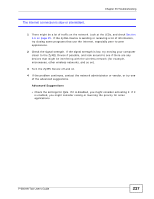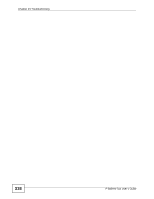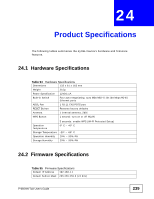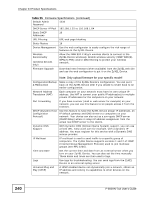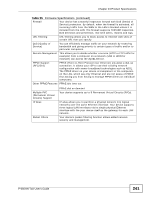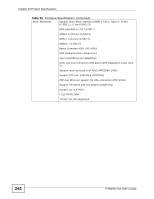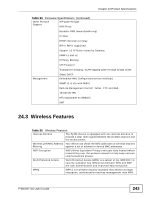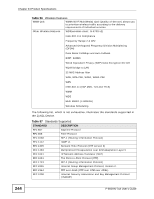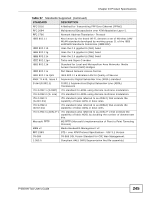ZyXEL P-660HN-51 User Guide - Page 240
Table 95
 |
View all ZyXEL P-660HN-51 manuals
Add to My Manuals
Save this manual to your list of manuals |
Page 240 highlights
Chapter 24 Product Specifications Table 95 Firmware Specifications (continued) Default Admin Password 1234 DHCP Server IP Pool 192.168.1.32 to 192.168.1.64 Static DHCP 10 Addresses URL Filtering URL web page blocking Static Routes 16 Device Management Use the web configurator to easily configure the rich range of features on the ZyXEL Device. Wireless Functionality (wireless devices only) Allow the IEEE 802.11b/g/n wireless clients to connect to the ZyXEL Device wirelessly. Enable wireless security (WEP, WPA(2), WPA(2)-PSK) and/or MAC filtering to protect your wireless network. Firmware Upgrade Download new firmware (when available) from the ZyXEL web site and use the web configurator to put it on the ZyXEL Device. Note: Only upload firmware for your specific model! Configuration Backup Make a copy of the ZyXEL Device's configuration. You can put it & Restoration back on the ZyXEL Device later if you decide to revert back to an earlier configuration. Network Address Translation (NAT) Each computer on your network must have its own unique IP address. Use NAT to convert your public IP address(es) to multiple private IP addresses for the computers on your network. Port Forwarding If you have a server (mail or web server for example) on your network, you can use this feature to let people access it from the Internet. DHCP (Dynamic Host Configuration Protocol) Use this feature to have the ZyXEL Device assign IP addresses, an IP default gateway and DNS servers to computers on your network. Your device can also act as a surrogate DHCP server (DHCP Relay) where it relays IP address assignment from the actual real DHCP server to the clients. Dynamic DNS Support With Dynamic DNS (Domain Name System) support, you can use a fixed URL, www.zyxel.com for example, with a dynamic IP address. You must register for this service with a Dynamic DNS service provider. IP Multicast IP multicast is used to send traffic to a specific group of computers. The ZyXEL Device supports versions 1 and 2 of IGMP (Internet Group Management Protocol) used to join multicast groups (see RFC 2236). Time and Date Get the current time and date from an external server when you turn on your ZyXEL Device. You can also set the time manually. These dates and times are then used in logs. Logs Use logs for troubleshooting. You can send logs from the ZyXEL Device to an external syslog server. Universal Plug and Play (UPnP) A UPnP-enabled device can dynamically join a network, obtain an IP address and convey its capabilities to other devices on the network. 240 P-660HN-TxA User's Guide