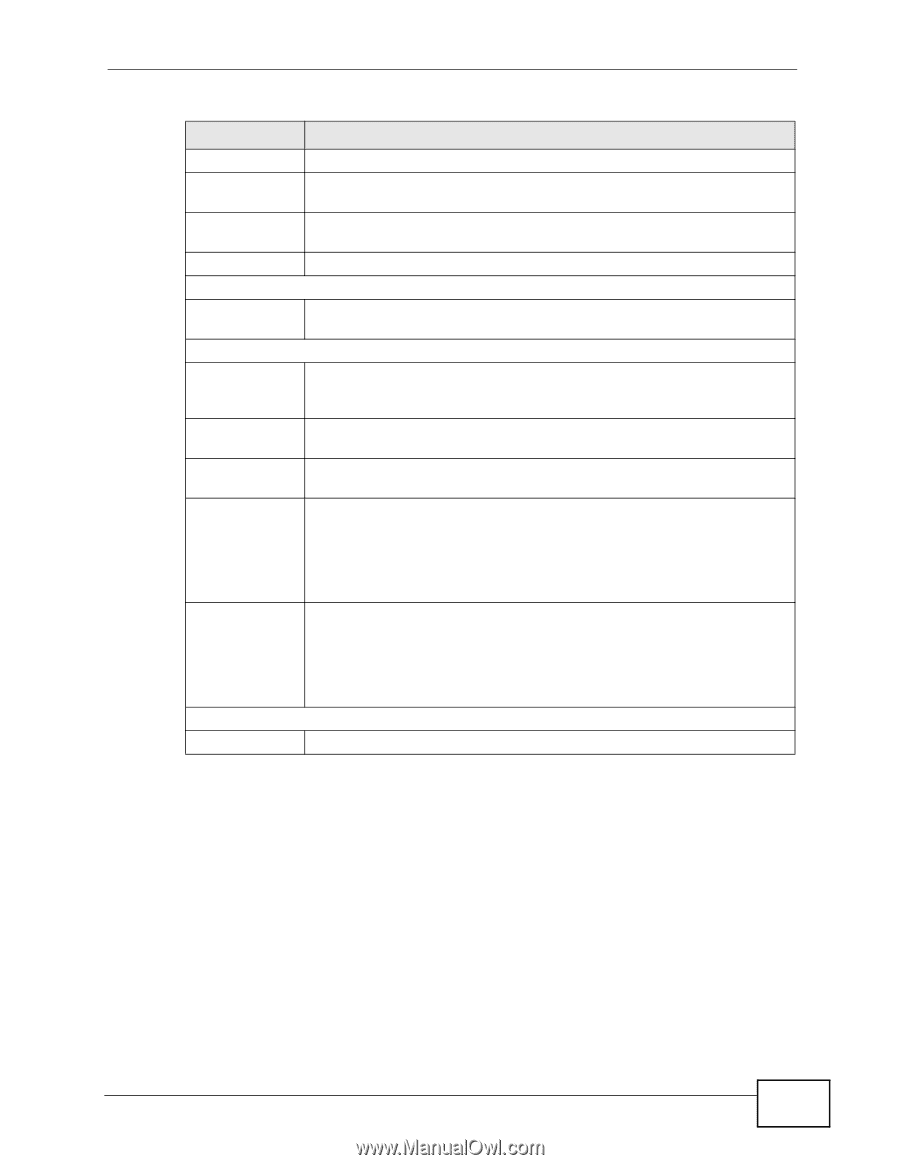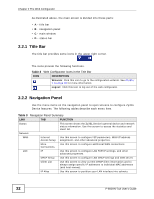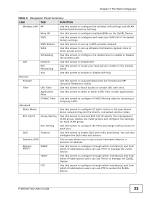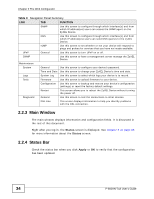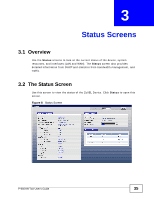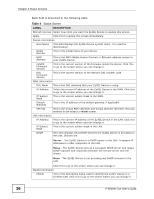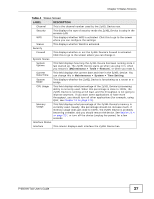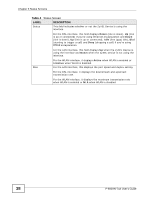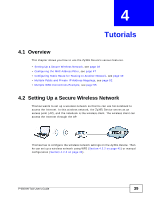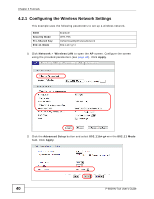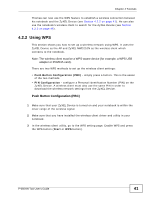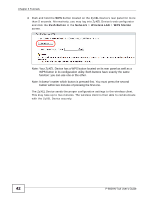ZyXEL P-660HN-51 User Guide - Page 37
Label, Description - bridge mode
 |
View all ZyXEL P-660HN-51 manuals
Add to My Manuals
Save this manual to your list of manuals |
Page 37 highlights
Chapter 3 Status Screens Table 4 Status Screen LABEL DESCRIPTION Channel This is the channel number used by the ZyXEL Device now. Security This displays the type of security mode the ZyXEL Device is using in the wireless LAN. WPS This displays whether WPS is activated. Click this to go to the screen where you can configure the settings. Status This displays whether WLAN is activated. Security Firewall This displays whether or not the ZyXEL Device's firewall is activated. Click this to go to the screen where you can change it. System Status System Uptime This field displays how long the ZyXEL Device has been running since it last started up. The ZyXEL Device starts up when you plug it in, when you restart it (Maintenance > Tools > Restart), or when you reset it. Current Date/Time This field displays the current date and time in the ZyXEL Device. You can change this in Maintenance > System > Time Setting. System Mode This displays whether the ZyXEL Device is functioning as a router or a bridge. CPU Usage This field displays what percentage of the ZyXEL Device's processing ability is currently used. When this percentage is close to 100%, the ZyXEL Device is running at full load, and the throughput is not going to improve anymore. If you want some applications to have more throughput, you should turn off other applications (for example, using QoS; see Chapter 14 on page 171). Memory Usage This field displays what percentage of the ZyXEL Device's memory is currently used. Usually, this percentage should not increase much. If memory usage does get close to 100%, the ZyXEL Device is probably becoming unstable, and you should restart the device. See Section 21.4 on page 227, or turn off the device (unplug the power) for a few seconds. Interface Status Interface This column displays each interface the ZyXEL Device has. P-660HN-TxA User's Guide 37