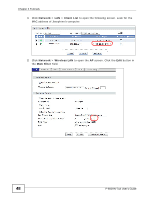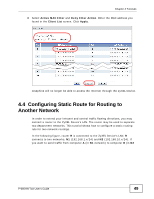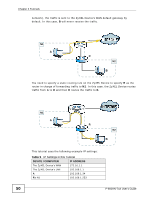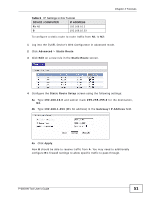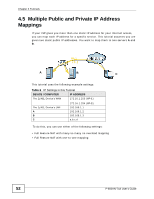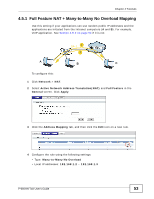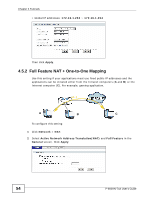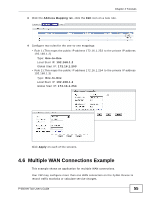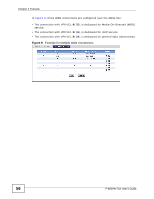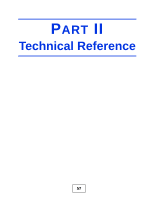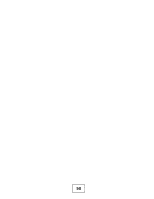ZyXEL P-660HN-51 User Guide - Page 53
Full Feature NAT + Many-to-Many No Overload Mapping
 |
View all ZyXEL P-660HN-51 manuals
Add to My Manuals
Save this manual to your list of manuals |
Page 53 highlights
Chapter 4 Tutorials 4.5.1 Full Feature NAT + Many-to-Many No Overload Mapping Use this setting if your applications can use random public IP addresses and the applications are initiated from the Intranet computers (A and B). For example, VoIP application. See Section 4.5.2 on page 54 if it is not. IP-1 1 2 A B C To configure this: 1 Click Network > NAT. 2 Select Active Network Address Translation(NAT) and Full Feature in the General screen. Click Apply. 3 Click the Address Mapping tab, and then click the Edit icon on a new rule. 4 Configure the rule using the following settings: • Type: Many-to-Many No Overload • Local IP addresses: 192.168.1.2 ~ 192.168.1.3 P-660HN-TxA User's Guide 53
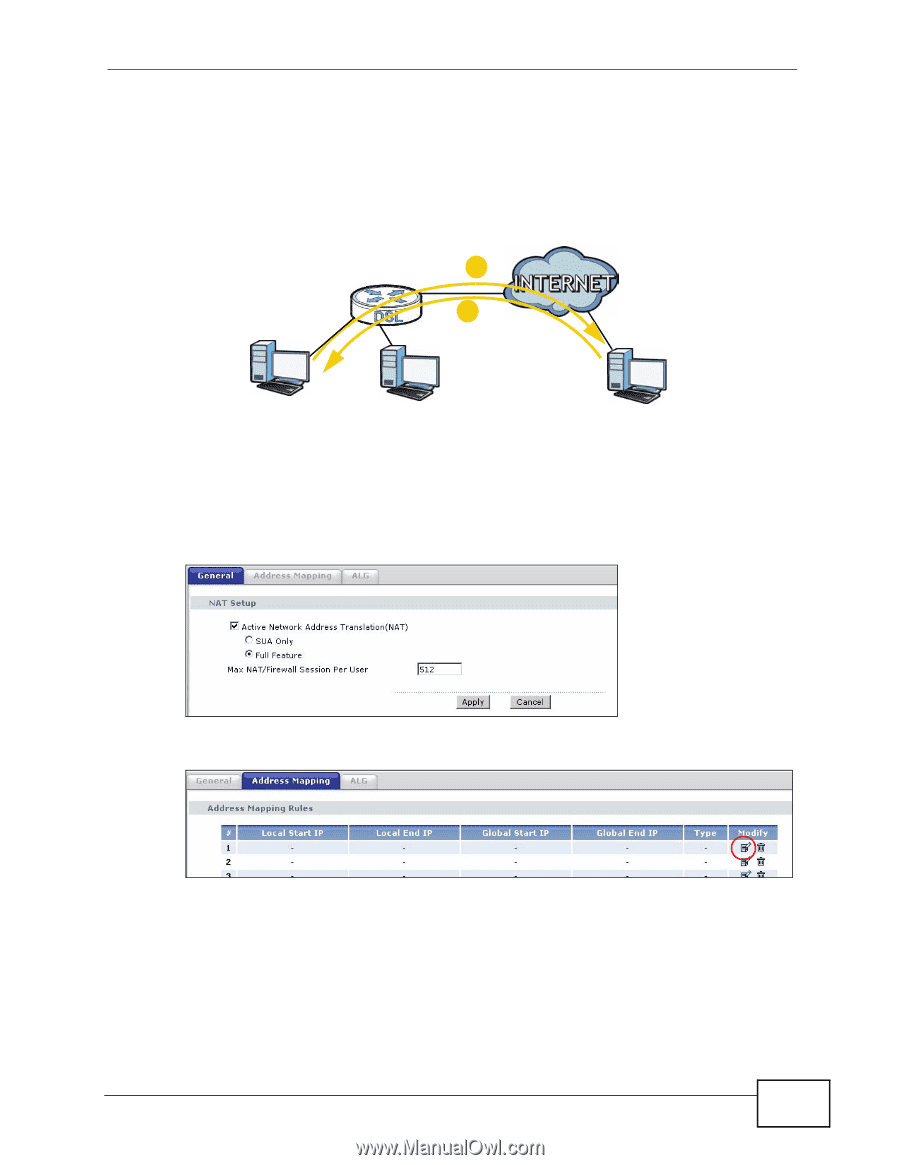
Chapter 4 Tutorials
P-660HN-TxA User’s Guide
53
4.5.1
Full Feature NAT + Many-to-Many No Overload Mapping
Use this setting if your applications can use random public IP addresses and the
applications are initiated from the Intranet computers (
A
and
B
). For example,
VoIP application. See
Section 4.5.2 on page 54
if it is not.
To configure this:
1
Click
Network
>
NAT
.
2
Select
Active Network Address Translation(NAT)
and
Full Feature
in the
General
screen. Click
Apply
.
3
Click the
Address Mapping
tab, and then click the
Edit
icon on a new rule.
4
Configure the rule using the following settings:
• Type:
Many-to-Many No Overload
•
Local IP addresses:
192.168.1.2
~
192.168.1.3
A
B
IP-1
C
1
2