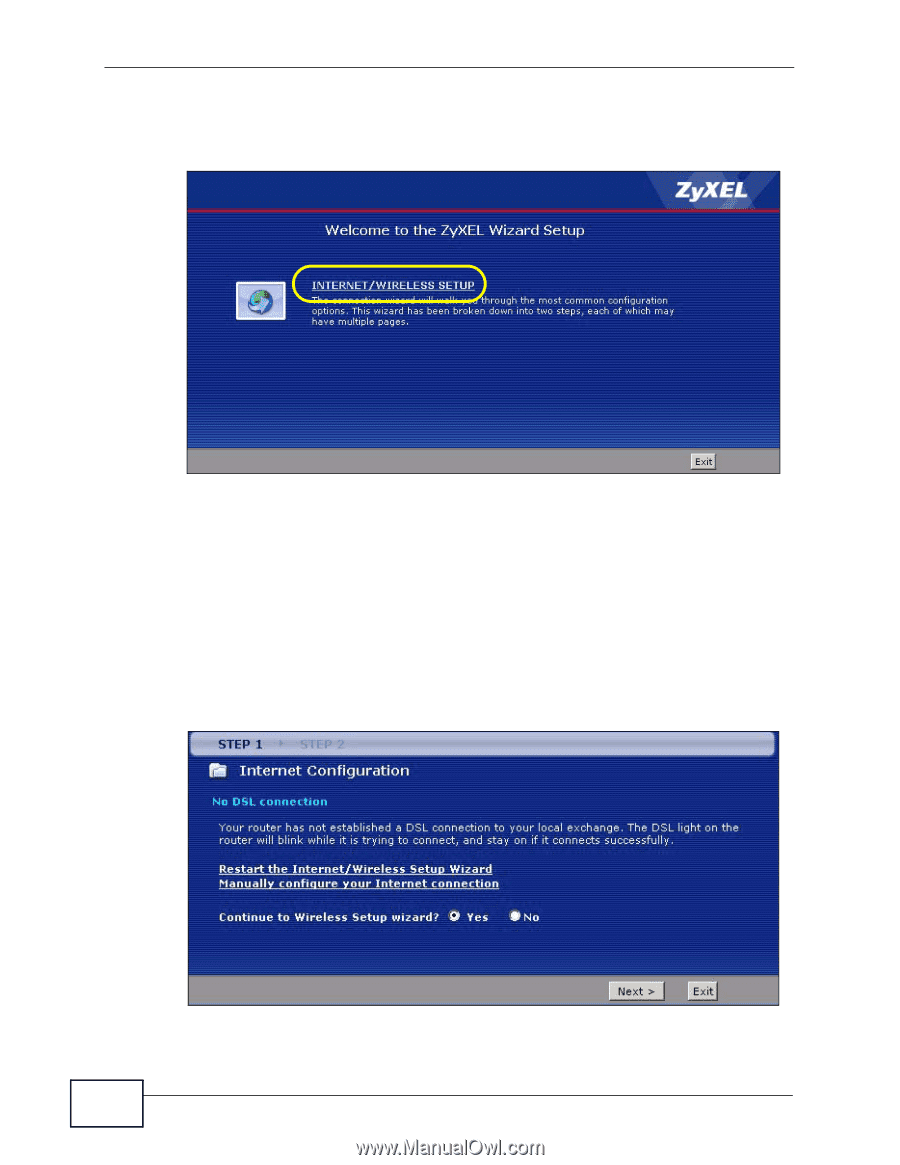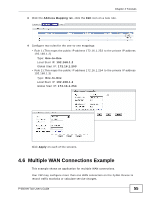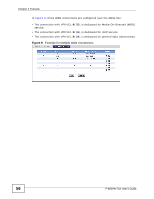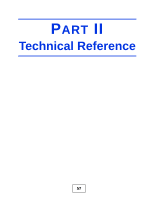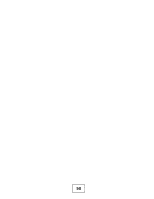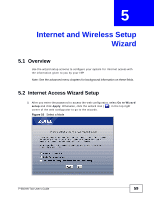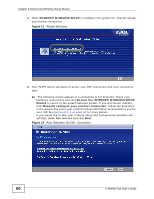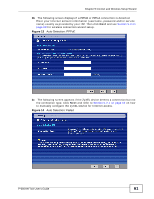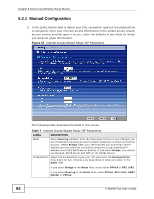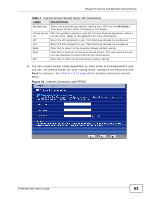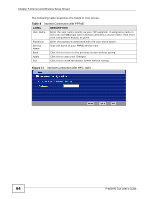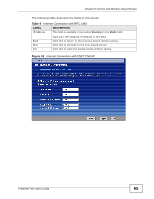ZyXEL P-660HN-51 User Guide - Page 60
ZyXEL P-660HN-51 Manual
 |
View all ZyXEL P-660HN-51 manuals
Add to My Manuals
Save this manual to your list of manuals |
Page 60 highlights
Chapter 5 Internet and Wireless Setup Wizard 2 Click INTERNET/WIRELESS SETUP to configure the system for Internet access and wireless connection. Figure 11 Wizard Welcome 3 Your ZyXEL device attempts to detect your DSL connection and your connection type. 3a The following screen appears if a connection is not detected. Check your hardware connections and click Restart the INTERNET/WIRELESS SETUP Wizard to return to the wizard welcome screen. If you still cannot connect, click Manually configure your Internet connection. Follow the directions in the wizard and enter your Internet setup information as provided to you by your ISP. See Section 5.2.1 on page 62 for more details. If you would like to skip your Internet setup and configure the wireless LAN settings, leave Yes selected and click Next. Figure 12 Auto Detection: No DSL Connection 60 P-660HN-TxA User's Guide