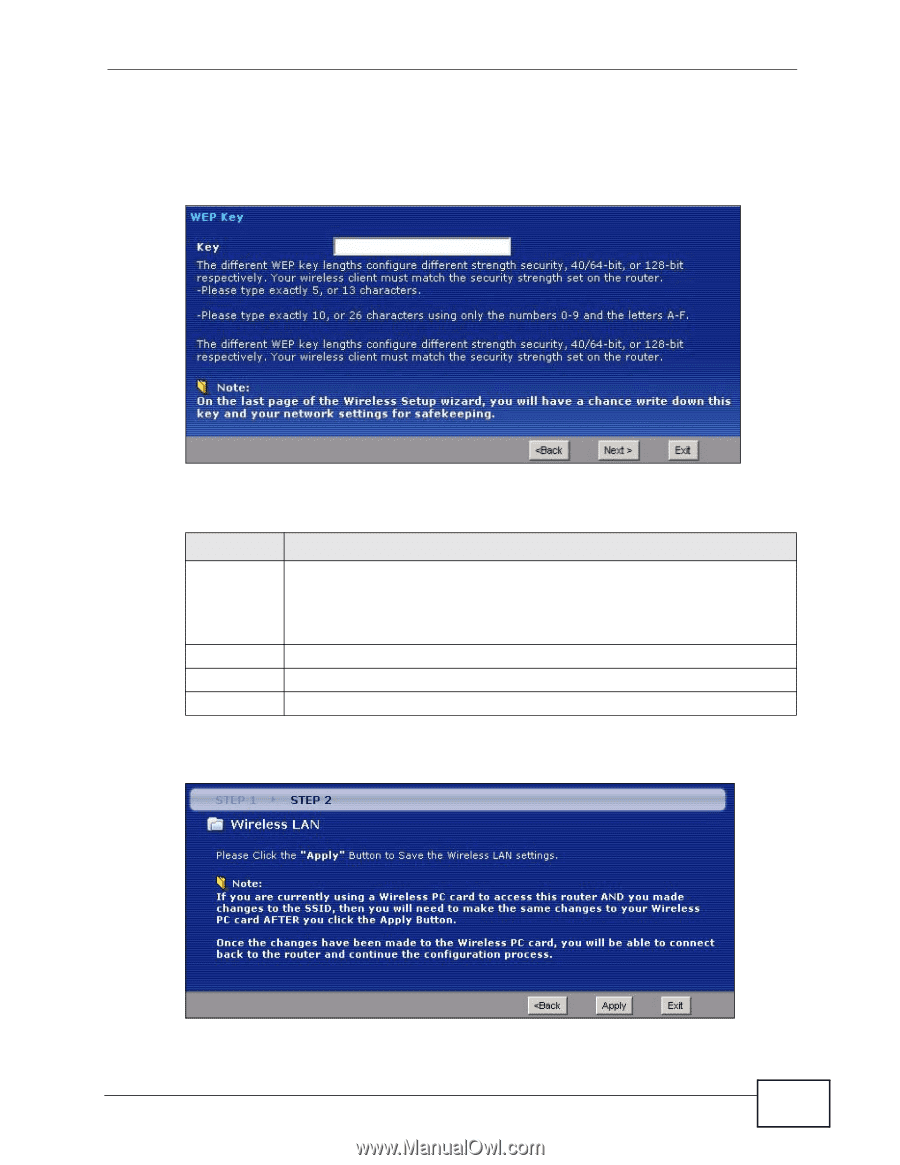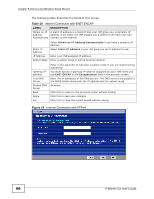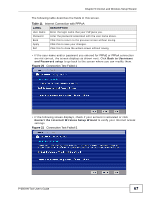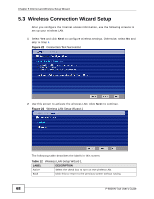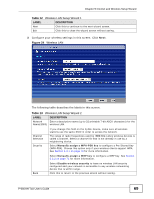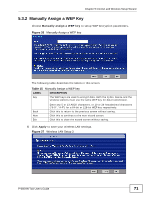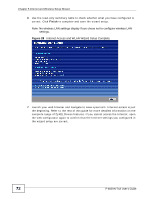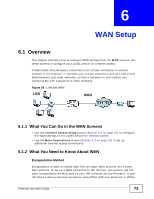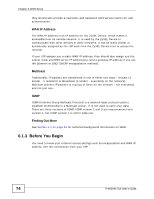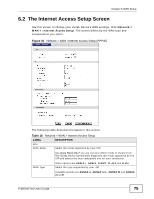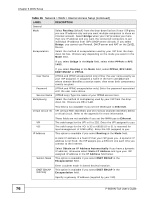ZyXEL P-660HN-51 User Guide - Page 71
Manually Assign a WEP Key
 |
View all ZyXEL P-660HN-51 manuals
Add to My Manuals
Save this manual to your list of manuals |
Page 71 highlights
Chapter 5 Internet and Wireless Setup Wizard 5.3.2 Manually Assign a WEP Key Choose Manually assign a WEP key to setup WEP Encryption parameters. Figure 26 Manually Assign a WEP key The following table describes the labels in this screen. Table 15 Manually Assign a WEP key LABEL DESCRIPTION Key The WEP keys are used to encrypt data. Both the ZyXEL Device and the wireless stations must use the same WEP key for data transmission. Back Next Exit Enter any 5 or 13 ASCII characters, or 10 or 26 hexadecimal characters ("0-9", "A-F") for a 64-bit or 128-bit WEP key respectively. Click this to return to the previous screen without saving. Click this to continue to the next wizard screen. Click this to close the wizard screen without saving. 5 Click Apply to save your wireless LAN settings. Figure 27 Wireless LAN Setup 3 P-660HN-TxA User's Guide 71