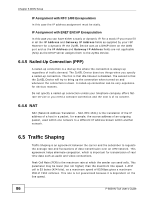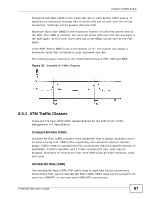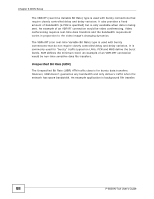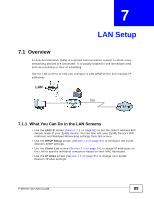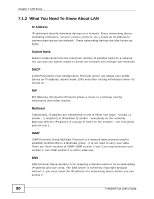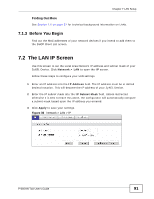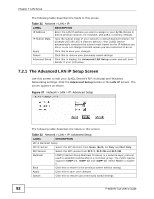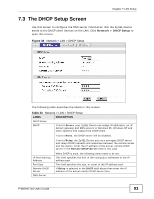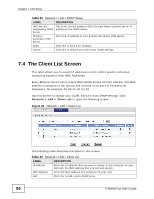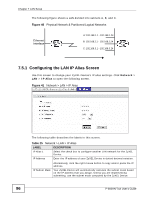ZyXEL P-660HN-51 User Guide - Page 91
The LAN IP Screen
 |
View all ZyXEL P-660HN-51 manuals
Add to My Manuals
Save this manual to your list of manuals |
Page 91 highlights
Chapter 7 LAN Setup Finding Out More See Section 7.6 on page 97 for technical background information on LANs. 7.1.3 Before You Begin Find out the MAC addresses of your network devices if you intend to add them to the DHCP Client List screen. 7.2 The LAN IP Screen Use this screen to set the Local Area Network IP address and subnet mask of your ZyXEL Device. Click Network > LAN to open the IP screen. Follow these steps to configure your LAN settings. 1 Enter an IP address into the IP Address field. The IP address must be in dotted decimal notation. This will become the IP address of your ZyXEL Device. 2 Enter the IP subnet mask into the IP Subnet Mask field. Unless instructed otherwise it is best to leave this alone, the configurator will automatically compute a subnet mask based upon the IP address you entered. 3 Click Apply to save your settings. Figure 36 Network > LAN > IP P-660HN-TxA User's Guide 91