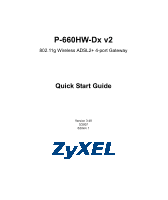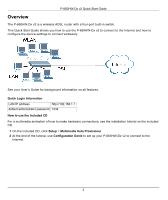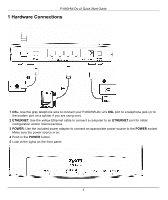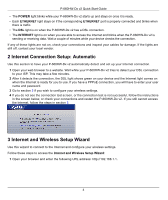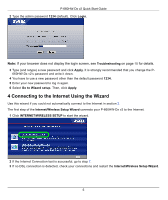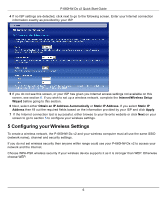ZyXEL P-660HW-D1 v2 Quick Start Guide
ZyXEL P-660HW-D1 v2 Manual
 |
View all ZyXEL P-660HW-D1 v2 manuals
Add to My Manuals
Save this manual to your list of manuals |
ZyXEL P-660HW-D1 v2 manual content summary:
- ZyXEL P-660HW-D1 v2 | Quick Start Guide - Page 1
P-660HW-Dx v2 802.11g Wireless ADSL2+ 4-port Gateway Quick Start Guide Version 3.40 3/2007 Edition 1 - ZyXEL P-660HW-D1 v2 | Quick Start Guide - Page 2
you how to use the P-660HW-Dx v2 to connect to the Internet and how to configure the device settings to connect wirelessly. See your User's Guide for background information on all features. Quick Login Information LAN IP address http://192.168.1.1 default administrator password 1234 How to use - ZyXEL P-660HW-D1 v2 | Quick Start Guide - Page 3
Start Guide 1 Hardware Connections 1 DSL: Use the gray telephone wire to connect your P-660HW-Dx v2's DSL port to a telephone jack (or to the modem port on a splitter if you are using one). 2 ETHERNET: Use the yellow Ethernet cable to connect a computer to an ETHERNET port for initial configuration - ZyXEL P-660HW-D1 v2 | Quick Start Guide - Page 4
your user name and password. 3 Go to section 3 if you wish to configure your wireless settings. 4 If you do not see the connection test screen, or the connection test is not successful, follow the instructions in the screen below, or check your connections and restart the P-660HW-Dx v2. If you still - ZyXEL P-660HW-D1 v2 | Quick Start Guide - Page 5
P-660HW-Dx v2 Quick Start Guide 2 Type the admin password 1234 (default). Click Login. Note: If your browser does not display the login screen, see Troubleshooting on page 10 for details. 3 Type (and retype) a new password and click Apply. It is strongly recommended that you change the P660HW-Dx v2 - ZyXEL P-660HW-D1 v2 | Quick Start Guide - Page 6
see section 6. If you wish to set up a wireless network, complete the Internet/Wireless Setup Wizard before going to this section. 6 Next, 5 to configure your wireless settings. 5 Configuring your Wireless Settings To create a wireless network, the P-660HW-Dx v2 and your wireless computer must all - ZyXEL P-660HW-D1 v2 | Quick Start Guide - Page 7
P-660HW-Dx v2 Quick Start Guide 1 Select Active and click Next to continue. It is strongly recommended that Enable OTIST is NOT selected. See section 7 for more information. 2 Configure your wireless settings in the screen. Click Next. 3) If you select either WEP or WPA-PSK security (recommended), - ZyXEL P-660HW-D1 v2 | Quick Start Guide - Page 8
P-660HW-Dx v2 Quick Start Guide 4 Check your configuration and write down your wireless LAN settings for later use. Click Finish to complete and save the wizard setup. 5 Your Internet is ready for you to use. Open your browser and navigate to your favorite website. 6 Internet Connection Setup Using - ZyXEL P-660HW-D1 v2 | Quick Start Guide - Page 9
P-660HW-Dx v2 Quick Start Guide Note: The fields available in this screen depend on the Mode and Encapsulation you select 5 If you still cannot access the Internet, see Troubleshooting and/or contact your Internet Service Provider (ISP) for assistance. 7 Setting Up a Wireless Network with OTIST 7.1 - ZyXEL P-660HW-D1 v2 | Quick Start Guide - Page 10
saved a setup key on the P-660HW-Dx v2, use it instead of the default. For more information, see Wireless LAN in the User's Guide. Troubleshooting 1 If you cannot access the web configurator, • Your computer may be set to use a static IP address in a different subnet from the ZyXEL device. See - ZyXEL P-660HW-D1 v2 | Quick Start Guide - Page 11
P-660HW-Dx v2 Quick Start Guide • Click the wizard icon ( access the Internet. ). Run the Internet/Wireless Setup wizard again. Check whether you can If you still cannot access the Internet, take the following steps: • If you are using Bridge mode (check Mode in the Network > WAN > Internet

P-660HW-Dx v2
802.11g Wireless ADSL2+ 4-port Gateway
Quick Start Guide
Version 3.40
3/2007
Edition 1