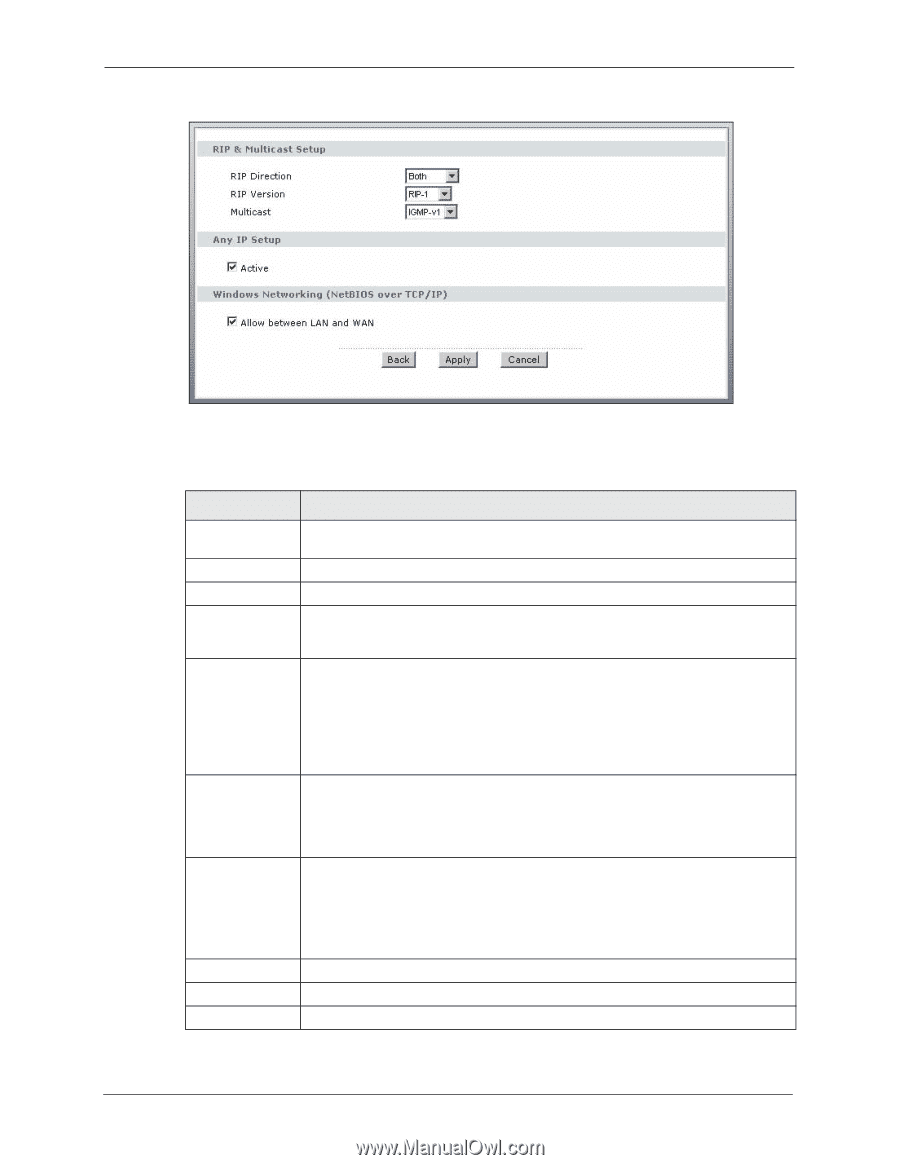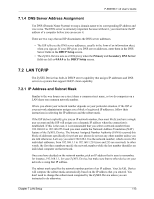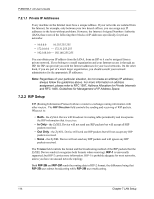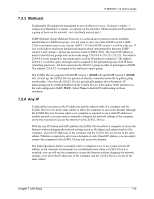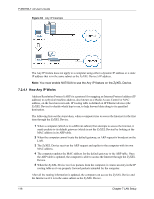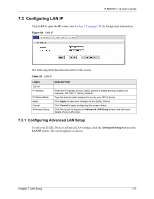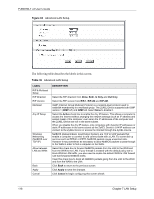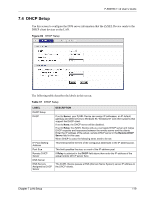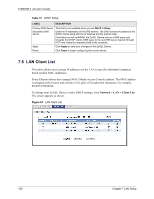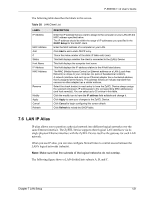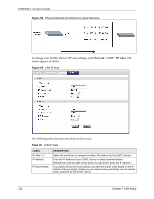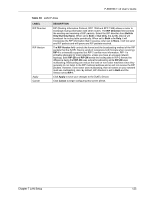ZyXEL P-660HW-T1 v2 User Guide - Page 118
Table 36
 |
View all ZyXEL P-660HW-T1 v2 manuals
Add to My Manuals
Save this manual to your list of manuals |
Page 118 highlights
P-660HW-T v2 User's Guide Figure 65 Advanced LAN Setup The following table describes the labels in this screen. Table 36 Advanced LAN Setup LABEL RIP & Multicast Setup RIP Direction RIP Version Multicast Any IP Setup Windows Networking (NetBIOS over TCP/IP) Allow between LAN and WAN Back Apply Cancel DESCRIPTION Select the RIP direction from None, Both, In Only and Out Only. Select the RIP version from RIP-1, RIP-2B and RIP-2M. IGMP (Internet Group Multicast Protocol) is a network-layer protocol used to establish membership in a multicast group. The ZyXEL Device supports both IGMP version 1 (IGMP-v1) and IGMP-v2. Select None to disable it. Select the Active check box to enable the Any IP feature. This allows a computer to access the Internet without changing the network settings (such as IP address and subnet mask) of the computer, even when the IP addresses of the computer and the ZyXEL Device are not in the same subnet. When you disable the Any IP feature, only computers with dynamic IP addresses or static IP addresses in the same subnet as the ZyXEL Device's LAN IP address can connect to the ZyXEL Device or access the Internet through the ZyXEL Device. NetBIOS (Network Basic Input/Output System) are TCP or UDP packets that enable a computer to connect to and communicate with a LAN. For some dial-up services such as PPPoE or PPTP, NetBIOS packets cause unwanted calls. However it may sometimes be necessary to allow NetBIOS packets to pass through to the WAN in order to find a computer on the WAN. Select this check box to forward NetBIOS packets from the LAN to the WAN and from the WAN to the LAN. If your firewall is enabled with the default policy set to block WAN to LAN traffic, you also need to enable the default WAN to LAN firewall rule that forwards NetBIOS traffic. Clear this check box to block all NetBIOS packets going from the LAN to the WAN and from the WAN to the LAN. Click Back to return to the previous screen. Click Apply to save the changes. Click Cancel to begin configuring this screen afresh. 118 Chapter 7 LAN Setup