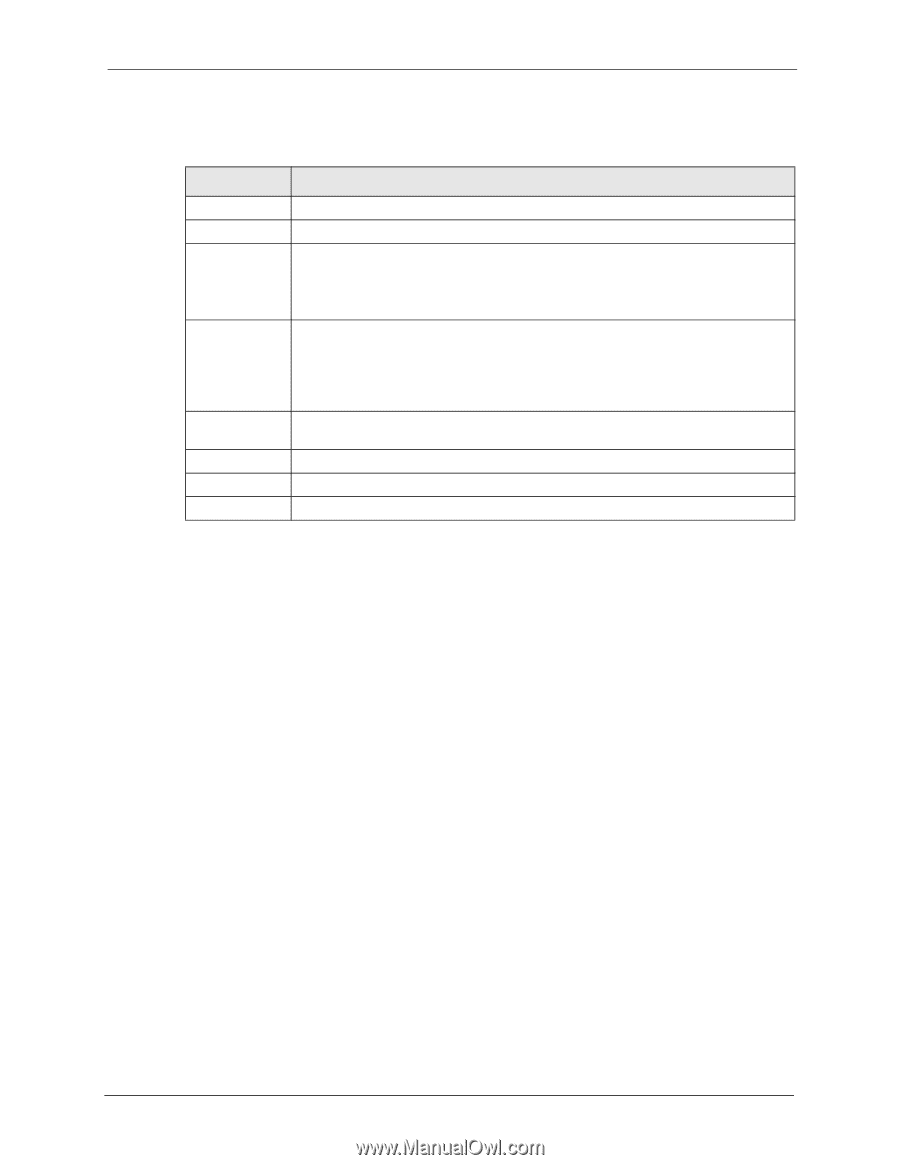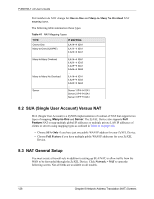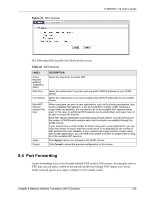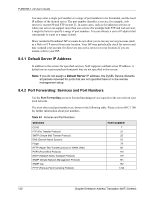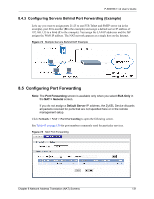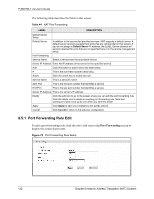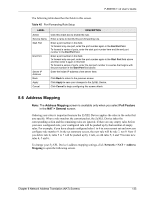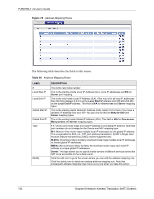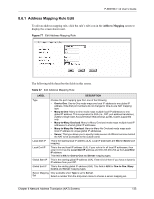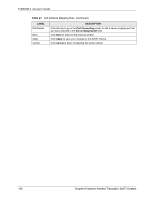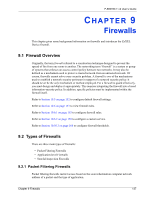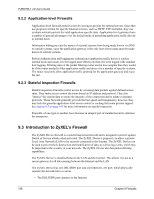ZyXEL P-660HW-T1 v2 User Guide - Page 133
Address Mapping
 |
View all ZyXEL P-660HW-T1 v2 manuals
Add to My Manuals
Save this manual to your list of manuals |
Page 133 highlights
P-660HW-T v2 User's Guide The following table describes the fields in this screen. Table 45 Port Forwarding Rule Setup LABEL Active Service Name Start Port End Port Server IP Address Back Apply Cancel DESCRIPTION Click this check box to enable the rule. Enter a name to identify this port-forwarding rule. Enter a port number in this field. To forward only one port, enter the port number again in the End Port field. To forward a series of ports, enter the start port number here and the end port number in the End Port field. Enter a port number in this field. To forward only one port, enter the port number again in the Start Port field above and then enter it again in this field. To forward a series of ports, enter the last port number in a series that begins with the port number in the Start Port field above. Enter the inside IP address of the server here. Click Back to return to the previous screen. Click Apply to save your changes to the ZyXEL Device. Click Cancel to begin configuring this screen afresh. 8.6 Address Mapping Note: The Address Mapping screen is available only when you select Full Feature in the NAT > General screen. Ordering your rules is important because the ZyXEL Device applies the rules in the order that you specify. When a rule matches the current packet, the ZyXEL Device takes the corresponding action and the remaining rules are ignored. If there are any empty rules before your new configured rule, your configured rule will be pushed up by that number of empty rules. For example, if you have already configured rules 1 to 6 in your current set and now you configure rule number 9. In the set summary screen, the new rule will be rule 7, not 9. Now if you delete rule 4, rules 5 to 7 will be pushed up by 1 rule, so old rules 5, 6 and 7 become new rules 4, 5 and 6. To change your ZyXEL Device's address mapping settings, click Network > NAT > Address Mapping to open the following screen. Chapter 8 Network Address Translation (NAT) Screens 133