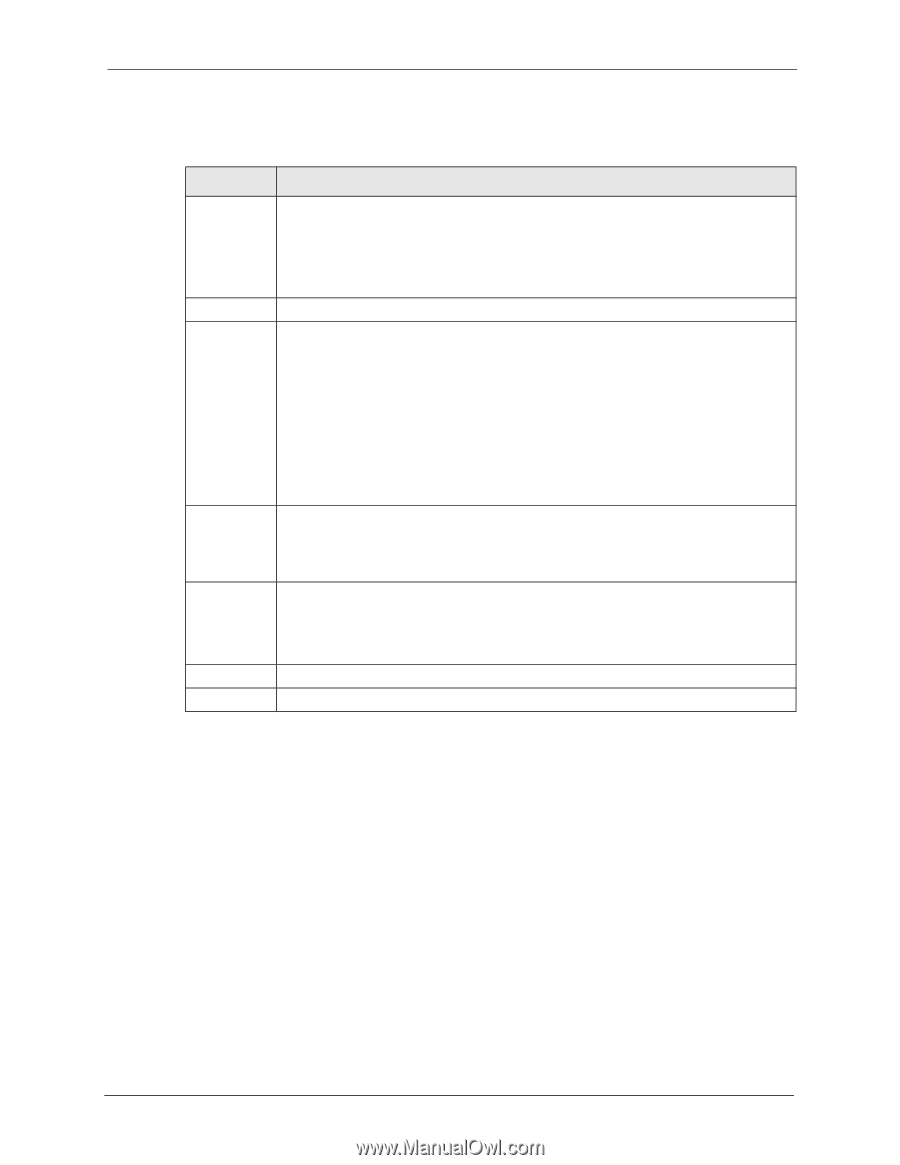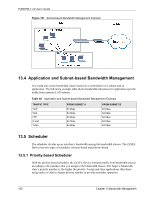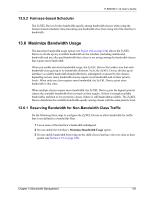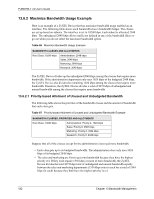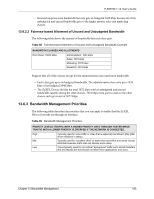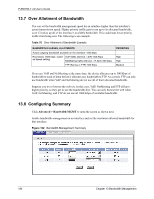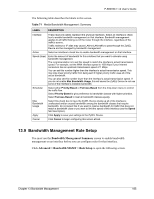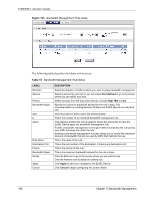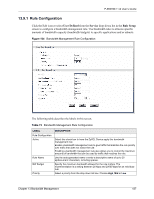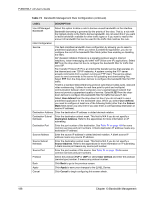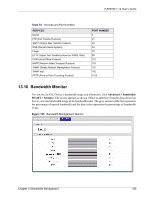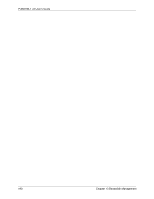ZyXEL P-660HW-T1 v2 User Guide - Page 185
Bandwidth Management Rule Setup
 |
View all ZyXEL P-660HW-T1 v2 manuals
Add to My Manuals
Save this manual to your list of manuals |
Page 185 highlights
P-660HW-T v2 User's Guide The following table describes the labels in this screen. Table 71 Media Bandwidth Management: Summary LABEL DESCRIPTION Interface These read-only labels represent the physical interfaces. Select an interface's check box to enable bandwidth management on that interface. Bandwidth management applies to all traffic flowing out of the router through the interface, regardless of the traffic's source. Traffic redirect or IP alias may cause LAN-to-LAN traffic to pass through the ZyXEL Device and be managed by bandwidth management. Active Select an interface's check box to enable bandwidth management on that interface. Speed (kbps) Enter the amount of bandwidth for this interface that you want to allocate using bandwidth management. The recommendation is to set this speed to match the interface's actual transmission speed. For example, set the WAN interface speed to 1000 kbps if your Internet connection has an upstream transmission speed of 1 Mbps. You can set this number higher than the interface's actual transmission speed. This may stop lower priority traffic from being sent if higher priority traffic uses all of the actual bandwidth. You can also set this number lower than the interface's actual transmission speed. If you do not enable Max Bandwidth Usage, this will cause the ZyXEL Device to not use some of the interface's available bandwidth. Scheduler Select either Priority-Based or Fairness-Based from the drop-down menu to control the traffic flow. Select Priority-Based to give preference to bandwidth classes with higher priorities. Select Fairness-Based to treat all bandwidth classes equally. Max Bandwidth Usage Select this check box to have the ZyXEL Device divide up all of the interface's unallocated and/or unused bandwidth among the bandwidth classes that require bandwidth. Do not select this if you want to reserve bandwidth for traffic that does not match a bandwidth class or you want to limit the speed of this interface (see the Speed field description). Apply Click Apply to save your settings to the ZyXEL Device. Cancel Click Cancel to begin configuring this screen afresh. 13.9 Bandwidth Management Rule Setup You must use the Bandwidth Management Summary screen to enable bandwidth management on an interface before you can configure rules for that interface. Click Advanced > Bandwidth MGMT > Rule Setup to open the following screen. Chapter 13 Bandwidth Management 185