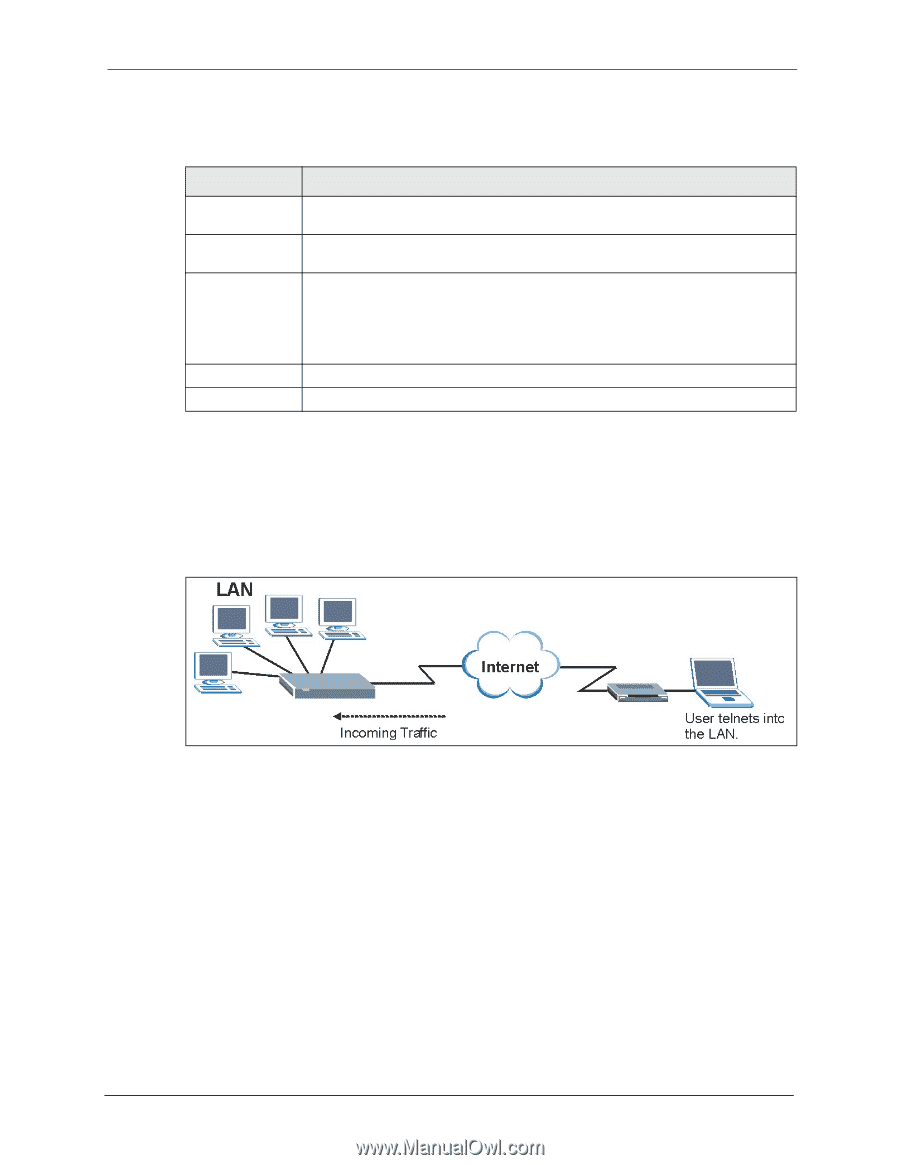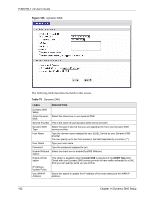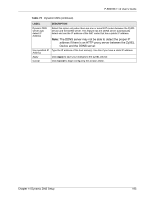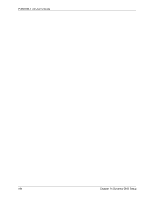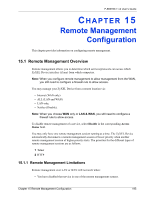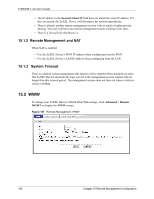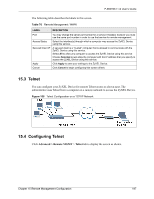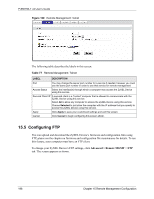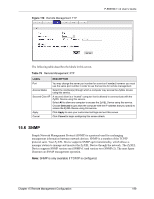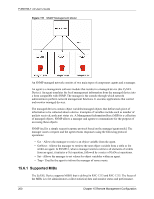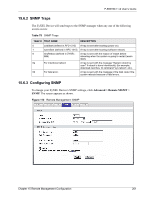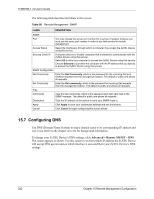ZyXEL P-660HW-T1 v2 User Guide - Page 197
Telnet, Configuring Telnet
 |
View all ZyXEL P-660HW-T1 v2 manuals
Add to My Manuals
Save this manual to your list of manuals |
Page 197 highlights
P-660HW-T v2 User's Guide The following table describes the labels in this screen. Table 76 Remote Management: WWW LABEL DESCRIPTION Port You may change the server port number for a service if needed, however you must use the same port number in order to use that service for remote management. Access Status Select the interface(s) through which a computer may access the ZyXEL Device using this service. Secured Client IP A secured client is a "trusted" computer that is allowed to communicate with the ZyXEL Device using this service. Select All to allow any computer to access the ZyXEL Device using this service. Choose Selected to just allow the computer with the IP address that you specify to access the ZyXEL Device using this service. Apply Click Apply to save your settings to the ZyXEL Device. Cancel Click Cancel to begin configuring this screen afresh. 15.3 Telnet You can configure your ZyXEL Device for remote Telnet access as shown next. The administrator uses Telnet from a computer on a remote network to access the ZyXEL Device. Figure 108 Telnet Configuration on a TCP/IP Network 15.4 Configuring Telnet Click Advanced > Remote MGMT > Telnet tab to display the screen as shown. Chapter 15 Remote Management Configuration 197