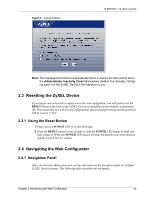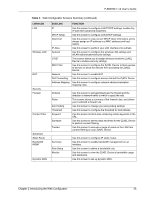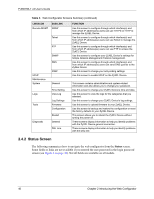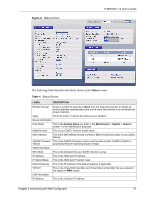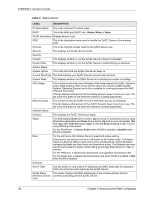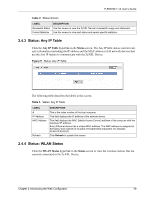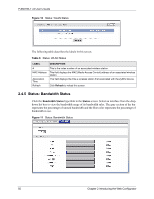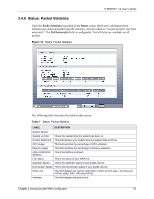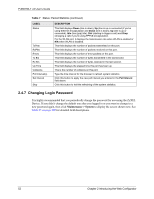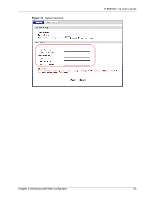ZyXEL P-660HW-T1 v2 User Guide - Page 48
P-660HW-T v2 User's Guide, Introducing the Web Configurator, Status Screen - bridge mode
 |
View all ZyXEL P-660HW-T1 v2 manuals
Add to My Manuals
Save this manual to your list of manuals |
Page 48 highlights
P-660HW-T v2 User's Guide Table 4 Status Screen LABEL DESCRIPTION IP Subnet Mask This is the LAN port IP subnet mask. DHCP This is the WAN port DHCP role - Server, Relay or None. WLAN Information (Wireless devices only) SSID This is the descriptive name used to identify the ZyXEL Device in the wireless LAN. Channel This is the channel number used by the ZyXEL Device now. Security This displays the WLAN security mode. Security Firewall This displays whether or not the ZyXEL Device's firewall is activated. Content Filter This displays whether or not the ZyXEL Device's content filtering is activated. System Status System Uptime This is the total time the ZyXEL Device has been on. Current Date/Time This field displays your ZyXEL Device's present date and time. System Mode This displays whether the ZyXEL Device is functioning as a router or a bridge. CPU Usage This number shows how many kilobytes of the heap memory the ZyXEL Device is using. Heap memory refers to the memory that is not used by ZyNOS (ZyXEL Network Operating System) and is thus available for running processes like NAT, VPN and the firewall. The bar displays what percent of the ZyXEL Device's heap memory is in use. The bar turns from green to red when the maximum is being approached. Memory Usage This number shows the ZyXEL Device's total heap memory (in kilobytes). The bar displays what percent of the ZyXEL Device's heap memory is in use. The bar turns from green to red when the maximum is being approached. Interface Status Interface This displays the ZyXEL Device port types. Status This field displays Down (line is down), Up (line is up or connected) if you're using Ethernet encapsulation and Down (line is down), Up (line is up or connected), Idle (line (ppp) idle), Dial (starting to trigger a call) and Drop (dropping a call) if you're using PPPoE encapsulation. For the WLAN port, it displays Active when WLAN is enabled or Inactive when WLAN is disabled. Rate For the LAN ports, this displays the port speed and duplex setting. Ethernet port connections can be in half-duplex or full-duplex mode. Full-duplex refers to a device's ability to send and receive simultaneously, while half-duplex indicates that traffic can flow in only one direction at a time. The Ethernet port must use the same speed or duplex mode setting as the peer Ethernet port in order to connect. For the WAN port, it displays the downstream and upstream transmission rate. For the WLAN port, it displays the transmission rate when WLAN is enabled or N/A when WLAN is disabled. Summary Any IP Table Use this screen to view a list of IP addresses and MAC addresses of computers, which are not in the same subnet as the ZyXEL Device. WLAN Status This screen displays the MAC address(es) of the wireless stations that are (Wireless devices currently associating with the ZyXEL Device. only) 48 Chapter 2 Introducing the Web Configurator