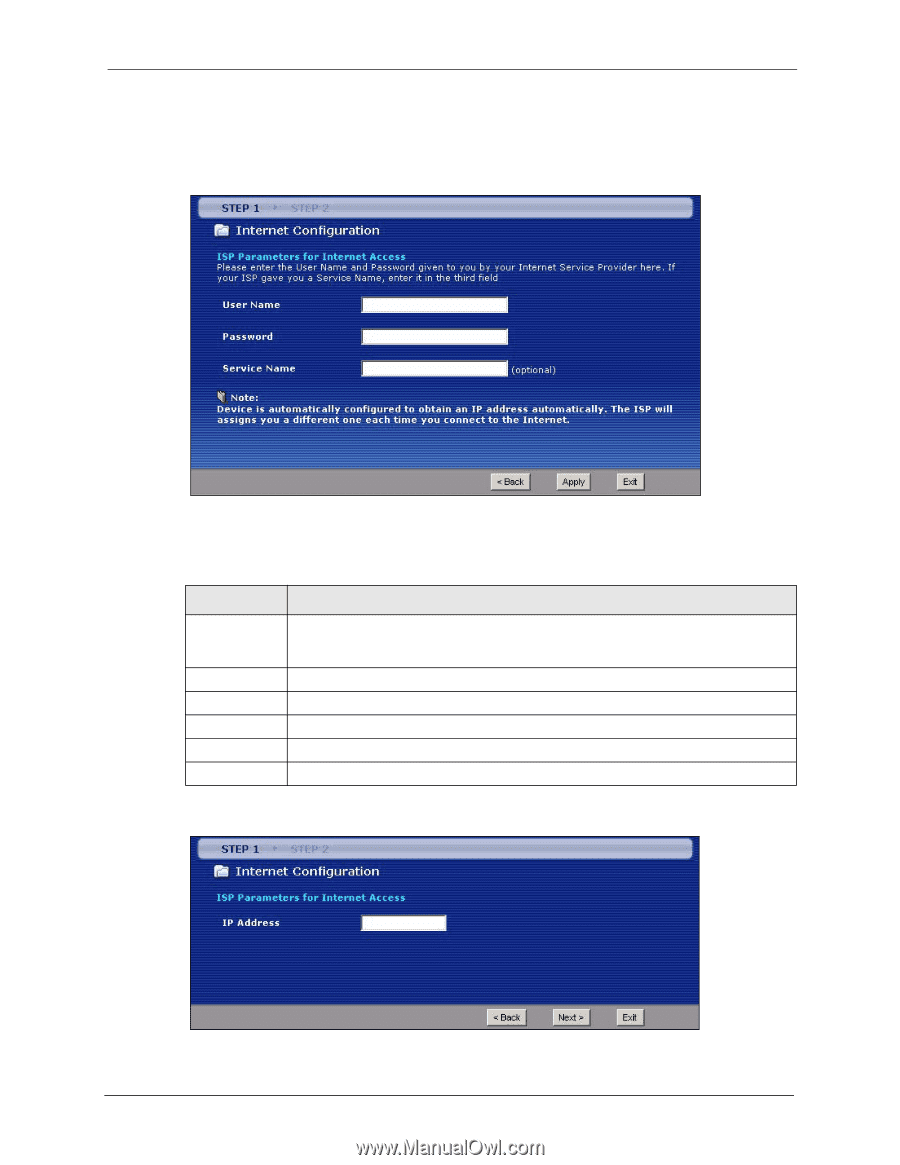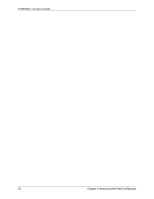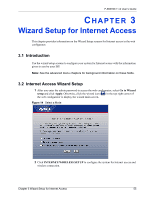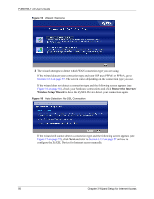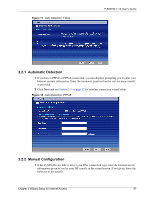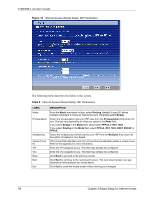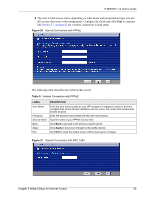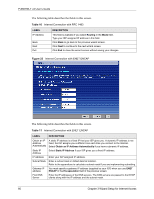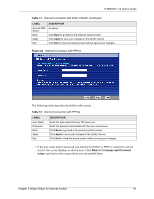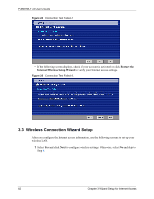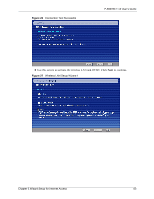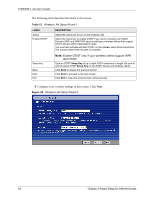ZyXEL P-660HW-T1 v2 User Guide - Page 59
Table 9
 |
View all ZyXEL P-660HW-T1 v2 manuals
Add to My Manuals
Save this manual to your list of manuals |
Page 59 highlights
P-660HW-T v2 User's Guide 2 The next wizard screen varies depending on what mode and encapsulation type you use. All screens shown are with routing mode. Configure the fields and click Next to continue. See Section 3.3 on page 62 for wireless connection wizard setup Figure 20 Internet Connection with PPPoE The following table describes the fields in this screen. Table 9 Internet Connection with PPPoE LABEL DESCRIPTION User Name Password Service Name Back Apply Exit Enter the user name exactly as your ISP assigned. If assigned a name in the form user@domain where domain identifies a service name, then enter both components exactly as given. Enter the password associated with the user name above. Type the name of your PPPoE service here. Click Back to go back to the previous wizard screen. Click Apply to save your changes to the ZyXEL Device. Click Exit to close the wizard screen without saving your changes. Figure 21 Internet Connection with RFC 1483 Chapter 3 Wizard Setup for Internet Access 59