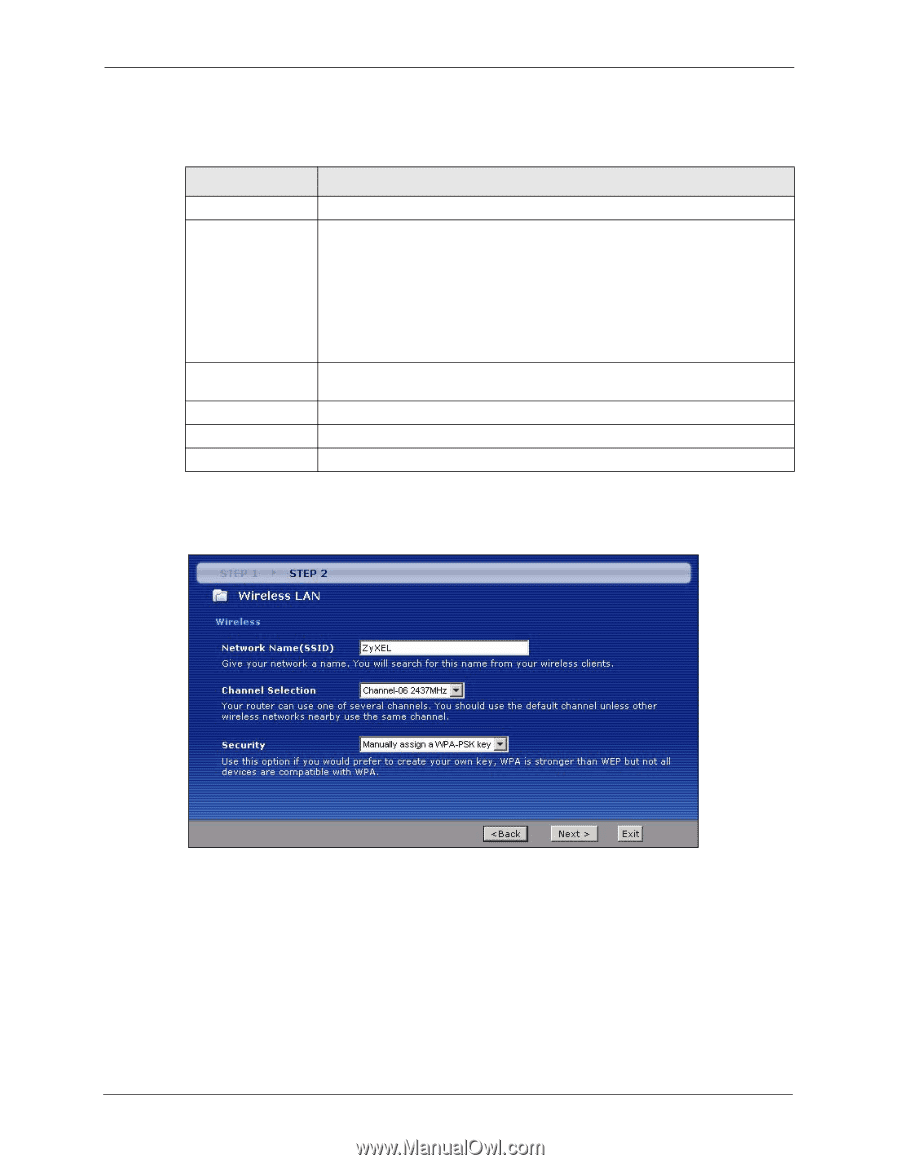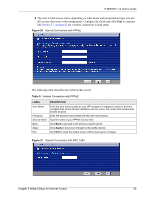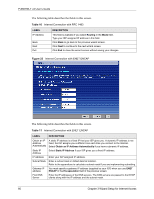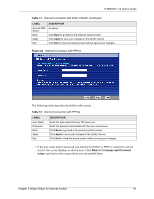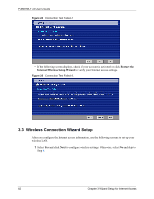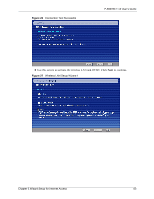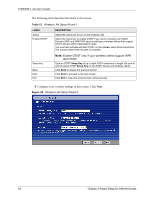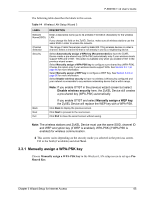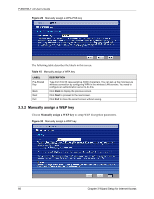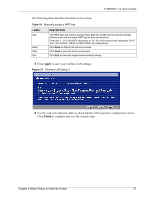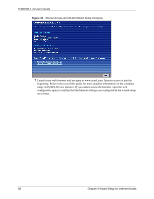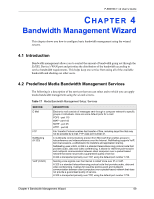ZyXEL P-660HW-T1 v2 User Guide - Page 64
Table 13
 |
View all ZyXEL P-660HW-T1 v2 manuals
Add to My Manuals
Save this manual to your list of manuals |
Page 64 highlights
P-660HW-T v2 User's Guide The following table describes the labels in this screen. Table 13 Wireless LAN Setup Wizard 1 LABEL Active Enable OTIST DESCRIPTION Select the check box to turn on the wireless LAN. Select the check box to enable OTIST if you want to transfer your ZyXEL Device's SSID and WPA-PSK security settings to wireless clients that support OTIST and are within transmission range. You must also activate and start OTIST on the wireless client at the same time. The process takes three minutes to complete. Setup Key Back Next Exit Note: Enable OTIST only if your wireless clients support WPA and OTIST. Type an OTIST Setup Key of up to eight ASCII characters in length. Be sure to use the same OTIST Setup Key on the ZyXEL Device and wireless clients. Click Back to display the previous screen. Click Next to proceed to the next screen. Click Exit to close the wizard screen without saving. 3 Configure your wireless settings in this screen. Click Next. Figure 28 Wireless LAN Setup Wizard 2 64 Chapter 3 Wizard Setup for Internet Access