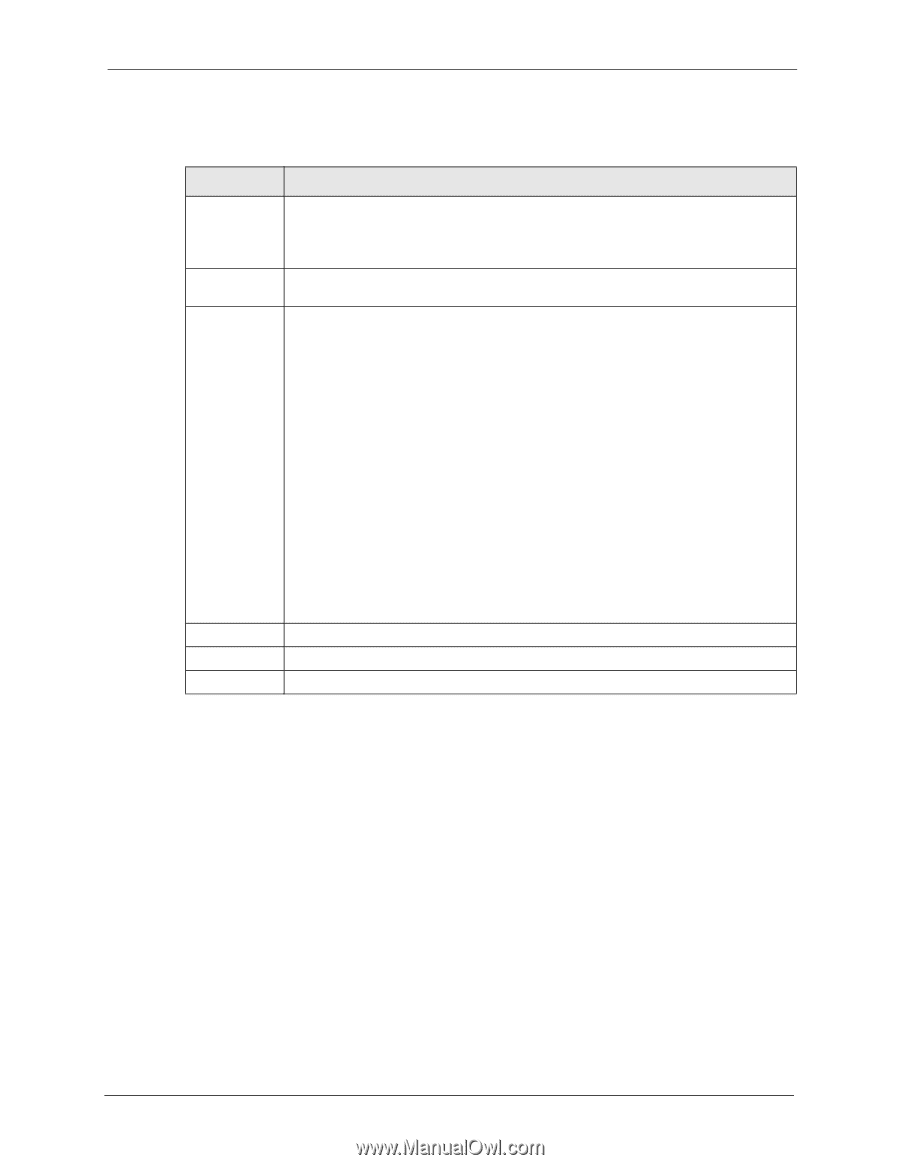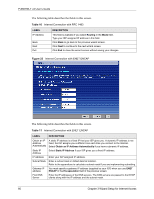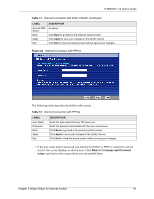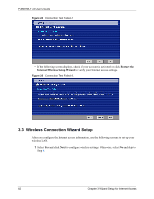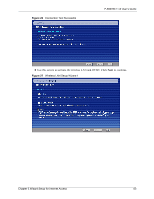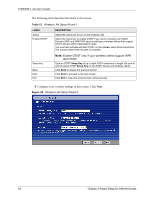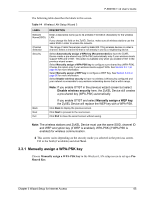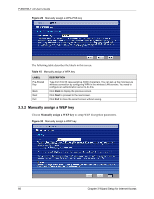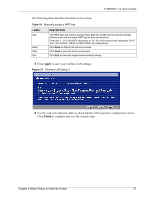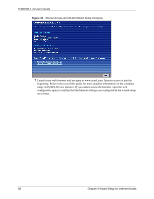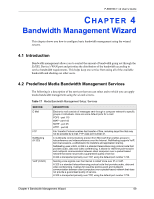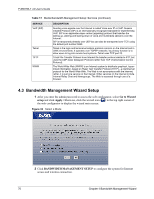ZyXEL P-660HW-T1 v2 User Guide - Page 65
Manually assign a WPA-PSK key
 |
View all ZyXEL P-660HW-T1 v2 manuals
Add to My Manuals
Save this manual to your list of manuals |
Page 65 highlights
P-660HW-T v2 User's Guide The following table describes the labels in this screen. Table 14 Wireless LAN Setup Wizard 2 LABEL Network Name(SSID) Channel Selection Security DESCRIPTION Enter a descriptive name (up to 32 printable 7-bit ASCII characters) for the wireless LAN. If you change this field on the ZyXEL Device, make sure all wireless stations use the same SSID in order to access the network. The range of radio frequencies used by IEEE 802.11b/g wireless devices is called a channel. Select a channel ID that is not already in use by a neighboring device. Select Automatically assign a WPA key (Recommended) to have the ZyXEL Device create a pre-shared key (WPA-PSK) automatically only if your wireless clients support WPA and OTIST. This option is available only when you enable OTIST in the previous wizard screen. Select Manually assign a WPA-PSK key to configure a pre-shared key (WPA-PSK). Choose this option only if your wireless clients support WPA. See Section 3.3.1 on page 65 for more information. Select Manually assign a WEP key to configure a WEP Key. See Section 3.3.2 on page 66 for more information. Select Disable wireless security to have no wireless LAN security configured and your network is accessible to any wireless networking device that is within range. Note: If you enable OTIST in the previous wizard screen but select Disable wireless security here, the ZyXEL Device still creates a pre-shared key (WPA-PSK) automatically. Back Next Exit If you enable OTIST and select Manually assign a WEP key, the ZyXEL Device will replace the WEP key with a WPA-PSK. Click Back to display the previous screen. Click Next to proceed to the next screen. Click Exit to close the wizard screen without saving. Note: The wireless stations and ZyXEL Device must use the same SSID, channel ID and WEP encryption key (if WEP is enabled), WPA-PSK (if WPA-PSK is enabled) for wireless communication. 4 This screen varies depending on the security mode you selected in the previous screen. Fill in the field (if available) and click Next. 3.3.1 Manually assign a WPA-PSK key Choose Manually assign a WPA-PSK key in the Wireless LAN setup screen to set up a PreShared Key. Chapter 3 Wizard Setup for Internet Access 65