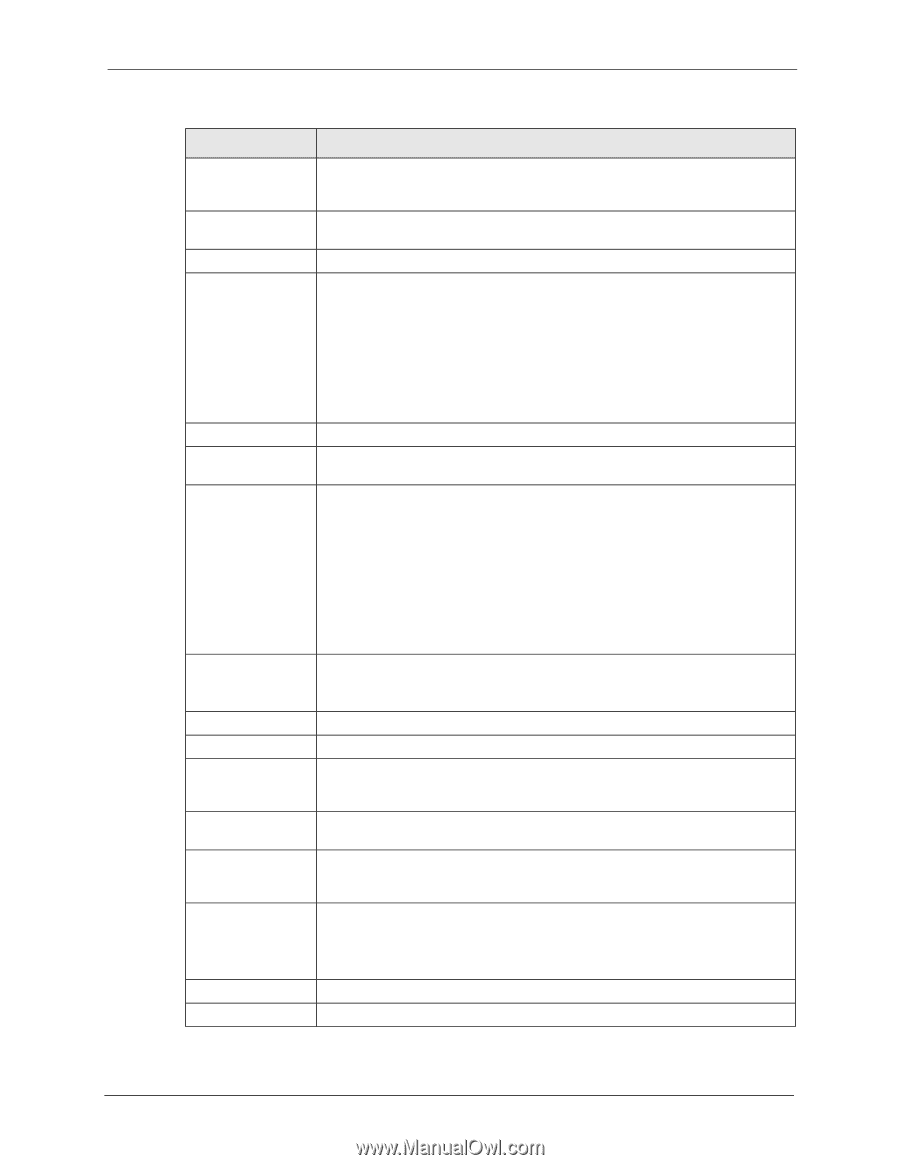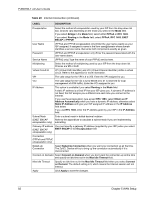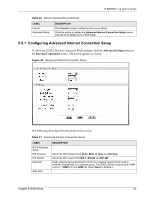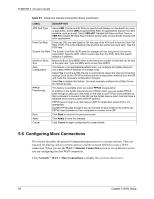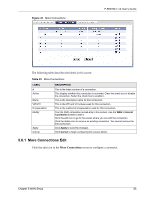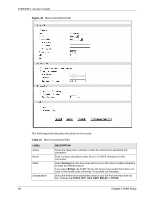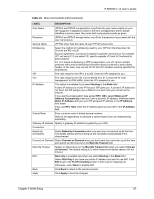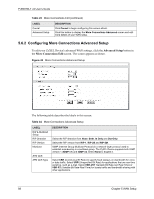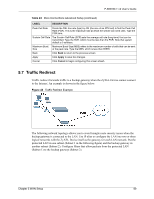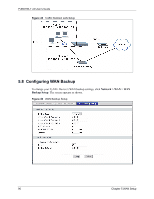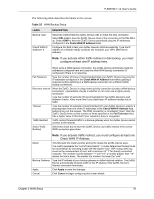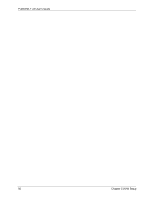ZyXEL P-660HW-T1 v2 User Guide - Page 87
P-660HW-T v2 User's Guide, WAN Setup, More Connections Edit continued
 |
View all ZyXEL P-660HW-T1 v2 manuals
Add to My Manuals
Save this manual to your list of manuals |
Page 87 highlights
P-660HW-T v2 User's Guide Table 23 More Connections Edit (continued) LABEL DESCRIPTION User Name (PPPoA and PPPoE encapsulation only) Enter the user name exactly as your ISP assigned. If assigned a name in the form user@domain where domain identifies a service name, then enter both components exactly as given. Password (PPPoA and PPPoE encapsulation only) Enter the password associated with the user name above. Service Name (PPPoE only) Type the name of your PPPoE service here. Multiplexing Select the method of multiplexing used by your ISP from the drop-down list. Choices are VC or LLC. By prior agreement, a protocol is assigned a specific virtual circuit, for example, VC1 will carry IP. If you select VC, specify separate VPI and VCI numbers for each protocol. For LLC-based multiplexing or PPP encapsulation, one VC carries multiple protocols with protocol identifying information being contained in each packet header. In this case, only one set of VPI and VCI numbers need be specified for all protocols. VPI The valid range for the VPI is 0 to 255. Enter the VPI assigned to you. VCI The valid range for the VCI is 32 to 65535 (0 to 31 is reserved for local management of ATM traffic). Enter the VCI assigned to you. IP Address This option is available if you select Routing in the Mode field. A static IP address is a fixed IP that your ISP gives you. A dynamic IP address is not fixed; the ISP assigns you a different one each time you connect to the Internet. If you use the encapsulation type except RFC 1483, select Obtain an IP Address Automatically when you have a dynamic IP address; otherwise select Static IP Address and type your ISP assigned IP address in the IP Address field below. If you use RFC 1483, enter the IP address given by your ISP in the IP Address field. Subnet Mask Enter a subnet mask in dotted decimal notation. Refer to the appendices to calculate a subnet mask If you are implementing subnetting. Gateway IP address Specify a gateway IP address (supplied by your ISP). Connection Nailed-Up Connection Select Nailed-Up Connection when you want your connection up all the time. The ZyXEL Device will try to bring up the connection automatically if it is disconnected. Connect on Demand Select Connect on Demand when you don't want the connection up all the time and specify an idle time-out in the Max Idle Timeout field. Max Idle Timeout Specify an idle time-out in the Max Idle Timeout field when you select Connect on Demand. The default setting is 0, which means the Internet session will not timeout. NAT SUA only is available only when you select Routing in the Mode field. Select SUA Only if you have one public IP address and want to use NAT. Click Edit to go to the Port Forwarding screen to edit a server mapping set. Otherwise, select None to disable NAT. Back Click Back to return to the previous screen. Apply Click Apply to save the changes. Chapter 5 WAN Setup 87