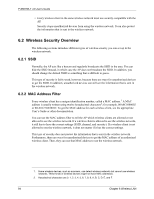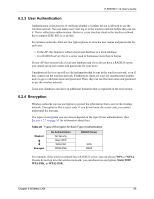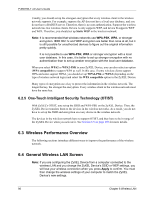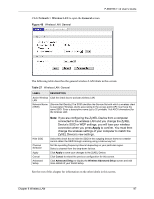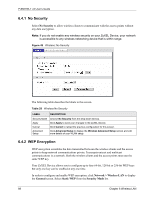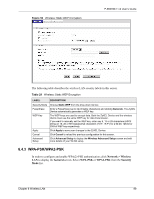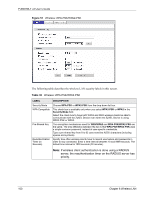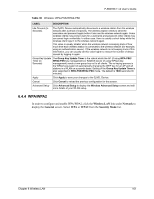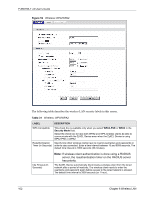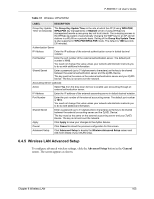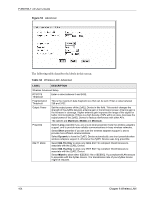ZyXEL P-660HW-T1 v2 User Guide - Page 99
WPA-PSK/WPA2-PSK
 |
View all ZyXEL P-660HW-T1 v2 manuals
Add to My Manuals
Save this manual to your list of manuals |
Page 99 highlights
Figure 50 Wireless: Static WEP Encryption P-660HW-T v2 User's Guide The following table describes the wireless LAN security labels in this screen. Table 29 Wireless: Static WEP Encryption LABEL DESCRIPTION Security Mode Passphrase WEP Key Apply Cancel Advanced Setup Choose Static WEP from the drop-down list box. Enter a Passphrase (up to 32 printable characters) and clicking Generate. The ZyXEL Device automatically generates a WEP key. The WEP keys are used to encrypt data. Both the ZyXEL Device and the wireless clients must use the same WEP key for data transmission. If you want to manually set the WEP key, enter any 5, 13 or 29 characters (ASCII string) or 10, 26 or 58 hexadecimal characters ("0-9", "A-F") for a 64-bit, 128-bit or 256-bit WEP key respectively. Click Apply to save your changes to the ZyXEL Device. Click Cancel to reload the previous configuration for this screen. Click Advanced Setup to display the Wireless Advanced Setup screen and edit more details of your WLAN setup. 6.4.3 WPA-PSK/WPA2-PSK In order to configure and enable WPA(2)-PSK authentication; click Network > Wireless LAN to display the General screen. Select WPA-PSK or WPA2-PSK from the Security Mode list. Chapter 6 Wireless LAN 99