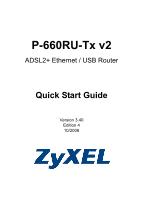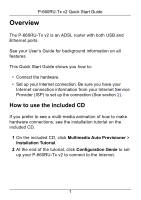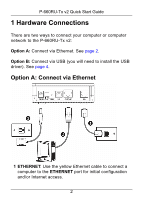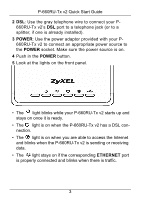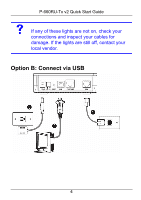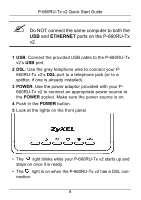ZyXEL P-660RU-T1 v2 Quick Start Guide
ZyXEL P-660RU-T1 v2 Manual
 |
View all ZyXEL P-660RU-T1 v2 manuals
Add to My Manuals
Save this manual to your list of manuals |
ZyXEL P-660RU-T1 v2 manual content summary:
- ZyXEL P-660RU-T1 v2 | Quick Start Guide - Page 1
P-660RU-Tx v2 ADSL2+ Ethernet / USB Router Quick Start Guide Version 3.40 Edition 4 10/2008 - ZyXEL P-660RU-T1 v2 | Quick Start Guide - Page 2
P-660RU-Tx v2 Quick Start Guide Overview The P-660RU-Tx v2 is an ADSL router with both USB and Ethernet ports. See your User's Guide for background information on all features. This Quick Start Guide shows you how to: • Connect the hardware. • Set up your Internet connection. Be sure you have your - ZyXEL P-660RU-T1 v2 | Quick Start Guide - Page 3
P-660RU-Tx v2 Quick Start Guide 1 Hardware Connections There are two ways to connect your computer or computer network to the P-660RU-Tx v2: Option A: Connect via Ethernet. See page 2. Option B: Connect via USB (you will need to install the USB driver). See page 4. Option A: Connect via Ethernet 1 - ZyXEL P-660RU-T1 v2 | Quick Start Guide - Page 4
P-660RU-Tx v2 Quick Start Guide 2 DSL: Use the gray telephone wire to connect your P- 660RU-Tx v2's DSL port to a telephone jack (or to a splitter, if one is already installed). 3 POWER: Use the power adaptor provided with your P660RU-Tx v2 to connect an appropriate power source to the POWER socket. - ZyXEL P-660RU-T1 v2 | Quick Start Guide - Page 5
P-660RU-Tx v2 Quick Start Guide V If any of these lights are not on, check your connections and inspect your cables for damage. If the lights are still off, contact your local vendor. Option B: Connect via USB 4 - ZyXEL P-660RU-T1 v2 | Quick Start Guide - Page 6
P-660RU-Tx v2 Quick Start Guide " Do NOT connect the same computer to both the USB and ETHERNET ports on the P-660RU-Tx v2. 1 USB: Connect the provided USB cable to the P-660RU-Tx v2's USB port. 2 DSL: Use the gray telephone wire to connect your P660RU-Tx v2's DSL port to a telephone jack (or to a - ZyXEL P-660RU-T1 v2 | Quick Start Guide - Page 7
P-660RU-Tx v2 Quick Start Guide • The light turns on if the USB port is properly USB Software If you want to connect to the Internet through the P-660RU-Tx v2's USB port, install the USB driver before you connect the P-660RU-Tx v2 to the USB port. Follow the steps for your operating system to - ZyXEL P-660RU-T1 v2 | Quick Start Guide - Page 8
P-660RU-Tx v2 Quick Start Guide 3 Click the Setup icon on the main screen. 4 Select the Windows version of your computer. 5 An install warning may appear in the Windows Vista OS. - ZyXEL P-660RU-T1 v2 | Quick Start Guide - Page 9
P-660RU-Tx v2 Quick Start Guide Macintosh Computer System Requirements • Macintosh operating system versions 10.1, 10.2 and 10.3. • An available USB port Procedures 1 Save your work and close all applications. 2 Insert - ZyXEL P-660RU-T1 v2 | Quick Start Guide - Page 10
P-660RU-Tx v2 Quick Start Guide 5 Double-click one of the following. If you selected MAC10.1, double click the P-660RU-T icon. If you selected MAC 10.2_10.3, double click the P-660RUTx.dmg icon. 9 - ZyXEL P-660RU-T1 v2 | Quick Start Guide - Page 11
P-660RU-Tx v2 Quick Start Guide 6 Click Continue in the Welcome screen to begin the USB Internet Service Provider (ISP). 1 Open your browser and enter the P-660RU-Tx v2's IP address (default 192.168.1.1) as the URL. If your browser does not display a login screen, see Troubleshooting for - ZyXEL P-660RU-T1 v2 | Quick Start Guide - Page 12
P-660RU-Tx v2 Quick Start Guide 2 Enter the admin password admin (default). Click Login. 3 Select Go to Wizard setup. Click Apply. 4 Click INTERNET SETUP. 11 - ZyXEL P-660RU-T1 v2 | Quick Start Guide - Page 13
P-660RU-Tx v2 Quick Start Guide 5 Follow the instructions in the wizard. Enter your Internet connection information exactly as provided by your ISP. If you do not see the following screen, go to section 3. 3 Connection Setup: Manual Use this section to set up your Internet connection manually if you - ZyXEL P-660RU-T1 v2 | Quick Start Guide - Page 14
P-660RU-Tx v2 Quick Start Guide 2 Select Go to Advanced setup. Click Apply. 3 The Status screen appears. Click Network > WAN in the navigation panel on the left of the screen. 4 The Internet Connection screen appears. Enter the information exactly as provided by your ISP and click Apply. 13 - ZyXEL P-660RU-T1 v2 | Quick Start Guide - Page 15
P-660RU-Tx v2 Quick Start Guide " The fields available in this screen depend on the Mode you select. 5 If you still cannot access the Internet, see Troubleshooting and/or contact your Internet Service Provider (ISP) for assistance. 14 - ZyXEL P-660RU-T1 v2 | Quick Start Guide - Page 16
P-660RU-Tx v2 Quick Start Guide Troubleshooting 1 If you want to verify your USB installation, • Check the status of the P-660RU-Tx v2 in the are different from what is described in section 1, make sure the P660RU-Tx v2 is correctly connected. If the lights are still different, turn off the device - ZyXEL P-660RU-T1 v2 | Quick Start Guide - Page 17
, see Troubleshooting in the User's Guide. If you cannot access the Internet after you take the steps above, either try the following or contact your ISP: E) Turn your P-660RU-Tx v2 off and on. Open your Internet browser if it is not already open. Let the P-660RU-Tx v2 complete the DSL connection - ZyXEL P-660RU-T1 v2 | Quick Start Guide - Page 18
P-660RU-Tx v2's default IP address is 192.168.1.1). • Click the wizard icon ( ). Run the Internet Setup wizard again. Check whether you can access the Internet. If you still cannot access the Internet, contact your Internet Service Provider. Viewing Your Product's Certifications 1 Go to www.zyxel
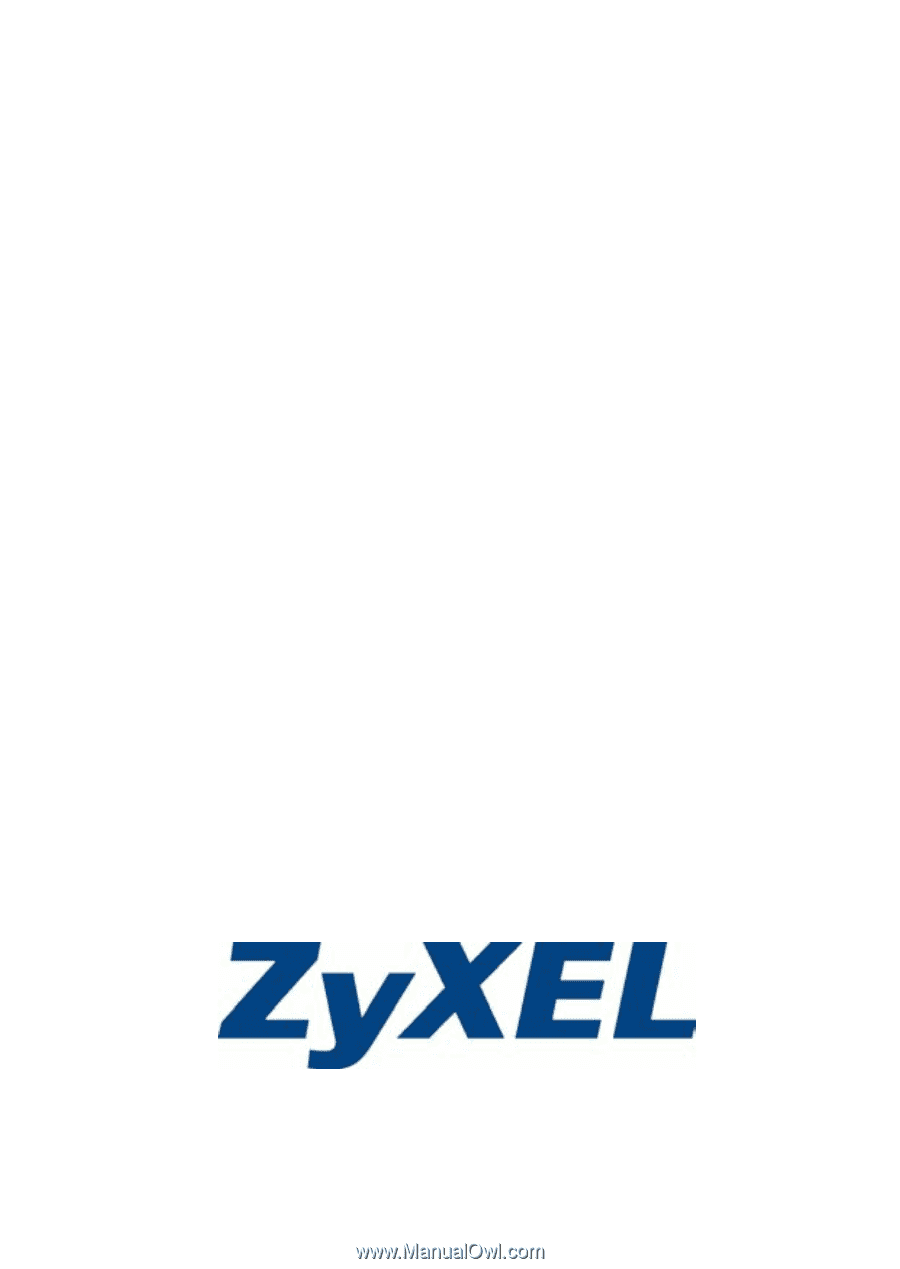
P-660RU-Tx v2
ADSL2+ Ethernet / USB Router
Quick Start Guide
Version 3.40
Edition 4
10/2008