ZyXEL P-660RU-T1 v3s User Guide
ZyXEL P-660RU-T1 v3s Manual
 |
View all ZyXEL P-660RU-T1 v3s manuals
Add to My Manuals
Save this manual to your list of manuals |
ZyXEL P-660RU-T1 v3s manual content summary:
- ZyXEL P-660RU-T1 v3s | User Guide - Page 1
P-660RU-Tx ADSL2+ Ethernet/USB Router Default Login Details IP Address http://192.168.1.1 User Name admin Password 1234 Firmware Version 1.0 Edition 1, 01/2010 www.zyxel.com www.zyxel.com Copyright © 2010 ZyXEL Communications Corporation - ZyXEL P-660RU-T1 v3s | User Guide - Page 2
- ZyXEL P-660RU-T1 v3s | User Guide - Page 3
This manual is intended for people who want to configure the P-660RU-Tx using the web configurator. Tips for Reading User's Guides On-Screen When reading a ZyXEL User's Guide On-Screen, keep the following in mind: • If you don't already have the latest version of Adobe Reader, you can download it - ZyXEL P-660RU-T1 v3s | User Guide - Page 4
is a collection of answers to previously asked questions about ZyXEL products. • Forum This contains discussions on ZyXEL products. Learn from others who use ZyXEL products and share your experiences as well. Customer Support Should problems arise that cannot be solved by the methods listed above - ZyXEL P-660RU-T1 v3s | User Guide - Page 5
in this book may differ slightly from the product due to differences in operating systems, operating system versions, or if you installed updated firmware/software for your device. Every effort has been made to ensure that the information in this manual is accurate. P-660RU-Tx User's Guide 5 - ZyXEL P-660RU-T1 v3s | User Guide - Page 6
, other things you may need to configure or helpful tips) or recommendations. Syntax Conventions • The P-660RU-Tx may be referred to as the "device", the "system" or the "product" in this User's Guide. • Product labels, screen names, field labels and field choices are all in bold font. • A key - ZyXEL P-660RU-T1 v3s | User Guide - Page 7
Document Conventions Icons Used in Figures Figures in this User's Guide may use the following generic icons. The P-660RU-Tx icon is not an exact representation of your device. P-660RU-Tx Computer Notebook computer Server Firewall Telephone Router Switch P-660RU-Tx User's Guide 7 - ZyXEL P-660RU-T1 v3s | User Guide - Page 8
will step on them or stumble over them. • Always disconnect all cables from this device before servicing or disassembling. • Use ONLY an appropriate power adaptor or cord for your device. • Connect the Used electrical and electronic equipment should be treated separately. 8 P-660RU-Tx User's Guide - ZyXEL P-660RU-T1 v3s | User Guide - Page 9
of Service (QoS) ...101 ADSL ...109 Firewall ...111 Access Control ...115 Filters ...119 SNMP ...125 Universal Plug-and-Play (UPnP 127 Dynamic DNS Setup ...141 CWMP ...143 Administrator Settings ...147 Time Zone ...149 Firmware ...151 System Restart ...159 Diagnostic ...161 Troubleshooting ...163 - ZyXEL P-660RU-T1 v3s | User Guide - Page 10
Contents Overview 10 P-660RU-Tx User's Guide - ZyXEL P-660RU-T1 v3s | User Guide - Page 11
the USB Driver in Windows 30 1.7.2 Verifying Your USB Installation 34 Chapter 2 Introducing the Web Configurator 37 2.1 Overview ...37 2.1.1 Accessing the Web Configurator 37 2.2 Web Configurator Main Screen 38 2.2.1 Navigation Panel ...39 2.2.2 Main Window ...40 P-660RU-Tx User's Guide 11 - ZyXEL P-660RU-T1 v3s | User Guide - Page 12
7.1.1 What You Can Do in the Internet Screens 59 7.1.2 What You Need to Know About ADSL Internet Access 59 7.1.3 Before You Begin ...61 7.2 The Internet Screen ...62 7.2.1 Dynamic IP Address -On Connection (PPP 72 7.3.6 ATM QoS ...73 7.3.7 ATM Traffic Classes 74 12 P-660RU-Tx User's Guide - ZyXEL P-660RU-T1 v3s | User Guide - Page 13
Summary Screen 79 8.3 LAN Technical Reference ...79 8.3.1 LANs, WANs and the ZyXEL Device 80 8.3.2 DHCP Setup ...80 8.3.3 DNS Server Addresses 80 8.3.4 LAN TCP NAT Does ...98 10.6.3 How NAT Works ...99 Chapter 11 Quality of Service (QoS)...101 11.1 Overview ...101 11.1.1 What You Can Do in the - ZyXEL P-660RU-T1 v3s | User Guide - Page 14
...107 11.3.3 Automatic Priority Queue Assignment 107 Chapter 12 ADSL ...109 12.1 Overview ...109 12.2 The ADSL Screen ...109 Chapter 13 Firewall...111 13.1 Overview ...111 125 16.1 Overview ...125 16.1.1 Supported MIBs ...126 16.2 The SNMP Screen ...126 Chapter 17 Universal Plug-and-Play (UPnP - ZyXEL P-660RU-T1 v3s | User Guide - Page 15
You Need To Know About Firmware 151 22.1.2 Before You Begin 152 22.1.3 Firmware and Configuration Files Examples 153 22.2 The Firmware Screen ...157 Chapter 23 System Restart...159 23.1 Overview ...159 23.2 The System Restart Screen 159 Chapter 24 Diagnostic...161 P-660RU-Tx User's Guide 15 - ZyXEL P-660RU-T1 v3s | User Guide - Page 16
Appendix A Setting up Your Computer's IP Address 175 Appendix B Pop-up Windows, JavaScripts and Java Permissions 199 Appendix C IP Addresses and Subnetting 209 Appendix D Services ...219 Appendix E Legal Information 223 Appendix F Customer Support 225 Index...233 16 P-660RU-Tx User's Guide - ZyXEL P-660RU-T1 v3s | User Guide - Page 17
(Ethernet 49 Figure 8 Status > Statistics (ADSL) ...50 Figure 9 Access Quick Start Wizard ...51 Figure 10 Run Wizard ...52 Figure 11 Wizard Summary ...52 Figure 12 Password ...52 Figure 13 Time Zone ...53 Figure 94 Figure 38 Advanced Setup > NAT > IP Address Mapping 96 P-660RU-Tx User's Guide 17 - ZyXEL P-660RU-T1 v3s | User Guide - Page 18
43 Advanced Setup > ADSL ...109 Figure 44 Advanced WIndows 95/98/Me: Network: Configuration 176 Figure 79 Windows 95/98/Me: TCP/IP Properties: IP Address 177 Figure 80 Windows 95/98/Me: TCP/IP Properties: DNS Configuration 178 Figure 81 Windows XP: Start Menu ...179 18 P-660RU-Tx User's Guide - ZyXEL P-660RU-T1 v3s | User Guide - Page 19
Windows XP: Internet Protocol (TCP/IP) Properties 183 Figure 88 Windows Vista: Start Menu 184 Figure 89 Windows Vista: Control Panel 184 Figure 90 Windows Vista: Network And Internet 184 Figure 91 Windows 213 Figure 122 Subnetting Example: After Subnetting 213 P-660RU-Tx User's Guide 19 - ZyXEL P-660RU-T1 v3s | User Guide - Page 20
List of Figures 20 P-660RU-Tx User's Guide - ZyXEL P-660RU-T1 v3s | User Guide - Page 21
and Traffic Type 106 Table 30 Internal Layer2 and Layer3 QoS Mapping 107 Table 31 Advanced Setup > ADSL ...109 Table 32 Advanced > Firewall ...113 Table 33 Access Management > ACL 116 Table 34 Access Access Management > SNMP 126 Table 38 Access Management > UPnP 129 P-660RU-Tx User's Guide 21 - ZyXEL P-660RU-T1 v3s | User Guide - Page 22
Restart 159 Table 47 Hardware Specifications ...169 Table 48 Firmware Specifications ...169 Table 49 Standards Supported ...172 Table 50 P-660RU-Tx Series Power Adaptor Specifications 173 Table 51 Subnet Number Subnet Planning 216 Table 62 Examples of Services ...219 22 P-660RU-Tx User's Guide - ZyXEL P-660RU-T1 v3s | User Guide - Page 23
PART I User's Guide 23 - ZyXEL P-660RU-T1 v3s | User Guide - Page 24
24 - ZyXEL P-660RU-T1 v3s | User Guide - Page 25
Web Configurator. This is recommended for everyday management of the P660RU-Tx using a (supported) web browser. • Command Line Interface. Line commands are mostly used for troubleshooting by service engineers. • FTP for firmware upgrades and configuration backup/restore. P-660RU-Tx User's Guide 25 - ZyXEL P-660RU-T1 v3s | User Guide - Page 26
's Guide. • TR-069. This is an auto-configuration server used to remotely configure your device. 1.3 Good Habits for Managing the P-660RU-Tx Do the following things regularly to make the P-660RU-Tx more secure and to manage the P-660RU-Tx more effectively. • Change the password. Use a password that - ZyXEL P-660RU-T1 v3s | User Guide - Page 27
connecting the DSL port to the DSL or MODEM jack on a splitter or your telephone jack. Computers can connect to the P-660RU-Tx's LAN ports. Figure 1 P-660RU-Tx's Router Features LAN USB DSL You can also configure firewall and content filtering on the P-660RU-Tx for secure Internet access. By default - ZyXEL P-660RU-T1 v3s | User Guide - Page 28
on if the P-660RU-Tx is not 660RU-Tx is receiving power and ready for use. The P-660RU-Tx is self-testing. The P-660RU-Tx is not receiving power. The P-660RU 660RU-Tx is initializing the DSL line. The DSL line is down. The P-660RU 660RU-Tx is sending or receiving IP traffic. Red On The P-660RU - ZyXEL P-660RU-T1 v3s | User Guide - Page 29
that you had previously and the password will be reset to "1234". Windows 98 (Second Edition), Windows Me (Millennium Edition), Windows 2000, Windows XP or Windows Vista • An available USB port Note: Install the USB driver before you connect the P-660RU-Tx to the USB port. P-660RU-Tx User's Guide - ZyXEL P-660RU-T1 v3s | User Guide - Page 30
Chapter 1 Introducing the P-660RU-Tx 1.7.1 Installing the USB Driver in Windows 1 Save your work and close all applications. 2 Insert the included CD. The CD automatically runs and the main screen displays. 3 Click the Setup icon on the main screen. 4 Select the Windows version of your operating - ZyXEL P-660RU-T1 v3s | User Guide - Page 31
Chapter 1 Introducing the P-660RU-Tx 6 Click Next in the Welcome screen to begin the USB Installation Wizard. Follow the installation prompts. You may need to restart your computer at the end of the installation. P-660RU-Tx User's Guide 31 - ZyXEL P-660RU-T1 v3s | User Guide - Page 32
Chapter 1 Introducing the P-660RU-Tx 7 Click Yes to agree to the license agreement. 8 A Start Copying Files screen displays. Click Next. 32 P-660RU-Tx User's Guide - ZyXEL P-660RU-T1 v3s | User Guide - Page 33
Chapter 1 Introducing the P-660RU-Tx 9 Windows 98/Me: Select Yes, I want to restart my computer now and click OK. 10 Windows 2000/XP: Connect the P-660RU-Tx to the computer's USB port when prompted. A windows displays indicating that the system has found new hardware. P-660RU-Tx User's Guide 33 - ZyXEL P-660RU-T1 v3s | User Guide - Page 34
. 1.7.2 Verifying Your USB Installation Check the status of the P-660RU-Tx in the Device Manager window. Click Start > Windows). Verify the status of the P-660RU-Tx under Network adapters. Check that there is no question mark on the device icon for the P-660RU-Tx. 34 P-660RU-Tx User's Guide - ZyXEL P-660RU-T1 v3s | User Guide - Page 35
Chapter 1 Introducing the P-660RU-Tx The screen for Windows XP is shown here. P-660RU-Tx User's Guide 35 - ZyXEL P-660RU-T1 v3s | User Guide - Page 36
Chapter 1 Introducing the P-660RU-Tx 36 P-660RU-Tx User's Guide - ZyXEL P-660RU-T1 v3s | User Guide - Page 37
by default in Windows XP SP (Service Pack) 2. • JavaScripts (enabled by default). • Java permissions (enabled by default). See Appendix B on page 199 if you need to make sure these functions are allowed in Internet Explorer. 2.1.1 Accessing the Web Configurator 1 Make sure your P-660RU-Tx hardware - ZyXEL P-660RU-T1 v3s | User Guide - Page 38
(1234 by default) in the login screen and click OK. If you have changed the password, enter your password and click OK. Figure 3 Login Screen Note: For security reasons, the P-660RU-Tx automatically logs you out if you do not use the web configurator for five minutes (default). If this happens - ZyXEL P-660RU-T1 v3s | User Guide - Page 39
navigation panel • B - main window 2.2.1 Navigation Panel Use the menu items on the navigation panel to open screens to configure P660RU-Tx features. The following tables for the P-660RU-Tx. ADSL Use this screen to configure the ADSL settings on your P-660RUTx. P-660RU-Tx User's Guide 39 - ZyXEL P-660RU-T1 v3s | User Guide - Page 40
. CWMP Use this screen to have a management server manage the P660RU-Tx. Maintenance Administration Use this screen to configure your device's password. Time Zone Use this screen to change your P-660RU-Tx's time and date. Firmware Use this screen to manage configuration files and upload - ZyXEL P-660RU-T1 v3s | User Guide - Page 41
PART II Status Device Information (43) System Logs (47) Traffic Statistics (49) 41 - ZyXEL P-660RU-T1 v3s | User Guide - Page 42
42 - ZyXEL P-660RU-T1 v3s | User Guide - Page 43
current status of the device, system resources, and interfaces (LAN and WAN). 3.2 The Device Info Screen Use this screen to view the status of the P-660RU-Tx. Click Status > Device Info to open the following screen. Figure 5 Status > Device Information - ZyXEL P-660RU-T1 v3s | User Guide - Page 44
. NAT This field displays whether NAT is activated. ADSL ADSL Firmware Version This is the current version of the device's DSL modem code. Line State This is the status of your ADSL connection. Modulation This is the ADSL modulation of your P-660RU-Tx. Annex Mode This is the annex mode of - ZyXEL P-660RU-T1 v3s | User Guide - Page 45
the power received at the near- Attenuation end and that transmitted from the far-end. Data Rate This is speed of data transfer on your P-660RU-Tx. P-660RU-Tx User's Guide 45 - ZyXEL P-660RU-T1 v3s | User Guide - Page 46
Chapter 3 Device Information 46 P-660RU-Tx User's Guide - ZyXEL P-660RU-T1 v3s | User Guide - Page 47
P-660RU-Tx's logs. A log is a message about an event that occurred on your P-660RU-Tx. For example, when someone logs in to the P-660RU-Tx . 4.2 The System Log Screen Use this screen to see the logs for your P-660RU-Tx. Click - ZyXEL P-660RU-T1 v3s | User Guide - Page 48
The following table describes the fields in this screen. Table 4 Status > System Log LABEL DESCRIPTION System Log This field displays the log messages of your P-660RU-Tx. CLEAR LOG Click this to delete all the logs. SAVE LOG Click this to save the logs in a text file. 48 - ZyXEL P-660RU-T1 v3s | User Guide - Page 49
screen. Table 5 Status > Statistics (Ethernet) LABEL DESCRIPTION Interface Select Ethernet or ADSL to display traffic statistics on the port. Transmit Statistics Transmit Frames This field displays This field displays the number of bytes transmitted on this port. P-660RU-Tx User's Guide 49 - ZyXEL P-660RU-T1 v3s | User Guide - Page 50
traffic statistics for the ADSL port. Figure 8 Status > Statistics (ADSL) The following table describes the labels in this screen. Table 6 Status > Statistics (ADSL) LABEL DESCRIPTION Transmit on this port. Error Counts REFRESH Click this to update the screen. 50 P-660RU-Tx User's Guide - ZyXEL P-660RU-T1 v3s | User Guide - Page 51
you by your ISP. Note: See the advanced menu chapters for background information on these fields. 6.2 Quick Start Wizard 1 After you enter the password to access the web configurator, click Quick Start > Quick Start from the navigation panel to go to the wizard screens. Figure 9 Access Quick Start - ZyXEL P-660RU-T1 v3s | User Guide - Page 52
Wizard 3 The following screen summarizes the steps required to configure an Internet connection. Click NEXT to begin the setup. Figure 11 Wizard Summary 4 Enter a new password for accessing the web configurator or enter your old one if you don't want to change it. Type the new or old - ZyXEL P-660RU-T1 v3s | User Guide - Page 53
Chapter 6 Quick Start Wizard 5 Select the time zone for your location and click NEXT. Figure 13 Time Zone 6 Select the connection type supported by your ISP and click NEXT. Figure 14 ISP Connection Type 7 The next wizard screen varies depending on what connection type you use. Configure the - ZyXEL P-660RU-T1 v3s | User Guide - Page 54
this to continue to the next wizard screen. Click this to close the wizard screen without saving. Figure 16 ISP Connection: Static IP Address 54 P-660RU-Tx User's Guide - ZyXEL P-660RU-T1 v3s | User Guide - Page 55
saving. Click this to continue to the next wizard screen. Click this to close the wizard screen without saving. Figure 17 ISP Connection: PPPoE/PPPoA P-660RU-Tx User's Guide 55 - ZyXEL P-660RU-T1 v3s | User Guide - Page 56
a name in the form user@domain where domain identifies a service name, then enter both components exactly as given. Password Enter the password associated with the above username. VPI Enter the VPI assigned to this to return to the previous screen without saving. 56 P-660RU-Tx User's Guide - ZyXEL P-660RU-T1 v3s | User Guide - Page 57
19 Complete Quick Start 9 Launch your web browser and navigate to www.zyxel.com. Internet access is just the beginning. Refer to the rest of this guide for more detailed information on the complete range of P-660RU-Tx features. If you cannot access the Internet, open the web configurator again - ZyXEL P-660RU-T1 v3s | User Guide - Page 58
Chapter 6 Quick Start Wizard 58 P-660RU-Tx User's Guide - ZyXEL P-660RU-T1 v3s | User Guide - Page 59
) to display a summary table for PVC settings. 7.1.2 What You Need to Know About ADSL Internet Access Encapsulation Method Encapsulation is used to include data from an upper layer protocol into encapsulation method used by your Internet Service Provider (ISP). If your P-660RU-Tx User's Guide 59 - ZyXEL P-660RU-T1 v3s | User Guide - Page 60
or PPPoA, they should also provide a username and password (and service name) for user authentication. ADSL Terms A Permanent Virtual Circuit (PVC) is the the network). Multicast delivers IP packets to a group of hosts on the network - not everybody and not just one. 60 P-660RU-Tx User's Guide - ZyXEL P-660RU-T1 v3s | User Guide - Page 61
group - it is not used to carry user data. There are three versions of IGMP. IGMP version 2 is an improvement over version 1, but IGMP version 1 is still in wide use. IGMP version 3 supports source as encapsulation and WAN IP address. Get this information from your ISP. P-660RU-Tx User's Guide 61 - ZyXEL P-660RU-T1 v3s | User Guide - Page 62
drop-down list box. PVCs Summary Click this to display a summary table of the PVC settings on your P660RU-Tx. See Section 7.2.5 on page 70 for more details. Status Use this field to enable or disable VCI assigned to you. Refer to the appendix for more information. 62 P-660RU-Tx User's Guide - ZyXEL P-660RU-T1 v3s | User Guide - Page 63
the peak rate. Type the MBS, which is less than 65535. Encapsulation Select the connection type supported by your ISP. The next fields vary depending on what connection type you use. See the following following screen. Figure 22 Interface Setup > Internet (Dynamic IP) P-660RU-Tx User's Guide 63 - ZyXEL P-660RU-T1 v3s | User Guide - Page 64
a network-layer protocol used to establish membership in a multicast group. The P-660RU-Tx supports IGMP v1, IGMP v2 and IGMP v3. Select Disabled to turn off the feature. This field is below so that the PVCs on the P-660RU-Tx can establish connections to the network. 64 P-660RU-Tx User's Guide - ZyXEL P-660RU-T1 v3s | User Guide - Page 65
Yes to direct traffic not listed in the routing table to the default gateway. Select No to drop traffic not listed in the routing table. P-660RU-Tx User's Guide 65 - ZyXEL P-660RU-T1 v3s | User Guide - Page 66
a network-layer protocol used to establish membership in a multicast group. The P-660RU-Tx supports IGMP v1, IGMP v2 and IGMP v3. Select Disabled to turn off the feature. This field is below so that the PVCs on the P-660RU-Tx can establish connections to the network. 66 P-660RU-Tx User's Guide - ZyXEL P-660RU-T1 v3s | User Guide - Page 67
the name of your service in this field. Password Enter the password associated with the username above. Encapsulation Select the method of multiplexing used by your ISP from the drop-down list box. Available options are: PPPoE LLC, PPPoE VC-Mux, PPPoA LLC and PPPoA VC-Mux. P-660RU-Tx User's Guide - ZyXEL P-660RU-T1 v3s | User Guide - Page 68
all the time. The P-660RU-Tx will try to bring up session will not timeout. Select Connect Manually to establish the connection only when you unless your telephone company offers flat-rate service or you need a constant connection and routing information the P-660RU-Tx sends and receives on the subnet. - ZyXEL P-660RU-T1 v3s | User Guide - Page 69
IGMP is a network-layer protocol used to establish membership in a multicast group. The P-660RU-Tx supports IGMP v1, IGMP v2 and IGMP v3. Select Disabled to turn off the feature. This field is only available when are: 1483 Bridged IP LLC and 1483 Bridged IP VC-Mux. P-660RU-Tx User's Guide 69 - ZyXEL P-660RU-T1 v3s | User Guide - Page 70
provides some technical background information about the topics covered in this chapter. 7.3.1 Encapsulation Be sure to use the encapsulation method required by your ISP. The P-660RU-Tx supports the following methods. 70 P-660RU-Tx User's Guide - ZyXEL P-660RU-T1 v3s | User Guide - Page 71
P-660RU-Tx supports Point-to-Point Protocol over Ethernet (PPPoE). PPPoE is an IETF Draft standard (RFC 2516) specifying how a personal computer (PC) interacts with a broadband modem (DSL, cable, wireless, etc.) connection. The PPPoE option is for a dial-up connection using PPPoE. For the service - ZyXEL P-660RU-T1 v3s | User Guide - Page 72
be static. 7.3.5 Always-On Connection (PPP) An always-on connection is a dial-up line where the connection is always up regardless of traffic demand. The P-660RU-Tx does two things when you specify an always-on connection. The first is that idle timeout is disabled. The second is that the - ZyXEL P-660RU-T1 v3s | User Guide - Page 73
expensive for obvious reasons. Do not specify an always-on connection unless your telephone company offers flat-rate service or you need a constant connection and the cost is of no concern. 7.3.6 ATM QoS ATM QoS is between PCR, SCR and MBS. Figure 27 Example of ATM OoS P-660RU-Tx User's Guide 73 - ZyXEL P-660RU-T1 v3s | User Guide - Page 74
class is used with bursty connections. Connections that use the Variable Bit Rate (VBR) traffic class can be grouped into real time (VBR-RT) or non-real time (VBR-nRT) connections. The VBR-RT (real-time spare bandwidth. An example application is background file transfer. 74 P-660RU-Tx User's Guide - ZyXEL P-660RU-T1 v3s | User Guide - Page 75
(Section 8.2 on page 77) to set the LAN IP address and subnet mask of your ZyXEL device. You can also edit your P-660RU-Tx's RIP, multicast and DHCP settings from this screen. • Use the DHCP IP Pool Summary the network. These networking devices are also known as hosts. P-660RU-Tx User's Guide 75 - ZyXEL P-660RU-T1 v3s | User Guide - Page 76
group - it is not used to carry user data. There are three versions of IGMP. IGMP version 2 is an improvement over version 1, but IGMP version 1 is still in wide use. IGMP version 3 supports source See Section 8.3 on page 79 for technical background information on LANs. 76 P-660RU-Tx User's Guide - ZyXEL P-660RU-T1 v3s | User Guide - Page 77
Mask Type the subnet mask of your network in dotted decimal notation, for example 255.255.255.0 (factory default). Your P-660RU-Tx automatically computes the subnet mask based on the IP Address you enter, so do not change this field unless you are instructed to do so. P-660RU-Tx User's Guide 77 - ZyXEL P-660RU-T1 v3s | User Guide - Page 78
information the P-660RU-Tx sends and are sent to a group of computers on the group. The P-660RU-Tx supports IGMP v1, IGMP v2 and IGMP v3. Select Disabled to turn off the feature. If set to Enabled, your P-660RU Pool Count Lease Time The P-660RU-Tx is pre-configured with a (and the P-660RU-Tx's WAN IP - ZyXEL P-660RU-T1 v3s | User Guide - Page 79
of a computer that receives an IP address from the P-660RU-Tx. IP Address This field displays the IP address of a computer that receives an IP address from the P-660RU-Tx. MAC Address This field displays the MAC address of a computer that receives an IP address from the P-660RU-Tx. 8.3 LAN - ZyXEL P-660RU-T1 v3s | User Guide - Page 80
WANs and the ZyXEL Device The actual physical connection determines whether the P-660RU-Tx ports are LAN 660RU-Tx provides the TCP/IP configuration for the clients. If you turn DHCP service off, you must have another DHCP server on your LAN, or else the computer must be manually 660RU-Tx User's Guide - ZyXEL P-660RU-T1 v3s | User Guide - Page 81
supports the IPCP DNS server extensions through the DNS proxy feature. If the DHCP is set to Relay, the P-660RU-Tx tells the DHCP clients that it itself is the DNS server. When a computer sends a DNS query to the P-660RU-Tx, the P660RU their instructions in the P-660RU-Tx. for your P-660RU-Tx, but - ZyXEL P-660RU-T1 v3s | User Guide - Page 82
need to change the subnet mask computed by the P660RU-Tx unless you are instructed to do otherwise. Private IP Addresses Every machine 660RU-Tx sends (it recognizes both formats when receiving). RIP-1 is universally supported; but RIP-2 carries more information. RIP-1 is 82 P-660RU-Tx User's Guide - ZyXEL P-660RU-T1 v3s | User Guide - Page 83
to the multicast routers group. The P-660RU-Tx supports IGMP version 1 (IGMP-v1), IGMP version 2 (IGMP-v2) and IGMP version 3 (IGMP-v3). At start up, the P-660RU-Tx queries all directly connected networks to gather group membership. After that, the P-660RU-Tx periodically updates this information - ZyXEL P-660RU-T1 v3s | User Guide - Page 84
Chapter 8 LAN Setup 84 P-660RU-Tx User's Guide - ZyXEL P-660RU-T1 v3s | User Guide - Page 85
. For example, the next figure shows a computer (A) connected to the P-660RU-Tx's LAN interface. The P-660RU-Tx routes most traffic from A to the Internet through the P-660RU-Tx's default gateway (R1). You create one static route to connect to services offered by your ISP behind router R2. Figure 31 - ZyXEL P-660RU-T1 v3s | User Guide - Page 86
. Metric This field displays the priority of each route on the P-660RU-Tx. Device This is the name that describes or identifies this route static route on the P-660RU-Tx. You cannot edit the default routes. Drop Click this to remove a static route from the P-660RU-Tx. You cannot delete - ZyXEL P-660RU-T1 v3s | User Guide - Page 87
for details on configuring a remote node. This field sets this route's priority among the routes the P-660RU-Tx uses. The metric represents the "cost of transmission". A router determines the best route for the link is down. The smaller the number, the lower the "cost". P-660RU-Tx User's Guide 87 - ZyXEL P-660RU-T1 v3s | User Guide - Page 88
this to remove the static route. Click this to return to the previous screen without saving. Click this to restore your previously saved settings. 88 P-660RU-Tx User's Guide - ZyXEL P-660RU-T1 v3s | User Guide - Page 89
DMZ settings. • Use the Virtual Server screen (Section 10.4 on page 92) to forward incoming service requests to the server(s) on your local network. • Use the IP Address Mapping screen (Section 10.5 on page 95) host when the same packet is traveling in the WAN side. P-660RU-Tx User's Guide 89 - ZyXEL P-660RU-T1 v3s | User Guide - Page 90
ZyNOS implementation of a subset of NAT that supports two types of mapping, Many-to-One and Server. The P-660RU-Tx also supports multiple IPs to map multiple public IP public WAN IP addresses for your P660RU-Tx. Finding Out More See Section 10.6 on page 97 for advanced technical information on - ZyXEL P-660RU-T1 v3s | User Guide - Page 91
P660RU-Tx. DMZ Virtual Server IP Address Mapping Select Multiple if you have multiple public WAN IP addresses for your P-660RU- the outside world (while still being protected from DoS (Denial of Service) attacks such as SYN flooding and Ping of Death). These public 660RU-Tx User's Guide 91 - ZyXEL P-660RU-T1 v3s | User Guide - Page 92
be accessed directly from the WAN. Use this screen to allow the P-660RU-Tx to forward traffic to the servers on the LAN. You may enter some cases, such as for unknown services or where one server can support more than one service (for example both FTP and web service), it might be better to specify - ZyXEL P-660RU-T1 v3s | User Guide - Page 93
location. Your ISP may periodically check for servers and may suspend your account if it discovers any active services at your location. If you are unsure, refer to your ISP. 10.4.1 Configuring Servers Behind Port SERVER IP 192.168.1.33 192.168.1.34 192.168.1.35 P-660RU-Tx User's Guide 93 - ZyXEL P-660RU-T1 v3s | User Guide - Page 94
the drop-down list box to select the type of server you have on your network. Applications or services are defined by their protocol (TCP or UDP) and port number. For example, TCP port 80 defines , HTTP_Server, POP3, HTTPS, T.120, H.323, PPTP, pcAnywhere, VNC and CUSeeMe. 94 P-660RU-Tx User's Guide - ZyXEL P-660RU-T1 v3s | User Guide - Page 95
port (ALL, TCP or UDP) that defines your service. Start Port Number Enter a port number in this a service's name. Protocol This is the IP identifies a service. End Port This is the last port number that identifies a service. Local IP 660RU-Tx applies the rules in the order that you - ZyXEL P-660RU-T1 v3s | User Guide - Page 96
this screen to change your P-660RU-Tx's address mapping settings. is equivalent to the Single IP feature that previous ZyXEL routers supported only. Many-to-Many Overload: This mode maps type allows you to specify inside servers of different services behind the NAT to be accessible to the outside - ZyXEL P-660RU-T1 v3s | User Guide - Page 97
. This is equivalent to the Single IP feature that previous ZyXEL routers supported only. M-M Ov (Overload): Many-to-Many Overload mode Server: This type allows you to specify inside servers of different services behind the NAT to be accessible to the outside world. Local 660RU-Tx User's Guide 97 - ZyXEL P-660RU-T1 v3s | User Guide - Page 98
NAT Definitions Inside/outside denotes where a host is located relative to the P-660RU-Tx, for example, the computers of your subscribers are the inside hosts, while . With no servers defined, your P-660RU-Tx filters out all incoming inquiries, thus preventing intruders from probing your network. - ZyXEL P-660RU-T1 v3s | User Guide - Page 99
to-Many Overload NAT mapping) in each packet and then forwards it to the Internet. The P-660RU-Tx keeps track of the original addresses and port numbers so incoming reply packets can have their 1 WAN Inside Local Address 192.168.1.11 192.168.1.10 Inside Public Address P-660RU-Tx User's Guide 99 - ZyXEL P-660RU-T1 v3s | User Guide - Page 100
Chapter 10 Network Address Translation (NAT) 100 P-660RU-Tx User's Guide - ZyXEL P-660RU-T1 v3s | User Guide - Page 101
Service (QoS) refers to both a network's ability to deliver data with minimum delay, and the networking methods used to control bandwidth. QoS allows the P-660RU-Tx to group , and those for which jitter alone is a problem such as Internet radio or streaming video. In the 660RU-Tx User's Guide 101 - ZyXEL P-660RU-T1 v3s | User Guide - Page 102
Service (QoS) these two classes are assigned priority queue based on the internal QoS mapping table on the P-660RU QoS settings on the P-660RU-Tx. • Use the QoS you configured for the P-660RU-Tx. 11.1.2 What in a network by grouping similar types of traffic specific treatment or service based on the - ZyXEL P-660RU-T1 v3s | User Guide - Page 103
Chapter 11 Quality of Service (QoS) 11.2 The QoS Screen Use this screen to enable or disable QoS and have the P-660RU-Tx assign priority levels to traffic according to the port range, IEEE 802.1p priority level and/or IP precedence. Click Advanced Setup > QoS to - ZyXEL P-660RU-T1 v3s | User Guide - Page 104
Quality of Service QoS Use this field to activate QoS to improve your network performance. You can give priority to traffic that the P-660RU-Tx forwards to apply the rule to the Ethernet port or select USB to apply the rule to the USB port. Destination MAC Type a destination MAC address here. - ZyXEL P-660RU-T1 v3s | User Guide - Page 105
Service Select a type of service from the drop-down list box. Available options are: Normal service of services. IP Precedence Remarking Type of Service service to re-assign the priority level to matched traffic. Available options are: Normal service actions configured for the P660RU-Tx. In the - ZyXEL P-660RU-T1 v3s | User Guide - Page 106
Chapter 11 Quality of Service (QoS) The following table describes the labels in this screen. Table 28 Advanced Setup > QoS > QoS Settings Summary LABEL 6 Typically used for voice traffic that is especially sensitive to jitter (jitter is the variations in delay). 106 P-660RU-Tx User's Guide - ZyXEL P-660RU-T1 v3s | User Guide - Page 107
services (ranging from zero to seven) in IP precedence. Zero is the lowest priority level and seven is the highest. 11.3.3 Automatic Priority Queue Assignment If you enable QoS on the P-660RU-Tx, the P-660RU ) DSCP 0 000000 0 000000 IP PACKET LENGTH (BYTE) >1100 P-660RU-Tx User's Guide 107 - ZyXEL P-660RU-T1 v3s | User Guide - Page 108
Chapter 11 Quality of Service (QoS) Table 30 Internal Layer2 and Layer3 QoS Mapping LAYER 2 LAYER 3 PRIORITY QUEUE 3 IEEE 802. 6 6 011000 4 100110 100100 100010 100000 5 101110 7 7 101000 6 110000 7 111000 IP PACKET LENGTH (BYTE) 250~1100 - ZyXEL P-660RU-T1 v3s | User Guide - Page 109
supported by your ISP. Use Auto Sync-Up if you are not sure which mode to choose from. The P-660RU-Tx dynamically diagnoses the mode supported by the ISP and selects the best compatible one for your connection. Other options are ADSL2+, ADSL2, G.DMT, T1.413 and G.lite. P-660RU-Tx User's Guide - ZyXEL P-660RU-T1 v3s | User Guide - Page 110
Chapter 12 ADSL Table 31 Advanced Setup > ADSL (continued) LABEL DESCRIPTION ADSL Type Select the type supported by your ISP. SAVE Available options are ANNEX A, ANNEX A/L, ANNEX M and ANNEX A/L/M. Click this to save your changes. 110 P-660RU-Tx User's Guide - ZyXEL P-660RU-T1 v3s | User Guide - Page 111
P-660RU-Tx firewall. Use the firewall to protect your P-660RU- and port scanner attacks. By default, the P-660RU-Tx blocks DDOS, LAND and Ping of to enable firewall and/or SPI on the P-660RU-Tx. 13.1.2 What You Need to Know About for legitimate users. DoS Denials of Service (DoS) attacks are aimed at - ZyXEL P-660RU-T1 v3s | User Guide - Page 112
ZyXEL Device is pre-configured to automatically detect and thwart all known DoS attacks. DDoS A DDoS attack is one in which multiple compromised systems attack a single target, thereby causing denial of service the following screen. Figure 44 Advanced Setup > Firewall 112 P-660RU-Tx User's Guide - ZyXEL P-660RU-T1 v3s | User Guide - Page 113
to enable or disable SPI on your P-660RU-Tx. SAVE Click this to save your changes. CANCEL Click this to restore your previously saved settings. Enabling SPI blocks all traffic initiated from the WAN side, including the DMZ, virtual server and ACL on the WAN side. P-660RU-Tx User's Guide 113 - ZyXEL P-660RU-T1 v3s | User Guide - Page 114
Chapter 13 Firewall 114 P-660RU-Tx User's Guide - ZyXEL P-660RU-T1 v3s | User Guide - Page 115
you to determine which application can access which P660RU-Tx interface from which computers. The following figure shows access to the P-660RU-Tx from the WAN being limited to Control Interfaces You may manage your P-660RU-Tx via: • WAN • LAN • Both (LAN and WAN) P-660RU-Tx User's Guide 115 - ZyXEL P-660RU-T1 v3s | User Guide - Page 116
Address Enter the range of IP addresses of computers that are allowed to access the device. 0.0.0.0 ~ 0.0.0.0 means that any computer can access the P660RU-Tx. If you want just one computer to be able to access the P660RU-Tx, then enter its IP address in both fields. 116 P-660RU-Tx User's Guide - ZyXEL P-660RU-T1 v3s | User Guide - Page 117
upload firmware to the P-660RU-Tx, select FTP. • If you want to allow an administrator to send SNMP commands, select SNMP. • If you want to allow a user to find the P-660RU-Tx on the network (for troubleshooting purposes, for example), select Ping. • Select ALL to allow access for all services. You - ZyXEL P-660RU-T1 v3s | User Guide - Page 118
Chapter 14 Access Control 118 P-660RU-Tx User's Guide - ZyXEL P-660RU-T1 v3s | User Guide - Page 119
CHAPTER 15 Filters 15.1 Overview This chapter introduces three types of filters supported by the P-660RU-Tx. You can configure rules to restrict traffic by IP addresses, MAC addresses type in the address bar of your Internet browser, for example "http://www.zyxel.com". P-660RU-Tx User's Guide 119 - ZyXEL P-660RU-T1 v3s | User Guide - Page 120
Set Editing IP/MAC Filter Set Index Select the index number of the filter set. Interface Select the PVC to which to apply the filter. P-660RU-Tx User's Guide - ZyXEL P-660RU-T1 v3s | User Guide - Page 121
as the rule type. This is the destination IP address and subnet mask. This is the source port number. This is the destination port number. P-660RU-Tx User's Guide 121 - ZyXEL P-660RU-T1 v3s | User Guide - Page 122
is the upper layer protocol. Unmatched When a packet doesn't match the rule, this is the action the P660RU-Tx takes on the packet. SAVE Click this to save your changes. DELETE Click this to remove the field to allow or deny transferring RealPlayer format files. 122 P-660RU-Tx User's Guide - ZyXEL P-660RU-T1 v3s | User Guide - Page 123
Use this field to enable or disable the URL filter. URL Index Select the index number of the filter. URL Enter the URL for the P-660RU-Tx to block. URL Filter Listing P-660RU-Tx User's Guide 123 - ZyXEL P-660RU-T1 v3s | User Guide - Page 124
> Filter (URL) (continued) LABEL DESCRIPTION Index This is the index number of the filter rule. URL This is the URL you have configured the P-660RU-Tx to block. SAVE Click this to save your changes. DELETE Click this to remove the filter rule. CANCEL Click this to restore your previously - ZyXEL P-660RU-T1 v3s | User Guide - Page 125
IP protocol suite. Your P-660RU-Tx supports SNMP agent functionality, which allows a manager station to manage and monitor the P-660RU-Tx through the network. The P-660RU-Tx supports SNMP version one (SNMPv1 executes applications that control and monitor managed devices. P-660RU-Tx User's Guide 125 - ZyXEL P-660RU-T1 v3s | User Guide - Page 126
16.1.1 Supported MIBs The P-660RU-Tx supports MIB II, which is defined in RFC-1213 and RFC-1215. The focus of the MIBs is to let administrators collect statistical data and monitor status and performance. 16.2 The SNMP Screen Use this screen to change your P-660RU the password - ZyXEL P-660RU-T1 v3s | User Guide - Page 127
Devices UPnP hardware is identified as an icon in the Network Connections folder (Windows XP). Each UPnP compatible device installed on your network will appear as a other UPnP devices and enable exchange of simple product and service descriptions. NAT traversal allows the following: • Dynamic port - ZyXEL P-660RU-T1 v3s | User Guide - Page 128
Plug-and-Play (UPnP) Windows Messenger is an example of an application that supports NAT traversal and UPnP. See the NAT chapter for more information on NAT. Cautions with UPnP The automated nature of NAT traversal applications in establishing their own services and opening firewall ports may - ZyXEL P-660RU-T1 v3s | User Guide - Page 129
configurator's login screen without entering the P-660RU-Tx's IP address (although you must still enter the password to access the web configurator). Auto-configured manually configure port forwarding for the UPnP enabled application. SAVE Click this to save your changes. P-660RU-Tx User's Guide - ZyXEL P-660RU-T1 v3s | User Guide - Page 130
to install the UPnP in Windows Me. 1 Click Start and Control Panel. Double-click Add/Remove Programs. 2 Click on the Windows Setup tab and select Communication in the Components selection box. Click Details. Figure 53 Add/Remove Programs: Windows Setup: Communication 130 P-660RU-Tx User's Guide - ZyXEL P-660RU-T1 v3s | User Guide - Page 131
the steps below to install the UPnP in Windows XP. 1 Click Start and Control Panel. 2 Double-click Network Connections. 3 In the Network Connections window, click Advanced in the main menu and select Optional Networking Components .... Figure 55 Network Connections P-660RU-Tx User's Guide 131 - ZyXEL P-660RU-T1 v3s | User Guide - Page 132
Chapter 17 Universal Plug-and-Play (UPnP) 4 The Windows Optional Networking Components Wizard window displays. Select Networking Service in the Components selection box and click Details. Figure 56 Windows Optional Networking Components Wizard 132 P-660RU-Tx User's Guide - ZyXEL P-660RU-T1 v3s | User Guide - Page 133
Plug-and-Play (UPnP) 5 In the Networking Services window, select the Universal Plug and Play check box. Figure 57 Networking Services 6 Click OK to go back to the Windows Optional Networking Component Wizard window and click Next. 17.4 Using UPnP in Windows XP Example This section shows you how to - ZyXEL P-660RU-T1 v3s | User Guide - Page 134
Chapter 17 Universal Plug-and-Play (UPnP) 2 Right-click the icon and select Properties. Figure 58 Network Connections 134 P-660RU-Tx User's Guide - ZyXEL P-660RU-T1 v3s | User Guide - Page 135
Chapter 17 Universal Plug-and-Play (UPnP) 3 In the Internet Connection Properties window, click Settings to see the port mappings there were automatically created. Figure 59 Internet Connection Properties P-660RU-Tx User's Guide 135 - ZyXEL P-660RU-T1 v3s | User Guide - Page 136
Chapter 17 Universal Plug-and-Play (UPnP) 4 You may edit or delete the port mappings or click Add to manually add port mappings. Figure 60 Internet Connection Properties: Advanced Settings Figure 61 Internet Connection Properties: Advanced Settings: Add 5 When the UPnP-enabled device is - ZyXEL P-660RU-T1 v3s | User Guide - Page 137
Easy Access With UPnP, you can access the web-based configurator on the P-660RU-Tx without finding out the IP address of the P-660RU-Tx first. This comes helpful if you do not know the IP address of the P-660RU-Tx. Follow the steps below to access the web configurator. 1 Click Start and - ZyXEL P-660RU-T1 v3s | User Guide - Page 138
Chapter 17 Universal Plug-and-Play (UPnP) 3 Select My Network Places under Other Places. Figure 64 Network Connections 4 An icon with the description for each UPnP-enabled device displays under Local Network. 138 P-660RU-Tx User's Guide - ZyXEL P-660RU-T1 v3s | User Guide - Page 139
configurator login screen displays. Figure 65 Network Connections: My Network Places 6 Right-click on the icon for your P-660RU-Tx and select Properties. A properties window displays with basic information about the P-660RU-Tx. Figure 66 Network Connections: My Network Places: Properties: Example - ZyXEL P-660RU-T1 v3s | User Guide - Page 140
Chapter 17 Universal Plug-and-Play (UPnP) 140 P-660RU-Tx User's Guide - ZyXEL P-660RU-T1 v3s | User Guide - Page 141
their ISP or DHCP server that would still like to have a domain name. The Dynamic DNS service provider will give you a password or key. 18.1.1 What You Can Do in the DDNS Screen Use the Dynamic DNS screen ( have a private WAN IP address, then you cannot use Dynamic DNS. P-660RU-Tx User's Guide 141 - ZyXEL P-660RU-T1 v3s | User Guide - Page 142
name of your Dynamic DNS service provider. My Host Name Type the domain name assigned to your P-660RU-Tx by your Dynamic DNS provider. E-mail Address Type your e-mail address. Username Type your username. Password Type the password assigned to you. Wildcard support Use this field to enable - ZyXEL P-660RU-T1 v3s | User Guide - Page 143
settings, perform firmware upgrades as well as monitor and diagnose the ZyXEL device. In order to use CWMP, you need to configure the following steps: 1 Activate CWMP 2 Specify the URL, username and password. 3 Activate periodic inform and specify an interval value. P-660RU-Tx User's Guide 143 - ZyXEL P-660RU-T1 v3s | User Guide - Page 144
. Spaces and characters such as are allowed. Password The password is used to authenticate the P-660RU-Tx when making a connection to the management server. This password on the management server and the P-660RU-Tx must be the same. Type a password of up to 255 printable characters found on - ZyXEL P-660RU-T1 v3s | User Guide - Page 145
access to the P-660RU-Tx from the this port to connect to the P-660RU-Tx. You may need to alter when connecting to the P-660RU-Tx. Type a user Password The password is used to authenticate the management server when connecting to the P-660RU-Tx. Type a password for which the P-660RU-Tx must attempt - ZyXEL P-660RU-T1 v3s | User Guide - Page 146
Chapter 19 CWMP 146 P-660RU-Tx User's Guide - ZyXEL P-660RU-T1 v3s | User Guide - Page 147
each character you type. After you change the password, use the new password to access the P660RU-Tx. Confirm Password Type the new password again for confirmation. SAVE Click this to save your changes. CANCEL Click this to restore your previously saved settings. P-660RU-Tx User's Guide 147 - ZyXEL P-660RU-T1 v3s | User Guide - Page 148
Chapter 20 Administrator Settings 148 P-660RU-Tx User's Guide - ZyXEL P-660RU-T1 v3s | User Guide - Page 149
21.2 The Time Zone Screen Use this screen to configure the P-660RU-Tx's time based on your local time zone. To change your P-660RU-Tx's time and date, click Maintenance > Time Zone. The This field displays the date and time of your P-660RU-Tx. Time Synchronization P-660RU-Tx User's Guide 149 - ZyXEL P-660RU-T1 v3s | User Guide - Page 150
time with Select NTP Server automatically to have the P-660RU-Tx get the time and date from the time P-660RU-Tx synchronize the time with your PC. Time Zone Daylight Saving Select Manually to enter the time and date manually. the time and date manually. Enter the date in this field. This field is - ZyXEL P-660RU-T1 v3s | User Guide - Page 151
available features and functionality. You can download new firmware releases from your nearest ZyXEL FTP site (or www.zyxel.com) to use to upgrade your device's performance. Only use firmware for your device's specific model. Refer to the label on the bottom of your P-660RU-Tx. 22.1.1 What You Need - ZyXEL P-660RU-T1 v3s | User Guide - Page 152
-related data (including the default password), the error log and the trace log. *.rom Firmware Ras This is the generic name for the ZyNOS firmware on the P-660RU-Tx. *.bin FTP Restrictions FTP will not work when: 1 You have disabled the FTP service in the Remote Management screen. 2 The - ZyXEL P-660RU-T1 v3s | User Guide - Page 153
files and uploading firmware to your P-660RU-Tx. Using FTP FTP and TFTP Firmware and Configuration File Uploads These examples show you how to upload firmware and configuration files. device. FTP is the preferred method for uploading the firmware and configuration. To use this feature, your computer - ZyXEL P-660RU-T1 v3s | User Guide - Page 154
Firmware File Upload Figure 73 FTP Session Example of Firmware File Upload 331 Enter PASS command Password: 230 Logged in ftp> bin 200 Type I OK ftp> put firmware FTP over WAN. TFTP File Upload The device also supports the uploading of firmware files using TFTP (Trivial File Transfer Protocol) over - ZyXEL P-660RU-T1 v3s | User Guide - Page 155
transfer files between the device and the computer. The file name for the firmware is "ras". Note that the telnet connection must be active and the your P-660RU-Tx. 3 Press [ENTER] when prompted for a username. 4 Enter your password as requested (the default is "1234"). P-660RU-Tx User's Guide 155 - ZyXEL P-660RU-T1 v3s | User Guide - Page 156
PASS command Password: 230 Logged in ftp> bin 200 Type I OK ftp> get rom-0 zyxel.rom 200 Password to login. Transfer files in either ASCII (plain text format) or in binary mode. Specify the default remote directory (path). Specify the default local directory (path). 156 P-660RU-Tx User's Guide - ZyXEL P-660RU-T1 v3s | User Guide - Page 157
Screen Use this screen to manage configuration files and upload firmware to your P660RU-Tx. Firmware Upgrade Follow the instructions in this screen to upload firmware to your P-660RU-Tx. The upload process uses HTTP (Hypertext Transfer Protocol) and may take up to two minutes. After a successful - ZyXEL P-660RU-T1 v3s | User Guide - Page 158
Chapter 22 Firmware Table 45 Maintenance > Firmware (continued) LABEL DESCRIPTION New Romfile Location This allows you to upload a new or previously saved configuration file from your computer to your P-660RU-Tx. Romfile Backup UPGRADE Click Browse... to find the file you want to upload. - ZyXEL P-660RU-T1 v3s | User Guide - Page 159
P-660RU-Tx. 23.2 The System Restart Screen System restart allows you to reboot the P-660RU-Tx remotely without turning the power off. You may need to do this if the P-660RU your configuration settings after the P-660RU-Tx reboots. This does not affect the P-660RU-Tx's configuration. RESTART Select - ZyXEL P-660RU-T1 v3s | User Guide - Page 160
Chapter 23 System Restart 160 P-660RU-Tx User's Guide - ZyXEL P-660RU-T1 v3s | User Guide - Page 161
CHAPTER 24 Diagnostic 24.1 Overview These read-only screens display information to help you identify problems with the P-660RU-Tx. 24.2 The Diagnostic Screen Use this screen to test your connection and ping an IP address. Select the virtual circuit you want to check - ZyXEL P-660RU-T1 v3s | User Guide - Page 162
Chapter 24 Diagnostic 162 P-660RU-Tx User's Guide - ZyXEL P-660RU-T1 v3s | User Guide - Page 163
Troubleshooting This chapter offers some suggestions to solve problems you might encounter. The potential problems are divided into the following categories. • Power, Hardware Connections, and LEDs • P-660RU on. 4 Turn the P-660RU-Tx off and on. 5 If the problem continues, contact the vendor. - ZyXEL P-660RU-T1 v3s | User Guide - Page 164
Chapter 25 Troubleshooting 3 Inspect your cables for damage. Contact the vendor to replace any damaged cables. 4 Turn the P-660RU-Tx off and on. 5 If the problem continues, contact the vendor. 25.2 P-660RU-Tx Access and Login I forgot the IP address for the P-660RU-Tx. 1 The default IP address is - ZyXEL P-660RU-T1 v3s | User Guide - Page 165
have forgotten it, see the troubleshooting suggestions for I forgot the IP address for the P-660RU-Tx. 2 Check the hardware connections, and make sure the LEDs are behaving as expected. See the Quick Start Guide. 3 Make sure your Internet browser does not block pop-up windows and has JavaScripts and - ZyXEL P-660RU-T1 v3s | User Guide - Page 166
I cannot Telnet to the P-660RU-Tx. See the troubleshooting suggestions for I cannot see or access the Login screen in the web configurator. Ignore the suggestions about your browser. I cannot use FTP to upload / download the configuration file. / I cannot use FTP to upload new firmware. See the - ZyXEL P-660RU-T1 v3s | User Guide - Page 167
problem continues, contact your ISP. The Internet connection is slow or intermittent. Chapter 25 Troubleshooting 1 There might be a lot of traffic on the network. Look at the LEDs, and check Section 1.5 on page 28. If the P-660RU the priority for some applications. P-660RU-Tx User's Guide 167 - ZyXEL P-660RU-T1 v3s | User Guide - Page 168
Chapter 25 Troubleshooting 168 P-660RU-Tx User's Guide - ZyXEL P-660RU-T1 v3s | User Guide - Page 169
RJ-45 Ethernet port ADSL Port 1 RJ-11 FXS POTS port USB Port 1 USB 1.1 port RESET Button Firmware Specifications Table 48 Firmware Specifications Default IP Address 192.168.1.1 Default Subnet Mask 255.255.255.0 (24 bits) Default Username admin Default Password 1234 P-660RU-Tx User's Guide - ZyXEL P-660RU-T1 v3s | User Guide - Page 170
, you can use a fixed URL, www.zyxel.com for example, with a dynamic IP address. You must register for this service with a Dynamic DNS service provider. IP Multicast IP multicast is used to send traffic to a specific group of computers. The P-660RU-Tx supports versions 1 and 2 of IGMP (Internet - ZyXEL P-660RU-T1 v3s | User Guide - Page 171
26 Product Specifications Table 48 Firmware Specifications (continued) Remote Management This allows you to decide whether a service (HTTP or FTP traffic for example) from a computer on a network (LAN or WAN for example) can access the P-660RU-Tx. PPPoE Support (RFC2516) PPPoE (Point-to-Point - ZyXEL P-660RU-T1 v3s | User Guide - Page 172
Management Control: Telnet, FTP, Web, SNMP and DNS. Remote Firmware Upgrade Syslog TR-069 F4/F5 OAM The following list, which is not exhaustive, illustrates the standards supported in the P-660RU-Tx. Table 49 Standards Supported STANDARD DESCRIPTION RFC 867 Daytime Protocol RFC 868 Time - ZyXEL P-660RU-T1 v3s | User Guide - Page 173
Supported (continued) STANDARD DESCRIPTION RFC 2236 Internet Group Management Protocol, Version 2. RFC 2364 PPP over AAL5 (PPP over ATM over ADSL And Re-assembly) 26.3 Power Adaptor Specifications Table 50 P-660RU-Tx Series Power Adaptor Specifications NORTH AMERICAN PLUG STANDARDS AC Power - ZyXEL P-660RU-T1 v3s | User Guide - Page 174
Chapter 26 Product Specifications Table 50 P-660RU-Tx Series Power Adaptor Specifications (continued) EUROPEAN PLUG STANDARDS AC Power Adapter Model 5V DC EU Output Power DC 5Volts/1.0A Power Consumption 5 Watt max Safety Standards CE, GS or TUV, EN60950-1 174 P-660RU-Tx User's Guide - ZyXEL P-660RU-T1 v3s | User Guide - Page 175
adapter card and TCP/IP installed. Windows 95/98/Me/NT/2000/XP/Vista on your computer. Windows 3.1 requires the purchase of a third- already be installed on computers using Windows NT/2000/XP, Macintosh OS 7 " with your network. If you manually assign IP information instead of using - ZyXEL P-660RU-T1 v3s | User Guide - Page 176
open the Network window. Figure 78 WIndows 95/98/Me: Network: Configuration Installing Components The Network window Configuration tab displays Client for Microsoft Networks. If you need the adapter: 1 In the Network window, click Add. 2 Select Adapter and then click Add. 3 Select the manufacturer - ZyXEL P-660RU-T1 v3s | User Guide - Page 177
5 Restart your computer so the changes you made take effect. Configuring 1 In the Network window Configuration tab, select your network adapter's TCP/IP entry and click Properties 2 Click the Subnet Mask fields. Figure 79 Windows 95/98/Me: TCP/IP Properties: IP Address P-660RU-Tx User's Guide 177 - ZyXEL P-660RU-T1 v3s | User Guide - Page 178
computer when prompted. Verifying Settings 1 Click Start and then Run. 2 In the Run window, type "winipcfg" and then click OK to open the IP Configuration window. 3 Select your network adapter. You should see your computer's IP address, subnet mask and default gateway. 178 P-660RU-Tx User's Guide - ZyXEL P-660RU-T1 v3s | User Guide - Page 179
Windows XP GUI theme. 1 Click start (Start in Windows 2000/NT), Settings, Control Panel. Figure 81 Windows XP: Start Menu 2 In the Control Panel, double-click Network Connections (Network and Dialup Connections in Windows 2000/NT). Figure 82 Windows XP: Control Panel P-660RU-Tx User's Guide - ZyXEL P-660RU-T1 v3s | User Guide - Page 180
Connections: Properties 4 Select Internet Protocol (TCP/IP) (under the General tab in Win XP) and then click Properties. Figure 84 Windows XP: Local Area Connection Properties 5 The Internet Protocol TCP/IP Properties window opens (the General tab in Windows XP). 180 P-660RU-Tx User's Guide - ZyXEL P-660RU-T1 v3s | User Guide - Page 181
Subnet mask, and Default gateway fields. • Click Advanced. Figure 85 Windows XP: Internet Protocol (TCP/IP) Properties 6 If you do not know Address, type the IP address of the default gateway in Gateway. To manually configure a default metric (the number of transmission hops), clear the Automatic - ZyXEL P-660RU-T1 v3s | User Guide - Page 182
in Windows XP): • Click Obtain DNS server address automatically if you do not know your DNS server IP address(es). • If you know your DNS server IP address(es), click Use the following DNS server addresses, and type them in the Preferred DNS server and Alternate DNS server fields. 182 P-660RU-Tx - ZyXEL P-660RU-T1 v3s | User Guide - Page 183
the Command Prompt window, type "ipconfig" and then press [ENTER]. You can also open Network Connections, right-click a network connection, click Status and then click the Support tab. Windows Vista This section shows screens from Windows Vista Enterprise Version 6.0. P-660RU-Tx User's Guide 183 - ZyXEL P-660RU-T1 v3s | User Guide - Page 184
's IP Address 1 Click the Start icon, Control Panel. Figure 88 Windows Vista: Start Menu 2 In the Control Panel, double-click Network and Internet. Figure 89 Windows Vista: Control Panel 3 Click Network and Sharing Center. Figure 90 Windows Vista: Network And Internet 184 P-660RU-Tx User's Guide - ZyXEL P-660RU-T1 v3s | User Guide - Page 185
Network and Sharing Center 5 Right-click Local Area Connection and then click Properties. Note: During this procedure, click Continue whenever Windows displays a screen saying that it needs your permission to continue. Figure 92 Windows Vista: Network and Sharing Center P-660RU-Tx User's Guide 185 - ZyXEL P-660RU-T1 v3s | User Guide - Page 186
4 (TCP/IPv4) Properties window opens (the General tab). • If you have a dynamic IP address click Obtain an IP address automatically. • If you have a static IP address click Use the following IP address and fill in the IP address, Subnet mask, and Default gateway fields. 186 P-660RU-Tx User's Guide - ZyXEL P-660RU-T1 v3s | User Guide - Page 187
Computer's IP Address • Click Advanced. Figure 94 Windows Vista: Internet Protocol Version 4 (TCP/IPv4) Properties /IP Gateway Address, type the IP address of the default gateway in Gateway. To manually configure a default metric (the number of transmission hops), clear the Automatic metric check - ZyXEL P-660RU-T1 v3s | User Guide - Page 188
's IP Address • Click OK when finished. Figure 95 Windows Vista: Advanced TCP/IP Properties 9 In the Internet Protocol Version 4 (TCP/IPv4) Properties window, (the General tab): • Click Obtain DNS server address the Preferred DNS server and Alternate DNS server fields. 188 P-660RU-Tx User's Guide - ZyXEL P-660RU-T1 v3s | User Guide - Page 189
Settings 1 Click Start, All Programs, Accessories and then Command Prompt. 2 In the Command Prompt window, type "ipconfig" and then press [ENTER]. You can also open Network Connections, right-click a network connection, click Status and then click the Support tab. P-660RU-Tx User's Guide 189 - ZyXEL P-660RU-T1 v3s | User Guide - Page 190
Appendix A Setting up Your Computer's IP Address Macintosh OS 8/9 1 Click the Apple menu, Control Panel and double-click TCP/IP to open the TCP/ IP Control Panel. Figure 97 Macintosh OS 8/9: Apple Menu 190 P-660RU-Tx User's Guide - ZyXEL P-660RU-T1 v3s | User Guide - Page 191
assigned settings, do the following: • From the Configure box, select Manually. • Type your IP address in the IP Address box. • Type 660RU-Tx and restart your computer (if prompted). Verifying Settings Check your TCP/IP properties in the TCP/IP Control Panel window. P-660RU-Tx User's Guide - ZyXEL P-660RU-T1 v3s | User Guide - Page 192
Address Macintosh OS X 1 Click the Apple menu, and click System Preferences to open the System Preferences window. Figure 99 Macintosh OS X: Apple Menu 2 Click Network in the icon bar. • Select Automatic OS X: Network 4 For statically assigned settings, do the following: 192 P-660RU-Tx User's Guide - ZyXEL P-660RU-T1 v3s | User Guide - Page 193
Manually. • Type your IP address in the IP Address box. • Type your subnet mask in the Subnet mask box. • Type the IP address of your P-660RU-Tx in the Router address box. 5 Click Apply Now and close the window. 6 Turn on your P-660RU KDE: Network Configuration: Devices P-660RU-Tx User's Guide 193 - ZyXEL P-660RU-T1 v3s | User Guide - Page 194
Network Configuration screen. Enter the DNS server information in the fields provided. Figure 103 Red Hat 9.0: KDE: Network Configuration: DNS 5 Click the Devices tab. 194 P-660RU-Tx User's Guide - ZyXEL P-660RU-T1 v3s | User Guide - Page 195
an example. Figure 105 Red Hat 9.0: Dynamic IP Address Setting in ifconfig-eth0 DEVICE=eth0 ONBOOT=yes BOOTPROTO=dhcp USERCTL=no PEERDNS=yes TYPE=Ethernet P-660RU-Tx User's Guide 195 - ZyXEL P-660RU-T1 v3s | User Guide - Page 196
Shutting down interface eth0: Shutting down loopback interface: Setting network parameters: Bringing up loopback interface: Bringing up interface eth0: [OK] [OK] [OK] [OK] [OK] 196 P-660RU-Tx User's Guide - ZyXEL P-660RU-T1 v3s | User Guide - Page 197
packets:13 errors:0 dropped:0 overruns:0 carrier:0 collisions:0 txqueuelen:100 RX bytes:730412 (713.2 Kb) TX bytes:1570 (1.5 Kb) Interrupt:10 Base address:0x1000 [root@localhost]# P-660RU-Tx User's Guide 197 - ZyXEL P-660RU-T1 v3s | User Guide - Page 198
Appendix A Setting up Your Computer's IP Address 198 P-660RU-Tx User's Guide - ZyXEL P-660RU-T1 v3s | User Guide - Page 199
disable pop-up blocking to log into your device. Either disable pop-up blocking (enabled by default in Windows XP SP (Service Pack) 2) or allow pop-up blocking and create an exception for your device's IP address. Disable in the Pop-up Blocker section in the Privacy tab. P-660RU-Tx User's Guide 199 - ZyXEL P-660RU-T1 v3s | User Guide - Page 200
Appendix B Pop-up Windows, JavaScripts and Java Permissions 1 In Internet Explorer, select Tools, Internet . Enable Pop-up Blockers with Exceptions Alternatively, if you only want to allow pop-up windows from your device, see the following steps. 1 In Internet Explorer, select Tools, Internet Options and - ZyXEL P-660RU-T1 v3s | User Guide - Page 201
Appendix B Pop-up Windows, JavaScripts and Java Permissions 2 Select Settings...to open the Pop-up Blocker Settings screen. Figure 112 Internet Options: Privacy 3 web page that you do not want to have blocked) with the prefix "http://". For example, http://192.168.167.1. P-660RU-Tx User's Guide 201 - ZyXEL P-660RU-T1 v3s | User Guide - Page 202
Appendix B Pop-up Windows, JavaScripts and Java Permissions 4 Click Add to move the IP address to the list of Allowed sites. Figure 113 Pop-up . JavaScripts If pages of the web configurator do not display properly in Internet Explorer, check that JavaScripts are allowed. 202 P-660RU-Tx User's Guide - ZyXEL P-660RU-T1 v3s | User Guide - Page 203
Appendix B Pop-up Windows, JavaScripts and Java Permissions 1 In Internet Explorer, click Tools, Internet Options and then the Security tab. Figure 114 Enable is selected (the default). 5 Under Scripting of Java applets make sure that Enable is selected (the default). P-660RU-Tx User's Guide 203 - ZyXEL P-660RU-T1 v3s | User Guide - Page 204
and Java Permissions 6 Click OK to close the window. Figure 115 Security Settings - Java Scripting Java Permissions 1 From Internet Explorer, click Tools, Internet Options Scroll down to Microsoft VM. 4 Under Java permissions make sure that a safety level is selected. 204 P-660RU-Tx User's Guide - ZyXEL P-660RU-T1 v3s | User Guide - Page 205
Windows, JavaScripts and Java Permissions 5 Click OK to close the window. Figure 116 Security Settings - Java JAVA (Sun) 1 From Internet Explorer, click Tools, Internet Options and then the Advanced tab. 2 Make sure that Use Java 2 for under Java (Sun) is selected. P-660RU-Tx User's Guide - ZyXEL P-660RU-T1 v3s | User Guide - Page 206
, JavaScripts and Java Permissions 3 Click OK to close the window. Figure 117 Java (Sun) Mozilla Firefox Mozilla Firefox 2.0 screens are used here. Screens for other Tools, then click Options in the screen that appears. Figure 118 Mozilla Firefox: Tools > Options 206 P-660RU-Tx User's Guide - ZyXEL P-660RU-T1 v3s | User Guide - Page 207
Appendix B Pop-up Windows, JavaScripts and Java Permissions Click Content.to show the screen below. Select the check boxes as shown in the following screen. Figure 119 Mozilla Firefox Content Security P-660RU-Tx User's Guide 207 - ZyXEL P-660RU-T1 v3s | User Guide - Page 208
Appendix B Pop-up Windows, JavaScripts and Java Permissions 208 P-660RU-Tx User's Guide - ZyXEL P-660RU-T1 v3s | User Guide - Page 209
example 11000000, which is 192 in decimal notation). Therefore, each octet has a possible range of 00000000 to 11111111 in binary, or 0 to 255 in decimal. P-660RU-Tx User's Guide 209 - ZyXEL P-660RU-T1 v3s | User Guide - Page 210
IP Address (Binary) Subnet Mask (Binary) Network Number Host ID (192) (168) (1) (2) 11000000 10101000 00000001 00000010 11111111 11111111 11111111 00000000 11000000 10101000 00000001 00000010 210 P-660RU-Tx User's Guide - ZyXEL P-660RU-T1 v3s | User Guide - Page 211
bits 24 bits 255.255.255.0 8 bits 29 bits 255.255.255.2 3 bits 48 224 - 2 216 - 2 28 - 2 23 - 2 MAXIMUM NUMBER OF HOSTS 16777214 65534 254 6 P-660RU-Tx User's Guide 211 - ZyXEL P-660RU-T1 v3s | User Guide - Page 212
multiple sub-networks. In the following example a network administrator creates two sub-networks to isolate a group of servers from the rest of the company network for security reasons. In this example, the host ID, allowing a maximum of 28 - 2 or 254 possible hosts. 212 P-660RU-Tx User's Guide - ZyXEL P-660RU-T1 v3s | User Guide - Page 213
.168.1.128 /25. The following figure shows the company network after subnetting. There are now two sub-networks, A and B. Figure 122 Subnetting Example: After Subnetting P-660RU-Tx User's Guide 213 - ZyXEL P-660RU-T1 v3s | User Guide - Page 214
VALUE 192.168.1. 64 11000000.10101000.00000001. 01000000 11111111.11111111.11111111. 11000000 Lowest Host ID: 192.168.1.65 Highest Host ID: 192.168.1.126 214 P-660RU-Tx User's Guide - ZyXEL P-660RU-T1 v3s | User Guide - Page 215
1 30 33 62 65 94 97 126 129 158 161 190 193 222 225 254 BROADCAST ADDRESS 31 63 95 127 159 191 223 255 P-660RU-Tx User's Guide 215 - ZyXEL P-660RU-T1 v3s | User Guide - Page 216
Where you obtain your network number depends on your particular situation. If the ISP or your network administrator assigns you a block of registered IP 216 P-660RU-Tx User's Guide - ZyXEL P-660RU-T1 v3s | User Guide - Page 217
address that you entered. You don't need to change the subnet mask computed by the P660RU-Tx unless you are instructed to do otherwise. Private IP Addresses Every machine on the Internet must have a unique and RFC 1466, Guidelines for Management of IP Address Space. P-660RU-Tx User's Guide 217 - ZyXEL P-660RU-T1 v3s | User Guide - Page 218
Appendix C IP Addresses and Subnetting 218 P-660RU-Tx User's Guide - ZyXEL P-660RU-T1 v3s | User Guide - Page 219
Server, a service that matches web names (for instance www.zyxel.com) to IP numbers. The IPSEC ESP (Encapsulation Security Protocol) tunneling protocol uses this service. Finger is a UNIX or Internet related command that can be used to find out if a user is logged on. P-660RU-Tx User's Guide 219 - ZyXEL P-660RU-T1 v3s | User Guide - Page 220
popular Internet chat program. Internet Group Multicast Protocol is used when sending packets to a specific group of hosts. The Internet Key service. Packet INternet Groper is a protocol that sends out ICMP echo requests to test whether or not a remote host is reachable. 220 P-660RU-Tx User's Guide - ZyXEL P-660RU-T1 v3s | User Guide - Page 221
over the web. Remote Execution Daemon. Remote Login. This is an ISP that provides services mainly for cable modems. Remote Telnet. The Real Time Streaming (media control) Protocol (RTSP) is a , including mainframes, midrange systems, UNIX systems and network servers. P-660RU-Tx User's Guide 221 - ZyXEL P-660RU-T1 v3s | User Guide - Page 222
UDP PORT(S) 1900 22 1558 514 49 23 69 7000 userdefined DESCRIPTION The Simple Service Discovery Protocol supports Universal Plug-and-Play (UPnP). Secure Shell Remote Login Program. Stream Works Protocol. solution. The UDP port number is specified in the application. 222 P-660RU-Tx User's Guide - ZyXEL P-660RU-T1 v3s | User Guide - Page 223
is subject to change without notice. Your use of the P-660RU-Tx is subject to the terms and conditions of any related service providers. Trademarks ZyNOS (ZyXEL Network Operating System) is a registered trademark of ZyXEL Communications, Inc. Other trademarks mentioned in this publication are used - ZyXEL P-660RU-T1 v3s | User Guide - Page 224
kind to the purchaser. To obtain the services of this warranty, contact ZyXEL's Service Center for your Return Material Authorization number (RMA firmware upgrades and information at www.zyxel.com for global products, or at www.us.zyxel.com for North American products. 224 P-660RU-Tx User's Guide - ZyXEL P-660RU-T1 v3s | User Guide - Page 225
F Customer Support In the event of problems that cannot be solved by using this manual, you should contact your vendor. If you cannot contact your vendor, then contact a ZyXEL office for the region in which you bought the device. Regional offices are listed below (see also http://www.zyxel.com/web - ZyXEL P-660RU-T1 v3s | User Guide - Page 226
: [email protected] • Telephone: +45-39-55-07-00 • Fax: +45-39-55-07-07 • Web: www.zyxel.dk • Regular Mail: ZyXEL Communications A/S, Columbusvej, 2860 Soeborg, Denmark Finland • Support E-mail: [email protected] • Sales E-mail: [email protected] • Telephone: +358-9-4780-8411 226 P-660RU-Tx User's Guide - ZyXEL P-660RU-T1 v3s | User Guide - Page 227
[email protected] • Sales E-mail: [email protected] • Telephone: +91-11-30888144 to +91-11-30888153 • Fax: +91-11-30888149, +91-11-26810715 • Web: http://www.zyxel.in • Regular Mail: India - ZyXEL Technology India Pvt Ltd., II-Floor, F2/9 Okhla Phase -1, New Delhi 110020, India P-660RU-Tx User's Guide - ZyXEL P-660RU-T1 v3s | User Guide - Page 228
: +1-800-978-7222 • Sales E-mail: [email protected] • Sales Telephone: +1-714-632-0882 • Fax: +1-714-632-0858 • Web: www.zyxel.com • Regular Mail: ZyXEL Communications Inc., 1130 N. Miller St., Anaheim, CA 92806-2001, U.S.A. Norway • Support E-mail: [email protected] 228 P-660RU-Tx User's Guide - ZyXEL P-660RU-T1 v3s | User Guide - Page 229
Park, The Strategy #03-28, Singapore 609930 Spain • Support E-mail: [email protected] • Sales E-mail: [email protected] • Telephone: +34-902-195-420 • Fax: +34-913-005-345 • Web: www.zyxel.es • Regular Mail: ZyXEL Communications, Arte, 21 5ª planta, 28033 Madrid, Spain P-660RU-Tx User's Guide 229 - ZyXEL P-660RU-T1 v3s | User Guide - Page 230
: +90-212-220-2526 • Web: http:www.zyxel.com.tr • Address: Kaptanpasa Mahallesi Piyalepasa Bulvari Ortadogu Plaza N:14/13 K:6 Okmeydani/Sisli Istanbul/Turkey Ukraine • Support E-mail: [email protected] • Sales E-mail: [email protected] • Telephone: +380-44-247-69-78 230 P-660RU-Tx User's Guide - ZyXEL P-660RU-T1 v3s | User Guide - Page 231
mail: [email protected] • Sales E-mail: [email protected] • Telephone: +44-1344-303044, 0845 122 0301 (UK only) • Fax: +44-1344-303034 • Web: www.zyxel.co.uk • Regular Mail: ZyXEL Communications UK Ltd., 11 The Courtyard, Eastern Road, Bracknell, Berkshire RG12 2XB, United Kingdom (UK) P-660RU-Tx - ZyXEL P-660RU-T1 v3s | User Guide - Page 232
Appendix F Customer Support 232 P-660RU-Tx User's Guide - ZyXEL P-660RU-T1 v3s | User Guide - Page 233
ADSL 109 status 44 always-on connection 68, 72 application filter 122 ATM QoS 60, 63, 73, 74 MBS 63 PCR 63 SCR 63 B backup configuration 155, 156, 157 broadcast 60 P-660RU-Tx User's Guide DeMilitarized Zone, see DMZ Denials of Service, see DoS device information 43 ADSL 44 LAN 44 WAN 44 DHCP 76, - ZyXEL P-660RU-T1 v3s | User Guide - Page 234
DoS 111 driver installation verification 34 driver installation, USB 30 DSCP restoring configuration 153 upgrading firmware 153, 154 I IGMP 61, 76, 83 Internet 59 ADSL 109 always-on MSS 68 VCI 62, 72 VPI 62, 72 Internet Group Multicast Protocol, see IGMP IP address 60, 65, 68 660RU-Tx User's Guide - ZyXEL P-660RU-T1 v3s | User Guide - Page 235
90, 91 P-660RU-Tx User's Guide Index virtual server 92 example 93 Network Address Translation, see NAT notation, subnet mask 212 P passwords 38, 147 users 101 IP precedence 105, 107 priority queue 107 Quality of Service, see QoS R related documentation 3 remote management SNMP 125 system - ZyXEL P-660RU-T1 v3s | User Guide - Page 236
111 236 syntax conventions 6 system backing up configuration 156 backup configuration 155 firmware 151 upgrading 153 LED 28 login 37 logs 47 passwords 38, 147 users 147 reset 29 restoring configuration 153 status 39, 43 ADSL 44 LAN 44 WAN 44 time 149 traffic statistics 49 T TCP Maximum Segment - ZyXEL P-660RU-T1 v3s | User Guide - Page 237
VCI 62, 72 verifying USB driver installation 34 Virtual Channel Identifier, see VCI Virtual Path Identifier, see VPI virtual server 92 example 93 VPI 62, 72 W WAN 59 ADSL 109 always-on connection 68 25, 37 login 37 passwords 38 Wide Area Network, see WAN wizard 51 P-660RU-Tx User's Guide Index 237 - ZyXEL P-660RU-T1 v3s | User Guide - Page 238
Index 238 P-660RU-Tx User's Guide
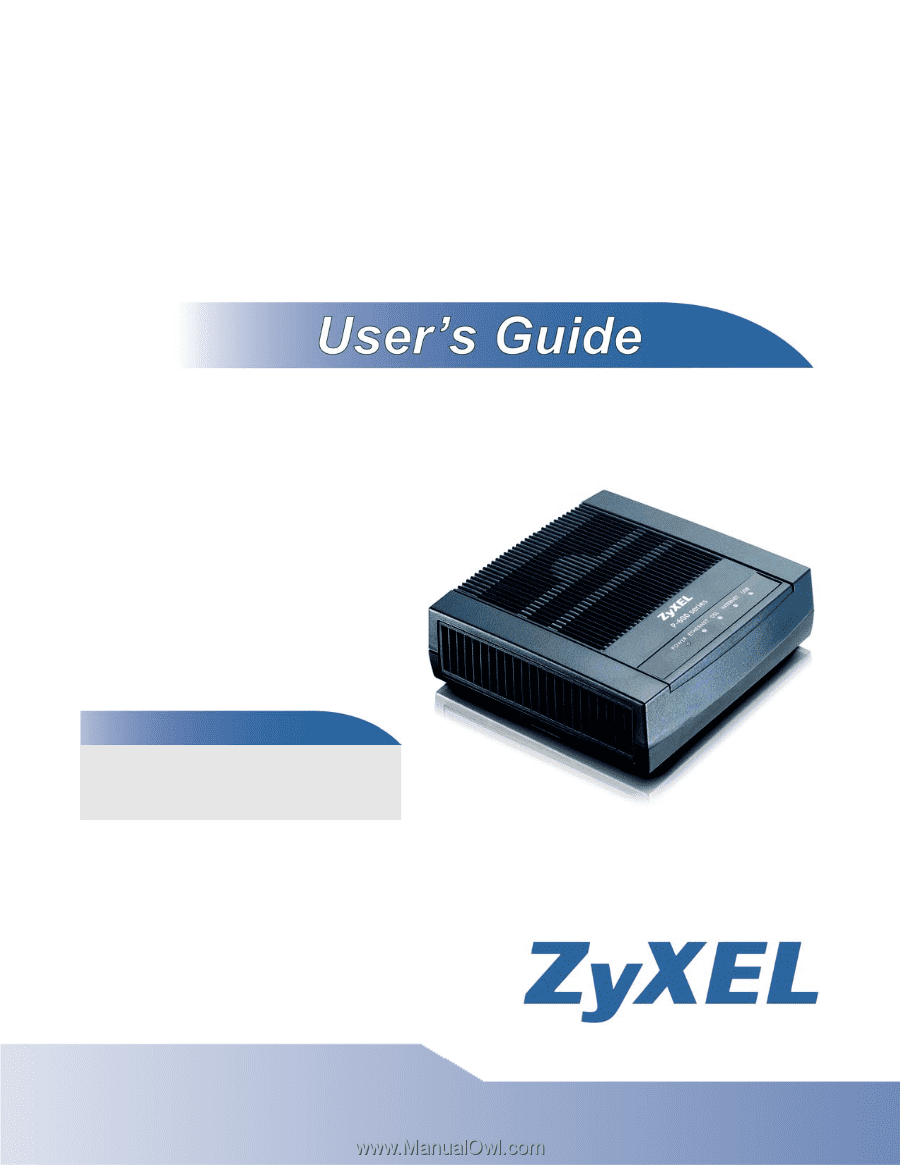
www.zyxel.com
www.zyxel.com
P-660RU-Tx
ADSL2+ Ethernet/USB Router
Copyright © 2010
ZyXEL Communications Corporation
Firmware Version 1.0
Edition 1, 01/2010
Default Login Details
IP Address
User Name
admin
Password
1234









