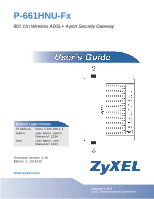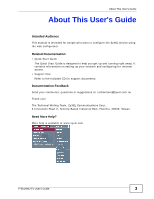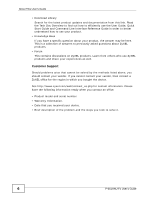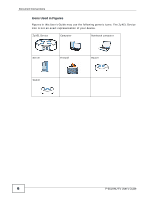ZyXEL P-661HNU-F1 User Guide
ZyXEL P-661HNU-F1 Manual
 |
View all ZyXEL P-661HNU-F1 manuals
Add to My Manuals
Save this manual to your list of manuals |
ZyXEL P-661HNU-F1 manual content summary:
- ZyXEL P-661HNU-F1 | User Guide - Page 1
P-661HNU-Fx 801.11n Wireless ADSL+ 4-port Security Gateway Default Login Details IP Address https://192.168.1.1 Admin User Name: admin Password: 1234 User User Name: user Password: 1234 Firmwawrwew.Vzyexresl.icoonm 3.10 Edition 1, 10/2010 www.zyxel.com Copyright © 2010 ZyXEL Communications - ZyXEL P-661HNU-F1 | User Guide - Page 2
- ZyXEL P-661HNU-F1 | User Guide - Page 3
About This User's Guide About This User's Guide Intended Audience This manual is intended for people who want to configure the ZyXEL Device using the web configurator. Related Documentation • Quick Start Guide The Quick Start Guide is designed to help you get up and running right away. It contains - ZyXEL P-661HNU-F1 | User Guide - Page 4
About This User's Guide • Download Library Search for the latest product updates and documentation from this link. Read the Tech Doc Overview to find out how to efficiently use the User Guide, Quick Start Guide and Command Line Interface Reference Guide in order to better understand how to use your - ZyXEL P-661HNU-F1 | User Guide - Page 5
(for example, other things you may need to configure or helpful tips) or recommendations. Syntax Conventions • The P-661HNU-Fx may be referred to as the "ZyXEL Device", the "device", the "system" or the "product" in this User's Guide. • Product labels, screen names, field labels and field - ZyXEL P-661HNU-F1 | User Guide - Page 6
Document Conventions Icons Used in Figures Figures in this User's Guide may use the following generic icons. The ZyXEL Device icon is not an exact representation of your device. ZyXEL Device Computer Notebook computer Server Firewall Router Switch 6 P-661HNU-Fx User's Guide - ZyXEL P-661HNU-F1 | User Guide - Page 7
to the correct ports. • Place connecting cables carefully so that no one will step on them or stumble over them. • Always disconnect all cables from this device before servicing or • disassembling. Used electrical and electronic equipment should be treated separately. P-661HNU-Fx User's Guide 7 - ZyXEL P-661HNU-F1 | User Guide - Page 8
Safety Warnings 8 P-661HNU-Fx User's Guide - ZyXEL P-661HNU-F1 | User Guide - Page 9
...205 Certificates ...207 VPN ...217 System Monitor ...241 User Account ...245 Remote MGMT ...247 System ...249 Time Setting ...251 Log Setting ...253 Firmware Upgrade ...255 Backup/Restore ...257 Diagnostic ...261 Troubleshooting ...265 Product Specifications ...273 P-661HNU-Fx User's Guide 9 - ZyXEL P-661HNU-F1 | User Guide - Page 10
Contents Overview 10 P-661HNU-Fx User's Guide - ZyXEL P-661HNU-F1 | User Guide - Page 11
Connection 23 1.2.3 ZyXEL Device's USB and Print Server Support 23 1.3 The WPS/WLAN Button ...24 1.4 Ways to Manage the ZyXEL Device 25 1.5 Good Habits for Managing the ZyXEL Device 26 1.6 LEDs (Lights) ...26 1.7 The RESET Button ...27 Chapter 2 Introducing the Web Configurator 29 2.1 Overview - ZyXEL P-661HNU-F1 | User Guide - Page 12
Configuring the AP ...41 3.3.3 Configuring the Wireless Client using the ZyXEL Utility 42 3.3.4 Configuring the Wireless Client using the WPS PIN number 49 3.4 Setting Up NAT Port Forwarding 50 ...111 6.1 Overview ...111 6.1.1 What You Can Do in this Chapter 111 12 P-661HNU-Fx User's Guide - ZyXEL P-661HNU-F1 | User Guide - Page 13
User ...152 7.6 The Print Server Screen ...153 7.6.1 Before You Begin ...153 7.7 Technical Reference ...154 7.8 Installing UPnP in Windows Example 158 7.9 Using UPnP in Windows XP Example 162 Chapter 8 Routing ...169 8.1 Overview ...169 8.2 Configuring Static Route ...170 P-661HNU-Fx User's Guide - ZyXEL P-661HNU-F1 | User Guide - Page 14
.6.1 IP Precedence ...187 10.6.2 DiffServ ...187 Chapter 11 Network Address Translation (NAT 189 11.1 Overview ...189 11.1.1 What You Can Do in this Chapter 189 11.1.2 What You Need To Know 189 11.2 The Port Forwarding Screen 190 11.2.1 The Port Forwarding Screen 191 11.2.2 The Port Forwarding - ZyXEL P-661HNU-F1 | User Guide - Page 15
IPSec VPN 218 16.1.3 Before You Begin 219 16.2 VPN Setup Screen ...220 16.3 The VPN Edit Screen ...222 16.4 Configuring Advanced Settings 226 16.5 Viewing SA Monitor ...228 16.6 IPSec VPN Technical Reference 229 16.6.1 IPSec Architecture 229 16.6.2 IPSec and NAT ...230 P-661HNU-Fx User's Guide - ZyXEL P-661HNU-F1 | User Guide - Page 16
16.6.6 Negotiation Mode 234 16.6.7 Remote DNS Server 234 16.6.8 ID Type and Content 235 16.6.9 Pre-Shared Key ...237 16.6.10 Diffie-Hellman (DH) Key Groups 237 16.6.11 Telecommuter VPN/IPSec Examples 21.2 The Time Setting Screen 251 Chapter 22 Log Setting ...253 16 P-661HNU-Fx User's Guide - ZyXEL P-661HNU-F1 | User Guide - Page 17
Appendix A IP Addresses and Subnetting 283 Appendix B Setting Up Your Computer's IP Address 295 Appendix C Pop-up Windows, Java Script and Java Permissions 325 Appendix D Wireless LANs 335 Appendix E Common Services 359 Appendix F Open Software Announcements 363 P-661HNU-Fx User's Guide 17 - ZyXEL P-661HNU-F1 | User Guide - Page 18
Table of Contents Appendix G Legal Information 393 Index...1 18 P-661HNU-Fx User's Guide - ZyXEL P-661HNU-F1 | User Guide - Page 19
PART I User's Guide 19 - ZyXEL P-661HNU-F1 | User Guide - Page 20
20 - ZyXEL P-661HNU-F1 | User Guide - Page 21
in "1", for example P-661HNU-F1, denote a device that works over the analog telephone system, POTS (Plain Old Telephone Service). Models ending in "3" denote a device that works over ISDN (Integrated Services Digital Network) or T-ISDN (UR-2). Only use firmware for your ZyXEL Device's specific model - ZyXEL P-661HNU-F1 | User Guide - Page 22
port to the DSL/MODEM jack on a splitter or your telephone wall jack. Computers can connect to the ZyXEL Device's ETHERNET ports (or wirelessly). Figure 1 ZyXEL Device's Internet Access Application LAN WAN DSL 1.2.1.1 3G WAN The USB port You can also configure the firewall on the ZyXEL Device for - ZyXEL P-661HNU-F1 | User Guide - Page 23
Application WLAN WAN LAN 1.2.3 ZyXEL Device's USB and Print Server Support Use the built-in USB 2.0 port to share files via a USB memory stick or a USB hard drive (A). Alternatively, you can add a USB printer (B) and make it available on your local area network. P-661HNU-Fx User's Guide 23 - ZyXEL P-661HNU-F1 | User Guide - Page 24
Chapter 1 Introduction Figure 4 USB File Sharing / Print Server Application A B ZyXEL Device. The WLAN/WPS LED should flash while the ZyXEL Device sets up a WPS connection with the wireless device. 5 The WLAN/WPS light on the P-661HNU-Fx shines steadily when connected. 24 P-661HNU-Fx User's Guide - ZyXEL P-661HNU-F1 | User Guide - Page 25
to Manage the ZyXEL Device Use any of the following methods to manage the ZyXEL Device. • Web Configurator. This is recommended for everyday management of the ZyXEL Device using a (supported) web browser. • FTP for firmware upgrades and configuration backup/restore. P-661HNU-Fx User's Guide 25 - ZyXEL P-661HNU-F1 | User Guide - Page 26
useful if the device becomes unstable or even crashes. If you forget your password, you will have to reset the ZyXEL Device to its factory default settings. If you backed up an earlier configuration file, you would not have to totally re-configure the ZyXEL Device. You could simply restore your last - ZyXEL P-661HNU-F1 | User Guide - Page 27
sending/receiving data to/from the USB device connected to it. The ZyXEL Device does not detect a USB connection. Refer to the Quick Start Guide for information on hardware connections. 1.7 The RESET Button If you forget your password or cannot access the web configurator, you will need to use the - ZyXEL P-661HNU-F1 | User Guide - Page 28
Chapter 1 Introduction 28 P-661HNU-Fx User's Guide - ZyXEL P-661HNU-F1 | User Guide - Page 29
325 if you need to make sure these functions are allowed in Internet Explorer. 2.1.1 Accessing the Web Configurator 1 Make sure your ZyXEL Device hardware is properly connected (refer to the Quick Start Guide). 2 Launch your web browser. 3 Type "192.168.1.1" as the URL. P-661HNU-Fx User's Guide 29 - ZyXEL P-661HNU-F1 | User Guide - Page 30
the Web Configurator 4 A password screen displays. Type "admin" (default) as the username and "1234" as the password, and click Login. If you have changed the password, enter your password and click Login. Figure 6 Password Screen Note: For security reasons, the ZyXEL Device automatically - ZyXEL P-661HNU-F1 | User Guide - Page 31
Chapter 2 Introducing the Web Configurator 6 The Connection Status screen appears. Figure 8 Connection Status 7 Click System Info to display the System Info screen, where you can view the ZyXEL Device's interface and system information. P-661HNU-Fx User's Guide 31 - ZyXEL P-661HNU-F1 | User Guide - Page 32
Layout Click Connection Status > System Info to show the following screen. Figure 9 Web Configurator Layout Screen A B C As illustrated above, the main screen is divided into these parts: • A - title right corner. Click this icon to log out of the web configurator. 32 P-661HNU-Fx User's Guide - ZyXEL P-661HNU-F1 | User Guide - Page 33
Device. WPS Use this screen to use WPS (Wi-Fi Protected Setup) to establish a wireless connection. WMM Use this screen to enable or disable Wi-Fi MultiMedia (WMM). Scheduling Use this screen to configure when the ZyXEL Device enables or disables the wireless LAN. P-661HNU-Fx User's Guide 33 - ZyXEL P-661HNU-F1 | User Guide - Page 34
to the ZyXEL Device. VPN Certificates Use this screen to import certificates and privates keys for VPN. Up to 4 certificates can be stored. VPN Setup Use this screen to manage VPN settings Monitor This page will show you the active tunnel's status System Monitor 34 P-661HNU-Fx User's Guide - ZyXEL P-661HNU-F1 | User Guide - Page 35
) or reset the factory default settings. Reboot Reboot Use this screen to reboot the ZyXEL Device without turning the power off. Diagnostic Ping Use this screen to test the connections to other devices. DSL Line Use this screen to identify problems with the DSL connection. P-661HNU-Fx User - ZyXEL P-661HNU-F1 | User Guide - Page 36
Chapter 2 Introducing the Web Configurator 36 P-661HNU-Fx User's Guide - ZyXEL P-661HNU-F1 | User Guide - Page 37
details on the ZyXEL Device's hardware connections. 2 Connect one end of a DSL cable to the DSL port of your ZyXEL Device. The other end should be connected to the DSL port in your house, the DSL/Modem jack on a splitter or another DSL router/modem provided by your ISP. P-661HNU-Fx User's Guide 37 - ZyXEL P-661HNU-F1 | User Guide - Page 38
Type PPP over Ethernet (PPPoE) ATM PVC Configuration VPI/VCI 36/48 Encapsulation LLC/SNAP-BRIDGING Mode Service Category UBR without PCR PPP Information PPP User Name [email protected] PPP Password ABCDEF! PPPoE Service My DSL Name Authentication Auto Method 38 P-661HNU-Fx User's Guide - ZyXEL P-661HNU-F1 | User Guide - Page 39
: Disabled NAT: Enabled IGMP Multicast Proxy: Enabled Apply as Default Gateway: Enable DNS Server: Static DNS IP Address (Primary: 192.168.1.254 Secondary: 192.168.1.253) Enter or select these values and click Apply. This completes your DSL WAN connection setting. P-661HNU-Fx User's Guide 39 - ZyXEL P-661HNU-F1 | User Guide - Page 40
section shows how to set up the wireless client using two methods: the ZyXEL utility method and the WPS PIN method. Refer to the Quick Start Guide if you wish to connect wirelessly using the Microsoft Windows utility or the WPS button method (Push Button Configuration). 40 P-661HNU-Fx User's Guide - ZyXEL P-661HNU-F1 | User Guide - Page 41
Example Parameters The following parameters will be used to configure the ZyXEL Device and the wireless client. SSID 802.11 mode Channel Security SSID_Example3 802.11b/g auto WPA-PSK (Pre-Shared Key: ThisismyWPA-PSKpre-sharedkey) We use the P-661HNU-F1 web screens and M-302 utility screens as an - ZyXEL P-661HNU-F1 | User Guide - Page 42
the wireless client to automatically scan for and connect to any available network that has no wireless security configured. • Manually connect to a network. • Configure a profile to have the wireless client automatically connect to a specific network or peer computer. 42 P-661HNU-Fx User's Guide - ZyXEL P-661HNU-F1 | User Guide - Page 43
manually connect your wireless client to an access point (AP) which is configured for WPA-PSK security and connected to the Internet. Before you connect to the access point, you must know its Service Site Survey screen. 1 Open the ZyXEL utility and click the Site Survey tab 661HNU-Fx User's Guide 43 - ZyXEL P-661HNU-F1 | User Guide - Page 44
connect to an AP with security configured, a window will pop up prompting you to specify the security settings. Enter the pre-shared key and leave the encryption type at the default setting. Use the Next button to and click Save to continue. Tutorial: Confirm Save 44 P-661HNU-Fx User's Guide - ZyXEL P-661HNU-F1 | User Guide - Page 45
link is established, the ZyXEL utility icon in the configured. If you cannot access the web site, try changing the encryption type in the Security Settings screen, check the Troubleshooting section of this User's Guide connect the wireless client to an AP configured for WPA-PSK security. In this - ZyXEL P-661HNU-F1 | User Guide - Page 46
3 Tutorials 1 Open the ZyXEL utility and click the Profile tab to open the screen shown next. Click Add to configure a new profile. Tutorial: characters). Select Infrastructure and either manually enter or select the AP's SSID in the Scan Info table and click Select. 46 P-661HNU-Fx User's Guide - ZyXEL P-661HNU-F1 | User Guide - Page 47
depending on the encryption method you selected in the previous screen. Enter the pre-shared key and leave the encryption type at the default setting. Tutorial: Profile Encryption 6 In the next screen, leave both boxes selected. Tutorial: Wireless Protocol Settings. P-661HNU-Fx User's Guide 47 - ZyXEL P-661HNU-F1 | User Guide - Page 48
configured. 11 If you cannot access the Internet go back to the Profile screen, select the profile you are using and click Edit. Check the details you entered previously. Also, refer to the Troubleshooting section of this User's Guide or contact your network administrator if necessary. 48 P-661HNU - ZyXEL P-661HNU-F1 | User Guide - Page 49
Configurator for this. 1 Place a WPS-enabled device that supports the WPS PIN configuration method near the ZyXEL Device. 2 Log into the ZyXEL Device's web configurator at http://192.168.1.1 (see Introducing the Web Configurator documentation if you cannot locate the PIN P-661HNU-Fx User's Guide 49 - ZyXEL P-661HNU-F1 | User Guide - Page 50
Forwarding Setup D=192.168.1.34 LAN port 666 WAN A You may set up the port settings by configuring the port settings for the Doom server computer (see Chapter 11 on page 190 for more information). 1 Click Network Setting > NAT > Port Forwarding. Click Add new rule. 50 P-661HNU-Fx User's Guide - ZyXEL P-661HNU-F1 | User Guide - Page 51
configured should appear in the table. Make sure the Status check box for this rule is selected. Click Apply to have the ZyXEL Device start forwarding port 666 traffic to the computer with IP address 192.168.1.34. Players on the Internet then can have access to your Doom server. P-661HNU-Fx User - ZyXEL P-661HNU-F1 | User Guide - Page 52
to the Share Directory List. 3.5.1.2 Set up File Sharing on Your ZyXEL Device You also need to set up file sharing on your ZyXEL Device in order to share files. 1 Click Add new share in the File Sharing screen. Select your USB device from the Volume drop-down list box. 52 P-661HNU-Fx User's Guide - ZyXEL P-661HNU-F1 | User Guide - Page 53
USB Services > File Sharing > Share Configuration 4 Set the Access Level to Security if you wish to restrict access to the share for certain users. If you select this option, the screen should look like the following. Note: You need to create users before using this feature - see step 8. P-661HNU - ZyXEL P-661HNU-F1 | User Guide - Page 54
10 Enter the password that this user name must type when accessing the share. Retype it in the field below for confirmation. A password can be any the USB storage device listed in the table below. Tutorial: USB Services > File Sharing > Share Configuration (2) 54 P-661HNU-Fx User's Guide - ZyXEL P-661HNU-F1 | User Guide - Page 55
configured with the IP address of the ZyXEL Device and must use the LPR protocol to communicate with the printer. Consult your operating systems documentation for instructions on how to do this or follow the instructions below if you have a Windows 2000/XP operating system. P-661HNU-Fx User's Guide - ZyXEL P-661HNU-F1 | User Guide - Page 56
: Open Printers Window The Printers folder opens up. First you need to open up the properties windows for the printer you want to configure a TCP/IP port. 2 Locate your printer. 3 Right click on your printer and select Properties. Tutorial: Open Printer Properties 56 P-661HNU-Fx User's Guide - ZyXEL P-661HNU-F1 | User Guide - Page 57
Chapter 3 Tutorials 5 A Printer Ports window appears. Select Standard TCP/IP Port and click New Port... Tutorial: Add a Port Window 6 Add Standard TCP/IP Printer Port Wizard window opens up. Click Next to start configuring the printer port. Tutorial: Add a Port Wizard P-661HNU-Fx User's Guide 57 - ZyXEL P-661HNU-F1 | User Guide - Page 58
: field. In our example we use the default IP address of the ZyXEL Device, 192.168.1.1. The Port Name field updates automatically to reflect the IP address of the port. Click Next. Note: The computer from which you are configuring the TCP/IP printer port must be on the same LAN in order to use - ZyXEL P-661HNU-F1 | User Guide - Page 59
descriptive name for the Queue Name. Tutorial: Custom Port Settings 12 Continue through the wizard, apply your settings and close the wizard window. Tutorial: Finish Adding the TCP/IP Port 13 Repeat steps 1 to 12 to add this printer to other computers on your network. P-661HNU-Fx User's Guide 59 - ZyXEL P-661HNU-F1 | User Guide - Page 60
Add a New Printer Using Windows This example shows how to connect a printer to your ZyXEL Device using the Windows XP Professional operating system. Some menu items may look different on Printer Wizard screen displays. Click Next. Tutorial: Add Printer Wizard: Welcome 60 P-661HNU-Fx User's Guide - ZyXEL P-661HNU-F1 | User Guide - Page 61
Chapter 3 Tutorials 3 Select Local printer attached to this computer and click Next. Tutorial: Add Printer Wizard: Local or Network Printer 4 Select Create a new port and Standard TCP/IP Port. Click Next. Tutorial: Add Printer Wizard: Select the Printer Port P-661HNU-Fx User's Guide 61 - ZyXEL P-661HNU-F1 | User Guide - Page 62
field updates automatically to reflect the IP address of the port. Click Next. Note: The computer from which you are configuring the TCP/IP printer port must be on the same LAN in order to use the printer sharing function. Tutorial: Enter IP Address of the ZyXEL Device 62 P-661HNU-Fx User's Guide - ZyXEL P-661HNU-F1 | User Guide - Page 63
Chapter 3 Tutorials 8 Confirm the IP address of the ZyXEL Device in the Printer Name or IP Address field. 9 Select LPR under Protocol. 10 Type LP1 in the Queue Name field and click OK to go back to the previous screen and click Next. Tutorial: Custom Port Settings P-661HNU-Fx User's Guide 63 - ZyXEL P-661HNU-F1 | User Guide - Page 64
close the wizard window. Tutorial: Finish Adding the TCP/IP Port 12 Select the make of the printer that you want in the list of Printers, you can insert the printer driver installation CD/disk or download the driver file to your computer, click Have Disk... and install the new printer driver - ZyXEL P-661HNU-F1 | User Guide - Page 65
: Use Existing Driver 17 Type a name to identify the printer and then click Next to continue. Tutorial: Add Printer Wizard: Name Your Printer 18 The ZyXEL Device is a print server itself and you do not need to have your computer act as a print server by sharing the printer with other - ZyXEL P-661HNU-F1 | User Guide - Page 66
to ask if the test page printed correctly. Otherwise select No and then click Next to continue. Tutorial: Add Printer Wizard: Print Test Page 66 P-661HNU-Fx User's Guide - ZyXEL P-661HNU-F1 | User Guide - Page 67
your Macintosh computer. 1 Click the Print Center icon located in the Macintosh Dock (a place holding a series of icons/shortcuts at the bottom of the desktop). Proceed to step 6 to continue. If the Double-click the Applications folder. Tutorial: Macintosh HD folder P-661HNU-Fx User's Guide 67 - ZyXEL P-661HNU-F1 | User Guide - Page 68
Printer List configuration screen. Select IP Printing from the drop-down list box. 8 In the Printer's Address field, type the IP address of your ZyXEL Device. 9 Deselect the Use default queue on server check box. 10 Type LP1 (a parallel port) in the Queue Name field. 68 P-661HNU-Fx User's Guide - ZyXEL P-661HNU-F1 | User Guide - Page 69
Name LP1 on 192.168.1.1 displays in the Printer List field. The default printer Name displays in bold type. Tutorial: Print Server Your Macintosh print server driver setup is complete. You can now use the ZyXEL Device's print server to print from a Macintosh computer. P-661HNU-Fx User's Guide 69 - ZyXEL P-661HNU-F1 | User Guide - Page 70
Chapter 3 Tutorials 3.7 Configuring the MAC Address Filter Thomas noticed that his daughter Josephine spends too much time surfing the web and downloading media files. He decided to prevent Josephine address of Thomas' computer in this screen. Select Allow. Click Apply. 70 P-661HNU-Fx User's Guide - ZyXEL P-661HNU-F1 | User Guide - Page 71
Device's WAN default gateway by default. In this case, B will never receive the traffic. N1 A R N2 B You need to specify a static routing rule on the ZyXEL Device to specify R as the router in charge of forwarding traffic to N2. In this case, the ZyXEL Device routes P-661HNU-Fx User's Guide 71 - ZyXEL P-661HNU-F1 | User Guide - Page 72
Setting > Static Route. Click Add New Static Route. 2 Configure the Static Route Setup screen using the following settings: • Select Active. • Specify a descriptive name for this routing rule. • Type 192.168.10.0 and subnet mask 255.255.255.0 for the destination, N2. 72 P-661HNU-Fx User's Guide - ZyXEL P-661HNU-F1 | User Guide - Page 73
pass through. 3.9 Configuring QoS Queue and Class Setup This section contains tutorials on how you can configure the QoS screen. Note: Voice traffic will not be affected by the user-defined QoS settings on the ZyXEL there is network congestion. • Note the IP address (192.168.1.23 for example) and - ZyXEL P-661HNU-F1 | User Guide - Page 74
ZyXEL Device. QoS Example ZyXEL Device DSL 1000 kbps Your computer IP= Setup. Click Add new Queue to create a new queue. In the screen that opens, check Active and enter or select the following values, then click Apply. • Name: Email • Priority: 7 (High) • Weight: 15 74 P-661HNU-Fx User's Guide - ZyXEL P-661HNU-F1 | User Guide - Page 75
Tutorial: Advanced > QoS > Queue Setup Chapter 3 Tutorials 3 Go to Network Setting > QoS > Class Setup. Click Add new Classifier to create a shown in the screen below. Then click Apply. Tutorial: Advanced > QoS > Class Setup Class Name To Queue Give a class name to this traffic, such as Email in - ZyXEL P-661HNU-F1 | User Guide - Page 76
compared to other network traffic. Tutorial: Advanced > QoS > Monitor 3.10 Access the ZyXEL Device Using DDNS If you connect your ZyXEL Device to the Internet and it uses a dynamic WAN IP address, it is inconvenient for you to manage the device from the Internet. The 76 P-661HNU-Fx User's Guide - ZyXEL P-661HNU-F1 | User Guide - Page 77
with IP address • IP Address: Enter the WAN IP address that your ZyXEL Device is currently using. You can find the IP address on the ZyXEL Device's web configurator Status page. Then you will need to configure the same account and host name on the ZyXEL Device later. P-661HNU-Fx User's Guide 77 - ZyXEL P-661HNU-F1 | User Guide - Page 78
test this: 1 Open a web browser on the computer (using the IP address a.b.c.d) that is connected to the Internet. 2 Type http://zyxelrouter.dyndns.org and press [Enter]. 3 The ZyXEL Device's login page should appear. You can then log into the ZyXEL Device and manage it. 78 P-661HNU-Fx User's Guide - ZyXEL P-661HNU-F1 | User Guide - Page 79
PART II Technical Reference 79 - ZyXEL P-661HNU-F1 | User Guide - Page 80
80 - ZyXEL P-661HNU-F1 | User Guide - Page 81
Screens 4.1 Overview After you log into the web configurator, the Connection Status screen appears. This shows the network connection status of the ZyXEL Device and clients connected to it. Use the clients. A warning message appears if there is a connection problem. P-661HNU-Fx User's Guide 81 - ZyXEL P-661HNU-F1 | User Guide - Page 82
view the status in a list, click List View in the Viewing mode selection box. You can configure how often you want the ZyXEL Device to update this screen in Refresh Interval. Figure 10 Connection Status: Icon View In List View, you can also view the client's information. 82 P-661HNU-Fx User's Guide - ZyXEL P-661HNU-F1 | User Guide - Page 83
the date the firmware version was created. Go to the Maintenance > Firmware Upgrade screen to change it. WAN Information Mode This is the method of encapsulation used by your ISP. IP Address This field displays the current IP address of the ZyXEL Device in the WAN. P-661HNU-Fx User's Guide 83 - ZyXEL P-661HNU-F1 | User Guide - Page 84
displays Up when the ZyXEL Device is connected through an Ethernet cable to a computer or a HUB. It displays Down when the ZyXEL Device's Ethernet port is disconnected. For the WLAN interface, it displays Active when WLAN is enabled or InActive when WLAN is disabled. 84 P-661HNU-Fx User's Guide - ZyXEL P-661HNU-F1 | User Guide - Page 85
is using. USB Status Type This shows the type of device connected to the ZyXEL Device. Status This field shows Available if the USB device is currently active. It shows N/A if there are no device connected to the ZyXEL Device or the connected device is not working. P-661HNU-Fx User's Guide 85 - ZyXEL P-661HNU-F1 | User Guide - Page 86
Chapter 4 Connection Status and System Info Screens 86 P-661HNU-Fx User's Guide - ZyXEL P-661HNU-F1 | User Guide - Page 87
Overview This chapter discusses the ZyXEL Device's Broadband screens. Use these screens to configure your ZyXEL Device for Internet access. A LAN and WAN LAN WAN You can attach a 3G wireless adapter to the USB port and set the ZyXEL Device to use this 3G connection as your WAN or a backup when - ZyXEL P-661HNU-F1 | User Guide - Page 88
can also configure the WAN settings on the ZyXEL Device for Internet access (Section 5.2 on page 89). • Use the 3G Backup screen to configure 3G WAN username and password (and service name) for user authentication. WAN IP Address The WAN IP address is an IP address for the ZyXEL Device, which - ZyXEL P-661HNU-F1 | User Guide - Page 89
Type This shows the type of interface used by this connection. Mode This shows whether the connection is in routing mode or bridge mode. Encapsulation This shows the method of encapsulation used by this connection. VPI This is the Virtual Path Identifier (VPI). P-661HNU-Fx User's Guide 89 - ZyXEL P-661HNU-F1 | User Guide - Page 90
ZyXEL Device. A window displays asking you to confirm that you want to delete the connection. 5.2.1 Add/Edit Internet Connection Use this screen to configure a WAN connection. The screen varies depending on the encapsulation method used and WAN service type you select. 90 P-661HNU-Fx User's Guide - ZyXEL P-661HNU-F1 | User Guide - Page 91
- PPPoE Click the Add new WAN Interface in the Network Setting > Broadband screen or the Edit icon next to the connection you want to configure. Select Routing as the encapsulation mode and PPPoE as the WAN service type. Figure 16 Broadband Add/Edit: Routing- PPPoE P-661HNU-Fx User's Guide 91 - ZyXEL P-661HNU-F1 | User Guide - Page 92
. Type ADSL: The ZyXEL Device uses the ADSL technology for data transmission over the DSL port. Mode Select Routing (default) from the drop-down list box if your ISP give you one IP address only and you want multiple computers to share an Internet account. WAN Service Type This field is - ZyXEL P-661HNU-F1 | User Guide - Page 93
, then enter both components exactly as given. PPP Password Enter the password associated with the user name above. PPPoE Service Name Type the name of your PPPoE service here. Authentication Method The ZyXEL Device supports PAP (Password Authentication Protocol) and CHAP (Challenge Handshake - ZyXEL P-661HNU-F1 | User Guide - Page 94
Bridge in the WAN Service Type field. Obtain DNS info Select this to have the ZyXEL Device get the DNS server addresses Automatically from the ISP automatically. Use the following Select this to have the ZyXEL Device use the DNS server addresses Static DNS IP you configure manually. Address - ZyXEL P-661HNU-F1 | User Guide - Page 95
Routing- IPoE Click the Add new WAN Interface in the Network Setting > Broadband screen or the Edit icon next to the connection you want to configure. Select Routing as the encapsulation mode and IPoE as the WAN service type. Figure 17 Broadband Add/Edit: Routing- IPoE P-661HNU-Fx User's Guide 95 - ZyXEL P-661HNU-F1 | User Guide - Page 96
. Type ADSL: The ZyXEL Device uses the ADSL technology for data transmission over the DSL port. Mode Select Routing (default) from the drop-down list box if your ISP give you one IP address only and you want multiple computers to share an Internet account. WAN Service Type This field is - ZyXEL P-661HNU-F1 | User Guide - Page 97
server addresses Automatically from the ISP automatically. Use the following Select this to have the ZyXEL Device use the DNS server addresses Static DNS IP you configure manually. Address Primary DNS Enter the first DNS server address assigned by the ISP. Server P-661HNU-Fx User's Guide 97 - ZyXEL P-661HNU-F1 | User Guide - Page 98
connection. Type ADSL: The ZyXEL Device uses the ADSL technology for data transmission over the DSL port. Mode Select Routing (default) from the drop-down list box if your ISP give you one IP address only and you want multiple computers to share an Internet account. 98 P-661HNU-Fx User's Guide - ZyXEL P-661HNU-F1 | User Guide - Page 99
. PPP User Name Enter the user name exactly as your ISP assigned. If assigned a name in the form user@domain where domain identifies a service name, then enter both components exactly as given. PPP Password Enter the password associated with the user name above. P-661HNU-Fx User's Guide 99 - ZyXEL P-661HNU-F1 | User Guide - Page 100
Bridge in the WAN Service Type field. Obtain DNS info Select this to have the ZyXEL Device get the DNS server addresses Automatically from the ISP automatically. Use the following Select this to have the ZyXEL Device use the DNS server addresses Static DNS IP you configure manually. Address - ZyXEL P-661HNU-F1 | User Guide - Page 101
General Name Enter a service name of the connection. Type Select ADSL as the interface for which you want to configure here. Mode The ZyXEL Device uses the ADSL technology for data transmission over the DSL port. Select Bridge when your ISP provides you more than one IP address and you want - ZyXEL P-661HNU-F1 | User Guide - Page 102
Broadband > 3G Backup. At the time of writing, the 3G cards you can use in the ZyXEL Device are Huawei E220 and E270. Note: The actual data rate you obtain varies depending the 3G card you use, the signal strength to the service provider's base station, and so on. 102 P-661HNU-Fx User's Guide - ZyXEL P-661HNU-F1 | User Guide - Page 103
inserted one in the ZyXEL Device. Otherwise, it displays N/A. Username Type the user name (of up to 70 ASCII printable characters) given to you by your service provider. Password Type the password (of up to disabled PIN code authentication, leave this field blank. P-661HNU-Fx User's Guide 103 - ZyXEL P-661HNU-F1 | User Guide - Page 104
about the ZyXEL Device features described in this chapter. Encapsulation Be sure to use the encapsulation method required by your ISP. The ZyXEL Device can work in bridge mode or routing mode. When the ZyXEL Device is in routing mode, it supports the following methods. 104 P-661HNU-Fx User's Guide - ZyXEL P-661HNU-F1 | User Guide - Page 105
IP services for individuals. Operationally, PPPoE saves significant effort for both you and the ISP or carrier, as it requires no specific configuration of the broadband modem at the customer site. By implementing PPPoE directly on the ZyXEL more detailed information. P-661HNU-Fx User's Guide 105 - ZyXEL P-661HNU-F1 | User Guide - Page 106
protocol is assigned to a specific virtual circuit; for example, VC1 carries IP, etc. VC-based multiplexing may be dominant in environments where dynamic creation to the default of "0", the system will assign a maximum value that correlates to your upstream line rate. 106 P-661HNU-Fx User's Guide - ZyXEL P-661HNU-F1 | User Guide - Page 107
MBS define the burst levels, SCR defines the minimum level. An example of an VBR-nRT connection would be non-time sensitive data file transfers. P-661HNU-Fx User's Guide 107 - ZyXEL P-661HNU-F1 | User Guide - Page 108
ISP assigns you a different one each time. The Single User Account feature can be enabled or disabled if you have either a dynamic or static IP. However the encapsulation method assigned influences your choices for IP address and default gateway. Introduction to VLANs A Virtual Local Area Network - ZyXEL P-661HNU-F1 | User Guide - Page 109
If your ISP gives you DNS server addresses, manually enter them in the DNS server fields. 2 If your ISP dynamically assigns the DNS server IP addresses (along with the ZyXEL Device's WAN IP address), set the DNS server fields to get the DNS server address from the ISP. P-661HNU-Fx User's Guide 109 - ZyXEL P-661HNU-F1 | User Guide - Page 110
also known as TIA-EIA-95. 2.5G 2.75G Packetswitched Packetswitched GPRS (General Packet Radio Services), High-Speed CircuitSwitched Data (HSCSD), etc. Enhanced Data rates for GSM Evolution (EDGE), Enhanced sector coordinate global telecom networks and services. 110 P-661HNU-Fx User's Guide - ZyXEL P-661HNU-F1 | User Guide - Page 111
, which can connect with numerous wireless clients and let them access the network. • A bridge is a radio that relays communications between access points and wireless clients, extending a network's range. Traditionally, a wireless network operates in one of two ways. P-661HNU-Fx User's Guide 111 - ZyXEL P-661HNU-F1 | User Guide - Page 112
the other devices (such as the printer) or with the Internet. Your ZyXEL Device is the AP. Every wireless network must follow these basic guidelines: SSID is the name of the wireless network. It stands for Service Set IDentifier. • If two wireless networks overlap, they should 661HNU-Fx User's Guide - ZyXEL P-661HNU-F1 | User Guide - Page 113
connected to the wireless LAN and you change the ZyXEL Device's SSID or security settings, you will lose your wireless connection when you press Apply to confirm. You must then change the wireless settings of your computer to match the ZyXEL Device's new settings. P-661HNU-Fx User's Guide 113 - ZyXEL P-661HNU-F1 | User Guide - Page 114
LAN > General LABEL DESCRIPTION Wireless Network Setup Wireless Select the Enable Wireless LAN check Network Settings Wireless The SSID (Service Set IDentity) identifies the service set with which a Network wireless ZyXEL Device when wireless LAN is enabled. 114 P-661HNU-Fx User's Guide - ZyXEL P-661HNU-F1 | User Guide - Page 115
modes. Click Apply to save your changes back to the ZyXEL Device. Click Cancel to restore your previously saved settings. 6.2.1 No Security Select No Security to allow wireless stations to communicate with the access points without any data encryption or authentication. P-661HNU-Fx User's Guide - ZyXEL P-661HNU-F1 | User Guide - Page 116
If you do not enable any wireless security on your ZyXEL Device, your network is accessible to any wireless networking device or peer computer and listen to any transmitted data that is not encrypted. Shared key mode involves a shared secret key to authenticate the wireless station to the AP or peer - ZyXEL P-661HNU-F1 | User Guide - Page 117
the ZyXEL Device and the wireless stations must use the same WEP key for data transmission. If you want to manually set the WEP key, enter any 5 or 13 characters (ASCII string) or 10 or 26 hexadecimal characters ("0-9", "A-F") for a 64bit or 128-bit WEP key respectively. P-661HNU-Fx User's Guide - ZyXEL P-661HNU-F1 | User Guide - Page 118
mode provides both improved data encryption and user authentication over WEP. Using a Pre-Shared Key (PSK), both the ZyXEL Device and the connecting client share a common password from the Security Mode list. Figure Security Mode Select WPA simple common password, instead of user-specific credentials - ZyXEL P-661HNU-F1 | User Guide - Page 119
devices. The WPA security mode is a security subset of WPA2. It requires the presence of a RADIUS server on your network in order to validate user credentials. This encryption standard is slightly older than WPA2 and therefore is more compatible with older devices. P-661HNU-Fx User's Guide 119 - ZyXEL P-661HNU-F1 | User Guide - Page 120
. The default port number is 1812. You need not change this value unless your network administrator instructs you to do so with additional information. Shared Secret Enter a password (up to 31 alphanumeric characters) as the key to be shared between the external authentication server and the ZyXEL - ZyXEL P-661HNU-F1 | User Guide - Page 121
that users can connect to the ZyXEL Device using different SSIDs. You can secure the connection on each SSID profile so that wireless clients connecting to the ZyXEL Device using different SSIDs cannot communicate with each other. This screen allows you to enable and configure multiple Basic Service - ZyXEL P-661HNU-F1 | User Guide - Page 122
The SSID (Service Set IDentity) identifies the service set with which a wireless device is associated. Wireless devices associating to the access point (AP) must have the same SSID. Enter a descriptive name (up to 32 English keyboard characters) for the wireless LAN. 122 P-661HNU-Fx User's Guide - ZyXEL P-661HNU-F1 | User Guide - Page 123
Use this screen to configure WiFi Protected Setup (WPS) on your ZyXEL Device. WPS allows you to quickly set up a wireless network with strong security, without having to configure security settings manually. Set up each WPS connection between two devices. Both devices must support WPS. See Section - ZyXEL P-661HNU-F1 | User Guide - Page 124
screen displays. Select Enable and click Apply to activate the WPS function. Then you can configure the WPS settings in this screen. Figure 30 Network Setting > Wireless > WPS The following (Personal Identification Number) of the client into the ZyXEL Device. 124 P-661HNU-Fx User's Guide - ZyXEL P-661HNU-F1 | User Guide - Page 125
Configured. Click this button to remove all configured wireless and wireless security settings for WPS connections on the ZyXEL Device. 802.11 Mode This is the 802.11 mode used. Only compliant WLAN devices can associate with the ZyXEL for multimedia applications. P-661HNU-Fx User's Guide 125 - ZyXEL P-661HNU-F1 | User Guide - Page 126
This enables the ZyXEL Device to automatically give a service a priority level according to the ToS value in the IP header of packets it sends. WMM QoS (Wifi MultiMedia Quality of Service) gives high priority Click Cancel to restore your previously saved settings. 126 P-661HNU-Fx User's Guide - ZyXEL P-661HNU-F1 | User Guide - Page 127
> Scheduling to open the Wireless LAN Scheduling screen. Use this screen to configure when the ZyXEL Device enables or disables the wireless LAN. Figure 32 Network Setting > Wireless section discusses wireless LANs in depth. For more information, see the appendix. P-661HNU-Fx User's Guide 127 - ZyXEL P-661HNU-F1 | User Guide - Page 128
ZyXEL Device's web configurator default value, the wireless devices must sometimes get permission to send information to the ZyXEL modes: long and short. If a device uses a different preamble mode than the ZyXEL Device does, it cannot communicate with the ZyXEL data passing over and password, or - ZyXEL P-661HNU-F1 | User Guide - Page 129
A good way to come up with effective security keys, passwords and so on is to use obscure information that you in which case the ZyXEL Device does not broadcast the SSID. In addition, you should change the default SSID to something that 6, 7, 8, 9, A, B, C, D, E, and F. P-661HNU-Fx User's Guide 129 - ZyXEL P-661HNU-F1 | User Guide - Page 130
use the MAC address filter to tell the ZyXEL Device which devices are allowed or not allowed device in the wireless network has to support IEEE 802.1x to do this. For wireless networks, you can store the user names and passwords for each user in a RADIUS server. This is 130 P-661HNU-Fx User's Guide - ZyXEL P-661HNU-F1 | User Guide - Page 131
support WPA and some support WPA2, you should set up WPA2-PSK or WPA2 (depending on the type of wireless network login) and select the WPA compatible option in the ZyXEL motors or microwaves. Problems with absorption occur when 6.7.4 BSS A Basic Service Set (BSS) exists 661HNU-Fx User's Guide 131 - ZyXEL P-661HNU-F1 | User Guide - Page 132
be used in conjunction with 802.1x security. 6.7.6 WiFi Protected Setup (WPS) Your ZyXEL Device supports WiFi Protected Setup (WPS), which is an easy way to set up a secure wireless network. WPS is an industry standard specification, defined by the WiFi Alliance. 132 P-661HNU-Fx User's Guide - ZyXEL P-661HNU-F1 | User Guide - Page 133
having to configure security settings manually. Each WPS connection works between two devices. Both devices must support WPS (check not have one, log into its configuration utility and locate the button (see the device's User's Guide for how to do this - for the ZyXEL Device, see Section 6.4 on page - ZyXEL P-661HNU-F1 | User Guide - Page 134
usually the Access Point or wireless router). Then, when WPS is activated 's configuration interface (see the device's User's Guide for how to find the WPS PIN - for the ZyXEL Device configuration utility. If you see the wireless client in the list, WPS was successful. 134 P-661HNU-Fx User's Guide - ZyXEL P-661HNU-F1 | User Guide - Page 135
(SSID) and the WPAPSK or WPA2-PSK pre-shared key to the enrollee. Whether WPA-PSK or WPA2-PSK is used depends on the standards supported by the devices. If the registrar is already part of a network, it sends the existing information. If not, it generates the SSID and WPA(2)-PSK - ZyXEL P-661HNU-F1 | User Guide - Page 136
setup if it supports both functions configured access point can no longer act as enrollee. It will be the registrar in all subsequent WPS connections in which it is involved. If you want a configured AP to act as an enrollee, you must reset it to its factory defaults. 136 P-661HNU-Fx User's Guide - ZyXEL P-661HNU-F1 | User Guide - Page 137
setup supports registrar mode, configured (it already has security information for the network). AP1 supplies the existing security information to Client 2. Figure 37 WPS: Example Network Step 2 EXISTING CONNECTION REGISTRAR CLIENT 1 ENROLLEE SECURITY INFO AP1 CLIENT 2 P-661HNU-Fx User's Guide - ZyXEL P-661HNU-F1 | User Guide - Page 138
interface of the registrar device to discover the key the network is using (if the device supports this feature). Then, you can enter the key into the non-WPS device and join the network as normal (the non-WPS device must also support WPA-PSK or WPA2-PSK). 138 P-661HNU-Fx User's Guide - ZyXEL P-661HNU-F1 | User Guide - Page 139
enroll, and will not have access to the network. If this happens, open the access point's configuration interface and look at the list of associated clients (usually displayed by MAC address). It does not is an unknown MAC address you can remove it or reset the AP. P-661HNU-Fx User's Guide 139 - ZyXEL P-661HNU-F1 | User Guide - Page 140
Chapter 6 Wireless 140 P-661HNU-Fx User's Guide - ZyXEL P-661HNU-F1 | User Guide - Page 141
Use the LAN IP screen to set the LAN IP address, subnet mask, and DHCP settings (Section 7.2 on page 145). • Use the DHCP Server screen to configure the DNS server information that the ZyXEL Device sends to the to enable the print server (Section 7.6 on page 153). P-661HNU-Fx User's Guide 141 - ZyXEL P-661HNU-F1 | User Guide - Page 142
ZyXEL Device unless you are instructed to do otherwise. DHCP DHCP (Dynamic Host Configuration Protocol) allows clients to obtain TCP/IP configuration at start-up from a server. This ZyXEL Device has a built-in DHCP server capability that assigns IP addresses and DNS servers to systems that support - ZyXEL P-661HNU-F1 | User Guide - Page 143
allocated a share. You can also configure a "share" to be a sub-folder or file on the USB device. File Systems A file system is a way of storing and organizing files on your hard drive and storage device. Often different operating systems such as Windows or Linux have P-661HNU-Fx User's Guide 143 - ZyXEL P-661HNU-F1 | User Guide - Page 144
the USB file storage devices connected to the ZyXEL Device. CIFS protocol is supported on Microsoft IP to connect printers and computers on a network. Supported OSs Your operating system must support TCP/IP ports for printing and be compatible with the LPR protocol. 144 P-661HNU-Fx User's Guide - ZyXEL P-661HNU-F1 | User Guide - Page 145
mask of your network in dotted decimal notation, for example 255.255.255.0 (factory default). Your ZyXEL Device automatically computes the subnet mask based on the IP address you enter, so do not change this field unless you are instructed to do so. DHCP Server State P-661HNU-Fx User's Guide 145 - ZyXEL P-661HNU-F1 | User Guide - Page 146
Setup (continued) LABEL DESCRIPTION DHCP Select Enable to have your ZyXEL Device assign IP addresses, an IP default gateway and DNS servers to LAN computers and other devices that are DHCP clients. If you select Disable, you need to manually configure the IP . 146 P-661HNU-Fx User's Guide - ZyXEL P-661HNU-F1 | User Guide - Page 147
all check boxes or select the check box(es) in each entry to have the ZyXEL Device always assign the selected entry(ies)'s IP address(es) to the corresponding MAC address(es) (and host name(s)). You can screen, the following screen displays. Figure 41 Static DHCP: Add P-661HNU-Fx User's Guide 147 - ZyXEL P-661HNU-F1 | User Guide - Page 148
UPnP. Be aware that anyone could use a UPnP application to open the web configurator's login screen without entering the ZyXEL Device's IP address (although you must still enter the password to access the web configurator). Apply Click Apply to save your changes. 148 P-661HNU-Fx User's Guide - ZyXEL P-661HNU-F1 | User Guide - Page 149
for browsing. If you are connecting a USB hard drive that comes with an external power supply, make sure it is connected to an appropriate power source that is on. Note: If your USB device cannot be detected by the ZyXEL Device, see troubleshooting for suggestions. P-661HNU-Fx User's Guide 149 - ZyXEL P-661HNU-F1 | User Guide - Page 150
Configuration File Sharing Select Enable to activate file sharing through the ZyXEL Device. Services user name and a password required to access the share - see 7.5.3. Active Status Note: By default, everyone connected to the ZyXEL Device can access the share. You only need to create users - ZyXEL P-661HNU-F1 | User Guide - Page 151
the default option. Select Security if you wish define usernames and passwords required to access a specific share - see 7.5.3 to create users. If you select this option, two lists will appear below and you must select from those lists which users can access the share P-661HNU-Fx User's Guide 151 - ZyXEL P-661HNU-F1 | User Guide - Page 152
. The password is case sensitive. Retype New Password Retype the password that you entered above Apply Click Apply to save your changes. Back Click Back to return to the previous screen. Click on the Edit icon under the Modify label to change a user's settings. 152 P-661HNU-Fx User's Guide - ZyXEL P-661HNU-F1 | User Guide - Page 153
The Print Server Screen The ZyXEL Device allows you to share a USB printer on your LAN. You can do this by connecting a USB printer the USB port on the ZyXEL Device and then configuring a TCP/IP port on the computers connected to your network. Figure 47 Sharing a USB Printer 7.6.1 Before You Begin - ZyXEL P-661HNU-F1 | User Guide - Page 154
ZyXEL Device as a DHCP server or disable it. When configured as a server, the ZyXEL Device provides the TCP/IP configuration for the clients. If you turn DHCP service off, you must have another DHCP server on your LAN, or else the computer must be manually configured. 154 P-661HNU-Fx User's Guide - ZyXEL P-661HNU-F1 | User Guide - Page 155
. Private IP Addresses Every machine on the Internet must have a unique address. If your networks are isolated from the Internet, for example, only between your two branch offices, you can assign any IP addresses to the hosts without problems. However, the Internet P-661HNU-Fx User's Guide 155 - ZyXEL P-661HNU-F1 | User Guide - Page 156
of IP Address Space". ZyXEL Device Print Server Compatible USB Printers The following is a list of USB printer models compatible with the ZyXEL Device print server. Table 32 Compatible USB Printers BRAND CX3500 EPSON CX3900 EPSON EPL-5800 EPSON EPL-6200L 156 P-661HNU-Fx User's Guide - ZyXEL P-661HNU-F1 | User Guide - Page 157
Table 32 Compatible USB Printers (continued) BRAND MODEL EPSON LP-2500 EPSON LP-8900 EPSON RX 510 EPSON RX 530 EPSON 5610 HP Officejet 7210 HP Officejet Pro L7380 HP Photosmart 2610 HP Photosmart 3110 HP Photosmart 7150 P-661HNU-Fx User's Guide Chapter 7 Home Networking 157 - ZyXEL P-661HNU-F1 | User Guide - Page 158
Chapter 7 Home Networking Table 32 Compatible USB Printers (continued) BRAND MODEL HP Photosmart 7830 HP Photosmart C5280 HP Photosmart D5160 HP PSC 1350 HP install the UPnP in Windows Me. 1 Click Start and Control Panel. Double-click Add/Remove Programs. 158 P-661HNU-Fx User's Guide - ZyXEL P-661HNU-F1 | User Guide - Page 159
box. Click Details. Figure 50 Add/Remove Programs: Windows Setup: Communication 3 In the Communications window, select the Universal Plug and Play check box in the Components selection box. Figure 51 Add/Remove Programs: Windows Setup: Communication: Components P-661HNU-Fx User's Guide 159 - ZyXEL P-661HNU-F1 | User Guide - Page 160
. 2 Double-click Network Connections. 3 In the Network Connections window, click Advanced in the main menu and select Optional Networking Components .... Figure 52 Network Connections 160 P-661HNU-Fx User's Guide - ZyXEL P-661HNU-F1 | User Guide - Page 161
Chapter 7 Home Networking 4 The Windows Optional Networking Components Wizard window displays. Select Networking Service in the Components selection box and click Details. Figure 53 Windows Optional Networking Components Wizard P-661HNU-Fx User's Guide 161 - ZyXEL P-661HNU-F1 | User Guide - Page 162
Figure 54 Networking Services 6 Click OK to port of the ZyXEL Device. Turn on your computer and the ZyXEL Device. Auto-discover Your UPnP-enabled Network Device 1 Click Start and Control Panel. Double-click Network Connections. An icon displays under Internet Gateway. 162 P-661HNU-Fx User's Guide - ZyXEL P-661HNU-F1 | User Guide - Page 163
2 Right-click the icon and select Properties. Figure 55 Network Connections Chapter 7 Home Networking P-661HNU-Fx User's Guide 163 - ZyXEL P-661HNU-F1 | User Guide - Page 164
Chapter 7 Home Networking 3 In the Internet Connection Properties window, click Settings to see the port mappings there were automatically created. Figure 56 Internet Connection Properties 164 P-661HNU-Fx User's Guide - ZyXEL P-661HNU-F1 | User Guide - Page 165
to manually add port mappings. Figure 57 Internet Connection Properties: Advanced Settings Figure 58 Internet Connection Properties: Advanced Settings: Add 5 When the UPnP-enabled device is disconnected from your computer, all port mappings will be deleted automatically. P-661HNU-Fx User's Guide - ZyXEL P-661HNU-F1 | User Guide - Page 166
without finding out the IP address of the ZyXEL Device first. This comes helpful if you do not know the IP address of the ZyXEL Device. Follow the steps below to access the web configurator. 1 Click Start and then Control Panel. 2 Double-click Network Connections. 166 P-661HNU-Fx User's Guide - ZyXEL P-661HNU-F1 | User Guide - Page 167
3 Select My Network Places under Other Places. Figure 61 Network Connections Chapter 7 Home Networking 4 An icon with the description for each UPnP-enabled device displays under Local Network. P-661HNU-Fx User's Guide 167 - ZyXEL P-661HNU-F1 | User Guide - Page 168
. Figure 62 Network Connections: My Network Places 6 Right-click on the icon for your ZyXEL Device and select Properties. A properties window displays with basic information about the ZyXEL Device. Figure 63 Network Connections: My Network Places: Properties: Example 168 P-661HNU-Fx User's Guide - ZyXEL P-661HNU-F1 | User Guide - Page 169
You create one static route to connect to services offered by your ISP behind router R2. You create another static route to communicate with a separate network behind a router R3 connected to the LAN. Figure 64 Example of Static Routing Topology A R1 LAN R3 WAN R2 P-661HNU-Fx User's Guide 169 - ZyXEL P-661HNU-F1 | User Guide - Page 170
the IP address of the gateway. The gateway is a router or switch on the same network segment as the device's LAN or WAN port. The gateway helps forward packets a static route on the ZyXEL Device. Click the Delete icon to remove a static route from the ZyXEL Device. 170 P-661HNU-Fx User's Guide - ZyXEL P-661HNU-F1 | User Guide - Page 171
bound interface. Bound Interface If you want to configure Gateway IP Address, enter the IP address of the next-hop gateway. The gateway is a router or switch on the same network segment as the device's LAN or WAN port. The gateway helps forward packets to their destinations. You can decide if you - ZyXEL P-661HNU-F1 | User Guide - Page 172
Chapter 8 Routing 172 P-661HNU-Fx User's Guide - ZyXEL P-661HNU-F1 | User Guide - Page 173
have the ZyXEL Device forward DNS requests for the domain name mail.example.com through the WAN interface ppp1.123 to the DNS server 10.10.23.7. Figure 67 Example of DNS Routing Topology LAN WAN atm0.100 DNS:168.92.5.1 (Default) ppp1.123 sip.service.com P-661HNU-Fx User's Guide mail.example - ZyXEL P-661HNU-F1 | User Guide - Page 174
the DNS route applies. WAN Interface This is the WAN interface through which the matched DNS request is routed. Modify Click the Edit icon to configure a DNS route on the ZyXEL Device. Click the Delete icon to remove a DNS route from the ZyXEL Device. 174 P-661HNU-Fx User's Guide - ZyXEL P-661HNU-F1 | User Guide - Page 175
most part of a domain name, such as *.example.com. The ZyXEL Device forwards DNS queries for any domain name ending in example.com to the WAN configured in the Broadband screen. Apply Click Apply to save your changes. Back Click Back to exit this screen without saving. P-661HNU-Fx User's Guide - ZyXEL P-661HNU-F1 | User Guide - Page 176
Chapter 9 DNS Route 176 P-661HNU-Fx User's Guide - ZyXEL P-661HNU-F1 | User Guide - Page 177
enable QoS, set the bandwidth, and allow the ZyXEL Device to automatically assign priority to upstream traffic according to the IEEE 802.1p priority level, IP precedence or packet length (Section 10.2 on page 178). • Use the Queue Setup screen to configure QoS queue assignment (Section 10.3 on page - ZyXEL P-661HNU-F1 | User Guide - Page 178
, and select to have the ZyXEL Device automatically assign priority to upstream traffic according to the IEEE 802.1p priority level, IP precedence or packet length. Click Network Setting > QoS to open the General screen. Figure 70 Network Setting > QoS > General 178 P-661HNU-Fx User's Guide - ZyXEL P-661HNU-F1 | User Guide - Page 179
field is ignored if upstream traffic matches a class you configured in the Class Setup screen. If you select Ethernet Priority, IP Precedence or Packet Length and traffic does not match a class configured in the Class Setup screen, the ZyXEL Device assigns priority to unmatched traffic based on the - ZyXEL P-661HNU-F1 | User Guide - Page 180
Service (QoS) 10.3 The Queue Setup Screen Use this screen to configure QoS queue assignment. Click Network Setting > QoS > Queue Setup to open the screen as shown next. Figure 71 Network Setting > QoS > Queue Setup Click Cancel to restore your previously saved settings. 180 P-661HNU-Fx User's Guide - ZyXEL P-661HNU-F1 | User Guide - Page 181
Class Setup Screen Use this screen to add, edit or delete QoS classifiers. A classifier groups traffic into data flows according to specific criteria such as the source address, destination address, source port number, destination port number or incoming interface. For P-661HNU-Fx User's Guide 181 - ZyXEL P-661HNU-F1 | User Guide - Page 182
Service (QoS) example, you can configure a classifier to select traffic from the same protocol port (such as Telnet) to form a flow. You can give different priorities to traffic that the ZyXEL Device forwards . Click Cancel to restore your previously saved settings. 182 P-661HNU-Fx User's Guide - ZyXEL P-661HNU-F1 | User Guide - Page 183
table describes the labels in this screen. Table 41 Class Setup: Add/Edit LABEL DESCRIPTION Class Configuration Active Select to enable this classifier. Class Name Enter a descriptive name of up to 32 printable English keyboard characters, including spaces. P-661HNU-Fx User's Guide 183 - ZyXEL P-661HNU-F1 | User Guide - Page 184
any source IP address. Enter the source subnet mask. If you select TCP or UDP in the IP Protocol field, select the check box and enter the port number(s) of the source. Select this option to exclude the packets that match the specified criteria from this classifier. 184 P-661HNU-Fx User's Guide - ZyXEL P-661HNU-F1 | User Guide - Page 185
this option and specify a DSCP (DiffServ Code Point) number between 0 and 63 in the field provided. This field is available only when you select IP in the Ether Type field. If you select this option, the matched TCP packets must contain the ACK (Acknowledge) flag. P-661HNU-Fx User's Guide 185 - ZyXEL P-661HNU-F1 | User Guide - Page 186
save your changes. Click Back to return to the previous screen without saving. 10.5 The QoS Monitor Screen To view the ZyXEL Device's QoS packet statistics, click Network Setting > QoS > Monitor. The screen appears as shown. Figure 75 Network Setting > QoS > Monitor 186 P-661HNU-Fx User's Guide - ZyXEL P-661HNU-F1 | User Guide - Page 187
often you want the ZyXEL Device to update this screen. Select No Refresh to stop refreshing statistics. Status # This is the index number of the entry. Name This shows the name of the WAN interface on the ZyXEL Device. Pass Rate (bps) This shows how many packets forwarded to this interface are - ZyXEL P-661HNU-F1 | User Guide - Page 188
Hop Behavior DiffServ defines a new DS (Differentiated Services) field to replace the Type of Service (TOS) field in the IP header. The DS field contains a 2-bit forwarding. Resources can then be allocated according to the DSCP values and the configured policies. 188 P-661HNU-Fx User's Guide - ZyXEL P-661HNU-F1 | User Guide - Page 189
source address of an outgoing packet, used within one network to a different IP address known within another network. 11.1.1 What You Can Do in this Chapter • Use the Port Forwarding screen to configure forward incoming service requests to the server(s) on your local network (Section 11.2 on page - ZyXEL P-661HNU-F1 | User Guide - Page 190
Port Forwarding (Example) Let's say you want to assign ports 21-25 to one FTP, Telnet and SMTP server (A in the example), port 80 to another (B in the example) and assign a default server IP address of 192.168.1.35 to a third (C in the example). You assign the LAN IP 190 P-661HNU-Fx User's Guide - ZyXEL P-661HNU-F1 | User Guide - Page 191
manually added a service. You can change this by clicking the edit icon. This shows the WAN interface through which the service is forwarded. This is the first external port number that identifies a service. This is the last external port number that identifies a service. P-661HNU-Fx User's Guide - ZyXEL P-661HNU-F1 | User Guide - Page 192
LABEL DESCRIPTION Service Name Enter a name to identify this rule using keyboard characters (A-Z, a-z, 12 and so on). WAN Interface Select the WAN interface through which the service is forwarded. You must have already configured a WAN connection with NAT enabled. 192 P-661HNU-Fx User's Guide - ZyXEL P-661HNU-F1 | User Guide - Page 193
field. To forward a series of ports, enter the last port number in a series that begins with the port number in the External Start Port field above. Translation Start Port This shows the port number to which you want the ZyXEL Device to translate the incoming port. For a range of ports, enter the - ZyXEL P-661HNU-F1 | User Guide - Page 194
/outside denotes where a host is located relative to the ZyXEL Device, for example, the computers of your subscribers are /local denotes the IP address of a host in a packet as the packet traverses a router, for example, the local address refers to the IP address of a host P-661HNU-Fx User's Guide - ZyXEL P-661HNU-F1 | User Guide - Page 195
hosts on other networks. It replaces the original IP source address (and TCP or UDP source port numbers for Many-to-One and Many-to-Many Overload NAT mapping) in each packet and then forwards it to the Internet. The ZyXEL Device keeps track of the original addresses P-661HNU-Fx User's Guide 195 - ZyXEL P-661HNU-F1 | User Guide - Page 196
192.168.1.12 SA 192.168.1.10 NAT Table Inside Local IP Address 192.168.1.10 192.168.1.11 192.168.1.12 192.168.1.13 Inside Global IP Address IGA 1 IGA 2 IGA 3 IGA 4 SA IGA1 WAN Inside Local Address (ILA) 192.168.1.11 192.168.1.10 Inside Global Address (IGA) 196 P-661HNU-Fx User's Guide - ZyXEL P-661HNU-F1 | User Guide - Page 197
CHAPTER 12 Dynamic DNS 12.1 Overview This chapter discusses how to configure your ZyXEL Device to use Dynamic DNS. Dynamic DNS allows you to update your current dynamic IP address with one or many dynamic DNS services so that anyone can contact you (in applications such as NetMeeting and CU-SeeMe). - ZyXEL P-661HNU-F1 | User Guide - Page 198
name of your Dynamic DNS service provider. Dynamic DNS Select the type of service that you are registered for from your Dynamic Type DNS service provider. Host Name Type the domain name assigned to your ZyXEL Device by your Dynamic DNS provider. User Name Password Apply Cancel You can specify - ZyXEL P-661HNU-F1 | User Guide - Page 199
. The following figure illustrates the default firewall action. User A can initiate an IM ZyXEL Device's firewall (Section 13.2 on page 201). • Use the Services screen to view the configured firewall rules and add, edit or remove a firewall rule (Section 13.3 on page 201). P-661HNU-Fx User's Guide - ZyXEL P-661HNU-F1 | User Guide - Page 200
to the security of your network. The ZyXEL Device is installed between the LAN/WLAN and a broadband modem connecting to the Internet. This allows it to act as a secure gateway for all data passing between the Internet and the LAN. The LAN (Local Area Network) port attaches to a network of computers - ZyXEL P-661HNU-F1 | User Guide - Page 201
firewall. The ZyXEL Device performs access control and protects against Denial of Service (DoS) Services Screen Use this screen to enable service blocking and to maintain the list of services you want to block. To access this screen, click Security > Firewall > Services. P-661HNU-Fx User's Guide - ZyXEL P-661HNU-F1 | User Guide - Page 202
. For example, suppose you want to define the Gnutella service. Select TCP type and enter a port range of 6345-6349. Click this to add the selected service in Available Services to the Blocked Services list. Note that the service is blocked immediately after clicking this. P-661HNU-Fx User's Guide - ZyXEL P-661HNU-F1 | User Guide - Page 203
Guidelines For Enhancing Security With Your Firewall 1 Change the default password via web configurator. 2 Think about access control before you connect to the network in any way. 3 Limit who can access your ZyXEL Device. 4 Don't enable any local service (such as Telnet or FTP) that you don't use - ZyXEL P-661HNU-F1 | User Guide - Page 204
all users, will a rule that blocks just certain users be more effective? 3 Does a rule that allows Internet users access to resources on the LAN create a security vulnerability? For example, if FTP ports ( into the correct fields in the web configurator screens. 204 P-661HNU-Fx User's Guide - ZyXEL P-661HNU-F1 | User Guide - Page 205
14 MAC Filter 14.1 Overview This chapter discusses MAC address filtering. You can configure the ZyXEL Device to permit access to clients based on their MAC addresses in the MAC Filter :00:00:02. You need to know the MAC address of the devices to configure this screen. P-661HNU-Fx User's Guide 205 - ZyXEL P-661HNU-F1 | User Guide - Page 206
wireless clients access to the ZyXEL Device. To change your ZyXEL Device's MAC filter settings, to the ZyXEL Device. MAC addresses not listed will be denied access to the ZyXEL Device. MAC the wireless station that are allowed access to the ZyXEL Device in these address fields. Enter the MAC - ZyXEL P-661HNU-F1 | User Guide - Page 207
.2 on page 210). • Use the Trusted CA screens to save the certificates of trusted CAs to the ZyXEL Device. You can also export the certificates to a computer (Section 15.2.1 on page 212). 15.1.2 What Tim keeps the private key and makes the public key openly available. P-661HNU-Fx User's Guide 207 - ZyXEL P-661HNU-F1 | User Guide - Page 208
users attempting to establish a connection. The method used to secure the data that you send through an established connection depends on the type of connection. For example, a VPN Certificates offer the following benefits. • The ZyXEL Device only has to store the certificates 661HNU-Fx User's Guide - ZyXEL P-661HNU-F1 | User Guide - Page 209
since many programs use text files by default. 15.1.3 Verifying a Certificate Before you import a trusted CA or trusted remote host certificate into the ZyXEL Device, you should verify that you have or ".crt" file name extension. Figure 86 Certificates on Your Computer P-661HNU-Fx User's Guide 209 - ZyXEL P-661HNU-F1 | User Guide - Page 210
to view the ZyXEL Device's summary list of certificates and certification requests. You can import the following certificates to your ZyXEL Device: • Web Server - This certificate secures HTTP connections. • SSH/SCP/SFTP - This certificate secures remote connections. 210 P-661HNU-Fx User's Guide - ZyXEL P-661HNU-F1 | User Guide - Page 211
is about to expire or has already expired. Cert Click this button and then Save in the File Download screen. The Save As screen opens, browse to the location that you want to use and click Save . It is recommended that you give each certificate a unique name. P-661HNU-Fx User's Guide 211 - ZyXEL P-661HNU-F1 | User Guide - Page 212
applies to the SSH/SCP/SFTP certificate. Replace Reset This shows the file format of the current certificate certification authorities that you have set the ZyXEL Device to accept as trusted. The ZyXEL Device accepts any valid certificate signed configured to use. 212 P-661HNU-Fx User's Guide - ZyXEL P-661HNU-F1 | User Guide - Page 213
to upload. Apply Click Apply to save the certificate on the ZyXEL Device. Back Click Back to return to the previous screen. ZyXEL Device to check a certification authority's list of revoked certificates before trusting a certificate issued by the certification authority. P-661HNU-Fx User's Guide - ZyXEL P-661HNU-F1 | User Guide - Page 214
editor and save the file on a management computer for later distribution (via floppy disk for example). Click this to return to the previous screen. 214 P-661HNU-Fx User's Guide - ZyXEL P-661HNU-F1 | User Guide - Page 215
has already expired. Action Click the Delete icon to delete the certificate (or certification request). You cannot delete a certificate that one or more features is configured to use.). Click on the Download icon to download a certificate to your computer. P-661HNU-Fx User's Guide 215 - ZyXEL P-661HNU-F1 | User Guide - Page 216
certificate to the ZyXEL Device. Figure 93 Security > Certificates > VPN Certificates The following table describes the labels in this screen. Table 56 VPN Certificates > Apply to save the certificate on the ZyXEL Device. Click Back to return to the previous screen. 216 P-661HNU-Fx User's Guide - ZyXEL P-661HNU-F1 | User Guide - Page 217
What You Can Do in the VPN Screens • Use the Setup screen (Section 16.2 on page 220) to view the configured VPN policies and add, edit or remove a VPN policy. • Use the Monitor screen (Section 16.5 on page 228) to display and manage the current active VPN connections. P-661HNU-Fx User's Guide 217 - ZyXEL P-661HNU-F1 | User Guide - Page 218
is configured as 0.0.0.0: • The ZyXEL Device uses the current ZyXEL Device WAN IP address (static or dynamic) to set up the VPN tunnel. Secure Gateway Address Secure Gateway Address is the WAN IP address or domain name of the remote IPSec router (secure gateway). 218 P-661HNU-Fx User's Guide - ZyXEL P-661HNU-F1 | User Guide - Page 219
Manual key management. Finding Out More See Section 16.6 on page 229 for advanced technical information on IPSec VPN. 16.1.3 Before You Begin If a VPN tunnel uses Telnet, FTP, WWW, then you should configure remote management (Remote MGMT) to allow access for that service. P-661HNU-Fx User's Guide - ZyXEL P-661HNU-F1 | User Guide - Page 220
active or not. A Yes signifies that this VPN policy is active. No signifies that this VPN policy is not active. Tunnel Name This field displays the identification name for this VPN policy. Local Address This field will display the IP addres used by the ZyXEL Device. 220 P-661HNU-Fx User's Guide - ZyXEL P-661HNU-F1 | User Guide - Page 221
to go to the screen where you can edit the VPN configuration. Apply Cancel Click the Remove icon to remove an existing VPN configuration. Click this to save your changes and apply them to the ZyXEL Device. Click this return your settings to their last saved values. P-661HNU-Fx User's Guide 221 - ZyXEL P-661HNU-F1 | User Guide - Page 222
you want to set up a VPN tunnel when there are NAT routers between the ZyXEL Device and remote IPSec router. The remote IPSec router must also enable NAT traversal, and the NAT routers have to forward UDP port 4500 packets to the remote IPSec router behind the NAT router. P-661HNU-Fx User's Guide - ZyXEL P-661HNU-F1 | User Guide - Page 223
gateway must have the same negotiation mode. Local Specify the IP addresses of the devices behind the ZyXEL Device that can use the VPN tunnel. The local IP addresses must correspond to the remote IPSec router's configured remote IP addresses. Local Address Type IP Address Start End / Subnet Mask - ZyXEL P-661HNU-F1 | User Guide - Page 224
address is for identification purposes only and can be any string. Select IP to identify the remote IPSec router by its IP address. Select DNS to identify the remote IPSec router by a domain name. Select E-mail to identify the remote IPSec router by an e-mail address. 224 P-661HNU-Fx User's Guide - ZyXEL P-661HNU-F1 | User Guide - Page 225
, import and configure certificates in the Security > Certificates screens. Click Advanced Setup to configure more detailed settings of your IKE key management. Click Apply to save your changes back to the ZyXEL Device. Click Back to return to the previous screen. P-661HNU-Fx User's Guide 225 - ZyXEL P-661HNU-F1 | User Guide - Page 226
Chapter 16 VPN 16.4 Configuring Advanced Settings Click Advanced Setup in the VPN Setup-Edit screen to open this screen. Figure 99 Security > VPN > Setup > Edit > Advanced Setup The following table describes the fields in this screen. Table 59 Security > VPN > Setup > Edit > Advanced Setup LABEL - ZyXEL P-661HNU-F1 | User Guide - Page 227
VPN gateways to update the encryption and authentication keys. However, every time the VPN tunnel renegotiates, all users accessing remote resources are temporarily disconnected. Perfect Forward Secrecy (PFS) is disabled (NONE) by default in phase 2 IPSec SA setup . P-661HNU-Fx User's Guide 227 - ZyXEL P-661HNU-F1 | User Guide - Page 228
Chapter 16 VPN Table 59 Security > VPN > Setup > Edit > Advanced Setup (continued) LABEL DESCRIPTION DPD Active Select DPD (Dead Peer Protection) if you want the ZyXEL Device to make sure the remote IPSec router is there before it transmits data. The remote IPSec router must support DPD. If - ZyXEL P-661HNU-F1 | User Guide - Page 229
current active VPN connection(s). 16.6 IPSec VPN Technical default standards for packet structure (including implementation algorithms). The Encryption Algorithm describes the use of encryption techniques such as DES (Data Encryption Standard) and Triple DES algorithms. P-661HNU-Fx User's Guide - ZyXEL P-661HNU-F1 | User Guide - Page 230
are performed over the combination of the "original header plus original payload," which is unchanged by a NAT device. Transport mode ESP with authentication is not compatible with NAT. Table 61 VPN and NAT SECURITY PROTOCOL AH AH MODE NAT Transpor N t Tunnel N 230 P-661HNU-Fx User's Guide - ZyXEL P-661HNU-F1 | User Guide - Page 231
result, the VPN device at the mode either, but the ZyXEL Device router to forward UDP port 500 to IPSec router A. Finally, NAT is compatible with ESP in tunnel mode because integrity checks are performed over the combination of the "original header plus original payload," P-661HNU-Fx User's Guide - ZyXEL P-661HNU-F1 | User Guide - Page 232
Y* - This is supported in the ZyXEL Device if you enable NAT traversal. 16.6.4 Encapsulation The two modes of operation for IPSec VPNs are Transport mode and Tunnel mode. Figure 103 Transport and Tunnel Mode IPSec Encapsulation Tunnel Mode Tunnel mode encapsulates the entire IP packet to transmit - ZyXEL P-661HNU-F1 | User Guide - Page 233
Chapter 16 VPN 16.6.5 IKE Phases There are two phases to every IKE (Internet Key Exchange) Forward Secrecy (PFS) using Diffie-Hellman public-key cryptography - see Appendix D on page 335. Select None (the default) to disable PFS. • Choose Tunnel mode or Transport mode. P-661HNU-Fx User's Guide - ZyXEL P-661HNU-F1 | User Guide - Page 234
VPN tunnels are created from ZyXEL Device A; one to branch office 2, one to branch office 3 and another to headquarters. In order to access computers that use private domain names on the headquarters (HQ) network, the ZyXEL Device at branch office 1 uses the Intranet 234 P-661HNU-Fx User's Guide - ZyXEL P-661HNU-F1 | User Guide - Page 235
dynamic WAN IP addresses. The ZyXEL Device can distinguish up to 12 incoming SAs because you can select between three encryption algorithms (DES, 3DES and AES), two authentication algorithms (MD5 and SHA1) and two key groups (DH1 and DH2) when you configure a VPN rule P-661HNU-Fx User's Guide 235 - ZyXEL P-661HNU-F1 | User Guide - Page 236
also does not have to match the remote router's IP address or what you configure in the Secure Gateway Address field below. 16.6.8.1 ID Type and Content Examples Two IPSec routers must have matching ID type and content configuration in order to set up a VPN tunnel. 236 P-661HNU-Fx User's Guide - ZyXEL P-661HNU-F1 | User Guide - Page 237
VPN/IPSec Examples The following examples show how multiple telecommuters can make VPN connections to a single ZyXEL Device at headquarters. The telecommuters use IPSec routers with dynamic WAN IP addresses. The ZyXEL Device at headquarters has a static public IP address. P-661HNU-Fx User's Guide - ZyXEL P-661HNU-F1 | User Guide - Page 238
distinguish between VPN rules. Telecommuters can each use a separate VPN rule to simultaneously access a ZyXEL Device at headquarters. They can use different IPSec parameters. The local IP addresses (or ranges of addresses) of the rules configured on the ZyXEL Device 238 P-661HNU-Fx User's Guide - ZyXEL P-661HNU-F1 | User Guide - Page 239
. The local IP addresses of the rules configured on the telecommuters' IPSec routers should not overlap. See the following table and figure for an example where three telecommuters each use a different VPN rule for a VPN connection with a ZyXEL Device located at headquarters. The ZyXEL Device at - ZyXEL P-661HNU-F1 | User Guide - Page 240
.dydns.org) Local ID Type: E-mail Local ID Content: [email protected] Local IP Address: 192.168.4.15 Headquarters ZyXEL Device Rule 3: Peer ID Type: E-mail Peer ID Content: [email protected] Secure Gateway Address: telecommuterc.com Remote Address 192.168.4.15 240 P-661HNU-Fx User's Guide - ZyXEL P-661HNU-F1 | User Guide - Page 241
traffic statistics (Section 17.3 on page 242). • Use the NAT screen to view the NAT status of the ZyXEL Device's client(s) (Section 17.4 on page 243). • Use the 3G Backup screen to view the 3G connection in this screen. Figure 108 System Monitor > Traffic Status > WAN P-661HNU-Fx User's Guide 241 - ZyXEL P-661HNU-F1 | User Guide - Page 242
bytes received and sent through the WAN interface of the ZyXEL Device. Refresh Interval Select how often you want the ZyXEL Device to update this screen from the drop-down list box. Connected Interface in this screen. Figure 109 System Monitor > Traffic Status > LAN 242 P-661HNU-Fx User's Guide - ZyXEL P-661HNU-F1 | User Guide - Page 243
Monitor > Traffic Status > NAT LABEL DESCRIPTION Refresh Interval Select how often you want the ZyXEL Device to update this screen from the drop-down list box. Device Name This shows the name of the client. IP Address This shows the IP address of the client. P-661HNU-Fx User's Guide 243 - ZyXEL P-661HNU-F1 | User Guide - Page 244
bytes received and sent through the 3G interface of the ZyXEL Device. Refresh Interval Select how often you want the ZyXEL Device to update this screen from the drop-down list box. Connected Interface indicates the number of received packets dropped on this interface. P-661HNU-Fx User's Guide - ZyXEL P-661HNU-F1 | User Guide - Page 245
labels in this screen. Table 73 Maintenance > User Account LABEL DESCRIPTION User Name You can configure the password for the admin or user account. Select admin or user from the drop-down list box. Old Password Type the default password or the existing password you use to access the system in - ZyXEL P-661HNU-F1 | User Guide - Page 246
Chapter 18 User Account Table 73 Maintenance > User Account (continued) LABEL DESCRIPTION Apply Click Apply to save your changes. Cancel Click Cancel to restore your previously saved settings. 246 P-661HNU-Fx User's Guide - ZyXEL P-661HNU-F1 | User Guide - Page 247
LAN to discover the CPE and configure user-specific parameters, such as the username and password. SSH/SCP/SFTP Secure Shell port 22. • SSH File Transfer Protocol or Secure File Transfer Protocol (SFTP) is an old way of transferring files between computers. It uses port 22. P-661HNU-Fx User's Guide - ZyXEL P-661HNU-F1 | User Guide - Page 248
Port You may change the server port number for a service if needed, however you must use the same port number in order to use that service for remote management. Apply Click Apply to save your changes. Cancel Click Cancel to restore your previously saved settings. 248 P-661HNU-Fx User's Guide - ZyXEL P-661HNU-F1 | User Guide - Page 249
For example, in the network address "www.zyxel.com/support/files", the domain name is "www.zyxel.com". 20.2 The System Screen Use the System screen to configure the system's host name, domain name, Full computer name field and enter it as the ZyXEL Device System Name. P-661HNU-Fx User's Guide 249 - ZyXEL P-661HNU-F1 | User Guide - Page 250
via the web configurator) can be left idle before the session times out. The default is 5 minutes. After it times out you have to log in with your password again. Very long save your changes back to the ZyXEL Device. Click this to begin configuring this screen afresh. 250 P-661HNU-Fx User's Guide - ZyXEL P-661HNU-F1 | User Guide - Page 251
> Time Setting. The screen appears as shown. Use this screen to configure the ZyXEL Device's time based on your local time zone. Figure 115 Maintenance > time of your ZyXEL Device. Current Date This field displays the date of your ZyXEL Device. Time and Date Setup P-661HNU-Fx User's Guide 251 - ZyXEL P-661HNU-F1 | User Guide - Page 252
. Time Protocol This shows the time service protocol that your time server sends when you turn on the ZyXEL Device. Time Server Address Enter the IP address or URL (up to 20 +1). Click Apply to save your changes. Click Reset to begin configuring this screen afresh. 252 P-661HNU-Fx User's Guide - ZyXEL P-661HNU-F1 | User Guide - Page 253
logs and which logs and/or immediate alerts the ZyXEL Device records in the Log Setting screen. 22.2 The Log Setting Screen To change your ZyXEL Device's log settings, click Maintenance > Log Setting. The screen appears as shown. Figure 116 Maintenance > Log Setting P-661HNU-Fx User's Guide 253 - ZyXEL P-661HNU-F1 | User Guide - Page 254
Table 77 Maintenance > Log Setting LABEL DESCRIPTION Syslog Logging The ZyXEL Device sends a log to an external syslog server. Select server name or IP address of the syslog server that will log the selected categories of logs. UDP Port Enter the port number used by P-661HNU-Fx User's Guide - ZyXEL P-661HNU-F1 | User Guide - Page 255
the labels in this screen. Table 78 Maintenance > Firmware Upgrade LABEL DESCRIPTION Current Firmware Version This is the present Firmware version. File Path Type in the location of the file you want to upload in this field or click Browse ... to find it. P-661HNU-Fx User's Guide 255 - ZyXEL P-661HNU-F1 | User Guide - Page 256
119 Network Temporarily Disconnected After two minutes, log in again and check your new firmware version in the Status screen. If the upload was not successful, an error screen will appear. Click OK to go back to the Firmware Upgrade screen. Figure 120 Error Message 256 P-661HNU-Fx User's Guide - ZyXEL P-661HNU-F1 | User Guide - Page 257
recommended that you back up your configuration file before making configuration changes. The backup configuration file will be useful in case you need to return to your previous settings. Click Backup to save the ZyXEL Device's current configuration to your computer. P-661HNU-Fx User's Guide 257 - ZyXEL P-661HNU-F1 | User Guide - Page 258
the same subnet as that of the default device IP address (192.168.1.1). See Appendix B on page 295 for details on how to set up your computer's IP address. If the upload was not successful, an error screen will appear. Click OK to go back to the Configuration screen. 258 P-661HNU-Fx User's Guide - ZyXEL P-661HNU-F1 | User Guide - Page 259
24 Backup/Restore Reset to Factory Defaults Click the Reset button to clear all user-entered configuration information and return the ZyXEL Device to its factory defaults. The following warning screen appears. Figure 123 Reset Warning Message Wait until the ZyXEL Device's login screen appears. You - ZyXEL P-661HNU-F1 | User Guide - Page 260
Chapter 24 Backup/Restore 260 P-661HNU-Fx User's Guide - ZyXEL P-661HNU-F1 | User Guide - Page 261
261). • Use the DSL Line screen to check or reset your DSL connection (Section 25.3 on page 262). 25.2 The Ping Screen Use this screen to ping an IP address. Click Maintenance > Diagnostic to open the Ping screen shown next. Figure 124 Maintenance > Diagnostic > Ping P-661HNU-Fx User's Guide 261 - ZyXEL P-661HNU-F1 | User Guide - Page 262
the fields in this screen. Table 80 Maintenance > Diagnostic > Ping LABEL DESCRIPTION Ping Type the IP address of a computer that you want to ping in order to test a connection. Click Ping open the screen shown next. Figure 125 Maintenance > Diagnostic > DSL Line 262 P-661HNU-Fx User's Guide - ZyXEL P-661HNU-F1 | User Guide - Page 263
PVC with proper VPIs/VCIs before you begin this test. The ZyXEL Device sends an OAM F5 packet to the DSLAM/ATM switch and then returns it (loops it back) to the ZyXEL Device. The ATM loopback test is useful for troubleshooting problems with the DSLAM and ATM network. P-661HNU-Fx User's Guide 263 - ZyXEL P-661HNU-F1 | User Guide - Page 264
the signal to noise ratio for the downstream part of the connection (coming into the ZyXEL Device from the ISP). It is measured in decibels. The higher the number the more , for example: "Start to reset ADSL Loading ADSL modem F/W... Reset ADSL Line Successfully!" 264 P-661HNU-Fx User's Guide - ZyXEL P-661HNU-F1 | User Guide - Page 265
26 Troubleshooting 26.1 Overview This chapter offers some suggestions to solve problems you might encounter. The potential problems are divided into the following categories. • Power, Hardware Connections, and LEDs • ZyXEL Device Access and Login • Internet Access • Wireless Internet Access • USB - ZyXEL P-661HNU-F1 | User Guide - Page 266
not work, you have to reset the device to its factory defaults. See Section 1.7 on page 27. I forgot the password. 1 The default admin and user password is 1234. 2 If this does not work, you have to reset the device to its factory defaults. See Section 1.7 on page 27. 266 P-661HNU-Fx User's Guide - ZyXEL P-661HNU-F1 | User Guide - Page 267
port. I can see the Login screen, but I cannot log in to the ZyXEL Device. 1 Make sure you have entered the user name and password correctly. The default user name is admin. These fields are case-sensitive, so make sure [Caps Lock] is not on. 2 You cannot log in to the web configurator while - ZyXEL P-661HNU-F1 | User Guide - Page 268
I cannot telnet to the ZyXEL Device. See the troubleshooting suggestions for I cannot see or access the Login screen in the web configurator. Ignore the suggestions about your browser. I cannot use FTP to upload / download the configuration file. / I cannot use FTP to upload new firmware. See the - ZyXEL P-661HNU-F1 | User Guide - Page 269
Chapter 26 Troubleshooting 1 Make sure you configured a proper DSL WAN connection with the Internet account information provided by your ISP. 2 If you set up a WAN connection using bridging service (all LAN ports and WLAN BSSs are bridged to one WAN connection), make sure you turn off the DHCP - ZyXEL P-661HNU-F1 | User Guide - Page 270
. The available security modes in your ZyXEL device are as follows: • WPA2-PSK: (recommended) This uses a pre-shared key with the WPA2 standard. • WPA-PSK: This has the device use either WPA-PSK or WPA2-PSK depending on which security mode the wireless client uses. 270 P-661HNU-Fx User's Guide - ZyXEL P-661HNU-F1 | User Guide - Page 271
to an appropriate power source that is on. 4 Re-connect your USB device to the ZyXEL Device. 5 If the problem persists, make sure the option File Sharing Services(SMB) is enabled in the Web Configurator - see Section 3.5.1.1 on page 52. The USB device is properly connected, but I cannot see it when - ZyXEL P-661HNU-F1 | User Guide - Page 272
Troubleshooting I can see the USB device but I cannot access it. 1 Restart the computer and try to access the device again. Make sure you have the correct password 2 If the share's settings have been set to Private, you may not have permission to see the share's content. Open the Web Configurator - ZyXEL P-661HNU-F1 | User Guide - Page 273
the ZyXEL Device's hardware and firmware ports DSL Port P-661HNU-F1: One RJ-11 DSL port RESET Button WLAN/WPS Button P-661HNU-F3: One RJ-45 DSL port Restores factory defaults 1 second: Turn on or off WLAN 5 seconds: Start WPS USB Port One USB v2.0 port for file sharing / print server setup - ZyXEL P-661HNU-F1 | User Guide - Page 274
(24 bits) Default User Name admin Default Password 1234 DHCP Server IP Pool Starting Address: 192.168.1.33 Static DHCP Addresses Static Routes Device Management Wireless Functionality (wireless devices only) Firmware Upgrade Size: 32 10 16 Use the web configurator to easily configure the rich - ZyXEL P-661HNU-F1 | User Guide - Page 275
a service (HTTP or FTP traffic for example) from a computer on a network (LAN or WAN for example) can access the ZyXEL Device. • Via HTTP/Telnet/SSH/SCP/SFTP • Configurable port number PPPoE Support (RFC2516) Multiple PVC (Permanent Virtual Circuits) Support Packet Filters • Firmware upgrade - ZyXEL P-661HNU-F1 | User Guide - Page 276
Line Interpreter) Firmware upgrade via HTTP Configuration file extraction using CLI, SFTP, SCP and TR-069. Factory reset vis CLI, TR-069 and physical button Telnet for remote management Remote Firmware Upgrade Syslog TR-069, TR-064, TR-068v2, TR098, TR-106 276 P-661HNU-Fx User's Guide - ZyXEL P-661HNU-F1 | User Guide - Page 277
SSID allows the ZyXEL Device to operate up to 4 different wireless networks simultaneously, each with independently configurable wireless and IEEE 802.11i security standard. Key differences between WPA and WEP are user authentication and improved data encryption. WPA2 WPA 2 is a wireless security - ZyXEL P-661HNU-F1 | User Guide - Page 278
bridge supported in the ZyXEL Device. Table 85 Standards Supported IP Network Address Translator (NAT) RFC 1661 The Point-to-Point Protocol (PPP) RFC 2236 Internet Group Management Protocol, Version 2 RFC 2516 A Method for Transmitting PPP Over Ethernet (PPPoE) 278 P-661HNU-Fx User's Guide - ZyXEL P-661HNU-F1 | User Guide - Page 279
Supported Bridges 802.1x Port Based Network Access Control IEEE 802.11e QoS IEEE 802.11 e Wireless LAN for Quality of Service CPE Configuration 1.363.5 Compliant AAL5 SAR (Segmentation And Re-assembly) Wall-mounting Instructions Do the following to hang your ZyXEL 661HNU-Fx User's Guide 279 - ZyXEL P-661HNU-F1 | User Guide - Page 280
the screws on the wall. Hang the ZyXEL Device on the screws. Figure 126 Wall-mounting Example The following are dimensions of an M4 tap screw and masonry plug used for wall mounting. All measurements are in millimeters (mm). Figure 127 Masonry Plug and M4 Tap Screw 280 P-661HNU-Fx User's Guide - ZyXEL P-661HNU-F1 | User Guide - Page 281
Chapter 27 Product Specifications P-661HNU-Fx User's Guide 281 - ZyXEL P-661HNU-F1 | User Guide - Page 282
Chapter 27 Product Specifications 282 P-661HNU-Fx User's Guide - ZyXEL P-661HNU-F1 | User Guide - Page 283
devices on a network. Every networking device (such as computers, servers, routers, and printers) needs an IP address to communicate across the network. These networking devices are also known as possible range of 00000000 to 11111111 in binary, or 0 to 255 in decimal. P-661HNU-Fx User's Guide 283 - ZyXEL P-661HNU-F1 | User Guide - Page 284
and Host ID Example 1ST OCTET: 2ND OCTET: 3RD OCTET: 4TH OCTET IP Address (Binary) Subnet Mask (Binary) Network Number Host ID (192) (168) (1) (2) 11000000 10101000 00000001 00000010 11111111 11111111 11111111 00000000 11000000 10101000 00000001 00000010 284 P-661HNU-Fx User's Guide - ZyXEL P-661HNU-F1 | User Guide - Page 285
that network (192.168.1.255 with a 24-bit subnet mask, for example). As these two IP addresses cannot be used for individual hosts, calculate the maximum number of possible hosts in a network as - 2 216 - 2 28 - 2 23 - 2 MAXIMUM NUMBER OF HOSTS 16777214 65534 254 6 P-661HNU-Fx User's Guide 285 - ZyXEL P-661HNU-F1 | User Guide - Page 286
Appendix A IP Addresses and Subnetting Notation Since the mask is always a continuous number of ones beginning from the left, followed by a continuous are the network number, and the remaining octet is the host ID, allowing a maximum of 28 - 2 or 254 possible hosts. 286 P-661HNU-Fx User's Guide - ZyXEL P-661HNU-F1 | User Guide - Page 287
Appendix A IP Addresses and Subnetting The following figure shows the company network before subnetting. Figure 129 Subnetting Example: Before Subnetting You " host ID bit can have a value of either 0 or 1, allowing two subnets; 192.168.1.0 /25 and 192.168.1.128 /25. P-661HNU-Fx User's Guide 287 - ZyXEL P-661HNU-F1 | User Guide - Page 288
itself, and 192.168.1.127 with mask 255.255.255.128 is its broadcast address. Therefore, the lowest IP address that can be assigned to an actual host for subnet A is 192.168.1.1 and the highest is 192 is 26 bits (11111111.11111111.11111111.11000000) or 255.255.255.192. 288 P-661HNU-Fx User's Guide - ZyXEL P-661HNU-F1 | User Guide - Page 289
OCTET BIT VALUE 128 10000000 11000000 Highest Host ID: 192.168.1.190 Table 93 Subnet 4 IP/SUBNET MASK IP Address IP Address (Binary) Subnet Mask (Binary) Subnet Address: 192.168.1.192 Broadcast Address: 192 ID: 192.168.1.254 LAST OCTET BIT VALUE 192 11000000 11000000 P-661HNU-Fx User's Guide 289 - ZyXEL P-661HNU-F1 | User Guide - Page 290
to create eight subnets (000, 001, 010, 011, 100, 101, 110 and 111). The following table shows IP address last octet values for each subnet. Table 94 Eight Subnets SUBNET SUBNET ADDRESS 1 0 2 32 3 64 .128.0 (/17) 2 32766 2 255.255.192.0 (/18) 4 16382 290 P-661HNU-Fx User's Guide - ZyXEL P-661HNU-F1 | User Guide - Page 291
) 32768 1 Configuring IP Addresses Where you IP address. Your ZyXEL Device will compute the subnet mask automatically based on the IP address that you entered. You don't need to change the subnet mask computed by the ZyXEL Device unless you are instructed to do otherwise. P-661HNU-Fx User's Guide - ZyXEL P-661HNU-F1 | User Guide - Page 292
. In the following example computer A has a static (or fixed) IP address that is the same as the IP address that a DHCP server assigns to computer B which is a DHCP client. Neither can access the Internet. This problem can be solved by assigning a different static IP 292 P-661HNU-Fx User's Guide - ZyXEL P-661HNU-F1 | User Guide - Page 293
. Figure 132 Conflicting Computer IP Addresses Example Conflicting Computer and Router IP Addresses Example More than one device can not use the same IP address. In the following example, the computer and the router's LAN port both use 192.168.1.1 as the IP address. P-661HNU-Fx User's Guide 293 - ZyXEL P-661HNU-F1 | User Guide - Page 294
Appendix A IP Addresses and Subnetting The computer cannot access the Internet. This problem can be solved by assigning a different IP address to the computer or the router's LAN port. Figure 133 Conflicting Computer and Router IP Addresses Example 294 P-661HNU-Fx User's Guide - ZyXEL P-661HNU-F1 | User Guide - Page 295
Up Your Computer's IP Address Note: Your specific ZyXEL Device may not support all of the operating systems described in this appendix. See the product specifications for more information about which operating systems are supported. This appendix shows you how to configure the IP settings on your - ZyXEL P-661HNU-F1 | User Guide - Page 296
Appendix B Setting Up Your Computer's IP Address 1 Click Start > Control Panel. Figure 134 Windows XP: Start Menu 2 In the Control Panel, click the Network Connections icon. Figure 135 Windows XP: Control Panel 296 P-661HNU-Fx User's Guide - ZyXEL P-661HNU-F1 | User Guide - Page 297
-click Local Area Connection and then select Properties. Figure 136 Windows XP: Control Panel > Network Connections > Properties 4 On the General tab, select Internet Protocol (TCP/IP) and then click Properties. Figure 137 Windows XP: Local Area Connection Properties P-661HNU-Fx User's Guide 297 - ZyXEL P-661HNU-F1 | User Guide - Page 298
DNS server, if that information was provided. 7 Click OK to close the Internet Protocol (TCP/IP) Properties window. 8 Click OK to close the Local Area Connection Properties window. Verifying Settings 1 Click Start > All Programs > Accessories > Command Prompt. 298 P-661HNU-Fx User's Guide - ZyXEL P-661HNU-F1 | User Guide - Page 299
Connections, right-click a network connection, click Status and then click the Support tab to view your IP address and connection information. Windows Vista This section shows screens from Windows Vista Network and Internet icon. Figure 140 Windows Vista: Control Panel P-661HNU-Fx User's Guide 299 - ZyXEL P-661HNU-F1 | User Guide - Page 300
Appendix B Setting Up Your Computer's IP Address 3 Click the Network and Sharing Center icon. Figure 141 Windows Vista: Network And Internet 4 Click this procedure, click Continue whenever Windows displays a screen saying that it needs your permission to continue. 300 P-661HNU-Fx User's Guide - ZyXEL P-661HNU-F1 | User Guide - Page 301
Appendix B Setting Up Your Computer's IP Address 6 Select Internet Protocol Version 4 (TCP/IPv4) and then select Properties. Figure 144 Windows Vista: Local Area Connection Properties P-661HNU-Fx User's Guide 301 - ZyXEL P-661HNU-F1 | User Guide - Page 302
, if that information was provided.Click Advanced. 9 Click OK to close the Internet Protocol (TCP/IP) Properties window. 10 Click OK to close the Local Area Connection Properties window. Verifying Settings 1 Click Start > All Programs > Accessories > Command Prompt. 302 P-661HNU-Fx User's Guide - ZyXEL P-661HNU-F1 | User Guide - Page 303
Network Connections, right-click a network connection, click Status and then click the Support tab to view your IP address and connection information. Windows 7 This section shows screens from Windows 7 and Internet category. Figure 147 Windows 7: Control Panel P-661HNU-Fx User's Guide 303 - ZyXEL P-661HNU-F1 | User Guide - Page 304
Appendix B Setting Up Your Computer's IP Address 3 Click Change adapter settings. Figure 148 Windows 7: Network And Sharing Center 4 Double click Local Area procedure, click Continue whenever Windows displays a screen saying that it needs your permission to continue. 304 P-661HNU-Fx User's Guide - ZyXEL P-661HNU-F1 | User Guide - Page 305
Appendix B Setting Up Your Computer's IP Address 5 Select Internet Protocol Version 4 (TCP/IPv4) and then select Properties. Figure 150 Windows 7: Local Area Connection Properties P-661HNU-Fx User's Guide 305 - ZyXEL P-661HNU-F1 | User Guide - Page 306
the Internet Protocol (TCP/IP) Properties window. 9 Click OK to close the Local Area Connection Properties window. Verifying Settings 1 Click Start > All Programs > Accessories > Command Prompt. 2 In the Command Prompt window, type "ipconfig" and then press [ENTER]. 306 P-661HNU-Fx User's Guide - ZyXEL P-661HNU-F1 | User Guide - Page 307
Appendix B Setting Up Your Computer's IP Address 3 The IP settings are displayed as follows. Figure 152 Windows 7: Internet Protocol Version 4 (TCP/IPv4) Properties Mac OS can also apply to 10.3. 1 Click Apple > System Preferences. Figure 153 Mac OS X 10.4: Apple Menu P-661HNU-Fx User's Guide 307 - ZyXEL P-661HNU-F1 | User Guide - Page 308
154 Mac OS X 10.4: System Preferences 3 When the Network preferences pane opens, select Built-in Ethernet from the network connection type list, and then click Configure. Figure 155 Mac OS X 10.4: Network Preferences 308 P-661HNU-Fx User's Guide - ZyXEL P-661HNU-F1 | User Guide - Page 309
/IP tab. Figure 156 Mac OS X 10.4: Network Preferences > TCP/IP Tab. 5 For statically assigned settings, do the following: • From the Configure IPv4 list, select Manually. • In the IP Address field, type your IP address. • In the Subnet Mask field, type your subnet mask. P-661HNU-Fx User's Guide - ZyXEL P-661HNU-F1 | User Guide - Page 310
Ethernet 6 Click Apply Now and close the window. Verifying Settings Check your TCP/IP properties by clicking Applications > Utilities > Network Utilities, and then selecting the appropriate Network Interface from the Info tab. Figure 158 Mac OS X 10.4: Network Utility 310 P-661HNU-Fx User's Guide - ZyXEL P-661HNU-F1 | User Guide - Page 311
Up Your Computer's IP Address Mac OS X: 10.5 The screens in this section are from Mac OS X 10.5. 1 Click Apple > System Preferences. Figure 159 Mac OS X 10.5: Apple Menu 2 In System Preferences, click the Network icon. Figure 160 Mac OS X 10.5: Systems Preferences P-661HNU-Fx User's Guide 311 - ZyXEL P-661HNU-F1 | User Guide - Page 312
Configure list, select Using DHCP for dynamically assigned settings. 5 For statically assigned settings, do the following: • From the Configure list, select Manually. • In the IP Address field, enter your IP address. • In the Subnet Mask field, enter your subnet mask. 312 P-661HNU-Fx User's Guide - ZyXEL P-661HNU-F1 | User Guide - Page 313
Appendix B Setting Up Your Computer's IP Address • In the Router field, enter the IP address of your ZyXEL Device. Figure 162 Mac OS X 10.5: Network Preferences > Ethernet 6 Click Apply and close the window. P-661HNU-Fx User's Guide 313 - ZyXEL P-661HNU-F1 | User Guide - Page 314
your specific distribution, release version, and individual configuration. The following screens use the default Ubuntu 8 installation. Note: Make sure you are logged in as the root administrator. Follow the steps below to configure your computer IP address in GNOME: 314 P-661HNU-Fx User's Guide - ZyXEL P-661HNU-F1 | User Guide - Page 315
window opens, click Unlock to open the Authenticate window. (By default, the Unlock button is greyed out until clicked.) You cannot make changes to your configuration unless you first enter your admin password. Figure 165 Ubuntu 8: Network Settings > Connections P-661HNU-Fx User's Guide 315 - ZyXEL P-661HNU-F1 | User Guide - Page 316
and password then click the Authenticate button. Figure 166 Ubuntu 8: Administrator Account Authentication 4 In the Network Settings window, select the connection that you want to configure, then click Properties. Figure 167 Ubuntu 8: Network Settings > Connections 316 P-661HNU-Fx User's Guide - ZyXEL P-661HNU-F1 | User Guide - Page 317
IP address. • In the Configuration list, select Static IP address if you have a static IP address. Fill in the IP address, Subnet mask, and Gateway address fields. 6 Click OK to save the changes and close the Properties dialog box and return to the Network Settings screen. P-661HNU-Fx User's Guide - ZyXEL P-661HNU-F1 | User Guide - Page 318
provided. Figure 169 Ubuntu 8: Network Settings > DNS 8 Click the Close button to apply the changes. Verifying Settings Check your TCP/IP properties by clicking System > Administration > Network Tools, and then selecting the appropriate Network device from the Devices 318 P-661HNU-Fx User's Guide - ZyXEL P-661HNU-F1 | User Guide - Page 319
specific distribution, release version, and individual configuration. The following screens use the default openSUSE 10.3 installation. Note: Make sure you are logged in as the root administrator. Follow the steps below to configure your computer IP address in the KDE: P-661HNU-Fx User's Guide 319 - ZyXEL P-661HNU-F1 | User Guide - Page 320
Your Computer's IP Address 1 Click K Menu > Computer > Administrator Settings (YaST). Figure 171 openSUSE 10.3: K Menu > Computer Menu 2 When the Run as Root - KDE su dialog opens, enter the admin password and click OK. Figure 172 openSUSE 10.3: K Menu > Computer Menu 320 P-661HNU-Fx User's Guide - ZyXEL P-661HNU-F1 | User Guide - Page 321
Appendix B Setting Up Your Computer's IP Address 3 When the YaST Control Center window opens, select Network Devices and then tab, select the appropriate connection Name from the list, and then click the Configure button. Figure 174 openSUSE 10.3: Network Settings P-661HNU-Fx User's Guide 321 - ZyXEL P-661HNU-F1 | User Guide - Page 322
6 Select Dynamic Address (DHCP) if you have a dynamic IP address. Select Statically assigned IP Address if you have a static IP address. Fill in the IP address, Subnet mask, and Hostname fields. 7 Click Next to save the changes and close the Network Card Setup window. 322 P-661HNU-Fx User's Guide - ZyXEL P-661HNU-F1 | User Guide - Page 323
IP Address 8 If you know your DNS server IP address(es), click the Hostname/DNS tab in Network Settings and then enter the DNS server information in the fields provided. Figure 176 openSUSE 10.3: Network Settings 9 Click Finish to save your settings and close the window. P-661HNU-Fx User's Guide - ZyXEL P-661HNU-F1 | User Guide - Page 324
Verifying Settings Click the KNetwork Manager icon on the Task bar to check your TCP/IP properties. From the Options sub-menu, select Show Connection Information. Figure 177 openSUSE is working properly. Figure 178 openSUSE: Connection Status - KNetwork Manager 324 P-661HNU-Fx User's Guide - ZyXEL P-661HNU-F1 | User Guide - Page 325
device's IP address. Disable Pop-up Blockers 1 In Internet Explorer, select Tools, Pop-up Blocker and then select Turn Off Pop-up Blocker. Figure 179 Pop-up Blocker You can also check if pop-up blocking is disabled in the Pop-up Blocker section in the Privacy tab. P-661HNU-Fx User's Guide 325 - ZyXEL P-661HNU-F1 | User Guide - Page 326
to allow pop-up windows from your device, see the following steps. 1 In Internet Explorer, select Tools, Internet Options and then the Privacy tab. 326 P-661HNU-Fx User's Guide - ZyXEL P-661HNU-F1 | User Guide - Page 327
C Pop-up Windows, Java Script and Java Permissions 2 Select Settings...to open the Pop-up Blocker Settings screen. Figure 181 Internet Options: Privacy 3 Type the IP address of your device (the web page that you do not want to have blocked) with the prefix "http://". For example, http://192.168.167 - ZyXEL P-661HNU-F1 | User Guide - Page 328
182 Pop-up Blocker Settings 5 Click Close to return to the Privacy screen. 6 Click Apply to save this setting. JavaScript If pages of the web configurator do not display properly in Internet Explorer, check that JavaScript are allowed. 328 P-661HNU-Fx User's Guide - ZyXEL P-661HNU-F1 | User Guide - Page 329
tab. Figure 183 Internet Options: Security 2 Click the Custom Level... button. 3 Scroll down to Scripting. 4 Under Active scripting make sure that Enable is selected (the default). 5 Under Scripting of Java applets make sure that Enable is selected (the default). P-661HNU-Fx User's Guide 329 - ZyXEL P-661HNU-F1 | User Guide - Page 330
then the Security tab. 2 Click the Custom Level... button. 3 Scroll down to Microsoft VM. 4 Under Java permissions make sure that a safety level is selected. 330 P-661HNU-Fx User's Guide - ZyXEL P-661HNU-F1 | User Guide - Page 331
(Sun) 1 From Internet Explorer, click Tools, Internet Options and then the Advanced tab. 2 Make sure that Use Java 2 for under Java (Sun) is selected. P-661HNU-Fx User's Guide 331 - ZyXEL P-661HNU-F1 | User Guide - Page 332
Java, JavaScript and pop-ups in one screen. Click Tools, then click Options in the screen that appears. Figure 187 Mozilla Firefox: Tools > Options 332 P-661HNU-Fx User's Guide - ZyXEL P-661HNU-F1 | User Guide - Page 333
Appendix C Pop-up Windows, Java Script and Java Permissions Click Content.to show the screen below. Select the check boxes as shown in the following screen. Figure 188 Mozilla Firefox Content Security P-661HNU-Fx User's Guide 333 - ZyXEL P-661HNU-F1 | User Guide - Page 334
Appendix C Pop-up Windows, Java Script and Java Permissions 334 P-661HNU-Fx User's Guide - ZyXEL P-661HNU-F1 | User Guide - Page 335
wireless LAN topologies. Ad-hoc Wireless LAN Configuration The simplest WLAN configuration is an independent (Ad-hoc) WLAN that commonly referred to as an ad-hoc network or Independent Basic Service Set (IBSS). The following diagram shows an example of notebook computers 661HNU-Fx User's Guide 335 - ZyXEL P-661HNU-F1 | User Guide - Page 336
wired network but cannot communicate with each other. Figure 190 Basic Service Set ESS An Extended Service Set (ESS) consists of a series of overlapping BSSs, each containing an access point, with each mediate wireless network traffic in the immediate neighborhood. 336 P-661HNU-Fx User's Guide - ZyXEL P-661HNU-F1 | User Guide - Page 337
are not within range of each other. The following figure illustrates a hidden node. Both stations (STA) are within range of the access point (AP) or P-661HNU-Fx User's Guide 337 - ZyXEL P-661HNU-F1 | User Guide - Page 338
the AP without the RTS (Request To Send)/CTS (Clear to Send) handshake. You should only configure RTS/CTS if the possibility of hidden nodes exists on your network and the "cost" of resending negatively affect the throughput performance instead of providing a remedy. 338 P-661HNU-Fx User's Guide - ZyXEL P-661HNU-F1 | User Guide - Page 339
preamble when all wireless devices on the network support it, otherwise the ZyXEL Device uses long preamble. Note: The wireless devices MUST use the same preamble mode in order to communicate. IEEE 802.11g Wireless 11 Mbps or lower depending on range. IEEE 802.11g has P-661HNU-Fx User's Guide 339 - ZyXEL P-661HNU-F1 | User Guide - Page 340
available on your ZyXEL Device. Table 98 Wireless Security Levels SECURITY LEVEL SECURITY TYPE Least Secure Unique SSID (Default) Unique SSID with same wireless security settings on the ZyXEL Device and on all wireless clients that you want to associate with it. 340 P-661HNU-Fx User's Guide - ZyXEL P-661HNU-F1 | User Guide - Page 341
User based identification that allows for roaming. • Support for RADIUS (Remote Authentication Dial In User Service, RFC 2138, 2139) for centralized user model that supports authentication, users. • Authorization Determines the network services available to authenticated users for user authentication - ZyXEL P-661HNU-F1 | User Guide - Page 342
of the IEEE 802.1x transport mechanism in order to support multiple types of user authentication. By using EAP to interact with an EAP-compatible password by encrypting the password with the challenge and sends back the information. Password is not sent in plain text. 342 P-661HNU-Fx User's Guide - ZyXEL P-661HNU-F1 | User Guide - Page 343
, PEAP only supports EAP methods, such as EAP-MD5, EAP-MSCHAPv2 and EAP-GTC (EAP-Generic Token Card), for client authentication. EAP-GTC is implemented only by Cisco. LEAP LEAP (Lightweight Extensible Authentication Protocol) is a Cisco implementation of IEEE 802.1x. P-661HNU-Fx User's Guide 343 - ZyXEL P-661HNU-F1 | User Guide - Page 344
configure a default encryption key in the wireless security configuration screen. You may still configure password entered into each access point, wireless gateway and wireless client. As long as the passwords match, a wireless client will be granted access to a WLAN. 344 P-661HNU-Fx User's Guide - ZyXEL P-661HNU-F1 | User Guide - Page 345
not support WPA mode password approach makes WPA(2)-PSK susceptible to brute-force password-guessing attacks but it's still an improvement over WEP as it employs a consistent, single, alphanumeric password to derive a PMK which is used to generate unique temporal encryption P-661HNU-Fx User's Guide - ZyXEL P-661HNU-F1 | User Guide - Page 346
patch is a free download that adds WPA capability to Windows XP's built-in "Zero Configuration" wireless client. However, you must run Windows XP to use it. WPA(2) with RADIUS Application Example To set up WPA(2), you need the IP address of the RADIUS server, its port number (default is 1812), and - ZyXEL P-661HNU-F1 | User Guide - Page 347
AP checks each wireless client's password and allows it to join the network only if the password matches. 3 The AP and wireless clients generate a common PMK (Pairwise Master Key). The key itself is not sent over the network, but is derived from the PSK and the SSID. P-661HNU-Fx User's Guide 347 - ZyXEL P-661HNU-F1 | User Guide - Page 348
not dependent on how you configure these security features. Table 100 Wireless Security Relational Matrix AUTHENTICATION METHOD/ KEY MANAGEMENT PROTOCOL ENCRYPTIO N METHOD ENTER MANUAL KEY IEEE 802.1X Open TKIP/AES No Enable WPA2-PSK TKIP/AES Yes Disable 348 P-661HNU-Fx User's Guide - ZyXEL P-661HNU-F1 | User Guide - Page 349
. dBi represents the true gain that the antenna provides. Types of Antennas for WLAN There are two types of antennas used for wireless LAN applications. P-661HNU-Fx User's Guide 349 - ZyXEL P-661HNU-F1 | User Guide - Page 350
Your ZyXEL Device supports WiFi Protected Setup (WPS), which is an easy way to set up a secure wireless network. WPS is an industry standard specification, defined by the WiFi Alliance. WPS allows you to quickly set up a wireless network with strong security, without having to configure security - ZyXEL P-661HNU-F1 | User Guide - Page 351
have one, log into its configuration utility and locate the button (see the device's User's Guide for how to do this - for the ZyXEL Device, see Section 6.4 on page configuration interfaces of both devices. Take the following steps to set up WPS using the PIN method. P-661HNU-Fx User's Guide 351 - ZyXEL P-661HNU-F1 | User Guide - Page 352
's configuration interface and locate the PIN. Select the PIN connection mode (not PBC connection mode). See the device's User's Guide for how to do this - for the ZyXEL Device configuration utility. If you see the wireless client in the list, WPS was successful. 352 P-661HNU-Fx User's Guide - ZyXEL P-661HNU-F1 | User Guide - Page 353
(SSID) and the WPAPSK or WPA2-PSK pre-shared key to the enrollee. Whether WPA-PSK or WPA2-PSK is used depends on the standards supported by the devices. If the registrar is P-661HNU-Fx User's Guide 353 - ZyXEL P-661HNU-F1 | User Guide - Page 354
setup wireless clients. By default, a WPS devices it supports both configured". A configured wireless client can still act as enrollee or registrar in subsequent WPS connections, but a configured access point can no longer act as enrollee. It will be the registrar in all P-661HNU-Fx User's Guide - ZyXEL P-661HNU-F1 | User Guide - Page 355
WPS connections in which it is involved. If you want a configured AP to act as an enrollee, you must reset it to its factory defaults. Example WPS Network Setup This section shows how security settings are distributed in an example WPS setup. The following figure shows an example network. In step - ZyXEL P-661HNU-F1 | User Guide - Page 356
interface of the registrar device to discover the key the network is using (if the device supports this feature). Then, you can enter the key into the non-WPS device and join the network as normal (the non-WPS device must also support WPA-PSK or WPA2-PSK). 356 P-661HNU-Fx User's Guide - ZyXEL P-661HNU-F1 | User Guide - Page 357
enroll, and will not have access to the network. If this happens, open the access point's configuration interface and look at the list of associated clients (usually displayed by MAC address). It does not is an unknown MAC address you can remove it or reset the AP. P-661HNU-Fx User's Guide 357 - ZyXEL P-661HNU-F1 | User Guide - Page 358
Appendix D Wireless LANs 358 P-661HNU-Fx User's Guide - ZyXEL P-661HNU-F1 | User Guide - Page 359
. BOOTP_SERVER UDP 67 DHCP Server. CU-SEEME TCP UDP 7648 24032 A popular videoconferencing solution from White Pines Software. DNS TCP/UDP 53 Domain Name Server, a service that matches web names (for example www.zyxel.com) to IP numbers. P-661HNU-Fx User's Guide 359 - ZyXEL P-661HNU-F1 | User Guide - Page 360
Services (continued) NAME PROTOCOL PORT(S) DESCRIPTION ESP User-Defined 50 (IPSEC_TUNNEL) The IPSEC ESP (Encapsulation Security Protocol) tunneling protocol uses this service. get e-mail from a POP3 server through a temporary connection (TCP/IP or other). 360 P-661HNU-Fx User's Guide - ZyXEL P-661HNU-F1 | User Guide - Page 361
Controller Access Control System). TELNET TCP 23 Telnet is the login and terminal emulation protocol common on the Internet and in UNIX environments. It operates over TCP/IP networks. Its primary function is to allow users to log into remote host systems. P-661HNU-Fx User's Guide 361 - ZyXEL P-661HNU-F1 | User Guide - Page 362
Table 101 Commonly Used Services (continued) NAME PROTOCOL PORT(S) DESCRIPTION TFTP UDP 69 Trivial File Transfer Protocol is an Internet file transfer protocol similar to FTP, but uses the UDP (User Datagram Protocol) rather than TCP (Transmission Control Protocol). VDOLIVE TCP - ZyXEL P-661HNU-F1 | User Guide - Page 363
OR APPENDIX BELOW. ZYXEL MAY HAVE DISTRIBUTED TO YOU HARDWARE AND/OR SOFTWARE, OR MADE AVAILABLE FOR ELECTRONIC DOWNLOADS THESE FREE SOFTWARE ZYXEL INCLUDING ANY RESTRICTIONS OR CONDITIONS STATED IN THIS END USER LICENSE AGREEMENT SHALL RESTRICT ANY RIGHTS AND LICENSES YOU P-661HNU-Fx User's Guide - ZyXEL P-661HNU-F1 | User Guide - Page 364
exceed the scope of the license granted hereunder. Any rights not expressly granted by ZyXEL to you are reserved by ZyXEL, and all implied licenses are disclaimed. 2.Ownership You have no ownership rights , sublicense, convey or otherwise transfer, pledge as security or P-661HNU-Fx User's Guide - ZyXEL P-661HNU-F1 | User Guide - Page 365
your use of such material is exclusively governed by their respective terms. ZyXEL has provided, as part of the Software package, access to certain third or manufacturer directly for technical support and customer service related to its software and products Warranty P-661HNU-Fx User's Guide 365 - ZyXEL P-661HNU-F1 | User Guide - Page 366
ZyXEL's TOTAL AGGREGATE LIABILITY WITH RESPECT TO ITS OBLIGATIONS UNDER THIS AGREEMENT OR OTHERWISE WITH RESPECT TO THE SOFTWARE AND DOCUMENTATION OR OTHERWISE SHALL BE EQUAL TO THE PURCHASE PRICE, BUT SHALL IN NO EVENT EXCEED THE PRODUCT'S PRICE ON THE EXPORT OF 366 P-661HNU-Fx User's Guide - ZyXEL P-661HNU-F1 | User Guide - Page 367
of this License Agreement. Upon notification of termination, you agree to destroy or return to ZyXEL all copies of the Software and Documentation and to certify in writing that all known copies, . This License Agreement, the rights granted hereunder, the Software and P-661HNU-Fx User's Guide 367 - ZyXEL P-661HNU-F1 | User Guide - Page 368
we will give to anyone who contacts us at the ZyXEL Technical Support ([email protected]), for a charge of no more than except the express written permission of ZyXEL Communications Corporation. This Product includes Bridge-utils, Busybox, Dnsmasq, Ebtables June 1991 368 P-661HNU-Fx User's Guide - ZyXEL P-661HNU-F1 | User Guide - Page 369
we speak of free software, we are referring to freedom, not price. Our General Public Licenses are designed to make sure that you have the freedom to distribute copies of free software (and charge for this service if you wish), that you receive source code or can get P-661HNU-Fx User's Guide 369 - ZyXEL P-661HNU-F1 | User Guide - Page 370
software is modified by someone else and passed on, we want its recipients to know that what they have is not the original, so that any problems introduced by others will not reflect on the you may at your option offer warranty protection in exchange for a fee. 370 P-661HNU-Fx User's Guide - ZyXEL P-661HNU-F1 | User Guide - Page 371
warranty (or else, saying that you provide a warranty) and that users may redistribute the program under these conditions, and telling the user how to view a copy of this License. (Exception: if the medium does not bring the other work under the scope of this License. P-661HNU-Fx User's Guide 371 - ZyXEL P-661HNU-F1 | User Guide - Page 372
received copies, or rights, from you under this License will not have their licenses terminated so long as such parties remain in full compliance. 372 P-661HNU-Fx User's Guide - ZyXEL P-661HNU-F1 | User Guide - Page 373
a licensee cannot impose that choice. This section is intended to make thoroughly clear what is believed to be a consequence of the rest of this License. P-661HNU-Fx User's Guide 373 - ZyXEL P-661HNU-F1 | User Guide - Page 374
be similar in spirit to the present version, but may differ in detail to address new problems or concerns. Each version is given a distinguishing version number. If the Program specifies a version YOU ASSUME THE COST OF ALL NECESSARY SERVICING, REPAIR OR CORRECTION. 374 P-661HNU-Fx User's Guide - ZyXEL P-661HNU-F1 | User Guide - Page 375
COPYRIGHT HOLDERS BE LIABLE FOR ANY CLAIM, DAMAGES OR OTHERLIABILITY, WHETHER IN AN ACTION OF CONTRACT, TORT OR OTHERWISE, ARISING FROM,OUT OF OR IN P-661HNU-Fx User's Guide 375 - ZyXEL P-661HNU-F1 | User Guide - Page 376
OR CONTRIBUTORS BE LIABLE FOR ANY DIRECT, INDIRECT, INCIDENTAL, SPECIAL, EXEMPLARY, OR CONSEQUENTIAL DAMAGES (INCLUDING, BUT NOT LIMITED TO, PROCUREMENT OF SUBSTITUTE GOODS OR SERVICES; LOSS OF USE, DATA, OR PROFITS; OR BUSINESS INTERRUPTION) HOWEVER CAUSED AND ON ANY P-661HNU-Fx User's Guide - ZyXEL P-661HNU-F1 | User Guide - Page 377
THE AUTHOR AND CONTRIBUTORS ``AS IS'' AND ANY EXPRESS OR IMPLIED WARRANTIES, INCLUDING, BUT NOT LIMITED TO, THE IMPLIED WARRANTIES OF MERCHANTABILITY AND FITNESS FOR A P-661HNU-Fx User's Guide 377 - ZyXEL P-661HNU-F1 | User Guide - Page 378
SPECIAL, EXEMPLARY, OR CONSEQUENTIALDAMAGES (INCLUDING, BUT NOT LIMITED TO, PROCUREMENT OF SUBSTITUTE GOODS OR SERVICES; LOSS OF USE, DATA, OR PROFITS; OR BUSINESS INTERRUPTION) HOWEVER CAUSED AND ON ANY By contrast, the GNU General Public Licenses are intended to 378 P-661HNU-Fx User's Guide - ZyXEL P-661HNU-F1 | User Guide - Page 379
of use, not price. Our General Public Licenses charge for this service if you wish passed on, the recipients should know that what they have is not the original version, so that the original author's reputation will not be affected by problems that might be introduced by others. P-661HNU-Fx User's Guide - ZyXEL P-661HNU-F1 | User Guide - Page 380
We call this license the "Lesser" General Public License because it does Less to protect the user's freedom than the ordinary General Public License. It also provides other free software developers Less of , as well as its variant, the GNU/Linux operating system. 380 P-661HNU-Fx User's Guide - ZyXEL P-661HNU-F1 | User Guide - Page 381
Open Software Announcements Although the Lesser General Public License is Less protective of the users' freedom, it does ensure that the user of a program that is linked with the Library has the freedom and the . The act of running a program using the Library is not P-661HNU-Fx User's Guide 381 - ZyXEL P-661HNU-F1 | User Guide - Page 382
a table of data to be supplied by an application program that uses the facility, other than as an argument passed when the facility is invoked, then you must make a good faith effort to ensure that, in the event whole, and thus to each and every part regardless of who 382 P-661HNU-Fx User's Guide - ZyXEL P-661HNU-F1 | User Guide - Page 383
of the Library), rather than a "work that uses the library". The executable is therefore covered by this License. Section 6 states terms for distribution of such P-661HNU-Fx User's Guide 383 - ZyXEL P-661HNU-F1 | User Guide - Page 384
as well as a reference directing the user to the copy of this License. Also code, so that the user can modify the Library and then relink to (It is understood that the user who changes the contents of definitions library already present on the user's computer system, rather than copying library - ZyXEL P-661HNU-F1 | User Guide - Page 385
c) Accompany the work with a written offer, valid for at least three years, to give the same user the materials specified in Subsection 6a, above, for a charge no more than the cost of performing this your rights under this License. However, parties who have received P-661HNU-Fx User's Guide 385 - ZyXEL P-661HNU-F1 | User Guide - Page 386
that system in reliance on consistent application of that system; it is up to the author/donor to decide if he or she is 386 P-661HNU-Fx User's Guide - ZyXEL P-661HNU-F1 | User Guide - Page 387
will be similar in spirit to the present version, but may differ in detail to address new problems or concerns. Each version is given a distinguishing version number. If the Library specifies a version number ENTIRE RISK AS TO THE QUALITY AND PERFORMANCE OF THE P-661HNU-Fx User's Guide 387 - ZyXEL P-661HNU-F1 | User Guide - Page 388
LIBRARY IS WITH YOU. SHOULD THE LIBRARY PROVE DEFECTIVE, YOU ASSUME THE COST OF ALL NECESSARY SERVICING, REPAIR OR CORRECTION. 16. IN NO EVENT UNLESS REQUIRED BY APPLICABLE LAW OR AGREED TO IN in the documentation and/or other materials provided with the distribution. 388 P-661HNU-Fx User's Guide - ZyXEL P-661HNU-F1 | User Guide - Page 389
, EXEMPLARY, OR CONSEQUENTIAL DAMAGES (INCLUDING, BUT NOT LIMITED TO, PROCUREMENT OF SUBSTITUTE GOODS OR SERVICES; LOSS OF USE, DATA, OR PROFITS; OR BUSINESS INTERRUPTION) HOWEVER CAUSED AND ON ANY THEORY THIS SOFTWARE, EVEN IF ADVISED OF THE POSSIBILITY OF SUCH DAMAGE. P-661HNU-Fx User's Guide 389 - ZyXEL P-661HNU-F1 | User Guide - Page 390
provided that the following conditions are met: 1. Redistributions of source code must retain the copyright notice, this list of conditions and the following disclaimer. 390 P-661HNU-Fx User's Guide - ZyXEL P-661HNU-F1 | User Guide - Page 391
EXEMPLARY, OR CONSEQUENTIAL DAMAGES (INCLUDING, BUT NOT LIMITED TO, PROCUREMENT OF SUBSTITUTE GOODS OR SERVICES; LOSS OF USE, DATA, OR PROFITS; OR BUSINESS INTERRUPTION) HOWEVER CAUSED AND ON ANY put under another distribution licence [including the GNU Public Licence.] P-661HNU-Fx User's Guide 391 - ZyXEL P-661HNU-F1 | User Guide - Page 392
Appendix F Open Software Announcements 392 P-661HNU-Fx User's Guide - ZyXEL P-661HNU-F1 | User Guide - Page 393
manual, or otherwise, without the prior written permission of ZyXEL Communications Corporation. Published by ZyXEL Communications Corporation. All rights reserved. Disclaimer ZyXEL of the ZyXEL Device is subject to the terms and conditions of any related service providers. 661HNU-Fx User's Guide 393 - ZyXEL P-661HNU-F1 | User Guide - Page 394
not installed and used in accordance with the instructions, may cause harmful interference to radio communications. firmware-limited to channels 1 through 11. IEEE 802.11n(40MHz) operation of this product in the U.S.A. is firmware-limited to channels 3 through 9. 394 P-661HNU-Fx User's Guide - ZyXEL P-661HNU-F1 | User Guide - Page 395
cm from users and nearby persons could void the user's authority to http://www.zyxel.com. 2 Select your product on the ZyXEL home page to this page. ZyXEL Limited Warranty ZyXEL warrants to the original end user (purchaser) that be solely at the discretion of ZyXEL. This warranty shall not apply - ZyXEL P-661HNU-F1 | User Guide - Page 396
. You may also refer to the warranty policy for the region in which you bought the device at http:// www.zyxel.com/web/support_warranty_info.php. Registration Register your product online to receive e-mail notices of firmware upgrades and information at www.zyxel.com. 396 P-661HNU-Fx User's Guide - ZyXEL P-661HNU-F1 | User Guide - Page 397
logout 30 B backup configuration 257 bandwidth management 177 Basic Service Set, see BSS blinking LEDs 26 Broadband 87 broadcast 108 BSS 131, 335 example 132 P-661HNU-Fx User's Guide C CA 207, 343 CBR (Constant Bit Rate) 92, 97, 99, 102 certificate factory default 211 Certificate Authority, see - ZyXEL P-661HNU-F1 | User Guide - Page 398
encryption 130, 345 ESP 229 ESS 336 Extended Service Set IDentification 114, 122 Extended Service Set, see ESS external antenna 277 F File Sharing 149 file sharing 23 filters MAC address 129 firewalls 199 configuration 201 security 203 firmware 255 fragmentation threshold 128, 339 frequency range - ZyXEL P-661HNU-F1 | User Guide - Page 399
233 Internet Protocol Security, see IPSec Internet Service Provider, see ISP IP address 84, 155 default 29 ping 261 WAN 88 IP Address Assignment 108 IP multicasting 276 IP pool 146 IP pool setup 155 IPSec 217 algorithms 229 architecture 229 NAT 230 see also VPN ISP 88 ITU-T G.992.1 264 MAC filter - ZyXEL P-661HNU-F1 | User Guide - Page 400
Server 153 printer sharing and LAN 153 configuration 55 requirements 153 TCP/IP port 55 product registration 396 profile 45 protocol 88 PSK 345 Push Button Configuration, see PBC push button, WPS 133 Q QoS 177, 178, 187 Quality of Service, see QoS Quick Start Guide 29 R RADIUS 341 400 message types - ZyXEL P-661HNU-F1 | User Guide - Page 401
255 UPnP 148 forum 143 security issues 143 USB features 23 USB printer 23 P-661HNU-Fx User's Guide Index V version firmware version 83 Virtual Circuit (VC) 106 Virtual Local Area Network See VLAN Virtual Private Network, see VPN VLAN 108 Introduction 108 VPN 217 established in two phases 218 IPSec - ZyXEL P-661HNU-F1 | User Guide - Page 402
WEP 117 WLAN button 24 WPA 131, 277, 344 key caching 346 pre-authentication 346 user authentication 346 vs WPA-PSK 345 wireless client supplicant 346 with RADIUS application example 346 WPA2 344 WPS 132, 135 example 137 402 limitations 138 PIN 133 example 135 push button 133 P-661HNU-Fx User's Guide - ZyXEL P-661HNU-F1 | User Guide - Page 403
Index P-661HNU-Fx User's Guide 403 - ZyXEL P-661HNU-F1 | User Guide - Page 404
Index 404 P-661HNU-Fx User's Guide

www.zyxel.com
www.zyxel.com
P-661HNU-Fx
801.11n Wireless ADSL+ 4-port Security Gateway
Copyright © 2010
ZyXEL Communications Corporation
Firmware Version 3.10
Edition 1, 10/2010
Default Login Details
IP Address
Admin
User Name: admin
Password: 1234
User
User Name: user
Password: 1234