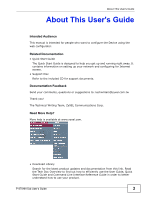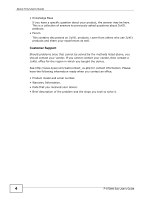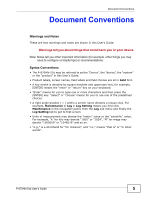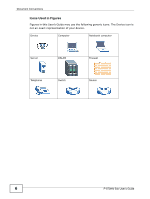ZyXEL P-870M-I3 User Guide
ZyXEL P-870M-I3 Manual
 |
View all ZyXEL P-870M-I3 manuals
Add to My Manuals
Save this manual to your list of manuals |
ZyXEL P-870M-I3 manual content summary:
- ZyXEL P-870M-I3 | User Guide - Page 1
P-870HN-5xb IPv6 version 802.11n VDSL2 4-port Gateway Default Login Details IP Address http://192.168.1.1 User Name admin Password 1234 Firmwawrwew.Vzyexresl.icoonm 1.12 Edition 1, 1/2011 www.zyxel.com Copyright © 2011 ZyXEL Communications Corporation - ZyXEL P-870M-I3 | User Guide - Page 2
- ZyXEL P-870M-I3 | User Guide - Page 3
network and configuring for Internet access. • Support Disc Refer to the included CD for support documents. Documentation Feedback Send your comments, questions or suggestions to: [email protected] Thank you! The Technical Writing Team, ZyXEL Communications Corp. Need More Help? More help - ZyXEL P-870M-I3 | User Guide - Page 4
is a collection of answers to previously asked questions about ZyXEL products. • Forum This contains discussions on ZyXEL products. Learn from others who use ZyXEL products and share your experiences as well. Customer Support Should problems arise that cannot be solved by the methods listed above - ZyXEL P-870M-I3 | User Guide - Page 5
, other things you may need to configure or helpful tips) or recommendations. Syntax Conventions • The P-870HN-51b may be referred to as the "Device", the "device", the "system" or the "product" in this User's Guide. • Product labels, screen names, field labels and field choices are all in bold font - ZyXEL P-870M-I3 | User Guide - Page 6
Document Conventions Icons Used in Figures Figures in this User's Guide may use the following generic icons. The Device icon is not an exact representation of your device. Device Computer Notebook computer Server DSLAM Firewall Telephone Switch Router 6 P-870HN-5xb User's Guide - ZyXEL P-870M-I3 | User Guide - Page 7
one will step on them or stumble over them. • Always disconnect all cables from this device before servicing or disassembling. • Use ONLY an appropriate power adaptor or cord for your device. • Connect the power and electronic equipment should be treated separately. P-870HN-5xb User's Guide 7 - ZyXEL P-870M-I3 | User Guide - Page 8
Safety Warnings 8 P-870HN-5xb User's Guide - ZyXEL P-870M-I3 | User Guide - Page 9
Quality of Service (QoS) ...193 Dynamic DNS Setup ...217 Remote Management ...221 Universal Plug-and-Play (UPnP 227 Parental Control ...241 Interface Group ...245 Captive Portal ...251 System Settings ...253 Logs ...259 Tools ...263 Diagnostic ...269 Troubleshooting ...275 Product Specifications - ZyXEL P-870M-I3 | User Guide - Page 10
Contents Overview 10 P-870HN-5xb User's Guide - ZyXEL P-870M-I3 | User Guide - Page 11
Conventions...5 Safety Warnings...7 Contents Overview ...9 Table of Contents...11 Part I: User's Guide 19 Chapter 1 Introducing the Device ...21 1.1 Overview ...21 1.2 Ways to Manage the Device Interface Group IP 49 2.2.4 Testing the VDSL Connection Groups 50 P-870HN-5xb User's Guide 11 - ZyXEL P-870M-I3 | User Guide - Page 12
51 3.1 Web Configurator Overview 51 3.1.1 Accessing the Web Configurator 51 3.2 Web Configurator Main Screen 53 3.2.1 Navigation Panel ...54 3.2.2 Main Window ...56 3.2.3 Status Bar ...56 Part II: Technical Reference 57 Chapter 4 Status Screens ...59 4.1 Status Screen ...59 4.1.1 WAN Service - ZyXEL P-870M-I3 | User Guide - Page 13
Screen ...151 8.4.1 Trigger Port Configuration 154 8.5 The DMZ Host Screen ...156 8.6 The ALG Screen ...156 8.7 Technical Reference ...157 Chapter 9 MAC Filter ...159 P-870HN-5xb User's Guide 13 - ZyXEL P-870M-I3 | User Guide - Page 14
Do in this Chapter 185 13.2 The Policy Forwarding Screen 185 13.2.1 Policy Forwarding Setup 186 Chapter 14 DNS Route ...189 14 P-870HN-5xb User's Guide - ZyXEL P-870M-I3 | User Guide - Page 15
191 15.2 The RIP Screen ...191 Chapter 16 Quality of Service (QoS)...193 16.1 Overview ...193 16.1.1 What You Can What You Need to Know 194 16.3 The Quality of Service General Screen 195 16.4 The Queue Setup Screen 197 16 223 18.4 The Service Control Screen 224 18.5 The IP Address Screen 225 18 - ZyXEL P-870M-I3 | User Guide - Page 16
.3 The Time Setting Screen 255 Chapter 24 Logs ...259 24.1 Overview ...259 24.1.1 What You Can Do in this Chapter 259 16 P-870HN-5xb User's Guide - ZyXEL P-870M-I3 | User Guide - Page 17
...277 27.4 Wireless LAN Troubleshooting 279 Chapter 28 Product Specifications ...281 28.1 Hardware Specifications 281 28.2 Firmware Specifications 281 28.3 Wireless 339 Appendix E IPv6...355 Appendix F Common Services 367 Appendix G Open Software Announcements 371 P-870HN-5xb User's Guide 17 - ZyXEL P-870M-I3 | User Guide - Page 18
Table of Contents Appendix H Legal Information 391 Index...395 18 P-870HN-5xb User's Guide - ZyXEL P-870M-I3 | User Guide - Page 19
PART I User's Guide 19 - ZyXEL P-870M-I3 | User Guide - Page 20
20 - ZyXEL P-870M-I3 | User Guide - Page 21
11n wireless connection mode. Only use firmware for your Device's specific model. Refer to the label on the bottom of your Device. Models ending in "1", for example P-870HN-51, denote a device that works over the analog telephone system, POTS (Plain Old Telephone Service). See Chapter 28 on page 281 - ZyXEL P-870M-I3 | User Guide - Page 22
DSL or MODEM jack on a splitter or your telephone jack. Computers can connect to the Device's LAN ports (or wirelessly). You can have multiple WAN services over 22 P-870HN-5xb User's Guide - ZyXEL P-870M-I3 | User Guide - Page 23
means that probes from the outside to your network are not allowed, but you can safely browse the Internet and download files. P-870HN-5xb User's Guide 23 - ZyXEL P-870M-I3 | User Guide - Page 24
Chapter 1 Introducing the Device 1.5 LEDs (Lights) The following graphic displays the labels of the LEDs. Figure 2 The Front Panel of the Device: 24 P-870HN-5xb User's Guide - ZyXEL P-870M-I3 | User Guide - Page 25
response from a DHCP server, no PPPoE response, PPPoE authentication failed. The Device does not have an IP connection. Refer to the Quick Start Guide for information on hardware connections. 1.6 The RESET Button If you forget your password or cannot access the web configurator, you will need to - ZyXEL P-870M-I3 | User Guide - Page 26
Device and in another wireless device within two minutes of each other. See Section 7.10.4 on page 139 for more information. 26 P-870HN-5xb User's Guide - ZyXEL P-870M-I3 | User Guide - Page 27
screens may vary slightly for different models. 2.1.2 Configuring the AP Follow the steps below to configure the wireless settings on your AP. P-870HN-5xb User's Guide 27 - ZyXEL P-870M-I3 | User Guide - Page 28
another AP. 4 Set security mode to WPA-PSK and enter "ThisismyWPA-PSKpre-sharedkey" in the Pre-Shared Key field. Click Apply. 28 P-870HN-5xb User's Guide - ZyXEL P-870M-I3 | User Guide - Page 29
Chapter 2 Tutorials 5 Click the Advanced Setup tab and select 802.11b/g Mixed in the 802.11 Mode field. Click Apply. Figure 4 AP: Wireless LAN > Advanced Setup P-870HN-5xb User's Guide 29 - ZyXEL P-870M-I3 | User Guide - Page 30
Chapter 2 Tutorials 6 Open the Status screen.Verify your wireless and wireless security settings under Device Information and check if the WLAN connection is up under Interface Status. Figure 5 AP: Status 30 P-870HN-5xb User's Guide - ZyXEL P-870M-I3 | User Guide - Page 31
LAN The following sections show you how to join a wireless network using the ZyXEL utility, as in the following diagram. The wireless client is labeled C and connect to any available network that has no wireless security configured. • Manually connect to a network. • Configure a profile to have the - ZyXEL P-870M-I3 | User Guide - Page 32
you connect to the access point, you must know its Service Set IDentity (SSID) and WPA-PSK pre-shared key. In this example, the SSID is "SSID_Example3" and the pre-shared key is "ThisismyWPA-PSKpre-sharedkey". After you install the ZyXEL utility and then insert the wireless client, follow the steps - ZyXEL P-870M-I3 | User Guide - Page 33
use the Back button at any time to return to the previous screen, or the Exit button to return to the Site Survey screen. Figure 8 ZyXEL Utility: Security Settings 4 The Confirm Save window appears. Check your settings and click Save to continue. Figure - ZyXEL P-870M-I3 | User Guide - Page 34
network using your settings. When the wireless link is established, the ZyXEL utility icon in the system tray turns green and the Link Info type in the Security Settings screen, check the Troubleshooting section of this User's Guide or contact your network administrator. 2.1.3.2 Creating and - ZyXEL P-870M-I3 | User Guide - Page 35
shown next. Click Add to configure a new profile. Figure 11 ZyXEL Utility: Profile 2 The Add New Profile screen appears. The wireless 12 ZyXEL Utility: Add New Profile 3 Give the profile a descriptive name (of up to 32 printable ASCII characters). Select Infrastructure and either manually enter - ZyXEL P-870M-I3 | User Guide - Page 36
which you want to connect (In this example, WPA-PSK). Figure 13 ZyXEL Utility: Profile Security 5 This screen varies depending on the encryption method you key and leave the encryption type at the default setting. Figure 14 ZyXEL Utility: Profile Encryption 6 In the next screen, leave both boxes - ZyXEL P-870M-I3 | User Guide - Page 37
displays details of the active connection. 10 Open your Internet browser, enter http://www.zyxel.com or the URL of any other web site in the address bar and press . Also, refer to the Troubleshooting section of this User's Guide or contact your network administrator if necessary. P-870HN-5xb User - ZyXEL P-870M-I3 | User Guide - Page 38
(PTM/PPPoE) Internet 2.2.1 Adding WAN Internet Connections In this example, we will add 2 new WAN connections: PTM/Bridge and PTM/PPPoE. 2.2.1.1 Adding a PTM/Bridge WAN Service 1 Click Network > WAN > Internet Connection and click Add. 38 P-870HN-5xb User - ZyXEL P-870M-I3 | User Guide - Page 39
Chapter 2 Tutorials 2 Select PTM0/(0_0_1) as the layer 2 interface for this service and click Next. 3 Select Bridging as the WAN service type. Click Next to finish the setup. P-870HN-5xb User's Guide 39 - ZyXEL P-870M-I3 | User Guide - Page 40
correct, click Apply/ Save. 5 The PTM/Bridge WAN connection is configured successfully. The Internet Connection screen should look like the following. 2.2.1.2 Adding a PTM/PPPoE WAN Service 1 Click Network > WAN > Internet Connection and click Add. 40 P-870HN-5xb User - ZyXEL P-870M-I3 | User Guide - Page 41
Chapter 2 Tutorials 2 Select PTM0/(0_0_1) as the layer 2 interface for this service and click Next. 3 Select PPP over Ethernet as the WAN service type. Then click Next. P-870HN-5xb User's Guide 41 - ZyXEL P-870M-I3 | User Guide - Page 42
Chapter 2 Tutorials 4 Configure the PPP User and Password screen. The PPP Username is [email protected], the PPP Password is 1234, and the PPPoE Service Name is User. Click Next when you finish the settings. 42 P-870HN-5xb User's Guide - ZyXEL P-870M-I3 | User Guide - Page 43
Chapter 2 Tutorials 5 Select ppp0.3 as the default gateway interface, and as the default IPv6 gateway interface. Then click Next. 6 Obtain DNS and IPv6 DNS information from the PPPoE WAN interface that you selected. Then click Next to finish the setup. P-870HN-5xb User's Guide 43 - ZyXEL P-870M-I3 | User Guide - Page 44
successfully. The Internet Connection screen should look like the following. 2.2.2 Setting Interface Groups This part shows examples of creating multiple networks groups with the WAN services that you have configured in the previous section. 44 P-870HN-5xb User - ZyXEL P-870M-I3 | User Guide - Page 45
) from the Available LAN Interfaces list and click - ZyXEL P-870M-I3 | User Guide - Page 46
Chapter 2 Tutorials 3 GR1 has been added successfully to the interface group list. Click Add to create another interface group: GR2. 46 P-870HN-5xb User's Guide - ZyXEL P-870M-I3 | User Guide - Page 47
from the Available LAN Interfaces list and click - ZyXEL P-870M-I3 | User Guide - Page 48
Chapter 2 Tutorials 5 GR2 has been added successfully to the interface group list. The screen should look like the following. 48 P-870HN-5xb User's Guide - ZyXEL P-870M-I3 | User Guide - Page 49
Chapter 2 Tutorials 2.2.3 Configuring Interface Group IP 1 Click Network > LAN > IP. Select GR1 from the GroupName drop-down list. The IP Address (192.168.2.1) and IP Subnet Mask (255.255.255.0) is obtained automatically. P-870HN-5xb User's Guide 49 - ZyXEL P-870M-I3 | User Guide - Page 50
IP Subnet Mask (255.255.255.0) is obtained automatically. Select Enable DHCP and DHCP Server to have the ZyXEL Device act as the DHCP server for the network. Click Apply when you finish the settings. 2.2.4 Testing the VDSL connection, GR2 is successfully configured. 50 P-870HN-5xb User's Guide - ZyXEL P-870M-I3 | User Guide - Page 51
windows from your device. Web pop-up blocking is enabled by default in Windows XP SP (Service Pack) 2. • JavaScripts (enabled by default). • Java permissions (enabled by default). See connected (refer to the Quick Start Guide). 2 Launch your web browser. 3 Type "http://192.168.1.1" as the URL. - ZyXEL P-870M-I3 | User Guide - Page 52
your password and click Login. Click Cancel to revert to the default password in the password field. Figure 18 Password Screen 52 P-870HN-5xb User's Guide - ZyXEL P-870M-I3 | User Guide - Page 53
Chapter 3 Introducing the Web Configurator 3.2 Web Configurator Main Screen This guide uses the P-870HN-51b screenshots as an example. The screens may vary slightly for different Device models. Figure 19 Main Screen A B C D As illustrated above, the main screen is divided - ZyXEL P-870M-I3 | User Guide - Page 54
to configure filtering rule(s) that blocks or allows traffic according to its destination and/or source MAC address in bridge mode. 54 P-870HN-5xb User's Guide - ZyXEL P-870M-I3 | User Guide - Page 55
TR064 Use this screen to enable management via TR-064 on the LAN. Service Control Use this screen to configure which services/protocols can access which Device interface. IP Address Use this screen to configure this screen to change your Device's time and date. P-870HN-5xb User's Guide 55 - ZyXEL P-870M-I3 | User Guide - Page 56
screen to change your Device's log settings. Tools Firmware Use this screen to upload firmware to your device. Configuration Use this screen to Ping Test This screen displays information to help you identify problems with the DSL connection. 3.2.2 Main Window The main window 5xb User's Guide - ZyXEL P-870M-I3 | User Guide - Page 57
PART II Technical Reference 57 - ZyXEL P-870M-I3 | User Guide - Page 58
58 - ZyXEL P-870M-I3 | User Guide - Page 59
also provides detailed information from DHCP and statistics from traffic. 4.1 Status Screen Click Status to open this screen. Figure 20 Status Screen P-870HN-5xb User's Guide 59 - ZyXEL P-870M-I3 | User Guide - Page 60
Control) or Ethernet address unique to your Device. Firmware Version This field displays the current version of the firmware inside the device. It also shows the date the firmware version was created. Click this to go to the address is a link-local or global address. 60 P-870HN-5xb User's Guide - ZyXEL P-870M-I3 | User Guide - Page 61
requests and responses between the remote server and the clients. None - The Device is not providing any DHCP services to the LAN. WLAN Information Channel WPS Status WDS Status Click this to go to the screen where you example, using QoS; see Chapter 16 on page 193). P-870HN-5xb User's Guide 61 - ZyXEL P-870M-I3 | User Guide - Page 62
duplex setting. For the WLAN interface, it displays the maximum transmission rate. More Status WAN Service Click this link to view packet specific statistics of the WAN Statistics connection(s). See Section 4.1.1 client information. See Section 4.1.6 on page 71. 62 P-870HN-5xb User's Guide - ZyXEL P-870M-I3 | User Guide - Page 63
the WAN statistics. Figure 21 Status > WAN Service Statistics The following table describes the labels in this screen. Table 5 Status > WAN Service Statistics LABEL DESCRIPTION Interface This shows the name of the number of bytes received on this interface. P-870HN-5xb User's Guide 63 - ZyXEL P-870M-I3 | User Guide - Page 64
Chapter 4 Status Screens Table 5 Status > WAN Service Statistics (continued) LABEL DESCRIPTION Pkts This indicates the number of transmitted packets on this interface. Errs This 's traffic. Subnet Mask This indicates the destination subnet mask of this route. 64 P-870HN-5xb User's Guide - ZyXEL P-870M-I3 | User Guide - Page 65
the lowest "cost". The smaller the number, the lower the "cost". This indicates the name of the service used to forward the route. This indicates the name of the interface through which the route is forwarded. • . • ipoa* indicates the ADSL WAN interface using IPoA. P-870HN-5xb User's Guide 65 - ZyXEL P-870M-I3 | User Guide - Page 66
button to apply the new poll interval you entered in the Refresh Interval field. Stop Click Stop to stop refreshing statistics. 66 P-870HN-5xb User's Guide - ZyXEL P-870M-I3 | User Guide - Page 67
Chapter 4 Status Screens 4.1.4 xDSL Statistics Click Status > xDSL Statistics to access this screen. Use this screen to view detailed DSL statistics. Figure 24 Status > xDSL Statistics P-870HN-5xb User's Guide 67 - ZyXEL P-870M-I3 | User Guide - Page 68
to the service provider. Downstream These are the statistics for the traffic direction coming into the port from the service provider. Line the service provider. Downstream is how much port the service provider is using to transmit to the port. Upstream is how much power the service provider - ZyXEL P-870M-I3 | User Guide - Page 69
the traffic direction coming into the port from the service provider. Upstream These are the statistics for the traffic direction going out from the port to the service provider. FEC This is the number of Far field. Stop Click Stop to stop refreshing statistics. P-870HN-5xb User's Guide 69 - ZyXEL P-870M-I3 | User Guide - Page 70
button to apply the new poll interval you entered in the Refresh Interval field. Stop Click Stop to stop refreshing statistics. 70 P-870HN-5xb User's Guide - ZyXEL P-870M-I3 | User Guide - Page 71
provides the TCP/IP configuration for the clients. If DHCP service is disabled, you must have another DHCP server on your LAN, or else the computer must be manually configured. Click Status > Client List to open the the IP address assigned to this client computer. P-870HN-5xb User's Guide 71 - ZyXEL P-870M-I3 | User Guide - Page 72
Chapter 4 Status Screens 72 P-870HN-5xb User's Guide - ZyXEL P-870M-I3 | User Guide - Page 73
). • The Internet Connection screen lets you view and configure the WAN settings on the Device for Internet access (Section 5.6 on page 80). P-870HN-5xb User's Guide 73 - ZyXEL P-870M-I3 | User Guide - Page 74
by your ISP (Internet Service Provider). If your ISP offers username and password (and service name) for user authentication. (Quality of Service) can be is packet-oriented and supported by the VDSL2 standard ZyXEL device can use IPv4/IPv6 dual stack to connect to IPv4 and IPv6 networks, and supports - ZyXEL P-870M-I3 | User Guide - Page 75
to allow users to use the DSL port to access the Internet. The screen varies depending on the interface type you select. P-870HN-5xb User's Guide 75 - ZyXEL P-870M-I3 | User Guide - Page 76
the DSL link type of the ATM layer-2 interface. Connection Mode This shows the connection mode of the layer-2 interface. Remove 76 P-870HN-5xb User's Guide - ZyXEL P-870M-I3 | User Guide - Page 77
. AnnexM Enabled You cannot remove the layer-2 interface when a WAN service is associated with it. This option is available for an ATM (ADSL transfer rate. Add Apply This option is only available on the P-870HN-51b. Click this button to create a new layer-2 interface. This button is Guide 77 - ZyXEL P-870M-I3 | User Guide - Page 78
its own MAC address or all connections share one MAC address but use different VLAN IDs for different services. EoA supports ENET ENCAP (IPoE), PPPoE and RFC1483/2684 bridging encapsulation methods. Select PPPoA (PPP over ATM) EoA in the Select DSL Link Type field. 78 P-870HN-5xb User's Guide - ZyXEL P-870M-I3 | User Guide - Page 79
when you select Non Realtime VBR or Realtime VBR. Select Select Default Mode to allow only one WAN service over a single Connection Mode virtual circuit. Select VLAN MUX Mode to allow multiplexing of multiple protocols changes and go back to the previous screen. P-870HN-5xb User's Guide 79 - ZyXEL P-870M-I3 | User Guide - Page 80
number of connections through the same interface. Description (null) means the entry is not valid. This is the service name of this connection. 0 and 35 or 0 and 1 are the default VPI and VCI numbers. The displays N/A when there is no limit on transmission rate. 80 P-870HN-5xb User's Guide - ZyXEL P-870M-I3 | User Guide - Page 81
connection uses the bridging service. NAT This shows whether connection uses the bridging service. IPv6 This shows connection uses the bridging service. MLD This shows whether the connection uses the bridging service. Modify Click the Edit Add button in the WAN Service screen to configure a WAN - ZyXEL P-870M-I3 | User Guide - Page 82
DESCRIPTION Select WAN service type Select the method of encapsulation used by your ISP. Choices are PPP over Ethernet (PPPoE), IP over Ethernet and Bridging. Enter Service Specify a name for this connection or use the automatically generated Description one. 82 P-870HN-5xb User's Guide - ZyXEL P-870M-I3 | User Guide - Page 83
8 separate traffic types by inserting a tag into a MAC-layer frame that contains bits to define class of service. Type the IEEE 802.1p priority level (from 0 to 7) to add to traffic through this connection. The greater See Section 5.7 on page 95 for more information. P-870HN-5xb User's Guide 83 - ZyXEL P-870M-I3 | User Guide - Page 84
displays when you select PPP over Ethernet (PPPoE) in the WAN Service Configuration screen or set the DSL link type to PPPoA for the ATM If assigned a name in the form user@domain where domain identifies a service name, then enter both components exactly as given. PPP Password Enter the password - ZyXEL P-870M-I3 | User Guide - Page 85
Setup Table 16 WAN Configuration: PPPoE or PPPoA LABEL DESCRIPTION Authentication Method The Device supports PAP (Password Authentication Protocol) and CHAP (Challenge Handshake Authentication Protocol). CHAP is more have a fixed IPv6 address assigned by your ISP. P-870HN-5xb User's Guide 85 - ZyXEL P-870M-I3 | User Guide - Page 86
on this connection. This allows the ZyXEL Device to get subscription information and maintain a joined member list for each multicast group. It can reduce multicas traffic significantly. Click this button to return to the previous screen. Click this button to continue. 86 P-870HN-5xb User's Guide - ZyXEL P-870M-I3 | User Guide - Page 87
Chapter 5 WAN Setup IPoE This screen displays when you select IP over Ethernet in the WAN Service Configuration screen. Figure 38 WAN Configuration: IPoE The following table describes the labels in this the Device sends to a DHCP server when getting a WAN IP address. P-870HN-5xb User's Guide 87 - ZyXEL P-870M-I3 | User Guide - Page 88
Vendor Class Enter the Vendor Class Identifier (Option 60), such as the type of the Identifier hardware or firmware. Enable DHCP Option 61 Select this to identify the Device in DHCP requests that the Device sends to the static IPv6 address provided by your ISP. 88 P-870HN-5xb User's Guide - ZyXEL P-870M-I3 | User Guide - Page 89
if you want to obtain a 6RD endpoint IP address from a DHCP server. Select Manual Setting to specify the 6RD endpoint IP address manually. If you enabled 6RD, specify the 6RD endpoint IP address. If you enabled 6RD, Gateway IP Address Enter the Device's WAN IP address. P-870HN-5xb User's Guide 89 - ZyXEL P-870M-I3 | User Guide - Page 90
Multicast and Firewall Activation The screen is available only when you select IP over Ethernet in the WAN Service Configuration screen or set the DSL link type to IPoA for the ATM interface and configure a WAN group. It can reduce multicast traffic significantly. 90 P-870HN-5xb User's Guide - ZyXEL P-870M-I3 | User Guide - Page 91
Enable to have the ZyXEL Device act as an MLD proxy on this connection. This allows the ZyXEL Device to get subscription information screen is not available when you select Bridging in the WAN Service Configuration screen. Figure 41 WAN Configuration: Default Gateway: PPPoE, 5xb User's Guide 91 - ZyXEL P-870M-I3 | User Guide - Page 92
Chapter 5 WAN Setup 5.6.1.6 DNS Server The screen is not available when you select Bridging in the WAN Service Configuration screen. Note: If you configure only one IPoA or IPoE connection using the ATM interface on the Device, you must enter the static DNS - ZyXEL P-870M-I3 | User Guide - Page 93
following Select this to have the Device use the DNS server addresses you Static DNS IP configure manually. address Primary DNS Enter the first DNS server address assigned by the ISP. server Secondary DNS previous screen. Next Click this button to continue. P-870HN-5xb User's Guide 93 - ZyXEL P-870M-I3 | User Guide - Page 94
WAN connection. This shows whether the WAN IP address is assigned by the ISP, manually configured or not configurable. This shows whether this service is active or not. This shows whether NAT is active or not for this connection . Click this button to save your changes. 94 P-870HN-5xb User's Guide - ZyXEL P-870M-I3 | User Guide - Page 95
or routing mode. When the Device is in routing mode, it supports the following methods. IP over Ethernet IP over Ethernet (IPoE) is broadband modem (DSL, cable, wireless, etc.) connection. For the service provider, PPPoE offers an access and authentication method that works with Guide 95 - ZyXEL P-870M-I3 | User Guide - Page 96
session based on RFC1483 and sends it through an ATM PVC (Permanent Virtual Circuit) to the Internet Service Provider's (ISP) DSLAM (digital access multiplexer). Please refer to RFC 2364 for more information on PPPoA real time data such as audio and video connections. 96 P-870HN-5xb User's Guide - ZyXEL P-870M-I3 | User Guide - Page 97
if traffic exceeds this rate, cells may be dropped. Examples of connections that need CBR would be high-resolution video and voice. P-870HN-5xb User's Guide 97 - ZyXEL P-870M-I3 | User Guide - Page 98
the source address of all packets sent from the internal IP address 1 and port A to IP address 2 and port B on the 98 P-870HN-5xb User's Guide - ZyXEL P-870M-I3 | User Guide - Page 99
IP address and port that the NAT router used in sending a packet to the external host's IP address and port. So in P-870HN-5xb User's Guide 99 - ZyXEL P-870M-I3 | User Guide - Page 100
that switches need to process the frame across the network. A tagged frame is four bytes longer than an untagged frame and 100 P-870HN-5xb User's Guide - ZyXEL P-870M-I3 | User Guide - Page 101
Assignment Use Domain Name System (DNS) to map a domain name to its corresponding IP address and vice versa, for instance, the IP address of www.zyxel.com is 204.217.0.2. The DNS server is extremely important because without it, you must know the IP address of a computer before you can access - ZyXEL P-870M-I3 | User Guide - Page 102
you the DNS server addresses, usually in the form of an information sheet, when you sign up. If your ISP gives you DNS server addresses, manually enter them in the DNS server fields. 2 If your ISP dynamically assigns the DNS server IP addresses (along with the Device's WAN IP address), set - ZyXEL P-870M-I3 | User Guide - Page 103
(Section 6.4 on page 107) lets you set the LAN IP address and subnet mask of your ZyXEL device and configure other LAN TCP/IP settings. • Use the DHCP Client List screen (Section 6.4 on you configure the IPv6 settings on your ZyXEL device's LAN interface (Section 6.5 on page 109). P-870HN-5xb User - ZyXEL P-870M-I3 | User Guide - Page 104
change the subnet mask computed by the Device unless you are instructed to do otherwise. DHCP DHCP (Dynamic Host Configuration Protocol) allows capability that assigns IP addresses and DNS servers to systems that support DHCP client capability. DHCP Relay You can also configure the 5xb User's Guide - ZyXEL P-870M-I3 | User Guide - Page 105
. Use this screen to set the Local Area Network IP address and subnet mask of your Device. Figure 47 Network > LAN > IP P-870HN-5xb User's Guide 105 - ZyXEL P-870M-I3 | User Guide - Page 106
Server Otherwise, deselect this to not have the Device provide any DHCP services. The DHCP server will be disabled. Select this option to have the this to have the Device use the DNS server addresses you configure manually. First DNS Server Enter the first DNS (Domain Name System) server - ZyXEL P-870M-I3 | User Guide - Page 107
with a specific entry. IP Address This field displays the IP address currently assigned to a DHCP client or reserved for a specific MAC address. P-870HN-5xb User's Guide 107 - ZyXEL P-870M-I3 | User Guide - Page 108
static DHCP entry is for a device that is connected, click Remove to change the static DHCP entry into a regular DHCP entry. 108 P-870HN-5xb User's Guide - ZyXEL P-870M-I3 | User Guide - Page 109
the IPv6 screen. Use this screen to configure the IPv6 settings for your ZyXEL device's LAN interface. See Appendix E on page 355 for background information this option to automatically obtain an IPv6 network prefix from the service provider or an uplink router. Select a WAN interface through which - ZyXEL P-870M-I3 | User Guide - Page 110
back to the Device. 6.6 Technical Reference The following section contains additional technical information about the Device features described in this chapter. 110 P-870HN-5xb User's Guide - ZyXEL P-870M-I3 | User Guide - Page 111
the ZyXEL Device you turn DHCP service off, you must have another DHCP server on your LAN, or else the computer must be manually configured. IP capability that assigns IP addresses and DNS servers to systems that support DHCP client capability. IP Address and Subnet Mask Similar to the Guide 111 - ZyXEL P-870M-I3 | User Guide - Page 112
need to change the subnet mask computed by the Device unless you are instructed to do otherwise. Private IP Addresses Every machine on the Internet must , you can assign any IP addresses to the hosts without problems. However, the Internet Assigned Numbers Authority (IANA) has reserved User's Guide - ZyXEL P-870M-I3 | User Guide - Page 113
in order to participate in IGMP. The address 224.0.0.2 is assigned to the multicast routers group. The Device supports both IGMP version 1 (IGMP-v1) and IGMP version 2 (IGMPv2). At start up, the Device queries that the subnets of the logical networks do not overlap. P-870HN-5xb User's Guide 113 - ZyXEL P-870M-I3 | User Guide - Page 114
Chapter 6 LAN Setup The following figure shows a LAN divided into subnets A and B. Figure 51 Physical Network & Partitioned Logical Networks Ethernet Interface A: 192.168.1.1 - 192.168.1.24 B: 192.168.2.1 - 192.168.2.24 114 P-870HN-5xb User's Guide - ZyXEL P-870M-I3 | User Guide - Page 115
's WPS status. Use the WPS Station (see Section 7.7 on page 130) screen to set up WPS by pressing a button or using a PIN. P-870HN-5xb User's Guide 115 - ZyXEL P-870M-I3 | User Guide - Page 116
a Wireless Distribution System, in which the Device acts as a bridge with other ZyXEL access points (Section 7.8 on page 131). • The Advanced Setup screen lets to as the SSID - "Service Set IDentifier". The "service set" is the network, so the "service set identifier" is the 116 P-870HN-5xb User - ZyXEL P-870M-I3 | User Guide - Page 117
information on their network who should use security. Everybody who uses any wireless network should ensure that effective security is in place. P-870HN-5xb User's Guide 117 - ZyXEL P-870M-I3 | User Guide - Page 118
are coincidental emitters such as electric motors or microwaves. Problems with absorption occur when physical objects (such as thick walls some of your devices support WPS and some do not, you can use WPS to set up your network and then add the non-WPS devices manually, although this is User's Guide - ZyXEL P-870M-I3 | User Guide - Page 119
on your particular region. Either select a channel or use Auto to have the Device automatically determine a channel to use. If you are having problems with wireless interference, changing the channel may help. Try to use a channel that is as many channels away from any channels used by neighboring - ZyXEL P-870M-I3 | User Guide - Page 120
devices in your neighborhood or the wireless clients do not support channel bonding. Control Sideband This field is available only when Advanced Setup screen. Network Name (SSID) The SSID (Service Set IDentity) identifies the service set with which a wireless device is associated. Wireless Guide - ZyXEL P-870M-I3 | User Guide - Page 121
this screen. Table 27 Wireless LAN > General: No Security LABEL DESCRIPTION Security Mode Choose No Security from the drop-down list box. P-870HN-5xb User's Guide 121 - ZyXEL P-870M-I3 | User Guide - Page 122
. Table 28 Network > Wireless LAN > General: Static WEP Encryption LABEL DESCRIPTION Security Mode Choose WEP from the drop-down list box. 122 P-870HN-5xb User's Guide - ZyXEL P-870M-I3 | User Guide - Page 123
display the General screen. Select WPA-PSK or WPA2-PSK from the Security Mode list. Figure 55 Wireless LAN > General: WPA(2)-PSK P-870HN-5xb User's Guide 123 - ZyXEL P-870M-I3 | User Guide - Page 124
field is only available for WPA2-PSK. Select this if you want the Device to support WPA-PSK and WPA2-PSK simultaneously. Encryption Select the encryption type (AES or TKIP+ the Group Key Update Timer is also supported in WPA(2)PSK mode. The Device default is 1800 seconds (30 minutes). 124 P-870HN- - ZyXEL P-870M-I3 | User Guide - Page 125
. Active Compatible This field is only available for WPA2. Select this if you want the Device to support WPA and WPA2 simultaneously. Encryption Select the encryption type (AES or TKIP+AES) for data encryption. preauthentication in WAP2. Otherwise, select Disabled. P-870HN-5xb User's Guide 125 - ZyXEL P-870M-I3 | User Guide - Page 126
on a periodic basis. Setting of the Group Key Update Timer is also supported in WPA(2)-PSK mode. The Device default is 1800 seconds (30 minutes). Secret You need not change this value unless your network administrator instructs you to do so with additional information. Enter a password (up 's Guide - ZyXEL P-870M-I3 | User Guide - Page 127
Filtering Rule Click the Add button in the MAC Filter screen. The following screen displays. Figure 58 Wireless LAN > MAC Filter > Add P-870HN-5xb User's Guide 127 - ZyXEL P-870M-I3 | User Guide - Page 128
is the set of parameters relating to one of the Device's BSSs. The SSID (Service Set IDentifier) identifies the Service Set with which a wireless device is associated. Security Modify This field displays the name of Click the Edit icon to configure the SSID profile. 128 P-870HN-5xb User's Guide - ZyXEL P-870M-I3 | User Guide - Page 129
WiFi Protected Setup (WPS) on your Device. WPS allows you to quickly set up a wireless network with strong security, without having to configure security settings manually. Set up each WPS connection between two devices. Both devices must support WPS. P-870HN-5xb User's Guide 129 - ZyXEL P-870M-I3 | User Guide - Page 130
WPS Station Screen Use this screen to set up a WPS wireless network using either Push Button Configuration (PBC) or PIN Configuration. 130 P-870HN-5xb User's Guide - ZyXEL P-870M-I3 | User Guide - Page 131
only when wireless security is set to "No Security" or "WEP". The wireless security settings apply to both WDS links and the connections between the ZyXEL Device and any wireless clients. Note: At the time of writing, WDS is only compatible with other Devices of the same model. P-870HN-5xb User - ZyXEL P-870M-I3 | User Guide - Page 132
displays. WDS is turned on and this screen is configurable when the ZyXEL Device's wireless security mode is No Security or WEP. Figure 63 Network Select Enabled to turn on WDS and enter the peer device's MAC address manually in the table below. Select Enabled(Scan) to turn on WDS, search 's Guide - ZyXEL P-870M-I3 | User Guide - Page 133
between 0 and 2347. Fragmentation This is the maximum data fragment size that can be sent. Enter a value Threshold between 256 and 2346. P-870HN-5xb User's Guide 133 - ZyXEL P-870M-I3 | User Guide - Page 134
associate with the Device. In this mode, all wireless devices can only transmit at the data rates supported by IEEE 802.11b. Select 802.11g Only to allow IEEE 802.11g compliant WLAN devices to associate . Click this to reload the previous configuration for this screen. 134 P-870HN-5xb User's Guide - ZyXEL P-870M-I3 | User Guide - Page 135
device in the same wireless network must use the same SSID. The SSID is the name of the wireless network. It stands for Service Set IDentity. • If two wireless networks overlap, they should use a different channel. Like radio stations or television channels, each wireless network uses a specific - ZyXEL P-870M-I3 | User Guide - Page 136
Device does not broadcast the SSID. In addition, you should change the default SSID to something that is difficult to guess. 136 P-870HN-5xb User's Guide - ZyXEL P-870M-I3 | User Guide - Page 137
address for each device in the wireless network, see the device's User's Guide or other documentation. You can use the MAC address filter to tell the they can use it. However, every device in the wireless network has to support IEEE 802.1x to do this. For wireless networks, you can store the - ZyXEL P-870M-I3 | User Guide - Page 138
, or WPA2-PSK. Usually, you should set up the strongest encryption that every device in the wireless network supports. For example, suppose you have a wireless network with the Device and you do not have a RADIUS server in the wireless network must have the same key. 138 P-870HN-5xb User's Guide - ZyXEL P-870M-I3 | User Guide - Page 139
having to configure security settings manually. Each WPS connection works between two devices. Both devices must support WPS (check each device's , log into its configuration utility and locate the button (see the device's User's Guide for how to do this - for the Device, see Section 7.7 on page 130 - ZyXEL P-870M-I3 | User Guide - Page 140
client's WPS PIN; it will be displayed either on the device, or in the WPS section of the client's configuration interface (see the device's User's Guide for how to find the WPS PIN - for the Device, see Section 7.6 on page 129). 4 Enter the client's PIN in the AP's configuration interface. Note - ZyXEL P-870M-I3 | User Guide - Page 141
(SSID) and the WPAPSK or WPA2-PSK pre-shared key to the enrollee. Whether WPA-PSK or WPA2-PSK is used depends on the standards supported by the devices. If the registrar is already part of a network, it sends the existing information. If not, it generates the SSID and WPA(2)-PSK - ZyXEL P-870M-I3 | User Guide - Page 142
it is not part of an existing network and can act as either enrollee or registrar (if it supports both functions). If the registrar is unconfigured, the security settings it transmits to the enrollee are randomly-generated , you must reset it to its factory defaults. 142 P-870HN-5xb User's Guide - ZyXEL P-870M-I3 | User Guide - Page 143
1 SECURITY INFO AP1 In step 2, you add another wireless client to the network. You know that Client 1 supports registrar mode, but it is better to use AP1 for the WPS handshake with the new client since you must use AP1 for the WPS handshake with the new access P-870HN-5xb User's Guide 143 - ZyXEL P-870M-I3 | User Guide - Page 144
7 Wireless LAN point. However, you know that Client 2 supports the registrar function, so you use it to perform the interface of the registrar device to discover the key the network is using (if the device supports this feature). Then, you can enter the key into the non-WPS device and join the - ZyXEL P-870M-I3 | User Guide - Page 145
a label on the bottom of the device). If there is an unknown MAC address you can remove it or reset the AP. P-870HN-5xb User's Guide 145 - ZyXEL P-870M-I3 | User Guide - Page 146
Chapter 7 Wireless LAN 146 P-870HN-5xb User's Guide - ZyXEL P-870M-I3 | User Guide - Page 147
. 8.1.1 What You Can Do in this Chapter • The Port Forwarding screen lets you configure forward incoming service requests to the server(s) on your local network (Section 8.3 on page 148). • The Trigger Port address before forwarding it to the original inside host. P-870HN-5xb User's Guide 147 - ZyXEL P-870M-I3 | User Guide - Page 148
some cases, such as for unknown services or where one server can support more than one service (for example both FTP and web service), it might be better to check for servers and may suspend your account if it discovers any active services at your location. If you are unsure, refer to your ISP. To - ZyXEL P-870M-I3 | User Guide - Page 149
. WAN Interface Otherwise, select User Define to open the Rule Setup screen where you can manually enter the port number(s) and select the IP protocol. Select the WAN interface through which the service is forwarded. Server IP Address External Port Start You must have already configured a WAN - ZyXEL P-870M-I3 | User Guide - Page 150
number that identifies a service. Port Internal End Port This is the last internal port number that identifies a service. Server IP Address This you create or edit a port forwarding rule. Select User Define in the Service Name field or click the rule's Edit icon in the Port Forwarding screen to - ZyXEL P-870M-I3 | User Guide - Page 151
enable it. Service Name WAN Interface . Select the protocol supported by this virtual server Port Screen Some services use a dedicated problem is that port forwarding only forwards a service to a single LAN IP address. In order to use the same service on a different LAN computer, you have to manually - ZyXEL P-870M-I3 | User Guide - Page 152
solves this problem by allowing computers on the LAN to dynamically take turns using the service. The Device records the IP address of a LAN computer that sends traffic to the WAN to request a service with a with TCP/IP (Transfer Control Protocol/Internet Protocol). 152 P-870HN-5xb User's Guide - ZyXEL P-870M-I3 | User Guide - Page 153
manually enter the port number(s) and select the IP protocol. Select the WAN interface through which the service a service. This is the last port number that identifies a service. service. This is the first port number that identifies a service. This is the last port number that identifies a service - ZyXEL P-870M-I3 | User Guide - Page 154
TCP/UDP. Open Start Port This is the first open port number that identifies a service. Open End Port This is the last open port number that identifies a service. Open Proto. This is the open IP protocol. 1 means TCP, 2 means . Figure 75 NAT > Trigger Port > Edit 154 P-870HN-5xb User's Guide - ZyXEL P-870M-I3 | User Guide - Page 155
LABEL DESCRIPTION Active Clear the check box to disable the rule. Select the check box to enable it. Service Name WAN Interface Trigger Start Port This field is not editable if you are configuring a User Define rule Cancel to begin configuring this screen afresh. P-870HN-5xb User's Guide 155 - ZyXEL P-870M-I3 | User Guide - Page 156
8 Network Address Translation (NAT) 8.5 The DMZ Host Screen In addition to the servers for specified services, NAT supports a default server IP address. A default server receives packets from ports that are not specified in an outbound proxy if you enable the SIP ALG. 156 P-870HN-5xb User's Guide - ZyXEL P-870M-I3 | User Guide - Page 157
information about port numbers. Please also refer to the Supporting CD for more examples and details on port forwarding and NAT. Table 46 Services and Port Numbers SERVICES ECHO FTP (File Transfer Protocol) SMTP (Simple Mail ) PORT NUMBER 7 21 25 53 79 80 110 119 161 P-870HN-5xb User's Guide 157 - ZyXEL P-870M-I3 | User Guide - Page 158
Chapter 8 Network Address Translation (NAT) Table 46 Services and Port Numbers SERVICES SNMP trap PPTP (Point-to-Point Tunneling Protocol) PORT NUMBER 162 1723 Port Forwarding Example Let's .1.34 Internet C=192.168.1.35 D=192.168.1.36 IP address assigned by ISP 158 P-870HN-5xb User's Guide - ZyXEL P-870M-I3 | User Guide - Page 159
Can Do in this Chapter The MAC Filter screen lets you view and configure the MAC filtering rules (Section 9.2 on page 160). P-870HN-5xb User's Guide 159 - ZyXEL P-870M-I3 | User Guide - Page 160
interface. Interface This displays the interface to which this rule is applied. Protocol This displays the service to which this rule applies. Destination MAC This displays the destination MAC address to which this rule that a blank source address is equivalent to Any. P-870HN-5xb User's Guide - ZyXEL P-870M-I3 | User Guide - Page 161
the labels in this screen. Table 48 MAC Filtering: Add LABEL DESCRIPTION Protocol Type Select the service to which this rule applies. Destination MAC Address Enter a destination MAC address in valid MAC travel direction of frame to which this rule applies. P-870HN-5xb User's Guide 161 - ZyXEL P-870M-I3 | User Guide - Page 162
Chapter 9 MAC Filter Table 48 MAC Filtering: Add (continued) LABEL DESCRIPTION WAN Interfaces Select the WAN interface to which this rule applies. Save/Apply Click Save/Apply to save your customized settings and exit this screen. 162 P-870HN-5xb User's Guide - ZyXEL P-870M-I3 | User Guide - Page 163
are also active. If the person configuring or managing the computer is not careful, a hacker could attack it over an unprotected port. P-870HN-5xb User's Guide 163 - ZyXEL P-870M-I3 | User Guide - Page 164
> Firewall > Incoming to display the following screen. This screen displays a list of the configured incoming filtering rules. Figure 81 Firewall > Incoming 164 P-870HN-5xb User's Guide - ZyXEL P-870M-I3 | User Guide - Page 165
WAN interface(s) to which this rule is applied. Protocol This displays the IP protocol that defines the service to which this rule applies. Source Address This displays the source IP addresses and subnet mask to which Apply to save your changes back to the Device. P-870HN-5xb User's Guide 165 - ZyXEL P-870M-I3 | User Guide - Page 166
166 The following table describes the labels in this screen. Table 51 Firewall > Incoming: Add LABEL DESCRIPTION Active Select this check box IP protocol (TCP/UDP, TCP, UDP or ICMP) and enter the protocol (service type) number in the port field. Select NONE to apply the rule to User's Guide - ZyXEL P-870M-I3 | User Guide - Page 167
Chapter 10 Firewall Table 51 Firewall > Incoming: Add (continued) LABEL DESCRIPTION Destination Subnet Mask Enter the destination subnet mask. Destination Port Enter the previous screen. Apply Click Apply to save your customized settings and exit this screen. P-870HN-5xb User's Guide 167 - ZyXEL P-870M-I3 | User Guide - Page 168
Chapter 10 Firewall 168 P-870HN-5xb User's Guide - ZyXEL P-870M-I3 | User Guide - Page 169
the Device to generate certification requests that contain identifying information and public keys and then send the certification requests to a certification authority. P-870HN-5xb User's Guide 169 - ZyXEL P-870M-I3 | User Guide - Page 170
Remove button to delete the certificate (or certification request). You cannot delete a certificate that one or more features is configured to use. P-870HN-5xb User's Guide - ZyXEL P-870M-I3 | User Guide - Page 171
spaces, but the Device drops trailing spaces. Country/Region Name Select a country to identify the nation where the certificate owner is located. P-870HN-5xb User's Guide 171 - ZyXEL P-870M-I3 | User Guide - Page 172
85 Certificate Request Details 11.3.2 Import Certificate Click Security > Certificates > Local Certificates and then Import Certificate to open the Import Local Certificate screen. Follow the instructions in this screen to save an existing certificate to the Device. 172 P-870HN-5xb User - ZyXEL P-870M-I3 | User Guide - Page 173
spaces) to identify this Name certificate. Certificate Copy and paste the certificate into the text box to store it on the Device. P-870HN-5xb User's Guide 173 - ZyXEL P-870M-I3 | User Guide - Page 174
icon to open the Certificate Details screen. Use this screen to view in-depth certificate information and change the certificate's name. 174 P-870HN-5xb User's Guide - ZyXEL P-870M-I3 | User Guide - Page 175
Figure 87 Certificate Details Chapter 11 Certificate P-870HN-5xb User's Guide 175 - ZyXEL P-870M-I3 | User Guide - Page 176
then Load Signed or the Load Signed Certificate button in the Certificate Details screen of a certification request to open the Load Certificate screen. Follow the instructions in this screen to save a valid certificate to replace the request. 176 P-870HN-5xb User - ZyXEL P-870M-I3 | User Guide - Page 177
set the Device to accept as trusted. The Device accepts any valid certificate signed by a certification authority on this list as being P-870HN-5xb User's Guide 177 - ZyXEL P-870M-I3 | User Guide - Page 178
. Click this button to open a screen where you can save the certificate of a certification authority that you trust to the Device. 178 P-870HN-5xb User's Guide - ZyXEL P-870M-I3 | User Guide - Page 179
the file on a management computer for later distribution (via floppy disk for example). Click this button to return to the previous screen. P-870HN-5xb User's Guide 179 - ZyXEL P-870M-I3 | User Guide - Page 180
Click this button to return to the previous screen. Apply Click this button to save your changes back to the Device. 180 P-870HN-5xb User's Guide - ZyXEL P-870M-I3 | User Guide - Page 181
A to the Internet through the Device's default gateway (R1). You create one static route to connect to services offered by your ISP behind router R2. You create another static route to communicate with a separate network behind on the Device (Section 12.2 on page 182). P-870HN-5xb User's Guide 181 - ZyXEL P-870M-I3 | User Guide - Page 182
you want to delete the route. Click this to create a new rule. Click this to apply your changes to the Device. 182 P-870HN-5xb User's Guide - ZyXEL P-870M-I3 | User Guide - Page 183
. The gateway is a router or switch on the same segment as your Device's interface(s). The gateway helps forward packets to their destinations. P-870HN-5xb User's Guide 183 - ZyXEL P-870M-I3 | User Guide - Page 184
Chapter 12 Static Route Table 61 Static Route: Add LABEL DESCRIPTION Back Click Back to return to the previous screen without saving. Apply Click Apply to save your changes back to the Device. Cancel Click Cancel to begin configuring this screen afresh. 184 P-870HN-5xb User's Guide - ZyXEL P-870M-I3 | User Guide - Page 185
page 185). 13.2 The Policy Forwarding Screen Click Advanced > Policy Forwarding to open the Policy Forwarding screen. Figure 96 Advanced > Policy Forwarding P-870HN-5xb User's Guide 185 - ZyXEL P-870M-I3 | User Guide - Page 186
Enter the source IP address. Source Subnet Enter the source subnet mask. Mask Protocol Select the IP protocol (TCP or UDP). 186 P-870HN-5xb User's Guide - ZyXEL P-870M-I3 | User Guide - Page 187
without saving. Apply Click Apply to save your changes back to the Device. Cancel Click Cancel to begin configuring this screen afresh. P-870HN-5xb User's Guide 187 - ZyXEL P-870M-I3 | User Guide - Page 188
Chapter 13 Policy Forwarding 188 P-870HN-5xb User's Guide - ZyXEL P-870M-I3 | User Guide - Page 189
separate WAN interface that connects to a private ISP network that uses private domain names in providing services. They could configure DNS policy routes to forward DNS queries for those domain names through the WAN the DNS Route screen. Figure 98 Advanced > DNS Route P-870HN-5xb User's Guide 189 - ZyXEL P-870M-I3 | User Guide - Page 190
Click Back to return to the previous screen without saving. Apply Click Apply to save your changes back to the Device. 190 P-870HN-5xb User's Guide - ZyXEL P-870M-I3 | User Guide - Page 191
Device (Section 15.2 on page 191). 15.2 The RIP Screen Click Advanced > RIP to open the RIP screen. Figure 100 Advanced > RIP P-870HN-5xb User's Guide 191 - ZyXEL P-870M-I3 | User Guide - Page 192
RIP packets that the Device sends (it recognizes both formats when receiving). RIP version 1 is universally supported but RIP version 2 carries more information. RIP version 1 is probably adequate for most networks, unless /Save to save your changes back to the Device. 192 P-870HN-5xb User's Guide - ZyXEL P-870M-I3 | User Guide - Page 193
CHAPTER 16 Quality of Service (QoS) 16.1 Overview Quality of Service (QoS) refers to IP (VoIP) or Internet gaming, and those for which jitter alone is a problem such as Internet radio or streaming video. This chapter contains information about configuring QoS 200). P-870HN-5xb User's Guide 193 - ZyXEL P-870M-I3 | User Guide - Page 194
Service given the same priority. CoS (class of service) is a way of managing traffic in layer 2 tagging and DiffServ (Differentiated Services or DS). IEEE 802.1p tagging which replaces the eight-bit ToS (Type of Service) field in the IP header. Tagging and specific treatment or service based on the - ZyXEL P-870M-I3 | User Guide - Page 195
Quality of Service (QoS) Policing) Time (After Traffic Policing) The Device supports three incoming traffic metering algorithms: Token Bucket Filter each metering algorithm. 16.3 The Quality of Service General Screen Click Advanced Setup > Quality of Service to open the screen as shown next. Use - ZyXEL P-870M-I3 | User Guide - Page 196
Chapter 16 Quality of Service (QoS) 802.1p priority level, IP precedence or packet length. See Section 16.1 on page 193 for more information. Figure 101 QoS blank, the Device automatically sets this number to be 95% of the DSL port's actual upstream transmission speed. 196 P-870HN-5xb User's Guide - ZyXEL P-870M-I3 | User Guide - Page 197
Chapter 16 Quality of Service (QoS) Table 67 QoS General LABEL DESCRIPTION LAN/WLAN Managed Downstream Bandwidth Enter the amount of downstream bandwidth for the LAN afresh. 16.4 The Queue Setup Screen Click QoS > Queue Setup to open the screen as shown next. P-870HN-5xb User's Guide 197 - ZyXEL P-870M-I3 | User Guide - Page 198
Chapter 16 Quality of Service (QoS) Use this screen to configure QoS queue assignment. Figure 102 QoS Queue Setup The following table describes the labels in this screen. move up by one when you take this action. Click Apply to save your changes back to the Device. 198 P-870HN-5xb User's Guide - ZyXEL P-870M-I3 | User Guide - Page 199
Chapter 16 Quality of Service (QoS) 16.4.1 Adding a QoS Queue Click the Add button or the edit icon in the Queue Setup screen to configure a queue. Figure 103 rate (in Kbps) allowed for traffic on this queue. Click Back to return to the previous screen without saving. P-870HN-5xb User's Guide 199 - ZyXEL P-870M-I3 | User Guide - Page 200
Chapter 16 Quality of Service (QoS) Table 69 QoS Queue Setup: Add LABEL DESCRIPTION Apply Click Apply to save your changes back to the Device. Cancel Click which traffic of this class should come and the source MAC address of traffic that matches this classifier. 200 P-870HN-5xb User's Guide - ZyXEL P-870M-I3 | User Guide - Page 201
Chapter 16 Quality of Service (QoS) Table 70 QoS Class Setup (continued) LABEL DESCRIPTION Forward To This is the interface through which traffic that matches this classifier up by one when you take this action. Click Apply to save your changes back to the Device. P-870HN-5xb User's Guide 201 - ZyXEL P-870M-I3 | User Guide - Page 202
Chapter 16 Quality of Service (QoS) 16.5.1 QoS Class Edit Click the Add button or the Edit icon in the Class Setup screen to configure a classifier. Figure 105 QoS Class Setup: Add 202 P-870HN-5xb User's Guide - ZyXEL P-870M-I3 | User Guide - Page 203
Chapter 16 Quality of Service (QoS) The following table describes the labels in this screen. Table 71 QoS Class Configuration LABEL DESCRIPTION Class From Interface Select from which Ethernet port or wireless interface traffic of this class should come. P-870HN-5xb User's Guide 203 - ZyXEL P-870M-I3 | User Guide - Page 204
Chapter 16 Quality of Service (QoS) Table 71 QoS Class Configuration (continued) LABEL DESCRIPTION Ether Type Select a predefined application to configure a class for the this option to exclude the packets that match the specified criteria from this classifier. 204 P-870HN-5xb User's Guide - ZyXEL P-870M-I3 | User Guide - Page 205
and select the protocol (service type) from TCP, UDP, ICMP or IGMP. If you select User defined, enter the protocol (service type) number. This field ) of the matched traffic, such as the type of the hardware or firmware. Exclude Back Apply Cancel If you select User Class ID (DHCP Option Guide 205 - ZyXEL P-870M-I3 | User Guide - Page 206
Chapter 16 Quality of Service (QoS) 16.6 The Policer Setup Screen Click QoS > Policer Setup to open the screen as shown next. Use this screen to configure QoS policers rules move up by one when you take this action. Click Apply to save your changes back to the Device. 206 P-870HN-5xb User's Guide - ZyXEL P-870M-I3 | User Guide - Page 207
Chapter 16 Quality of Service (QoS) 16.6.1 Adding a QoS Policer Click the Add button or the edit icon in the Policer Setup screen to configure a policer. LABEL DESCRIPTION Enable Select this to turn on this policer. Name Enter the descriptive name of this policer. P-870HN-5xb User's Guide 207 - ZyXEL P-870M-I3 | User Guide - Page 208
Chapter 16 Quality of Service (QoS) Table 73 QoS Policer Setup: Add LABEL DESCRIPTION Meter Type Select how the policer shapes the traffic of the member QoS classes. Enter the DSCP mark value to use. The packets may be dropped if there is congestion on the network. 208 P-870HN-5xb User's Guide - ZyXEL P-870M-I3 | User Guide - Page 209
Chapter 16 Quality of Service (QoS) Table 73 QoS Policer Setup: Add LABEL DESCRIPTION Regulated Classes Member Setting Available Class Selected Class Select a packet statistics, click Advanced > QoS > Monitor. The screen appears as shown. Figure 108 QoS > Monitor P-870HN-5xb User's Guide 209 - ZyXEL P-870M-I3 | User Guide - Page 210
Chapter 16 Quality of Service (QoS) The following table describes the labels in this screen. Table 74 QoS > Monitor LABEL DESCRIPTION Refresh Interval Enter used for voice traffic that is especially sensitive to jitter (jitter is the variations in delay). 210 P-870HN-5xb User's Guide - ZyXEL P-870M-I3 | User Guide - Page 211
The DS field contains a 2-bit unused field and a 6-bit DSCP field which can define up to 64 service levels. The following figure illustrates the DS field. DSCP is backward compatible with the three precedence bits in the DiffServ network. Based on the marking rule, P-870HN-5xb User's Guide 211 - ZyXEL P-870M-I3 | User Guide - Page 212
network. IP precedence uses three bits of the eightbit ToS (Type of Service) field in the IP header. There are eight classes of services (ranging from zero to seven) in IP precedence. Zero is the lowest 011100 011010 011000 IP PACKET LENGTH (BYTE) >1100 250~1100 - ZyXEL P-870M-I3 | User Guide - Page 213
Chapter 16 Quality of Service (QoS) Table 76 Internal Layer2 and Layer3 QoS Mapping LAYER 2 LAYER 3 PRIORITY bucket size to be equal to or less than the amount of the bandwidth that the interface can support. It does not help if you set it to a bucket size over the interface's capability. The - ZyXEL P-870M-I3 | User Guide - Page 214
Chapter 16 Quality of Service (QoS) transmission rate requires a big bucket size. For and PIR values are based on the guaranteed and maximum bandwidth respectively as negotiated between a service provider and client. The trTCM evaluates incoming packets and marks them with one of three colors - ZyXEL P-870M-I3 | User Guide - Page 215
Chapter 16 Quality of Service (QoS) The trTCM is based on the token bucket filter and has two token buckets (Committed Burst Size (CBS) and Peak Burst Size (PBS bucket is equal to or greater than the size of the packet (in bytes). Otherwise, the packet is marked yellow. P-870HN-5xb User's Guide 215 - ZyXEL P-870M-I3 | User Guide - Page 216
Chapter 16 Quality of Service (QoS) 216 P-870HN-5xb User's Guide - ZyXEL P-870M-I3 | User Guide - Page 217
a dynamic IP from their ISP or DHCP server that would still like to have a domain name. The Dynamic DNS service provider will give you a password or key. 17.1.1 What You Can Do in this Chapter Use the Dynamic DNS private WAN IP address, then you cannot use Dynamic DNS. P-870HN-5xb User's Guide 217 - ZyXEL P-870M-I3 | User Guide - Page 218
use DDNS. Dynamic DNS Service Provider Select the name of your Dynamic DNS service provider. Host Name Type Service Provider field, enter the user name you used to register for this service. If you select TZO in the Service Provider field, enter the password you used to register for this service - ZyXEL P-870M-I3 | User Guide - Page 219
domain name. Apply Click Apply to save your changes back to the Device. Cancel Click Cancel to begin configuring this screen afresh. P-870HN-5xb User's Guide 219 - ZyXEL P-870M-I3 | User Guide - Page 220
Chapter 17 Dynamic DNS Setup 220 P-870HN-5xb User's Guide - ZyXEL P-870M-I3 | User Guide - Page 221
• The Service Control screens let you configure through which interface(s) users can use which service(s) to from which IP address(es) users can use a service to manage the Device (Section 18.5 on page 225 set up the Device, modify settings, perform firmware upgrades as well as monitor and diagnose - ZyXEL P-870M-I3 | User Guide - Page 222
request user name. When the ACS makes a connection request to the Device, this user name is used to authenticate the ACS. 222 P-870HN-5xb User's Guide - ZyXEL P-870M-I3 | User Guide - Page 223
box to activate management via TR-064 on the LAN. Apply Click this button to save your changes back to the Device. P-870HN-5xb User's Guide 223 - ZyXEL P-870M-I3 | User Guide - Page 224
the fields in this screen. Table 80 Access Control: Services LABEL DESCRIPTION Service Control Select Enable to turn on service control. Otherwise, select Disable. # This is the index number of the entry. Services This is the service you may use to access the Device. LAN Select the - ZyXEL P-870M-I3 | User Guide - Page 225
following screen. Use this screen to specify the "trusted" computers from which an administrator may use a service to manage the Device. Figure 113 IP Address The following table describes the fields in this screen. Click this button to delete the selected entry. P-870HN-5xb User's Guide 225 - ZyXEL P-870M-I3 | User Guide - Page 226
button to save your changes back to the Device. Back Click this button to return to the previous screen without saving. 226 P-870HN-5xb User's Guide - ZyXEL P-870M-I3 | User Guide - Page 227
configure network addressing, announce their presence in the network to other UPnP devices and enable exchange of simple product and service descriptions. NAT traversal allows the following: • Dynamic port mapping • Learning public IP addresses • Assigning lease times to mappings P-870HN-5xb - ZyXEL P-870M-I3 | User Guide - Page 228
configuration. Disable UPnP if this is not your intention. UPnP and ZyXEL ZyXEL has achieved UPnP certification from the Universal Plug and Play Forum UPnP™ Implementers Corp. (UIC). ZyXEL's UPnP implementation supports Internet Gateway Device (IGD) 1.0. See the following sections for examples of - ZyXEL P-870M-I3 | User Guide - Page 229
Me Follow the steps below to install the UPnP in Windows Me. 1 Click Start and Control Panel. Double-click Add/Remove Programs. P-870HN-5xb User's Guide 229 - ZyXEL P-870M-I3 | User Guide - Page 230
the Universal Plug and Play check box in the Components selection box. Figure 117 Add/Remove Programs: Windows Setup: Communication: Components 230 P-870HN-5xb User's Guide - ZyXEL P-870M-I3 | User Guide - Page 231
Network Connections. 3 In the Network Connections window, click Advanced in the main menu and select Optional Networking Components .... Figure 118 Network Connections P-870HN-5xb User's Guide 231 - ZyXEL P-870M-I3 | User Guide - Page 232
Chapter 19 Universal Plug-and-Play (UPnP) 4 The Windows Optional Networking Components Wizard window displays. Select Networking Service in the Components selection box and click Details. Figure 119 Windows Optional Networking Components Wizard 232 P-870HN-5xb User's Guide - ZyXEL P-870M-I3 | User Guide - Page 233
window, select the Universal Plug and Play check box. Figure 120 Networking Services 6 Click OK to go back to the Windows Optional Networking Component Wizard window and click Control Panel. Double-click Network Connections. An icon displays under Internet Gateway. P-870HN-5xb User's Guide 233 - ZyXEL P-870M-I3 | User Guide - Page 234
Chapter 19 Universal Plug-and-Play (UPnP) 2 Right-click the icon and select Properties. Figure 121 Network Connections 234 P-870HN-5xb User's Guide - ZyXEL P-870M-I3 | User Guide - Page 235
Chapter 19 Universal Plug-and-Play (UPnP) 3 In the Internet Connection Properties window, click Settings to see the port mappings there were automatically created. Figure 122 Internet Connection Properties P-870HN-5xb User's Guide 235 - ZyXEL P-870M-I3 | User Guide - Page 236
and-Play (UPnP) 4 You may edit or delete the port mappings or click Add to manually add port mappings. Figure 123 Internet Connection Properties: Advanced Settings Figure 124 Internet Connection Properties: computer, all port mappings will be deleted automatically. 236 P-870HN-5xb User's Guide - ZyXEL P-870M-I3 | User Guide - Page 237
of the Device. Follow the steps below to access the web configurator. 1 Click Start and then Control Panel. 2 Double-click Network Connections. P-870HN-5xb User's Guide 237 - ZyXEL P-870M-I3 | User Guide - Page 238
Chapter 19 Universal Plug-and-Play (UPnP) 3 Select My Network Places under Other Places. Figure 127 Network Connections 4 An icon with the description for each UPnP-enabled device displays under Local Network. 238 P-870HN-5xb User's Guide - ZyXEL P-870M-I3 | User Guide - Page 239
Device and select Properties. A properties window displays with basic information about the Device. Figure 129 Network Connections: My Network Places: Properties: Example P-870HN-5xb User's Guide 239 - ZyXEL P-870M-I3 | User Guide - Page 240
Chapter 19 Universal Plug-and-Play (UPnP) 240 P-870HN-5xb User's Guide - ZyXEL P-870M-I3 | User Guide - Page 241
on a specific user during certain periods. Click Advanced Setup > Parental Control to open the following screen. Figure 130 Parental Control > Time restriction P-870HN-5xb User's Guide 241 - ZyXEL P-870M-I3 | User Guide - Page 242
following screen. Use this screen to configure a restricted access schedule for a specific user on your network. Figure 131 Time Restriction Configuration 242 P-870HN-5xb User's Guide - ZyXEL P-870M-I3 | User Guide - Page 243
accessing certain web sites. Click Advanced Setup > Parental Control > URL Filter to open the following screen. Figure 132 Parental Control > URL Filter P-870HN-5xb User's Guide 243 - ZyXEL P-870M-I3 | User Guide - Page 244
to the previous screen without saving any changes. Save/Apply Click this button to save your settings back to the Device. 244 P-870HN-5xb User's Guide - ZyXEL P-870M-I3 | User Guide - Page 245
multiple networks on the Device (Section 21.2 on page 245). 21.2 The Interface Group Screen You can manually add a LAN interface to a new group. Alternatively, you can have the Device automatically add the incoming . See Chapter 6 on page 103 for more information. P-870HN-5xb User's Guide 245 - ZyXEL P-870M-I3 | User Guide - Page 246
00:19:cb:01:23:45 is assigned the IP address 192.168.2.2 and uses the WAN interface ptm0_2. Figure 134 Interface Grouping Application Default: ETH 2~4 192.168.1.x/24 ptm0_1 192.168.2.x/24 G2: 00:19:cb:01:23: Criteria This shows the filtering criteria for the group. 246 P-870HN-5xb User's Guide - ZyXEL P-870M-I3 | User Guide - Page 247
screen. Use this screen to create a new interface group. Note: An interface can belong to a group only. Figure 136 Interface Group Configuration P-870HN-5xb User's Guide 247 - ZyXEL P-870M-I3 | User Guide - Page 248
. The LAN interface on which the matched traffic is received will belong to this group automatically. WildCard Support This shows if wildcard on DHCP option 60 is enabled. Remove Click the Remove icon to delete this button to save your settings back to the Device. 248 P-870HN-5xb User's Guide - ZyXEL P-870M-I3 | User Guide - Page 249
the Vendor Class Identifier (Option 60) of the matched traffic, such as the type of the hardware or firmware. Enable wildcard on DHCP option 60 option Select this option to be able to use wildcards in the Vendor any string that identifies the device in the DUID field. P-870HN-5xb User's Guide 249 - ZyXEL P-870M-I3 | User Guide - Page 250
return to the previous screen without saving any changes. Apply Click this button to save your settings back to the Device. 250 P-870HN-5xb User's Guide - ZyXEL P-870M-I3 | User Guide - Page 251
page 251). 22.2 The DNS Route Screen Click Advanced > Captive Portal to open the Captive Portal screen. Figure 138 Advanced > Captive Portal P-870HN-5xb User's Guide 251 - ZyXEL P-870M-I3 | User Guide - Page 252
users to the listed URL when they first connect to the Internet. Click this button to apply and save your changes. 252 P-870HN-5xb User's Guide - ZyXEL P-870M-I3 | User Guide - Page 253
to configure system settings such as the system password. Click Maintenance > System to open the General screen. Figure 139 Maintenance > System > General P-870HN-5xb User's Guide 253 - ZyXEL P-870M-I3 | User Guide - Page 254
confirmation. Apply Click Apply to save your changes back to the Device. Cancel Click Cancel to begin configuring this screen afresh. 254 P-870HN-5xb User's Guide - ZyXEL P-870M-I3 | User Guide - Page 255
field displays the date of your Device. Each time you reload this page, the Device synchronizes the date with the time server. P-870HN-5xb User's Guide 255 - ZyXEL P-870M-I3 | User Guide - Page 256
Maintenance > System > Time Setting (continued) LABEL DESCRIPTION Time and Date Setup Manual Select this option to enter the time and date manually. Get from Time Select this option to have the Device get the time and zone is one hour ahead of GMT or UTC (GMT+1). 256 P-870HN-5xb User's Guide - ZyXEL P-870M-I3 | User Guide - Page 257
GMT or UTC (GMT+1). Click Apply to save your changes back to the Device. Click Cancel to begin configuring this screen afresh. P-870HN-5xb User's Guide 257 - ZyXEL P-870M-I3 | User Guide - Page 258
Chapter 23 System Settings 258 P-870HN-5xb User's Guide - ZyXEL P-870M-I3 | User Guide - Page 259
screen to see the logs for the categories that you selected in the Log Settings screen (see Section 24.3 on page 260). P-870HN-5xb User's Guide 259 - ZyXEL P-870M-I3 | User Guide - Page 260
where the Device is to send logs and which logs and/or immediate alerts the Device is to record and display. 260 P-870HN-5xb User's Guide - ZyXEL P-870M-I3 | User Guide - Page 261
the IP address of the log server. Enter the UDP port of the log server. Click Apply to save your customized settings. P-870HN-5xb User's Guide 261 - ZyXEL P-870M-I3 | User Guide - Page 262
Chapter 24 Logs 262 P-870HN-5xb User's Guide - ZyXEL P-870M-I3 | User Guide - Page 263
firmware, manage configuration files and restart your Device. Use the instructions in this chapter to change the device's configuration file or upgrade its firmware firmware releases from your nearest ZyXEL FTP site (or www.zyxel.com) to use to upgrade your device's performance. Only use firmware - ZyXEL P-870M-I3 | User Guide - Page 264
Screen Click Maintenance > Tools to open the Firmware screen. Follow the instructions in this screen to upload firmware to your Device. The upload process uses HTTP (Hypertext Transfer Protocol) and may take up to process. This process may take up to two minutes. 264 P-870HN-5xb User's Guide - ZyXEL P-870M-I3 | User Guide - Page 265
two minutes before logging into the Device again. Figure 144 Firmware Upload In Progress The Device automatically restarts in this time Network Temporarily Disconnected After two minutes, log in again and check your new firmware version in the Status screen. If the upload was not successful, the following - ZyXEL P-870M-I3 | User Guide - Page 266
Path Type in the location of the file you want to upload in this field or click Browse ... to find it. 266 P-870HN-5xb User's Guide - ZyXEL P-870M-I3 | User Guide - Page 267
default device IP address (192.168.1.1). See Appendix A on page 287 for details on how to set up your computer's IP address. P-870HN-5xb User's Guide 267 - ZyXEL P-870M-I3 | User Guide - Page 268
> Tools > Restart. Click Restart to have the Device reboot. This does not affect the Device's configuration. Figure 152 Maintenance > Tools >Restart 268 P-870HN-5xb User's Guide - ZyXEL P-870M-I3 | User Guide - Page 269
CHAPTER 26 Diagnostic 26.1 Overview The Diagnostic screens display information to help you identify problems with the Device. The route between a CO VDSL switch and one of its CPE may go ' CCMs within an MA. CFM provides two tests to discover connectivity faults. P-870HN-5xb User's Guide 269 - ZyXEL P-870M-I3 | User Guide - Page 270
may indicate a fault. Administrators can take further action to check and resume services from the fault according to the line connectivity status report. 26.3 The check availability of remote hosts and also help troubleshoot network or Internet connections. Figure 153 Maintenance > Diagnostic > General - ZyXEL P-870M-I3 | User Guide - Page 271
keyboard characters for this MD. The combined length of the MD Name and MA name must be less or equal to 44bytes. P-870HN-5xb User's Guide 271 - ZyXEL P-870M-I3 | User Guide - Page 272
. Send Linktrace Click this button to have the selected MEP send the LTMs (Link Trace Messages) to a specified remote end point. 272 P-870HN-5xb User's Guide - ZyXEL P-870M-I3 | User Guide - Page 273
are used to check virtual path or virtual channel availability between two DSL devices. Segment flows are terminated at the connecting point P-870HN-5xb User's Guide 273 - ZyXEL P-870M-I3 | User Guide - Page 274
allow you to verify integrity of an end-toend PVC. Note: The DSLAM to which the Device is connected must also support ATM F4 and/or F5 to use this test. Note: This screen is available only when you configure an ATM this to perform an OAM F5 end-to-end loopback test. 274 P-870HN-5xb User's Guide - ZyXEL P-870M-I3 | User Guide - Page 275
problems you might encounter. The potential problems are divided into the following categories. • Power, Hardware Connections, and LEDs • Device Access and Login • Internet Access • Wireless LAN Troubleshooting the Device off and on. 5 If the problem continues, contact the vendor. One of the LEDs - ZyXEL P-870M-I3 | User Guide - Page 276
Troubleshooting 3 Inspect your cables for damage. Contact the vendor to replace any damaged cables. 4 Turn the Device off and on. 5 If the problem the password. 1 The default password can be found on the cover of this User's Guide. 2 If this does not work, you have to reset the device to its - ZyXEL P-870M-I3 | User Guide - Page 277
• If you changed the IP address and have forgotten it, see the troubleshooting suggestions for I forgot the IP address for the Device. 2 Check the hardware connections, and make sure the LEDs are behaving as expected. See the Quick Start Guide. 3 Make sure your Internet browser does not block pop-up - ZyXEL P-870M-I3 | User Guide - Page 278
27 Troubleshooting 3 If you are trying to access the Internet wirelessly, make sure the wireless settings in the wireless client are the same as the settings in the AP. 4 Disconnect all the cables from your device, and follow the directions in the Quick Start Guide again. 5 If the problem continues - ZyXEL P-870M-I3 | User Guide - Page 279
Mode to create multiple WAN services for each connection. 27.4 Wireless LAN Troubleshooting I cannot access the your computer is IEEE 802.11 compatible and supports the same wireless standard as the Device. See Chapter 7 Wireless LAN in the User's Guide for more information. 8 Check if MAC Filter - ZyXEL P-870M-I3 | User Guide - Page 280
27 Troubleshooting I cannot use WDS connection. 1 You can use WDS only when wireless security is set to "No Security" or "WEP". The wireless security settings apply to both WDS links and the connections between the Device and any wireless clients. 2 WDS is only compatible with other ZyXEL Devices - ZyXEL P-870M-I3 | User Guide - Page 281
The following tables summarize the Device's hardware and firmware features. 28.1 Hardware Specifications Table 100 Hardware % ~ 85% RH Storage Humidity 20% ~ 90% RH 28.2 Firmware Specifications Table 101 Firmware Specifications Default IP Address 192.168.1.1 Default Subnet Mask 255.255.255 - ZyXEL P-870M-I3 | User Guide - Page 282
Support With Dynamic DNS (Domain Name System) support, you can use a fixed URL, www.zyxel.com for example, with a dynamic IP address. You must register for this service with a Dynamic DNS service the time manually. These dates and times are then used in logs. Logs Use logs for troubleshooting. You - ZyXEL P-870M-I3 | User Guide - Page 283
Firmware Specifications (continued) Remote Management This allows you to decide whether a service (HTTP or FTP traffic for example) from a computer on a network (LAN or WAN for example) can access the Device. PPPoE Support (INP_MIN = 2), up to 16 symbols (INP_MIN = 16) P-870HN-5xb User's Guide 283 - ZyXEL P-870M-I3 | User Guide - Page 284
Chapter 28 Product Specifications Table 101 Firmware Specifications (continued) ADSL Standards Multi- UPBO) Broadcom PhyR, PHY Level Retransmission Technology Other Protocol Support Broadcom Nitro mode, ATM header compression PPP (Point-to- Firmware Upgrade Syslog TR-069 TR-064 284 P-870HN-5xb - ZyXEL P-870M-I3 | User Guide - Page 285
User Database) External RADIUS server using EAP-MD5, TLS, TTLS The following list, which is not exhaustive, illustrates the standards supported in the Device. Table 103 Standards Supported STANDARD DESCRIPTION RFC 1058 RIP-1 (Routing Information Protocol) RFC 1112 IGMP v1 P-870HN-5xb User - ZyXEL P-870M-I3 | User Guide - Page 286
Chapter 28 Product Specifications Table 103 Standards Supported (continued) STANDARD DESCRIPTION RFC 1631 IP Based Network Access Control. IEEE 802.11e QoS IEEE 802.11 e Wireless LAN for Quality of Service ITU-T G.993.2 (VDSL2) ITU standard that defines VDSL2. TR-069 DSL Forum Standard for - ZyXEL P-870M-I3 | User Guide - Page 287
ZyXEL device may not support all of the operating systems described in this appendix. See the product specifications for more information about which operating systems are supported need to use TCP/IP on your computer. If you manually assign IP information instead of using a dynamic IP, 's Guide 287 - ZyXEL P-870M-I3 | User Guide - Page 288
. Figure 157 Windows XP: Start Menu 2 In the Control Panel, click the Network Connections icon. Figure 158 Windows XP: Control Panel 288 P-870HN-5xb User's Guide - ZyXEL P-870M-I3 | User Guide - Page 289
> Properties 4 On the General tab, select Internet Protocol (TCP/IP) and then click Properties. Figure 160 Windows XP: Local Area Connection Properties P-870HN-5xb User's Guide 289 - ZyXEL P-870M-I3 | User Guide - Page 290
) Properties window. 8 Click OK to close the Local Area Connection Properties window. Verifying Settings 1 Click Start > All Programs > Accessories > Command Prompt. 290 P-870HN-5xb User's Guide - ZyXEL P-870M-I3 | User Guide - Page 291
"ipconfig" and then press [ENTER]. You can also go to Start > Control Panel > Network Connections, right-click a network connection, click Status and then click the Support tab to view your IP address and connection information. P-870HN-5xb User - ZyXEL P-870M-I3 | User Guide - Page 292
icon. Figure 163 Windows Vista: Control Panel 3 Click the Network and Sharing Center icon. Figure 164 Windows Vista: Network And Internet 292 P-870HN-5xb User's Guide - ZyXEL P-870M-I3 | User Guide - Page 293
: Network and Sharing Center Note: During this procedure, click Continue whenever Windows displays a screen saying that it needs your permission to continue. P-870HN-5xb User's Guide 293 - ZyXEL P-870M-I3 | User Guide - Page 294
Appendix A Setting Up Your Computer's IP Address 6 Select Internet Protocol Version 4 (TCP/IPv4) and then select Properties. Figure 167 Windows Vista: Local Area Connection Properties 294 P-870HN-5xb User's Guide - ZyXEL P-870M-I3 | User Guide - Page 295
) Properties window. 10 Click OK to close the Local Area Connection Properties window. Verifying Settings 1 Click Start > All Programs > Accessories > Command Prompt. P-870HN-5xb User's Guide 295 - ZyXEL P-870M-I3 | User Guide - Page 296
"ipconfig" and then press [ENTER]. You can also go to Start > Control Panel > Network Connections, right-click a network connection, click Status and then click the Support tab to view your IP address and connection information. 296 P-870HN-5xb User - ZyXEL P-870M-I3 | User Guide - Page 297
169 Mac OS X 10.4: Apple Menu 2 In the System Preferences window, click the Network icon. Figure 170 Mac OS X 10.4: System Preferences P-870HN-5xb User's Guide 297 - ZyXEL P-870M-I3 | User Guide - Page 298
DHCP from the Configure IPv4 list in the TCP/IP tab. Figure 172 Mac OS X 10.4: Network Preferences > TCP/IP Tab. 298 P-870HN-5xb User's Guide - ZyXEL P-870M-I3 | User Guide - Page 299
Appendix A Setting Up Your Computer's IP Address 5 For statically assigned settings, do the following: • From the Configure IPv4 list, select Manually. • In the IP Address field, type your IP address. • In the Subnet Mask field, type your subnet mask. • In the Router field, type the IP - ZyXEL P-870M-I3 | User Guide - Page 300
Appendix A Setting Up Your Computer's IP Address Verifying Settings Check your TCP/IP properties by clicking Applications > Utilities > Network Utilities, and then selecting the appropriate Network Interface from the Info tab. Figure 174 Mac OS X 10.4: Network Utility 300 P-870HN-5xb User's Guide - ZyXEL P-870M-I3 | User Guide - Page 301
Preferences. Figure 175 Mac OS X 10.5: Apple Menu 2 In System Preferences, click the Network icon. Figure 176 Mac OS X 10.5: Systems Preferences P-870HN-5xb User's Guide 301 - ZyXEL P-870M-I3 | User Guide - Page 302
From the Configure list, select Using DHCP for dynamically assigned settings. 5 For statically assigned settings, do the following: • From the Configure list, select Manually. • In the IP Address field, enter your IP address. • In the Subnet Mask field, enter your subnet mask. 302 P-870HN-5xb User - ZyXEL P-870M-I3 | User Guide - Page 303
Appendix A Setting Up Your Computer's IP Address • In the Router field, enter the IP address of your Device. Figure 178 Mac OS X 10.5: Network Preferences > Ethernet 6 Click Apply and close the window. P-870HN-5xb User's Guide 303 - ZyXEL P-870M-I3 | User Guide - Page 304
sure you are logged in as the root administrator. Follow the steps below to configure your computer IP address in GNOME: 304 P-870HN-5xb User's Guide - ZyXEL P-870M-I3 | User Guide - Page 305
until clicked.) You cannot make changes to your configuration unless you first enter your admin password. Figure 181 Ubuntu 8: Network Settings > Connections P-870HN-5xb User's Guide 305 - ZyXEL P-870M-I3 | User Guide - Page 306
the Network Settings window, select the connection that you want to configure, then click Properties. Figure 183 Ubuntu 8: Network Settings > Connections 306 P-870HN-5xb User's Guide - ZyXEL P-870M-I3 | User Guide - Page 307
Gateway address fields. 6 Click OK to save the changes and close the Properties dialog box and return to the Network Settings screen. P-870HN-5xb User's Guide 307 - ZyXEL P-870M-I3 | User Guide - Page 308
Check your TCP/IP properties by clicking System > Administration > Network Tools, and then selecting the appropriate Network device from the Devices 308 P-870HN-5xb User's Guide - ZyXEL P-870M-I3 | User Guide - Page 309
Appendix A Setting Up Your Computer's IP Address tab. The Interface Statistics column shows data if your connection is working properly. Figure 186 Ubuntu 8: Network Tools P-870HN-5xb User's Guide 309 - ZyXEL P-870M-I3 | User Guide - Page 310
configure your computer IP address in the KDE: 1 Click K Menu > Computer > Administrator Settings (YaST). Figure 187 openSUSE 10.3: K Menu > Computer Menu 310 P-870HN-5xb User's Guide - ZyXEL P-870M-I3 | User Guide - Page 311
YaST Control Center window opens, select Network Devices and then click the Network Card icon. Figure 189 openSUSE 10.3: YaST Control Center P-870HN-5xb User's Guide 311 - ZyXEL P-870M-I3 | User Guide - Page 312
Appendix A Setting Up Your Computer's IP Address 4 When the Network Settings window opens, click the Overview tab, select the appropriate connection Name from the list, and then click the Configure button. Figure 190 openSUSE 10.3: Network Settings 312 P-870HN-5xb User's Guide - ZyXEL P-870M-I3 | User Guide - Page 313
in the IP address, Subnet mask, and Hostname fields. 7 Click Next to save the changes and close the Network Card Setup window. P-870HN-5xb User's Guide 313 - ZyXEL P-870M-I3 | User Guide - Page 314
information in the fields provided. Figure 192 openSUSE 10.3: Network Settings 9 Click Finish to save your settings and close the window. 314 P-870HN-5xb User's Guide - ZyXEL P-870M-I3 | User Guide - Page 315
Manager window opens, click the Statistics tab to see if your connection is working properly. Figure 194 openSUSE: Connection Status - KNetwork Manager P-870HN-5xb User's Guide 315 - ZyXEL P-870M-I3 | User Guide - Page 316
Appendix A Setting Up Your Computer's IP Address 316 P-870HN-5xb User's Guide - ZyXEL P-870M-I3 | User Guide - Page 317
pop-up blocking to log into your device. Either disable pop-up blocking (enabled by default in Windows XP SP (Service Pack) 2) or allow pop-up blocking and create an exception for your device's IP address. Disable Pop-up Pop-up Blocker section in the Privacy tab. P-870HN-5xb User's Guide 317 - ZyXEL P-870M-I3 | User Guide - Page 318
-up windows from your device, see the following steps. 1 In Internet Explorer, select Tools, Internet Options and then the Privacy tab. 318 P-870HN-5xb User's Guide - ZyXEL P-870M-I3 | User Guide - Page 319
device (the web page that you do not want to have blocked) with the prefix "http://". For example, http://192.168.167.1. P-870HN-5xb User's Guide 319 - ZyXEL P-870M-I3 | User Guide - Page 320
this setting. JavaScripts If pages of the web configurator do not display properly in Internet Explorer, check that JavaScripts are allowed. 320 P-870HN-5xb User's Guide - ZyXEL P-870M-I3 | User Guide - Page 321
scripting make sure that Enable is selected (the default). 5 Under Scripting of Java applets make sure that Enable is selected (the default). P-870HN-5xb User's Guide 321 - ZyXEL P-870M-I3 | User Guide - Page 322
tab. 2 Click the Custom Level... button. 3 Scroll down to Microsoft VM. 4 Under Java permissions make sure that a safety level is selected. 322 P-870HN-5xb User's Guide - ZyXEL P-870M-I3 | User Guide - Page 323
Explorer, click Tools, Internet Options and then the Advanced tab. 2 Make sure that Use Java 2 for under Java (Sun) is selected. P-870HN-5xb User's Guide 323 - ZyXEL P-870M-I3 | User Guide - Page 324
pop-ups in one screen. Click Tools, then click Options in the screen that appears. Figure 203 Mozilla Firefox: Tools > Options 324 P-870HN-5xb User's Guide - ZyXEL P-870M-I3 | User Guide - Page 325
Appendix B Pop-up Windows, JavaScripts and Java Permissions Click Content.to show the screen below. Select the check boxes as shown in the following screen. Figure 204 Mozilla Firefox Content Security P-870HN-5xb User's Guide 325 - ZyXEL P-870M-I3 | User Guide - Page 326
Appendix B Pop-up Windows, JavaScripts and Java Permissions 326 P-870HN-5xb User's Guide - ZyXEL P-870M-I3 | User Guide - Page 327
is 192 in decimal notation). Therefore, each octet has a possible range of 00000000 to 11111111 in binary, or 0 to 255 in decimal. P-870HN-5xb User's Guide 327 - ZyXEL P-870M-I3 | User Guide - Page 328
) Subnet Mask (Binary) Network Number Host ID (192) (168) (1) (2) 11000000 10101000 00000001 00000010 11111111 11111111 11111111 00000000 11000000 10101000 00000001 00000010 328 P-870HN-5xb User's Guide - ZyXEL P-870M-I3 | User Guide - Page 329
255.255.255.0 8 bits 29 bits 255.255.255.2 3 bits 48 224 - 2 216 - 2 28 - 2 23 - 2 MAXIMUM NUMBER OF HOSTS 16777214 65534 254 6 P-870HN-5xb User's Guide 329 - ZyXEL P-870M-I3 | User Guide - Page 330
.168.1) are the network number, and the remaining octet is the host ID, allowing a maximum of 28 - 2 or 254 possible hosts. 330 P-870HN-5xb User's Guide - ZyXEL P-870M-I3 | User Guide - Page 331
). The "borrowed" host ID bit can have a value of either 0 or 1, allowing two subnets; 192.168.1.0 /25 and 192.168.1.128 /25. P-870HN-5xb User's Guide 331 - ZyXEL P-870M-I3 | User Guide - Page 332
combinations (00, 01, 10 and 11). The subnet mask is 26 bits (11111111.11111111.11111111.11000000) or 255.255.255.192. 332 P-870HN-5xb User's Guide - ZyXEL P-870M-I3 | User Guide - Page 333
Address (Binary) Subnet Mask (Binary) NETWORK NUMBER LAST OCTET BIT VALUE 192.168.1. 192 11000000.10101000.00000001 11000000 . 11111111.11111111.11111111 11000000 . P-870HN-5xb User's Guide 333 - ZyXEL P-870M-I3 | User Guide - Page 334
(/28) 16 14 5 255.255.255.248 (/29) 32 6 6 255.255.255.252 (/30) 64 2 7 255.255.255.254 (/31) 128 1 334 P-870HN-5xb User's Guide - ZyXEL P-870M-I3 | User Guide - Page 335
. If the ISP or your network administrator assigns you a block of registered IP addresses, follow their instructions in selecting the IP addresses and the subnet mask. If the ISP did not explicitly give you an subnet mask automatically based on the IP address that P-870HN-5xb User's Guide 335 - ZyXEL P-870M-I3 | User Guide - Page 336
subnet mask computed by the Device unless you are instructed to do otherwise. Private IP Addresses Every machine on assign any IP addresses to the hosts without problems. However, the Internet Assigned Numbers Authority ( problem can be solved by assigning a different static IP 336 P-870HN-5xb User - ZyXEL P-870M-I3 | User Guide - Page 337
same IP address. In the following example, the computer and the router's LAN port both use 192.168.1.1 as the IP address. P-870HN-5xb User's Guide 337 - ZyXEL P-870M-I3 | User Guide - Page 338
Appendix C IP Addresses and Subnetting The computer cannot access the Internet. This problem can be solved by assigning a different IP address to the computer or the router's LAN port. Figure 210 Conflicting Computer and Router IP Addresses Example 338 P-870HN-5xb User's Guide - ZyXEL P-870M-I3 | User Guide - Page 339
set up an independent network, which is commonly referred to as an ad-hoc network or Independent Basic Service Set (IBSS). The following diagram shows an example of notebook computers using wireless adapters to form an and B can access the wired network and communicate P-870HN-5xb User's Guide 339 - ZyXEL P-870M-I3 | User Guide - Page 340
can still access the wired network but cannot communicate with each other. Figure 212 Basic Service Set ESS An Extended Service Set (ESS) consists of a series of overlapping BSSs, each containing an access point, network traffic in the immediate neighborhood. 340 P-870HN-5xb User's Guide - ZyXEL P-870M-I3 | User Guide - Page 341
range of each other. The following figure illustrates a hidden node. Both stations (STA) are within range of the access point (AP) or P-870HN-5xb User's Guide 341 - ZyXEL P-870M-I3 | User Guide - Page 342
size. Note: Enabling the RTS Threshold causes redundant network overhead that could negatively affect the throughput performance instead of providing a remedy. 342 P-870HN-5xb User's Guide - ZyXEL P-870M-I3 | User Guide - Page 343
in busy wireless networks. Use short preamble if you are sure all wireless devices on the network support it, and to provide more efficient communications. Use the dynamic setting to automatically use short preamble 11 Mbps or lower depending on range. IEEE 802.11g has P-870HN-5xb User's Guide 343 - ZyXEL P-870M-I3 | User Guide - Page 344
enable the same wireless security settings on the Device and on all wireless clients that you want to associate with it. 344 P-870HN-5xb User's Guide - ZyXEL P-870M-I3 | User Guide - Page 345
IEEE 802.1x are: • User based identification that allows for roaming. • Support for RADIUS (Remote Authentication Dial In User Service, RFC 2138, 2139) for centralized user profile and accounting management on a . • Access-Accept Sent by a RADIUS server allowing access. P-870HN-5xb User's Guide 345 - ZyXEL P-870M-I3 | User Guide - Page 346
is an authentication protocol that runs on top of the IEEE 802.1x transport mechanism in order to support multiple types of user authentication. By using EAP to interact with an EAP-compatible RADIUS server, an the information. Password is not sent in plain text. 346 P-870HN-5xb User's Guide - ZyXEL P-870M-I3 | User Guide - Page 347
method does not support data encryption with . EAP-TTLS (Tunneled Transport Layer Service) EAP-TTLS is an extension of protected. For client authentication, EAPTTLS supports EAP methods and legacy authentication methods client identity. However, PEAP only supports EAP methods, such as EAP-MD5 - ZyXEL P-870M-I3 | User Guide - Page 348
or WPA2 and WEP are improved data encryption and user authentication. If both an AP and the wireless clients support WPA2 and you have an external RADIUS server, use WPA2 for stronger data encryption. If you don't have a wireless client will be granted access to a WLAN. 348 P-870HN-5xb User's Guide - ZyXEL P-870M-I3 | User Guide - Page 349
have an external RADIUS server or not. Select WEP only when the AP and/or wireless clients do not support WPA or WPA2. WEP is less secure than WPA or WPA2. Encryption WPA improves data encryption by using derive a PMK which is used to generate unique temporal encryption P-870HN-5xb User's Guide 349 - ZyXEL P-870M-I3 | User Guide - Page 350
preauthentication. These two features are optional and may not be supported in all wireless devices. Key caching allows a wireless client wireless client supplicant is the software that runs on an operating system instructing the wireless client how to use WPA. At the time of P-870HN-5xb User's Guide - ZyXEL P-870M-I3 | User Guide - Page 351
PMK (Pairwise Master Key). The key itself is not sent over the network, but is derived from the PSK and the SSID. P-870HN-5xb User's Guide 351 - ZyXEL P-870M-I3 | User Guide - Page 352
. Table 118 Wireless Security Relational Matrix AUTHENTICATION METHOD/ KEY MANAGEMENT PROTOCOL ENCRYPTIO N METHOD ENTER MANUAL KEY IEEE 802.1X Open None No Disable Enable without Dynamic WEP Key Open WEP No No Enable WPA2-PSK TKIP/AES Yes Disable 352 P-870HN-5xb User's Guide - ZyXEL P-870M-I3 | User Guide - Page 353
true gain that the antenna provides. Types of Antennas for WLAN There are two types of antennas used for wireless LAN applications. P-870HN-5xb User's Guide 353 - ZyXEL P-870M-I3 | User Guide - Page 354
center of the coverage area as possible. For directional antennas, point the antenna in the direction of the desired coverage area. 354 P-870HN-5xb User's Guide - ZyXEL P-870M-I3 | User Guide - Page 355
x is a number. For example, 2001:db8:1a2b:15::1a2f:0/32 means that the first 32 bits (2001:db8) is the subnet prefix. P-870HN-5xb User's Guide 355 - ZyXEL P-870M-I3 | User Guide - Page 356
Address In IPv6, multicast addresses provide the same functionality as IPv4 broadcast addresses. Broadcasting is not supported in IPv6. A multicast address allows a host to send packets to all hosts in a multicast on a local site. All DHCP severs on a local site. 356 P-870HN-5xb User's Guide - ZyXEL P-870M-I3 | User Guide - Page 357
(6-byte) Ethernet MAC address as shown next. EUI-64 inserts the hex digits fffe between the third and fourth bytes of the P-870HN-5xb User's Guide 357 - ZyXEL P-870M-I3 | User Guide - Page 358
associated with exactly one interface. The DHCP client uses the 3. In IPv6, all network interfaces can be associated with several addresses. 358 P-870HN-5xb User's Guide - ZyXEL P-870M-I3 | User Guide - Page 359
Device passes the IPv6 prefix information to its LAN hosts. The hosts then can use the prefix to generate their IPv6 addresses. P-870HN-5xb User's Guide 359 - ZyXEL P-870M-I3 | User Guide - Page 360
Tunnelling To route traffic between two IPv6 networks over an IPv4 network, an IPv6 over IPv4 tunnel has to be used. 360 P-870HN-5xb User's Guide - ZyXEL P-870M-I3 | User Guide - Page 361
Appendix E IPv6 On the ZyXEL Device, you can either set up a configured tunnel or an automatic 6to4 tunnel. The following describes each method. Configured Tunnel A Internet. A 6to4 relay router (C) connects to both an IPv6 and IPv4 network. A 6to4 relay router is used P-870HN-5xb User's Guide 361 - ZyXEL P-870M-I3 | User Guide - Page 362
c0a8:0101::1/64. Example - Enabling IPv6 on Windows XP/2003/Vista By default, Windows XP and Windows 2003 support IPv6. This example shows you how to use the ipv6 install command on Windows XP/2003 to enable IPv6 address assignment in your network, ignore this section.) 362 P-870HN-5xb User's Guide - ZyXEL P-870M-I3 | User Guide - Page 363
on your computer. 2 After the installation is complete, select Start > All Programs > DibblerDHCPv6 > Client Install as service. 3 Select Start > Control Panel > Administrative Tools > Services. 4 Double click Dibbler - a DHCPv6 client. 5 Click Start and then OK. 6 Now your computer can obtain an - ZyXEL P-870M-I3 | User Guide - Page 364
Appendix E IPv6 Example - Enabling IPv6 on Windows 7 Windows 7 supports IPv6 by default. DHCPv6 is also enabled when you enable IPv6 on a Windows 7 computer. To enable IPv6 Area Connection Status screen. 5 Select Start > All Programs > Accessories > Command Prompt. 364 P-870HN-5xb User's Guide - ZyXEL P-870M-I3 | User Guide - Page 365
Address 172.16.100.61 Subnet Mask 255.255.255.0 Default Gateway fe80::213:49ff:feaa:7125%11 172.16.100.254 P-870HN-5xb User's Guide 365 - ZyXEL P-870M-I3 | User Guide - Page 366
Appendix E IPv6 366 P-870HN-5xb User's Guide - ZyXEL P-870M-I3 | User Guide - Page 367
this service or the situations in which this service is used. Table 122 Commonly Used Services NAME PROTOCOL PORT(S) DESCRIPTION AH User-Defined 51 ( TCP/UDP 53 Domain Name Server, a service that matches web names (for example www.zyxel.com) to IP numbers. P-870HN-5xb User's Guide 367 - ZyXEL P-870M-I3 | User Guide - Page 368
6667 This is another popular Internet chat program. MSN Messenger TCP 1863 Microsoft Networks' messenger service uses this protocol. NEW-ICQ TCP 5190 An Internet chat program. NEWS TCP 144 A POP3 server through a temporary connection (TCP/IP or other). 368 P-870HN-5xb User's Guide - ZyXEL P-870M-I3 | User Guide - Page 369
over public networks. This is the data channel. RCMD TCP 512 Remote Command Service. REAL_AUDIO TCP 7070 A streaming audio service that enables real time sound over the web. REXEC TCP 514 Remote Execution is to allow users to log into remote host systems. P-870HN-5xb User's Guide 369 - ZyXEL P-870M-I3 | User Guide - Page 370
Table 122 Commonly Used Services (continued) NAME PROTOCOL PORT(S) DESCRIPTION TFTP UDP 69 Trivial File Transfer Protocol is an Internet file transfer ) rather than TCP (Transmission Control Protocol). VDOLIVE TCP 7000 Another videoconferencing solution. 370 P-870HN-5xb User's Guide - ZyXEL P-870M-I3 | User Guide - Page 371
INSTALLING THE SOFTWARE WILL INDICATE YOUR ASSENT TO THEM. IF YOU DO NOT AGREE TO THESE TERMS, THEN ZyXEL IS UNWILLING TO LICENSE THE SOFTWARE TO YOU, IN WHICH EVENT YOU SHOULD RETURN THE UNINSTALLED SOFTWARE AND You shall not exceed the scope of the license granted P-870HN-5xb User's Guide 371 - ZyXEL P-870M-I3 | User Guide - Page 372
ZyXEL to you are reserved by ZyXEL ZyXEL ZyXEL. You may not remove any proprietary notice of ZyXEL ZyXEL is not obligated to provide any maintenance, technical or other support of a service bureau or terms. ZyXEL has ZyXEL has no express or implied obligation to provide any technical or other support - ZyXEL P-870M-I3 | User Guide - Page 373
THE SOFTWARE, AND NO WARRANTIES SHALL APPLY AFTER THAT PERIOD. 7.Limitation of Liability IN NO EVENT WILL ZyXEL BE LIABLE TO YOU OR ANY THIRD PARTY FOR ANY INCIDENTAL OR CONSEQUENTIAL DAMAGES (INCLUDING, WITHOUT LIMITATION, , THE ABOVE LIMITATION MAY NOT APPLY TO YOU. P-870HN-5xb User's Guide 373 - ZyXEL P-870M-I3 | User Guide - Page 374
ZyXEL 9.Audit Rights ZyXEL SHALL HAVE THE ZyXEL all copies of the Software and Documentation in your possession or under your control. ZyXEL may terminate this License Agreement for any reason, including, but not limited to, if ZyXEL return to ZyXEL all copies consent of ZyXEL. Any waiver - ZyXEL P-870M-I3 | User Guide - Page 375
of the applicable product or software, we will give to anyone who contacts us at the ZyXEL Technical Support ([email protected]), for a charge of no more than our cost of physically performing source code this license document, but changing it is not allowed. P-870HN-5xb User's Guide 375 - ZyXEL P-870M-I3 | User Guide - Page 376
the freedom to distribute copies of free software (and charge for this service if you wish), that you receive source code or can get it know that what they have is not the original, so that any problems introduced by others will not reflect on the original authors' reputations. Finally User's Guide - ZyXEL P-870M-I3 | User Guide - Page 377
in themselves, then this License, and its terms, do not apply to those sections when you distribute them as separate works. But P-870HN-5xb User's Guide 377 - ZyXEL P-870M-I3 | User Guide - Page 378
the Program is void, and will automatically terminate your rights under this License. However, parties who have received copies, or rights, 378 P-870HN-5xb User's Guide - ZyXEL P-870M-I3 | User Guide - Page 379
among countries not thus excluded. In such case, this License incorporates the limitation as if written in the body of this License. P-870HN-5xb User's Guide 379 - ZyXEL P-870M-I3 | User Guide - Page 380
, but may differ in detail to address new problems or concerns. Each version is given a distinguishing version exceptions for this. Our decision will be guided by the two goals of preserving the free DEFECTIVE, YOU ASSUME THE COST OF ALL NECESSARY SERVICING, REPAIR OR CORRECTION. 12. IN NO EVENT - ZyXEL P-870M-I3 | User Guide - Page 381
Point-to-Point Protocol (PPP) to provide Internet connections over serial lines. ppp-2.4 currently supports Linux and Solaris. All of the code here can be freely used and redistributed. Theindividual source PARTICULAR PURPOSE AND NONINFRINGEMENT. IN NO EVENT SHALL THE P-870HN-5xb User's Guide 381 - ZyXEL P-870M-I3 | User Guide - Page 382
issues related to OpenSSL please contact [email protected]. OpenSSL License Copyright (c) 1998-2008 The OpenSSL Project. All rights reserved. 382 P-870HN-5xb User's Guide - ZyXEL P-870M-I3 | User Guide - Page 383
@openssl.org. * * 5. Products derived from this software may not be called "OpenSSL" * nor may "OpenSSL" appear in their names without prior written P-870HN-5xb User's Guide 383 - ZyXEL P-870M-I3 | User Guide - Page 384
SPECIAL, EXEMPLARY, OR CONSEQUENTIAL DAMAGES (INCLUDING, BUT * NOT LIMITED TO, PROCUREMENT OF SUBSTITUTE GOODS OR SERVICES; * LOSS OF USE, DATA, OR PROFITS; OR BUSINESS INTERRUPTION) * HOWEVER CAUSED AND ON ANY .com). This product includes software written by Tim 384 P-870HN-5xb User's Guide - ZyXEL P-870M-I3 | User Guide - Page 385
the author of the parts of the library used. * This can be in the form of a textual message at program startup or P-870HN-5xb User's Guide 385 - ZyXEL P-870M-I3 | User Guide - Page 386
'' AND * ANY EXPRESS OR IMPLIED WARRANTIES, INCLUDING, BUT NOT LIMITED TO, THE * IMPLIED WARRANTIES OF MERCHANTABILITY AND FITNESS FOR A PARTICULAR PURPOSE 386 P-870HN-5xb User's Guide - ZyXEL P-870M-I3 | User Guide - Page 387
, EXEMPLARY, OR CONSEQUENTIAL * DAMAGES (INCLUDING, BUT NOT LIMITED TO, PROCUREMENT OF SUBSTITUTE GOODS * OR SERVICES; LOSS OF USE, DATA, OR PROFITS; OR BUSINESS INTERRUPTION) * HOWEVER CAUSED AND ON ANY THEORY OF and use in source and binary forms, with or without P-870HN-5xb User's Guide 387 - ZyXEL P-870M-I3 | User Guide - Page 388
, SPECIAL, EXEMPLARY, OR CONSEQUENTIAL DAMAGES (INCLUDING, BUT NOT LIMITED TO, PROCUREMENT OF SUBSTITUTE GOODS OR SERVICES; LOSS OF USE, DATA, OR PROFITS; OR BUSINESS INTERRUPTION) HOWEVER CAUSED AND ON ANY THEORY OF THIS SOFTWARE, EVEN IF ADVISED OF THE POSSIBILITY OF 388 P-870HN-5xb User's Guide - ZyXEL P-870M-I3 | User Guide - Page 389
(s) of the authors as specified in the copyright notice(s) substituted where indicated: This product includes software developed by the authors which are P-870HN-5xb User's Guide 389 - ZyXEL P-870M-I3 | User Guide - Page 390
, SPECIAL, EXEMPLARY, OR CONSEQUENTIAL DAMAGES (INCLUDING, BUT NOT LIMITED TO, PROCUREMENT OF SUBSTITUTE GOODS OR SERVICES; LOSS OF USE, DATA, OR PROFITS; OR BUSINESS INTERRUPTION) HOWEVER CAUSED AND ON ANY THEORY OF EVEN IF ADVISED OF THE POSSIBILITY OF SUCH DAMAGE. 390 P-870HN-5xb User's Guide - ZyXEL P-870M-I3 | User Guide - Page 391
, photocopying, manual, or otherwise, without the prior written permission of ZyXEL Communications Corporation. Published by ZyXEL Communications Corporation. All rights reserved. Disclaimer ZyXEL does not conditions: • This device may not cause harmful interference. P-870HN-5xb User's Guide 391 - ZyXEL P-870M-I3 | User Guide - Page 392
can radiate radio frequency energy, and if not installed and used in accordance with the instructions, may cause harmful interference to radio communications. However, there is no guarantee that interference between the antenna of this device and all persons. 注意 ! P-870HN-5xb User's Guide - ZyXEL P-870M-I3 | User Guide - Page 393
re-manufactured functionally equivalent product of equal or higher value, and will be solely at the discretion of ZyXEL. This warranty shall not apply if the product has been modified, misused, tampered with, damaged by merchantability or fitness for a particular use or P-870HN-5xb User's Guide 393 - ZyXEL P-870M-I3 | User Guide - Page 394
. To obtain the services of this warranty, contact your vendor. You may also refer to the warranty policy for the region in which you bought the device at http:// www.zyxel.com/web/support_warranty_info.php. Registration Register your product online to receive e-mail notices of firmware upgrades and - ZyXEL P-870M-I3 | User Guide - Page 395
Auto Configuration Server, see ACS 221 auto-negotiating 284 B backup 266 Basic Service Set, See BSS 339 blinking LEDs 25 broadcast 101 BSS 339 C CA 269 certificate details 174 factory default 170 P-870HN-5xb User's Guide Index Index Certificate Authority See CA. certificates 169 authentication 169 - ZyXEL P-870M-I3 | User Guide - Page 396
Set IDentification 120 Extended Service Set, See ESS 340 external antenna 285 external RADIUS 285 F FCC interference statement 391 Finger 157 Firewall Creating/Editing Rules 161 firmware upload 264 upload error 265 firmware version 60 fragmentation threshold 343 frequency range 285 FTP 148, 157 - ZyXEL P-870M-I3 | User Guide - Page 397
284 IGMP v2 284 importing certificates 172, 176 Independent Basic Service Set See IBSS 339 initialization vector (IV) 349 install UPnP 67, 70 LAN TCP/IP 111 LAN-Side DSL CPE Configuration 223 P-870HN-5xb User's Guide LBR 270 link trace 270 Link Trace Message, see LTM Link Trace Response, see LTR - ZyXEL P-870M-I3 | User Guide - Page 398
product registration 394 PSK 349 PTM 74 Q QoS 193, 211 marking 194 setup 193 tagging 194 versus CoS 194 Quality of Service, see QoS Quick Start Guide 51 R RADIUS 285, 345 message types 345 messages 345 shared secret key 346 registration product 394 related documentation 3 remote management TR-069 - ZyXEL P-870M-I3 | User Guide - Page 399
safety warnings 7 service access control 224 Service Set 120 Services 157 Single Rate Three TR-064 223 TR-069 221 ACS setup 221 authentication 222 P-870HN-5xb User's Guide Index trademarks 391 traffic shaping 96 transparent bridging 284 trTCM 214 TTLS 285 Two Rate note 393 Web Configurator 51 399 - ZyXEL P-870M-I3 | User Guide - Page 400
WPA2-Pre-Shared Key 348 WPA2-PSK 348, 349 application example 351 WPA-PSK 349 application example 351 WPS status 61 400 P-870HN-5xb User's Guide
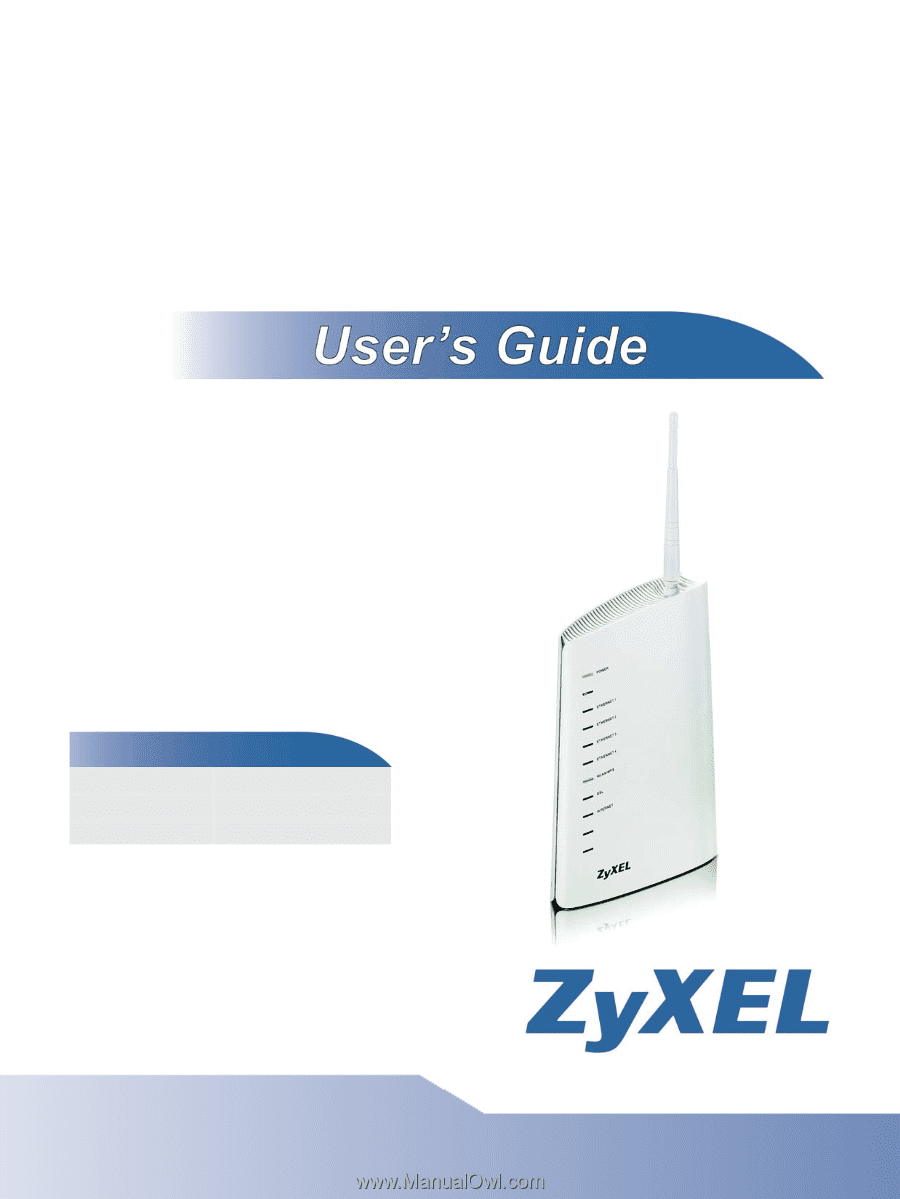
www.zyxel.com
www.zyxel.com
P-870HN-5xb
IPv6 version
802.11n VDSL2 4-port Gateway
Copyright © 2011
ZyXEL Communications Corporation
Firmware Version 1.12
Edition 1, 1/2011
Default Login Details
IP Address
User Name
admin
Password
1234