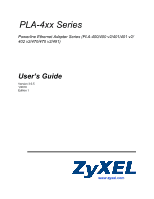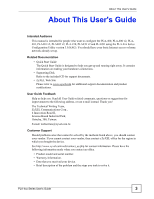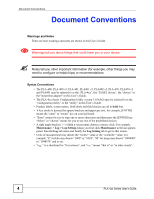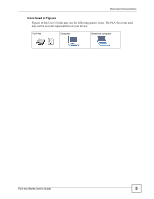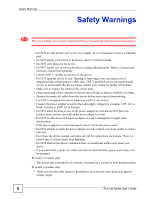ZyXEL PLA402 v2 User Guide
ZyXEL PLA402 v2 Manual
 |
View all ZyXEL PLA402 v2 manuals
Add to My Manuals
Save this manual to your list of manuals |
ZyXEL PLA402 v2 manual content summary:
- ZyXEL PLA402 v2 | User Guide - Page 1
PLA-4xx Series Powerline Ethernet Adapter Series (PLA-400/400 v2/401/401 v2/ 402 v2/470/470 v2/491) User's Guide Version 3.0.5 1/2010 Edition 1 www.zyxel.com - ZyXEL PLA402 v2 | User Guide - Page 2
- ZyXEL PLA402 v2 | User Guide - Page 3
Guide About This User's Guide Intended Audience This manual is intended for people who want to configure the PLA-400, PLA-400 v2, PLA401, PLA401 v2, PLA402 v2, PLA-470, PLA470 v2 and PLA491 using the PLA Taiwan. E-mail: [email protected] Customer Support Should problems arise that cannot be - ZyXEL PLA402 v2 | User Guide - Page 4
) or recommendations. Syntax Conventions • The PLA-400, PLA-400 v2, PLA-401, PLA401 v2, PLA402 v2, PLA-470, PLA470 v2 and PLA491 may be referred to as the "PLA-4xx", the "ZyXEL device", the "device" or the "powerline adapter" in this User's Guide. • The PLA-4xx Series Configuration Utility version - ZyXEL PLA402 v2 | User Guide - Page 5
Document Conventions Icons Used in Figures Figures in this User's Guide may use the following generic icons. The PLA-4xx icons used may not be an exact representation of your device. PLA-4xx Computer Notebook computer PLA-4xx Series User's Guide 5 - ZyXEL PLA402 v2 | User Guide - Page 6
instructions servicing PLA-401 v2 models only: • This power unit is intended to be correctly orientated in a vertical or floor mount position. PLA-402 v2 models only: • Make sure that the cable system is grounded so as to provide some protection against voltage surges. 6 PLA-4xx Series User's Guide - ZyXEL PLA402 v2 | User Guide - Page 7
Safety Warnings PLA-491 models only: • Caution: Use only in dry locations. • Caution: REDUNDANT BONDING CONDUCTOR SHALL BE CONNECTED TO A LOCAL reduce the risk of shock-use only indoors. • For Household Use Only. This product is recyclable. Dispose of it properly. PLA-4xx Series User's Guide 7 - ZyXEL PLA402 v2 | User Guide - Page 8
Safety Warnings 8 PLA-4xx Series User's Guide - ZyXEL PLA402 v2 | User Guide - Page 9
's Guide ...3 Document Conventions...4 Safety Warnings...6 Table of Contents...9 List of Tables...13 List of Figures ...15 Part I: Introduction 17 Chapter 1 Introducing the PLA-4xx ...19 1.1 Overview ...19 1.2 Expand Your Network with the PLA-4xx 19 1.3 Coaxial Cable Networks with the PLA402 v2 - ZyXEL PLA402 v2 | User Guide - Page 10
7 LEDs and Troubleshooting ...65 7.1 LEDs ...65 7.1.1 PLA-401/PLA401 v2 65 7.1.2 PLA-400/400 v2/402 v2 67 7.1.3 PLA-470/PLA470 v2 68 7.1.4 PLA491 ...70 7.2 Power and Light Problems 71 7.3 Configuration Utility Problems 73 7.4 Powerline Problems ...73 7.5 ENCRYPT Button Problems 74 10 PLA-4xx - ZyXEL PLA402 v2 | User Guide - Page 11
Table of Contents Part III: Appendices and Index 77 Appendix A Product Specifications 79 Appendix B Legal Information 87 Index...91 PLA-4xx Series User's Guide 11 - ZyXEL PLA402 v2 | User Guide - Page 12
Table of Contents 12 PLA-4xx Series User's Guide - ZyXEL PLA402 v2 | User Guide - Page 13
Table 12 PLA-400 Lights ...67 Table 13 PLA-400 v2/402 v2 Lights ...67 Table 14 PLA-470 Lights ...69 Table 15 PLA470 v2 Lights ...69 Table 16 PLA491 Lights ...71 Table 17 Hardware Specifications ...79 Table 18 Firmware Specifications ...81 Table 19 Performance ...82 Table 20 Standards Supported ...82 - ZyXEL PLA402 v2 | User Guide - Page 14
List of Tables 14 PLA-4xx Series User's Guide - ZyXEL PLA402 v2 | User Guide - Page 15
PLA-4xx 19 Figure 2 Expand Your Network with the PLA402 v2 over Powerline Network 57 Figure 35 Adding a New Adapter ...58 Figure 36 Adding an Adapter to an Existing Network 58 Figure 37 Network Name Pop-up ...58 Figure 38 Add New Adapters to Make a Second Network 59 PLA-4xx Series User's Guide - ZyXEL PLA402 v2 | User Guide - Page 16
Figure 44 An Adapter on Your New Network 62 Figure 45 Adapters on a New Powerline Network 63 Figure 46 PLA-401 Lights ...65 Figure 47 PLA-400/400 v2/ 402 v2 Lights 67 Figure 48 PLA-470 and PLA-470 v2 Lights 68 Figure 49 PLA491 Lights ...70 Figure 50 Electromagnetic Interference (EMI 83 Figure - ZyXEL PLA402 v2 | User Guide - Page 17
PART I Introduction Introducing the PLA-4xx (19) Installing the Utility (25) 17 - ZyXEL PLA402 v2 | User Guide - Page 18
18 - ZyXEL PLA402 v2 | User Guide - Page 19
supported by the PLA-4xx.) The PLA- PLA-4xxs into other outlets in your home and connecting other computers or network devices (for example, a printer) to them. Refer to your Quick Start Guide for hardware connection information. Refer to Appendix A on page 79 for wall mounting instructions. PLA - ZyXEL PLA402 v2 | User Guide - Page 20
you want to connect a TV and a PLA402 v2 to a single outlet you could use a coaxial splitter. 1.4 PLA491 Power Strip with EMI Filter The PLA491 is a powerline adapter and power strip for connecting electric devices. on the PLA491 to reduce any possible interference. 20 PLA-4xx Series User's Guide - ZyXEL PLA402 v2 | User Guide - Page 21
for example electric drills 1.5 Ways to Manage the PLA-4xx Use the ENCRYPT button to add powerline devices to your powerline network if they have this button. See Chapter 4 on page 39 for instructions on using the ENCRYPT feature. Use the PLA-4xx Series Configuration Utility (or utility, for short - ZyXEL PLA402 v2 | User Guide - Page 22
the PLA-4xx " This User's Guide describes the latest version utility. This utility is only compatible with a PLA-4xx which has the latest firmware installed. If you don't already have them, download the latest firmware and utility from the ZyXEL website. 1.6 Security Since your powerline network - ZyXEL PLA402 v2 | User Guide - Page 23
, add additional powerline adapters and assign them "Password2". You now have two private networks on your powerline circuit. Information is not shared between the two networks as only powerline adapters with the same Network Name can communicate with each other. PLA-4xx Series User's Guide 23 - ZyXEL PLA402 v2 | User Guide - Page 24
Chapter 1 Introducing the PLA-4xx 24 PLA-4xx Series User's Guide - ZyXEL PLA402 v2 | User Guide - Page 25
step will be skipped. 2 Installs ZyXEL's PLA-4xx Series Configuration Utility. This utility manually by double clicking the setup.exe file on the CD. A prompt appears asking you to install the .NET Framework version 1.1. Click Yes to continue with the installation. PLA-4xx Series User's Guide - ZyXEL PLA402 v2 | User Guide - Page 26
Chapter 2 Installing the Utility Figure 4 .NET Framework Installation Prompt 2 Review Microsoft's License Agreement, select I agree and click Install to proceed. Figure 5 Microsoft's Agreement 3 The next screen allows you to see the progress of the installation. 26 PLA-4xx Series User's Guide - ZyXEL PLA402 v2 | User Guide - Page 27
. Click Yes or Next to continue through the initial screen. Click Cancel only if you want to abort the installation. Figure 8 InstallShield Wizard Start Screen PLA-4xx Series User's Guide 27 - ZyXEL PLA402 v2 | User Guide - Page 28
location on your computer. Figure 10 Install Destination Folder 8 When the installation is finished, a screen appears to confirm the InstallShield Wizard has successfully installed the PLA-4xx Series Configuration Utility to your computer. Click Finish to exit the wizard. 28 - ZyXEL PLA402 v2 | User Guide - Page 29
later. " If you select "No, I will restart my computer later", you will not be able to launch the utility until after a restart of your computer. PLA-4xx Series User's Guide 29 - ZyXEL PLA402 v2 | User Guide - Page 30
Chapter 2 Installing the Utility 30 PLA-4xx Series User's Guide - ZyXEL PLA402 v2 | User Guide - Page 31
PART II Managing the PLA4xx Firmware Tools (33) The ENCRYPT Button (39) The Configuration Utility (45) Powerline Network Setup Tutorial (55) LEDs and Troubleshooting (65) 31 - ZyXEL PLA402 v2 | User Guide - Page 32
32 - ZyXEL PLA402 v2 | User Guide - Page 33
PLA-4xx(s). You need to upgrade all your PLA- PLA-4xx connected to your computer at any time. 3.1 Firmware Detection Tool Use the Firmware Detection Tool to detect the firmware on devices on your powerline network. 3.1.1 Firmware Detection Issues " The powerline detect any powerline devices with - ZyXEL PLA402 v2 | User Guide - Page 34
has the latest firmware. Figure 13 Firmware Detection With a Latest Firmware Local Device 3.0.5 1.4.5 1.4.5 3.0.5 1.4.5 3.0.5 3.1.2 Firmware Detection Procedure Follow these instructions to run the Firmware Detection Tool. 1 Close the Utility and Firmware Upgrade Tool if either of them are - ZyXEL PLA402 v2 | User Guide - Page 35
in your powerline network but not directly connected to the computer running the configuration utility. MAC Address This shows the MAC address of the powerline adapter. You can find the MAC address of your PLA-4xx displayed on a sticker on the bottom of your device. PLA-4xx Series User's Guide 35 - ZyXEL PLA402 v2 | User Guide - Page 36
version 3.0.5 to the latest version firmware on the powerline device directly connected to your computer. This is necessary as devices with ZyXEL's early version firmware are not compatible with the Tool: Start 5 Wait several minutes while the firmware is upgraded. 36 PLA-4xx Series User's Guide - ZyXEL PLA402 v2 | User Guide - Page 37
: Finish 7 To check your firmware is successfully upgraded, run the Firmware Detection Utility again and check your firmware version. 8 Repeat this upgrade process for each powerline device you need to upgrade. PLA-4xx Series User's Guide 37 - ZyXEL PLA402 v2 | User Guide - Page 38
Chapter 3 Firmware Tools 38 PLA-4xx Series User's Guide - ZyXEL PLA402 v2 | User Guide - Page 39
Network with ENCRYPT You can connect a number of devices on a powerline network, but you can use the ENCRYPT button on only two devices at a time. The PLA-4xx and PLA-400 v2 are shown below as examples. 1 Place a powerline device close to another powerline device so you have time to set up each one - ZyXEL PLA402 v2 | User Guide - Page 40
the PLA-4xx. 6 Check the lights on the two powerline devices about one minute while your powerline devices connect. V If the Troubleshooting in Section 7.5 on page 74 for suggestions. 7 To add more powerline using any powerline device (A or B) you have connected using ENCRYPT and the powerline device - ZyXEL PLA402 v2 | User Guide - Page 41
Now you want a separate powerline network connection from your laptop to your printer (C). Figure 21 One Existing Powerline Network A C B 1 Click the ENCRYPT button on (A) for more than 10 seconds until the power ( ) light flashes. This disconnects (A) from (B). PLA-4xx Series User's Guide 41 - ZyXEL PLA402 v2 | User Guide - Page 42
devices do not light up, the powerline devices are not connected. Repeat the connection process, making certain you press the ENCRYPT buttons for the correct time and within two minutes of each other. If that does not work see Section 7.5 on page 74 for suggestions. 42 PLA-4xx Series User's Guide - ZyXEL PLA402 v2 | User Guide - Page 43
several times and then shines steadily. The HomePlug ( ) light blinks red one time and then turns off when it disconnects from the powerline network. See Troubleshooting in Chapter 7 on page 74 for suggestions on problems with the ENCRYPT button and the lights. PLA-4xx Series User's Guide 43 - ZyXEL PLA402 v2 | User Guide - Page 44
Chapter 4 The ENCRYPT Button 44 PLA-4xx Series User's Guide - ZyXEL PLA402 v2 | User Guide - Page 45
Quality of Service (QoS) on your powerline network. 5.1 Overview The PLA-4xx is PLA402 v2 models you have the option to use coaxial cables (B) to expand your network. Figure 23 Example Network Setup B A All HomePlug AV compliant powerline powerline network security. PLA-4xx Series User's Guide 45 - ZyXEL PLA402 v2 | User Guide - Page 46
safely transmit data between powerline adapters. For the powerline adapters to communicate with each powerline adapters to understand the encrypted information sent in the powerline network. By default the PLA > Programs > ZyXEL PLA-4xx Series Configuration > PLA-4xx Series Configuration Utility - ZyXEL PLA402 v2 | User Guide - Page 47
• Local, if it is identifying the powerline adapter directly connected to the computer running the configuration utility. • Remote, if it is a powerline adapter in your powerline network but not directly connected to the computer running the configuration utility. PLA-4xx Series User's Guide 47 - ZyXEL PLA402 v2 | User Guide - Page 48
correct DAK password for the selected powerline adapter before you can make changes to it. 5.4 Firmware Screen " To upgrade to the latest firmware, use the firmware upgrade tool available from the ZyXEL website (www.zyxel.com), or from the CD included with your PLA-4xx. Make sure you also upgrade - ZyXEL PLA402 v2 | User Guide - Page 49
Figure 26 Firmware Screen Chapter 5 The Configuration Utility 5.5 Network Info Screen Use the Network Info screen to see the rates at which a specific PLA-4xx is communicating with other powerline adapters on your powerline network. Figure 27 Network Info Screen PLA-4xx Series User's Guide 49 - ZyXEL PLA402 v2 | User Guide - Page 50
the whole payload of the packets transmitted across the powerline network. 5.6 Advanced Screen " This feature is only available with the latest version utility. Go to the ZyXEL website to download the latest utility and firmware for your ZyXEL HomePlug AV adapter. 50 PLA-4xx Series User's Guide - ZyXEL PLA402 v2 | User Guide - Page 51
to Medium. If video traffic is delivered too slowly, quality problems may occur. On the other hand, a powerline adapter attached to a printer should have a low priority not send a lot of traffic, so the powerline adaptor attached to it can be set to a low priority. PLA-4xx Series User's Guide 51 - ZyXEL PLA402 v2 | User Guide - Page 52
Chapter 5 The Configuration Utility Figure 28 Priority Settings C Internet D B E A Use this screen to configure priority settings for traffic from the powerline adapters on your network. Figure 29 Advanced Screen 52 PLA-4xx Series User's Guide - ZyXEL PLA402 v2 | User Guide - Page 53
is a read-only field which shows the MAC address of the powerline adapter you are configuring. You can find the MAC address of your PLA-4xx displayed on a sticker on the bottom of your device. than 3.0.5, please use the Firmware Upgrade Tool to upgrade your firmware. PLA-4xx Series User's Guide 53 - ZyXEL PLA402 v2 | User Guide - Page 54
Chapter 5 The Configuration Utility Table 9 About Screen (continued) LABEL DESCRIPTION Released This field displays the date when the firmware was released. Close Click the button in upper right corner to close the About window. 54 PLA-4xx Series User's Guide - ZyXEL PLA402 v2 | User Guide - Page 55
to the powerline products section of the ZyXEL website to find this software. Follow the instructions provided by the software to install it on your computer. See the product specifications in the User's Guide for a list of hardware and software compatible with the utility. " The PLA-4xx in - ZyXEL PLA402 v2 | User Guide - Page 56
on. Figure 31 Plug Your Powerline Adapter into a Power Socket 1 2 3 Connect the powerline adapter to your computer. 4 Powerline Adapter to a Computer 3 4 5 Open the PLA-4xx Series Configuration Utility on your computer. Go to Start > (All) Programs > ZyXEL PLA-4xx Series Configuration > PLA - ZyXEL PLA402 v2 | User Guide - Page 57
should open to the configuration tab. On this screen in the Site column your new powerline adapter should appear as Local (A). Check the Local adapter's MAC address (B). It should match the MAC address listed on the label on the back of your powerline adapter. PLA-4xx Series User's Guide 57 - ZyXEL PLA402 v2 | User Guide - Page 58
Chapter 6 Powerline Network Setup Tutorial Figure 35 Adding a New Adapter A B 3 Select your and, if required, switch the power outlet on. 8 Repeat this procedure for all additional powerline adapters that you want to add to your existing or new powerline network. 58 PLA-4xx Series User's Guide - ZyXEL PLA402 v2 | User Guide - Page 59
powerline networks in a house. The first network (1) shows the home computer connected to a printer and access to the Internet. The second network (2) has no Internet access but with a media adapter such as the ZyXEL new adapters you want to add to your new network. PLA-4xx Series User's Guide 59 - ZyXEL PLA402 v2 | User Guide - Page 60
tab as shown below. A list of powerline adapters on your network displays. These adapters all have the same network name as the adapter you are connected to. The adapter you are connected to will appear as Local in this table. All others are listed as Remote. 60 PLA-4xx Series User's Guide - ZyXEL PLA402 v2 | User Guide - Page 61
you wish to add to your network. • Look for the DAK Password on a label on your powerline adapter. The DAK Password lets you access the adapter. • Select the Remote adapter you want to appear. Click OK and type the DAK Password correctly in the DAK Password field. PLA-4xx Series User's Guide 61 - ZyXEL PLA402 v2 | User Guide - Page 62
Chapter 6 Powerline Network Setup Tutorial Figure 42 Incorrect DAK or No DAK • If you have correctly entered the DAK Password, click OK on the pop-up new Network Name now appear in the list of adapters on your network. These adapters are now part of your new network. 62 PLA-4xx Series User's Guide - ZyXEL PLA402 v2 | User Guide - Page 63
plugged in to a power socket and the power socket is turned on. • Check you have entered the correct network name for your network. • Check your powerline adapter is connected to the same electrical circuit as other powerline adapters on your network. PLA-4xx Series User's Guide 63 - ZyXEL PLA402 v2 | User Guide - Page 64
Chapter 6 Powerline Network Setup Tutorial 64 PLA-4xx Series User's Guide - ZyXEL PLA402 v2 | User Guide - Page 65
Troubleshooting This chapter describes the behavior of the LEDs (lights) and offers some suggestions to solve problems you might encounter. 7.1 LEDs The following sections describes the lights on the PLA-400, PLA-400 v2 and PLA402 v2, the PLA-401, PLA401 v2 and the PLA-470. 7.1.1 PLA-401/PLA401 v2 - ZyXEL PLA402 v2 | User Guide - Page 66
Chapter 7 LEDs and Troubleshooting LIGHT HomePlug ICON ETHERNET STATUS On Blinking Off On Blinking Off DESCRIPTION The PLA-401 detects another powerline adapter. The PLA-401 is communicating with another powerline adapter. The PLA-401 is not detecting another powerline adapter. The ETHERNET - ZyXEL PLA402 v2 | User Guide - Page 67
and Troubleshooting 7.1.2 PLA-400/400 v2/402 v2 The following figure is the front panel of the PLA-400, PLA-400 v2 and PLA402 v2. Use the lights to determine if your PLA-4xx is behaving normally or if there are some problems on your powerline network. Figure 47 PLA-400/400 v2/ 402 v2 Lights The - ZyXEL PLA402 v2 | User Guide - Page 68
LEDs and Troubleshooting Table 13 PLA-400 v2/402 v2 Lights (continued) LIGHTS ICON COLOR STATUS DESCRIPTION HomePlug Green On The PLA-400 v2/402 v2 detects another powerline adapter. The data transfer rate is greater than 40 Mbps. Amber The PLA-400 v2/402 v2 detects another powerline adapter - ZyXEL PLA402 v2 | User Guide - Page 69
It also indicates the PLA470 v2 is trying to connect with another device using the ENCRYPT function. Blinking at the same time as the HomePlug light indicates an unsuccessful connection if you have used the ENCRYPT button. Off The PLA470 v2 is not receiving power. PLA-4xx Series User's Guide 69 - ZyXEL PLA402 v2 | User Guide - Page 70
following figure is the front panel of the PLA491. Use the lights to determine if the PLA491 is behaving normally or if there are some problems on your powerline network. Figure 49 PLA491 Lights 70 PLA-4xx Series User's Guide - ZyXEL PLA402 v2 | User Guide - Page 71
Troubleshooting powerline adapter. The data transfer rate is greater than 40 Mbps. Amber The PLA491 detects another powerline powerline another powerline Power and Light Problems V The PLA-4xx does PLA-4xx. 2 Make sure the power cord is connected to the PLA the PLA-4xx. 4 Remove the powerline adapter - ZyXEL PLA402 v2 | User Guide - Page 72
Chapter 7 LEDs and Troubleshooting V The ETHERNET light does not turn on. 1 Check the hardware connections. See the Quick Start Guide. 2 Inspect your instructions on installing the latest firmware. 2 Use the PLA-4xx Series Configuration Utility to detect all other HomePlug devices on your powerline - ZyXEL PLA402 v2 | User Guide - Page 73
on page 71 for troubleshooting LED related problems. • Check all ZyxEL HomePlug AV devices on your network have the latest firmware installed. The latest utility cannot communicate with PLA-4xxs using earlier versions of the firmware. Go to Section 5.4 on page 48 for instructions on installing the - ZyXEL PLA402 v2 | User Guide - Page 74
away from such electrical devices. 4 Your wiring may be old and/or low quality or with a long wiring path. 7.5 ENCRYPT Button Problems This section applies only to PLA-4xxs with the ENCRYPT button. V The HomePlug light is already on, but I haven't pressed the ENCRYPT button yet. Your device has - ZyXEL PLA402 v2 | User Guide - Page 75
Chapter 7 LEDs and Troubleshooting • If that does not work, try again with both devices connected to a power on. The HomePlug light is on, indicating it is still connected to another powerline device. Try again, pressing the ENCRYPT button for more than 10 seconds. PLA-4xx Series User's Guide 75 - ZyXEL PLA402 v2 | User Guide - Page 76
Chapter 7 LEDs and Troubleshooting 76 PLA-4xx Series User's Guide - ZyXEL PLA402 v2 | User Guide - Page 77
PART III Appendices and Index Product Specifications (79) Legal Information (87) Customer Support (91) Index (91) 77 - ZyXEL PLA402 v2 | User Guide - Page 78
78 - ZyXEL PLA402 v2 | User Guide - Page 79
mm (D) x 96 mm (H) Power Input PLA-400/401 v2 100 - 240 VAC, 50/60 Hz, 0.12 A PLA-400 v2/402 v2 100 - 240 VAC, 50/60 Hz, 0.13 A PLA401/470/470 v2 100 - 240 VAC, 50/60 Hz, into the Off position will turn off the powerline adapter. AC Switch PLA491 only. Pressing PLA-4xx Series User's Guide 79 - ZyXEL PLA402 v2 | User Guide - Page 80
/470/470 v2 1 x 200 Mbps Powerline port compliant with HomePlug AV standard PLA-400/400 v2/401/401 v2/402 v2 1 x 10/100M BASE-T Ethernet port with Auto MDI/MDIX PLA-470/470 v2/491 4 x 10/100 M Base-T Ethernet Ports with Auto MDI/MDIX PLA-402 v2 1 x Coaxial Cable Port 80 PLA-4xx Series User's Guide - ZyXEL PLA402 v2 | User Guide - Page 81
/400 v2/402 v2/470/470 v2 screws for wall-mounting M3 Tap Screw PLA-401/401 v2 Not applicable PLA491 M4 Table 18 Firmware Specifications FEATURE DESCRIPTION Powerline Functionality The HomePlug AV standard specifies how network devices communicate using standard electrical wiring. It supports - ZyXEL PLA402 v2 | User Guide - Page 82
network groups The following list, which is not exhaustive, illustrates the standards supported in the PLA-4xx. Table 20 Standards Supported STANDARD DESCRIPTION HomePlug AV Designed for transmitting audio/video on a home powerline network. RFC 868 Time Protocol. RFC 1112 IGMP v1 RFC 1157 - ZyXEL PLA402 v2 | User Guide - Page 83
APPLIANCE WITH EMI FILTER Wall-mounting Instructions Complete the following steps to hang your PLA-400/400 v2/401/401 v2/402 v2/470/470 v2/ 491 on a wall. " to hold the weight of the PLA-4xx with the connection cables. 5 Align the holes on the back of the PLA-4xx with the screws on the wall - ZyXEL PLA402 v2 | User Guide - Page 84
(PLA-4xx) Figure 52 Wall-mounting Example (PLA-491) Cable Pin Assignments RJ-45 Connector Pin Assignments Figure 53 RJ-45 Connector Pins Table 21 RJ-45 Connector Pin Assignments PIN NO 1 2 3 4 5 RJ-45 SIGNAL ASSIGNMENT RxD + RxD TxD + Not connected Not connected 84 PLA-4xx Series User's Guide - ZyXEL PLA402 v2 | User Guide - Page 85
PIN NO 6 7 8 RJ-45 SIGNAL ASSIGNMENT TxD Not connected Not connected Appendix A Product Specifications PLA-4xx Series User's Guide 85 - ZyXEL PLA402 v2 | User Guide - Page 86
Appendix A Product Specifications 86 PLA-4xx Series User's Guide - ZyXEL PLA402 v2 | User Guide - Page 87
electronic, mechanical, magnetic, optical, chemical, photocopying, manual, or otherwise, without the prior written permission of ZyXEL Communications Corporation. Published by ZyXEL Communications Corporation. All rights reserved. Disclaimer ZyXEL others. ZyXEL further reserves the instructions, may - ZyXEL PLA402 v2 | User Guide - Page 88
with Canadian ICES-003. Cet appareil numérique de la classe B est conforme à la norme NMB-003 du Canada. Viewing Certifications 1 Go to http://www.zyxel.com. 2 Select your product on the ZyXEL home page to go to that product's page. 3 Select the certification you wish to view from this page. 88 - ZyXEL PLA402 v2 | User Guide - Page 89
the device at http://www.zyxel.com/web/ support_warranty_info.php. Registration Register your product online to receive e-mail notices of firmware upgrades and information at www.zyxel.com for global products, or at www.us.zyxel.com for North American products. PLA-4xx Series User's Guide 89 - ZyXEL PLA402 v2 | User Guide - Page 90
Appendix B Legal Information 90 PLA-4xx Series User's Guide - ZyXEL PLA402 v2 | User Guide - Page 91
, see DAK 21, 22 dimensions 79 disclaimer 87 E electrical and cable wiring 45 electrical circuit boundaries 45 encryption 19, 45, 81 PLA-4xx Series User's Guide Index Index ETHN LED 65 F FCC 81 FCC interference statement 87 firmware 48 frequency band 81 H HomePlug AV standard 19 humidity, operation - ZyXEL PLA402 v2 | User Guide - Page 92
21, 22 problems and solutions 65 product registration 89 PWR LED 65 syntax conventions 4 T temperature, operation and storage 80 trademarks 87 transfer rates 19 transmit rate 49 troubleshooting 65 U utility 83 security 22, 23, 46 passwords 22 starting the utility 46 92 PLA-4xx Series User's Guide
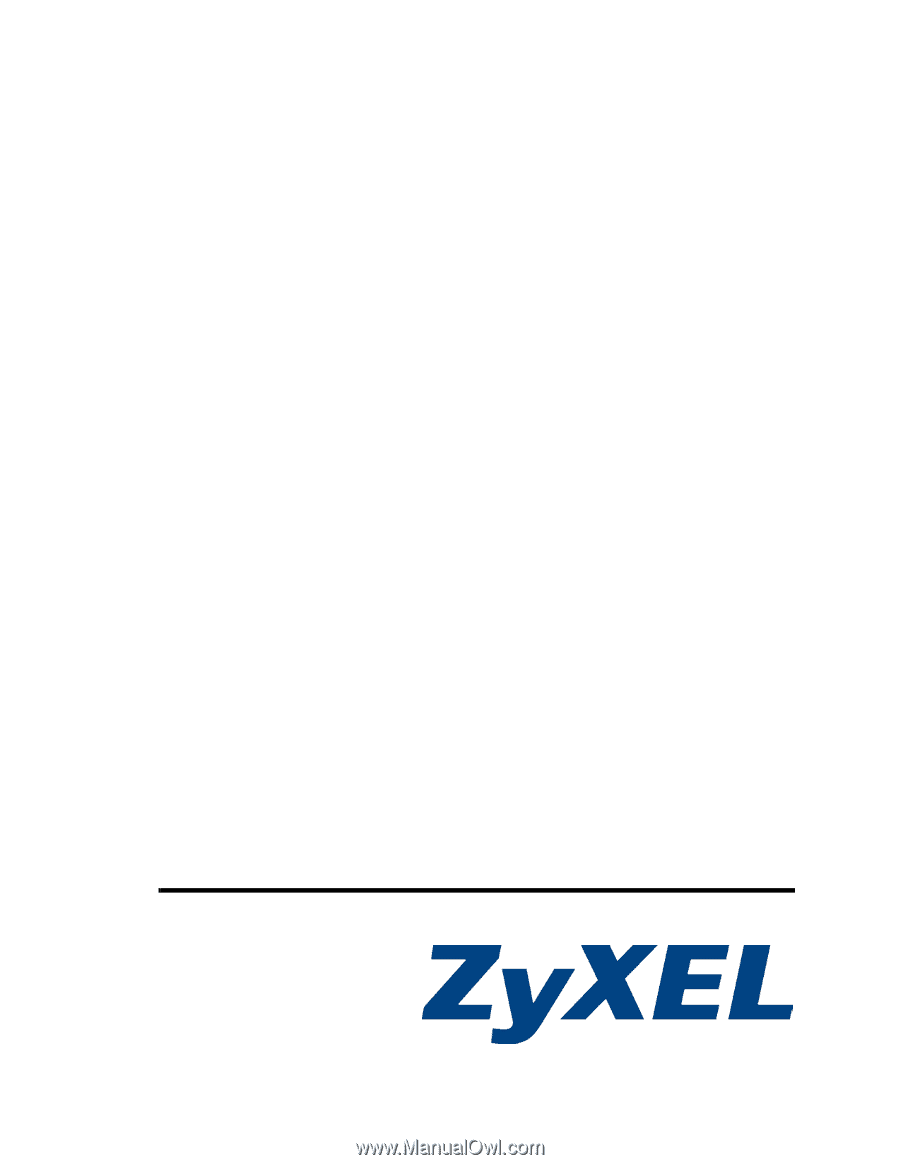
www.zyxel.com
PLA-4xx Series
Powerline Ethernet Adapter Series (PLA-400/400 v2/401/401 v2/
402 v2/470/470 v2/491)
User’s Guide
Version 3.0.5
1/2010
Edition 1