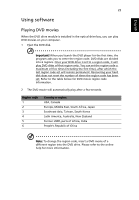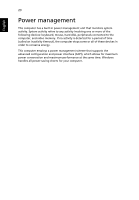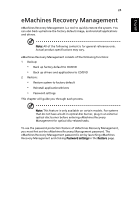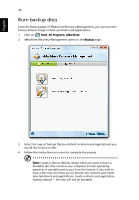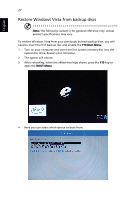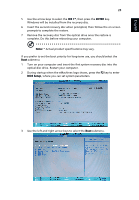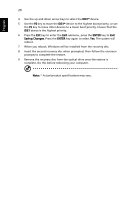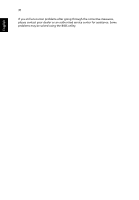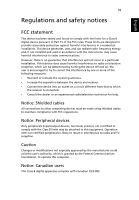eMachines D520 eMachines Notebook User Guide (All Series) - Page 44
Restore Windows Vista from backup discs, F10 Boot Menu, BOOT Menu - product key
 |
View all eMachines D520 manuals
Add to My Manuals
Save this manual to your list of manuals |
Page 44 highlights
English 27 Restore Windows Vista from backup discs Note: The following content is for general reference only. Actual product specifications may vary. To restore Windows Vista from your previously burned backup discs, you will need to insert the first backup disc and enable the F10 Boot Menu. 1 Turn on your computer and insert the first system recovery disc into the optical disc drive. Restart your computer. 2 The system will reboot. 3 After rebooting, when the eMachines logo shows, press the F10 key to open the BOOT Menu. 4 Here you can select which device to boot from.
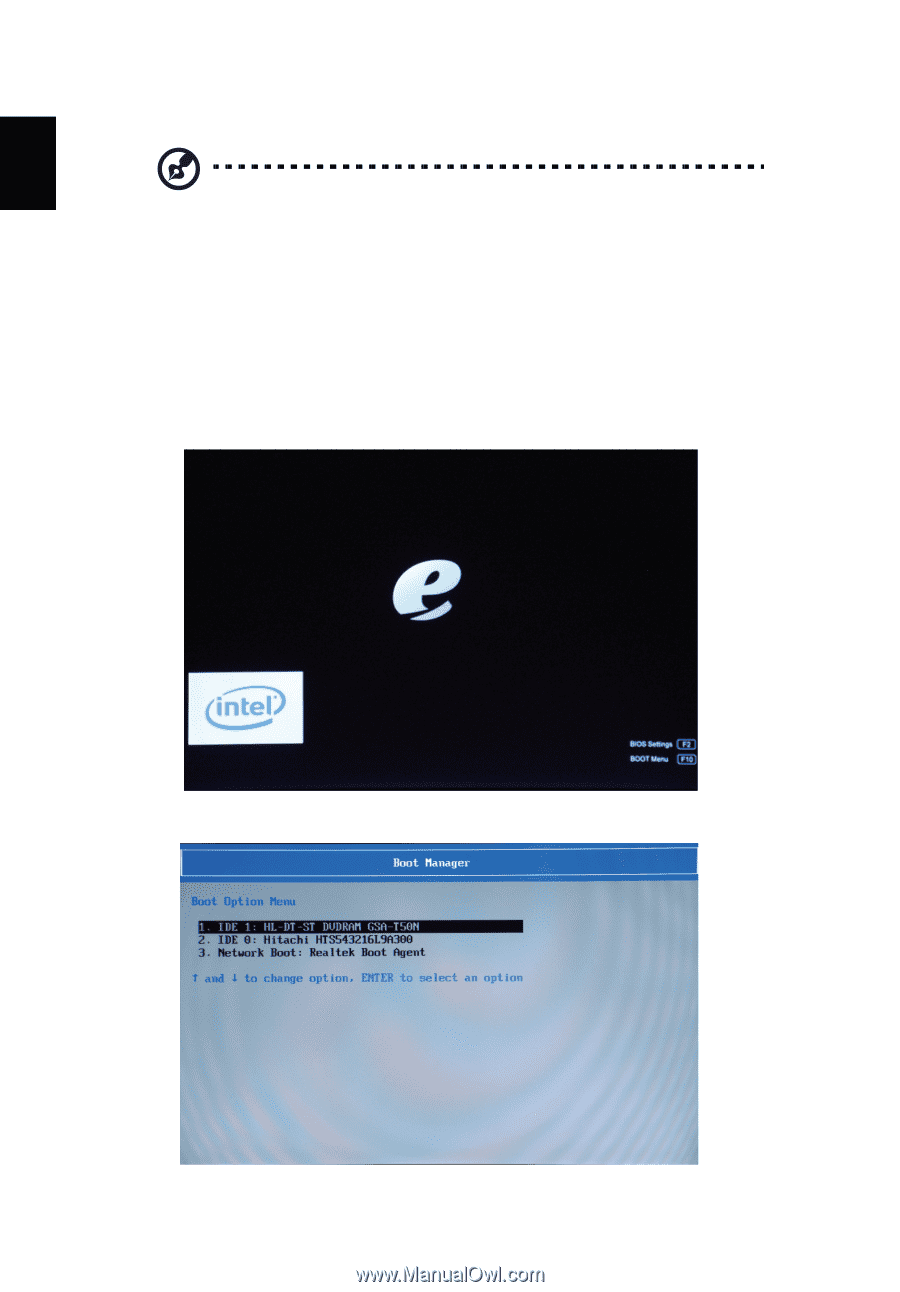
27
English
Restore Windows Vista from backup discs
Note:
The following content is for general reference only. Actual
product specifications may vary.
To restore Windows Vista from your previously burned backup discs, you will
need to insert the first backup disc and enable the
F10 Boot Menu
.
1
Turn on your computer and insert the first system recovery disc into the
optical disc drive. Restart your computer.
2
The system will reboot.
3
After rebooting, when the eMachines logo shows, press the
F10
key to
open the
BOOT Menu
.
4
Here you can select which device to boot from.