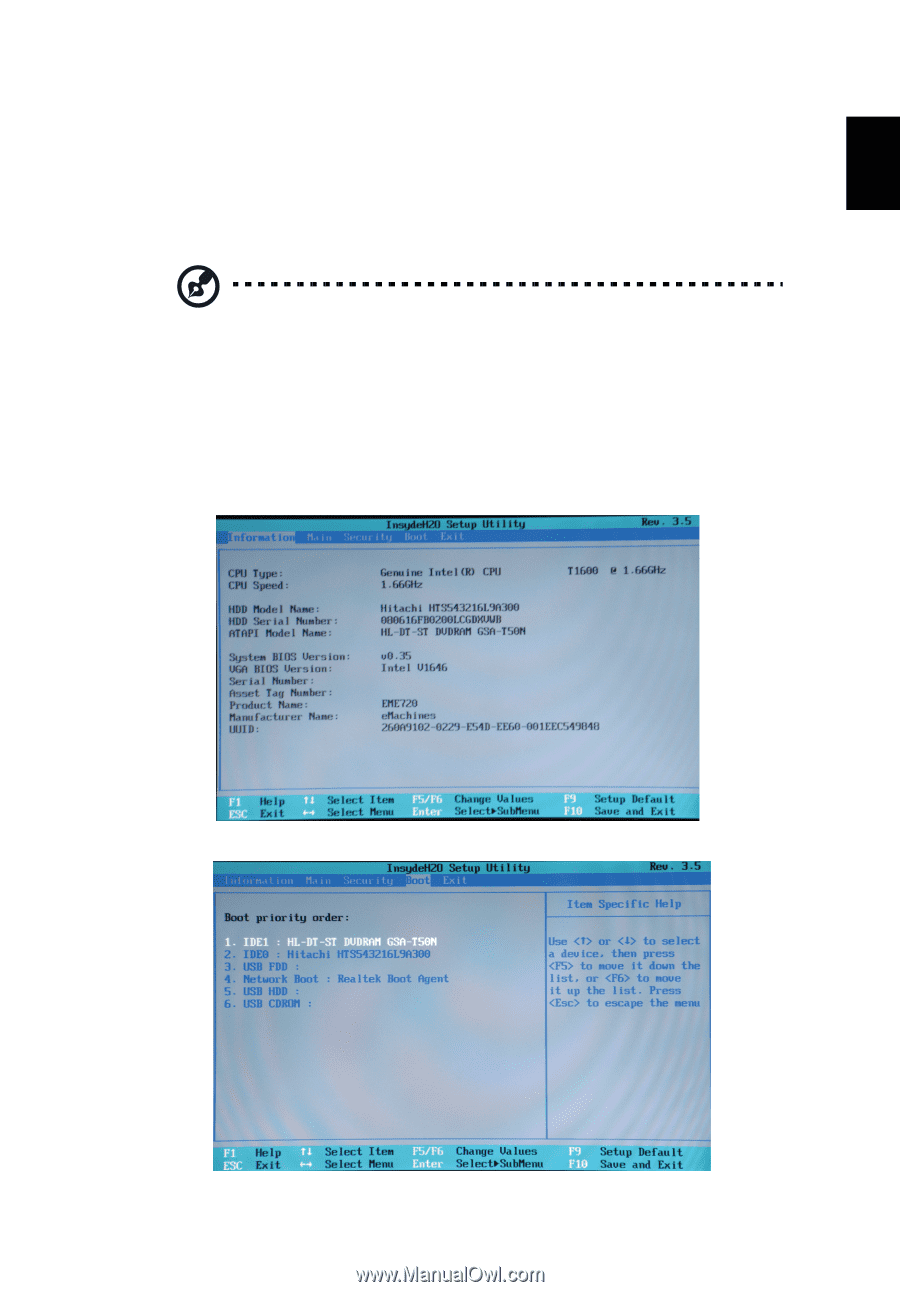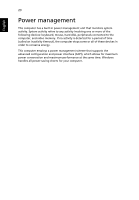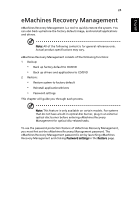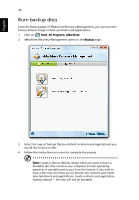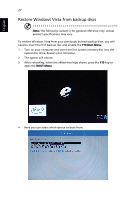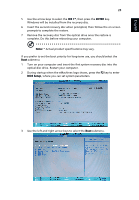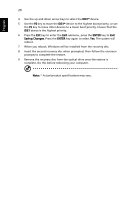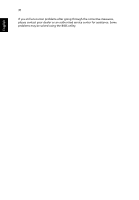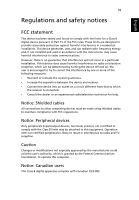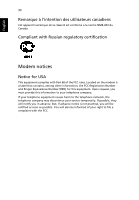eMachines D520 eMachines Notebook User Guide (All Series) - Page 45
IDE 1, ENTER, BIOS Setup, Turn on your computer and insert the first system recovery disc into
 |
View all eMachines D520 manuals
Add to My Manuals
Save this manual to your list of manuals |
Page 45 highlights
English 28 5 Use the arrow keys to select the IDE 1*, then press the ENTER key. Windows will be installed from the recovery disc. 6 Insert the second recovery disc when prompted, then follow the on screen prompts to complete the restore. 7 Remove the recovery disc from the optical drive once the restore is complete. Do this before rebooting your computer. Note: * Actual product specifications may vary. If you prefer to set the boot priority for long-term use, you should select the Boot submenu. 1 Turn on your computer and insert the first system recovery disc into the optical disc drive. Restart your computer. 2 During startup when the eMachines logo shows, press the F2 key to enter BIOS Setup, where you can set system parameters. 3 Use the left and right arrow keys to select the Boot submenu.