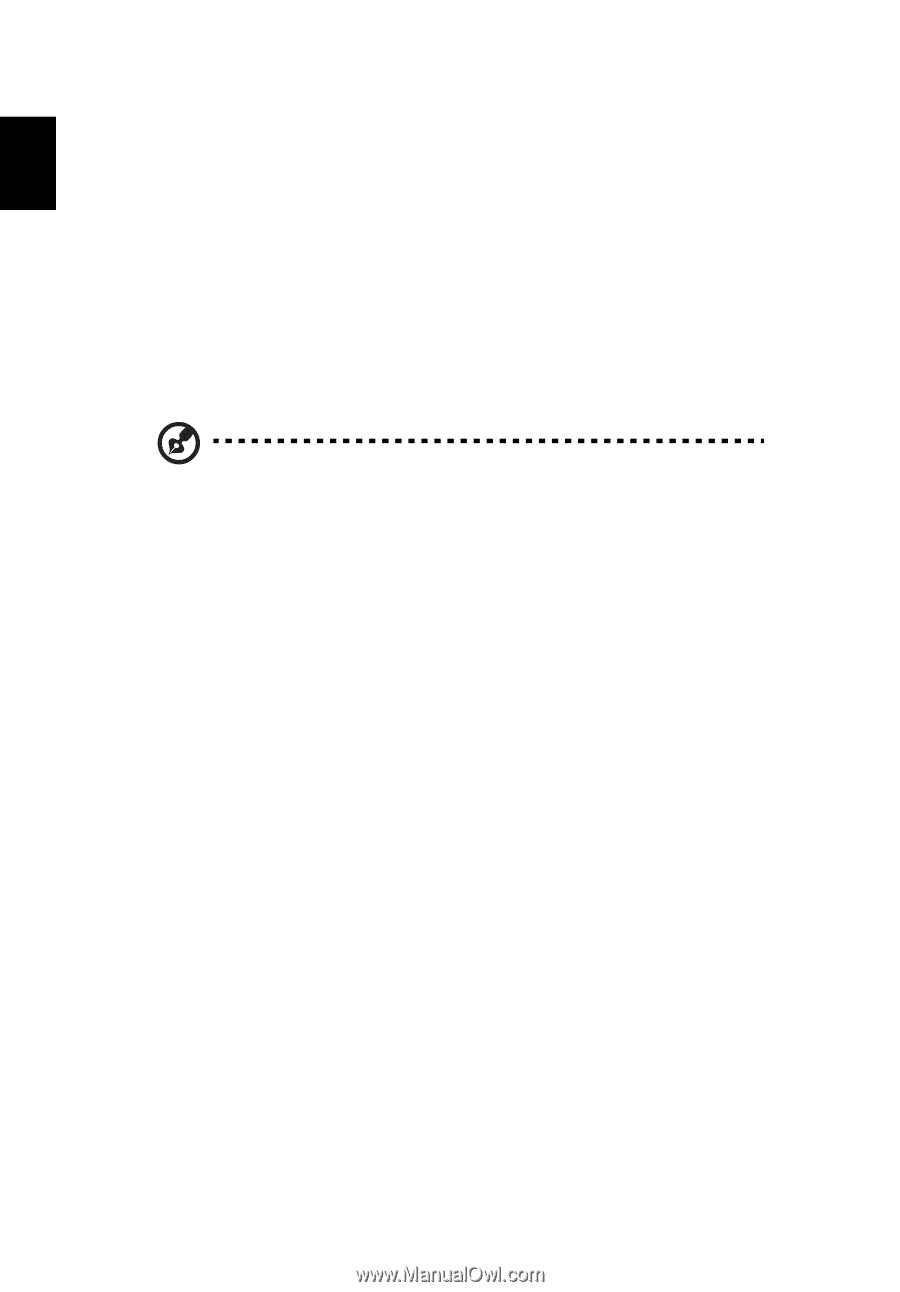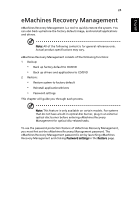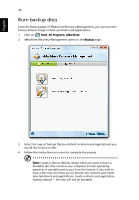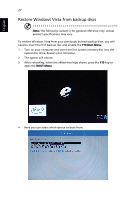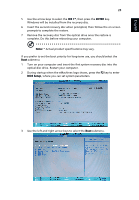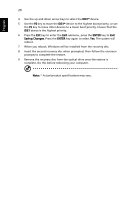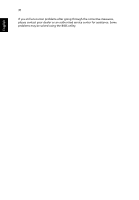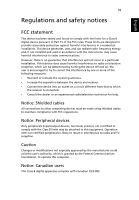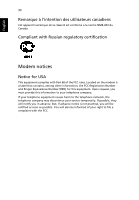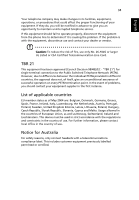eMachines D520 eMachines Notebook User Guide (All Series) - Page 46
ENTER, Saving Changes, When you reboot, Windows will be installed from the recovery disc.
 |
View all eMachines D520 manuals
Add to My Manuals
Save this manual to your list of manuals |
Page 46 highlights
English 29 4 Use the up and down arrow keys to select the IDE1* device. 5 Use the F6 key to move the IDE1* device to the highest boot priority, or use the F5 key to move other devices to a lower boot priority. Ensure that the IDE1 device is the highest priority. 6 Press the ESC key to enter the Exit submenu, press the ENTER key to Exit Saving Changes. Press the ENTER key again to select Yes. The system will reboot. 7 When you reboot, Windows will be installed from the recovery disc. 8 Insert the second recovery disc when prompted, then follow the onscreen prompts to complete the restore. 9 Remove the recovery disc from the optical drive once the restore is complete. Do this before rebooting your computer. Note: * Actual product specifications may vary.