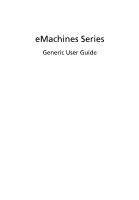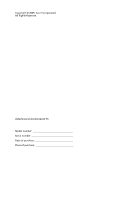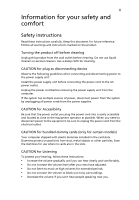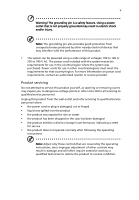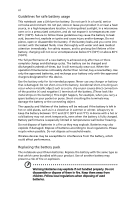eMachines D729 User Guide
eMachines D729 Manual
 |
View all eMachines D729 manuals
Add to My Manuals
Save this manual to your list of manuals |
eMachines D729 manual content summary:
- eMachines D729 | User Guide - Page 1
eMachines Series Generic User Guide - eMachines D729 | User Guide - Page 2
Copyright © 2009. Acer Incorporated. All Rights Reserved. eMachines Series Notebook PC Model number Serial number Date of purchase Place of purchase - eMachines D729 | User Guide - Page 3
or other particles. Save the dummies for use when no cards are in the slots. CAUTION for Listening To protect your hearing, follow these instructions. • Increase the volume gradually until you can hear clearly and comfortably. • Do not increase the volume level after your ears have adjusted. • Do - eMachines D729 | User Guide - Page 4
fire or electric shock. Never spill liquid of any kind onto or into the product. • To avoid damage of internal components and to prevent battery leakage, do not place the product on a vibrating surface. • Never use it under sporting, exercising, or any vibrating environment which will probably cause - eMachines D729 | User Guide - Page 5
• the product has been dropped or the case has been damaged • the product exhibits a distinct change in performance, indicating a need for service • the product does not operate normally after following the operating instructions Note: Adjust only those controls that are covered by the operating - eMachines D729 | User Guide - Page 6
to leak acid, become hot, explode or ignite and cause injury and/or damage. Do not pierce, open or disassemble the battery. If the battery leaks and you come into contact with the leaked fluids, rinse thoroughly with water and seek medical attention immediately. For safety reasons, and to prolong - eMachines D729 | User Guide - Page 7
case of any trouble with this device, please contact your nearest AUTHORIZED service station. To laptop under the following conditions. These devices may include, but are not limited to: wireless lan (WLAN), Bluetooth that the above separation distance instructions are followed until the transmission - eMachines D729 | User Guide - Page 8
your device in health care facilities when any regulations posted in these areas instruct you to do so. Hospitals or health care facilities may be using equipment your service provider. Vehicles RF signals may affect improperly installed or inadequately shielded electronic systems in motor vehicles - eMachines D729 | User Guide - Page 9
at refueling points such as near gas pumps at service stations. Observe restrictions on the use of radio equipment phone or other telephone call system. Disposal instructions Do not throw this electronic device into the regulations, visit http://www.acer-group.com/public/Sustainability/ - eMachines D729 | User Guide - Page 10
and prevent greenhouse gas emissions by meeting strict energy efficiency guidelines set by the U.S. Environmental Protection Agency. Acer is committed to offer products and services worldwide that help customers save money, conserve energy and improve the quality of our environment. The more energy - eMachines D729 | User Guide - Page 11
enhanced text readability and graphics clarity. • Eliminate glare and reflections by: • placing your display in such a way that the side faces the window or any light source • minimizing room light by using drapes, shades or blinds • using a task light • changing the display's viewing angle • using - eMachines D729 | User Guide - Page 12
xii Developing good work habits Develop the following work habits to make your computer use more relaxing and productive: • Take short breaks regularly and often. • Perform some stretching exercises. • Breathe fresh air as often as possible. • Exercise regularly and maintain a healthy body. Warning! - eMachines D729 | User Guide - Page 13
is not installed on your computer, clicking on User Guide will run the Adobe Reader setup program first. Follow the instructions on the screen to complete the installation. For instructions on how to use Adobe Reader, access the Help and Support menu. Basic care and tips for using your computer - eMachines D729 | User Guide - Page 14
xiv To turn the power off, do any of the following: • Use the Windows shutdown command Click on Start then click on Shut Down. • Use the power button You can also put the computer in sleep mode by pressing - eMachines D729 | User Guide - Page 15
as replacements. Turn the power off before removing or replacing batteries. • Do not tamper with batteries. Keep them away from children. • Dispose of used batteries according to local regulations. Recycle if possible. Cleaning and servicing When cleaning the computer, follow these steps: 1 Turn off - eMachines D729 | User Guide - Page 16
xvi - eMachines D729 | User Guide - Page 17
xiv Taking care of your AC adapter xiv Taking care of your battery pack xv Cleaning and servicing xv Touchpad 1 Touchpad basics (with two-click buttons) 1 Using the keyboard 2 Lock keys and embedded numeric keypad* 2 Windows keys 3 Special keys 4 Frequently asked questions - eMachines D729 | User Guide - Page 18
20 Using software 21 Playing DVD movies 21 Power management 22 eMachines Recovery Management 23 Burn backup discs 24 Restore 25 Restore Windows from backup discs 26 Troubleshooting 29 Troubleshooting tips 29 Error messages 29 Regulations and safety notices 31 FCC statement - eMachines D729 | User Guide - Page 19
finger across the surface of the touchpad. The central location on the palmrest provides optimum comfort and support. Touchpad basics (with two-click buttons) The following items show you how to use the touchpad on your touchpad. It can be disabled under Mouse settings in Windows Control Panel. - eMachines D729 | User Guide - Page 20
2 English Using the keyboard The keyboard has full-sized keys and an embedded numeric keypad*, separate cursor, lock, Windows, function and special keys. Lock keys and embedded numeric keypad* The keyboard has the lock keys which you can toggle on and off. Lock key - eMachines D729 | User Guide - Page 21
if you are on a + < > + : Use the arrow keys to cycle through programs on the taskbar by using Windows Flip 3-D Application key Note: Depending on your edition of Windows, some shortcuts may not function as described. This key has the same effect as clicking the right mouse button; it - eMachines D729 | User Guide - Page 22
English 4 Special keys You can locate the Euro symbol and the US dollar sign at the upper-center of your keyboard. The US dollar sign 1 Open a text editor or word processor. 2 Hold and then press the key at the upper-center of the keyboard. Note: This function varies according to the - eMachines D729 | User Guide - Page 23
you are using on the battery, it may be low and unable to power the computer. Connect the AC adapter to recharge the battery pack. • Make sure that heard from the computer. Check the following: • The volume may be muted. In Windows, look at the volume control (speaker) icon on the taskbar. If it is - eMachines D729 | User Guide - Page 24
port on the computer. If it works, contact your dealer or an authorized service center as the internal keyboard cable may be loose. The printer does not a restore operation, please check the BIOS settings. 1 Check to see if eMachines Disk-to-disk recovery is enabled or not. 2 Make sure the D2D - eMachines D729 | User Guide - Page 25
English 7 To start the recovery process: 1 Restart the system. 2 While the eMachines logo is showing, press + at the same time to enter the recovery process. 3 Refer to the onscreen instructions to perform system recovery. Important! This feature occupies 15 GB in a hidden partition on - eMachines D729 | User Guide - Page 26
the following characteristics: • Employs current battery technology standards. • Delivers a battery-low warning. The battery is recharged whenever you connect the computer to the AC adapter. Your computer supports charge-in-use, enabling you to recharge the battery while you continue to operate the - eMachines D729 | User Guide - Page 27
packs to temperatures below 0°C (32°F) or above 45°C (113°F). Extreme temperatures may adversely affect the battery pack. By following the battery conditioning process you condition your battery to accept the maximum possible charge. Failure to follow this procedure will prevent you from obtaining - eMachines D729 | User Guide - Page 28
next day with a fully charged battery. Checking the battery level The Windows power meter indicates the current battery level. Rest the cursor over the battery/power icon on the taskbar to see the battery's present charge level. Optimising battery life Optimizing battery life helps you get the most - eMachines D729 | User Guide - Page 29
-low warning When using battery power pay attention to the Windows power meter. Warning: Connect the AC adapter as soon as possible after the battery-low warning appears. Data will be lost if the battery to become fully depleted and the computer shuts down. When the battery-low warning appears, the - eMachines D729 | User Guide - Page 30
English 12 Taking your notebook PC with you This section gives you tips and hints to consider when moving around or traveling with your computer. Disconnecting from the desktop Follow these steps to disconnect your computer from external accessories: 1 Save any open files. 2 Remove any media, - eMachines D729 | User Guide - Page 31
computer in the meeting room. If the meeting room does not have an electrical outlet, reduce the drain on the battery by putting the computer in Sleep mode. Press + or close the display cover whenever you are following items with you: • AC adapter and power cord • The printed Quick Guide - eMachines D729 | User Guide - Page 32
computer Prepare the computer as if you were taking it home. Make sure that the battery in the computer is charged. Airport security may require you to turn on your computer when • AC adapter • Spare, fully-charged battery pack(s) • Additional printer driver files if you plan to use another printer - eMachines D729 | User Guide - Page 33
items with you: • AC adapter • Power cords that are appropriate for the country to which you are traveling • Spare, fully-charged battery packs • Additional printer driver files if you plan to use another printer • Proof of purchase, in case you need to show it to customs officials • International - eMachines D729 | User Guide - Page 34
for maximum security. Important! Do not forget your Supervisor Password! If you forget your password, please get in touch with your dealer or an authorized service center. - eMachines D729 | User Guide - Page 35
English 17 Entering passwords When a password is set, a password prompt appears in the center of the display screen. • When the Supervisor Password is set, a prompt appears when you press to enter the BIOS utility at boot-up. • Type the Supervisor Password and press to access the BIOS - eMachines D729 | User Guide - Page 36
mobile computing experience. Connectivity options Ports allow you to connect peripheral devices to your computer as you would with a desktop PC. For instructions on how to connect different external devices to the computer, read the following section. Built-in network feature The built-in network - eMachines D729 | User Guide - Page 37
1 Turn off the computer, unplug the AC adapter (if connected) and remove the battery pack. Then turn the computer over to access its base. 2 Remove the screws Replace the memory cover and secure it with the screw. 5 Reinstall the battery pack, and reconnect the AC adapter. 6 Turn on the computer. The - eMachines D729 | User Guide - Page 38
your computer's BIOS. Your computer is already properly configured and optimized, and you do not need to run this utility. However, if you encounter configuration problems, you may need to run it. To activate the BIOS utility, press during the POST; while the notebook PC logo is being displayed - eMachines D729 | User Guide - Page 39
English 21 Using software Playing DVD movies When the DVD drive module is installed in the optical drive bay, you can play DVD movies on your computer. 1 Eject the DVD disk. Important! When you launch the DVD player for the first time, the program asks you to enter the region code. DVD disks are - eMachines D729 | User Guide - Page 40
inactivity timeout), the computer stops some or all of these devices in order to conserve energy. This computer employs a power management scheme that supports the advanced configuration and power interface (ACPI), which allows for maximum power conservation and maximum performance at the same time - eMachines D729 | User Guide - Page 41
Operating System and Retain User Data • Reinstall Drivers or Applications This chapter will guide you through each process. Note: This feature burner before entering eMachines Recovery Management for optical disc-related tasks. To use the password protection feature of eMachines Recovery Management, - eMachines D729 | User Guide - Page 42
1 Click on Start > All Programs > eMachines > eMachines Recovery Management. 2 eMachines Recovery Management opens to the Backup page. 3 Select the type of backup (factory default or drivers and applications) you would like to burn to disc. 4 Follow the instructions on screen to complete the process - eMachines D729 | User Guide - Page 43
system. 1 Click on Start, All Programs, eMachines, eMachines Recovery Management. 2 Switch to the Restore page by clicking Restore. 3 You can choose to restore the system from a factory default image or reinstall drivers and applications. 4 Follow the instructions on screen to complete the process. - eMachines D729 | User Guide - Page 44
Restart your computer. 2 The system will reboot. 3 After rebooting, when the eMachines logo shows, press the F12 key to open the BOOT Menu. 4 Here the arrow keys to select the optical drive, then press the ENTER key. Windows will be installed from the recovery disc. 6 Insert the second recovery disc - eMachines D729 | User Guide - Page 45
Boot submenu. 1 Turn on your computer and insert the first system recovery disc into the optical disc drive. Restart your computer. 2 During startup when the eMachines logo shows, press the F2 key to enter BIOS Setup, where you can set system parameters. 3 Use the left and right arrow keys to select - eMachines D729 | User Guide - Page 46
, press the ENTER key to Exit Saving Changes. Press the ENTER key again to select Yes. The system will reboot. 7 When you reboot, Windows will be installed from the recovery disc. 8 Insert the second recovery disc when prompted, then follow the onscreen prompts to complete the restore. 9 Remove - eMachines D729 | User Guide - Page 47
attempt to open the computer yourself; contact your dealer or authorized service center for assistance. Troubleshooting tips This notebook PC incorporates an advanced design that delivers onscreen error message reports to help you solve problems. If the system reports an error message or an error - eMachines D729 | User Guide - Page 48
30 If you still encounter problems after going through the corrective measures, please contact your dealer or an authorized service center for assistance. Some problems may be solved using the BIOS utility. English - eMachines D729 | User Guide - Page 49
installation. This device generates, uses, and can radiate radio frequency energy and, if not installed and used in accordance with the instructions, may cause harmful interference to radio communications. However, there is no guarantee that interference will not occur in a particular installation - eMachines D729 | User Guide - Page 50
to the telephone network, the telephone company may discontinue your service temporarily. If possible, they will notify you in advance. equipment from the phone line to determine if it is causing the problem. If the problem is with the equipment, discontinue use and contact your dealer or vendor - eMachines D729 | User Guide - Page 51
termination point. In the event of problems, you should contact your equipment product is compatible with all of Telecom's network services. 2 This equipment is not capable, under same number within any 30 minute period for any single manual call initiation, and b The equipment shall go on-hook - eMachines D729 | User Guide - Page 52
product may or may not contain wireless radio devices (such as wireless LAN and/or Bluetooth modules). Below information is for products with such devices. Declaration of Conformity for EU countries Hereby, Acer, declares that this notebook PC series is in compliance with the essential requirements - eMachines D729 | User Guide - Page 53
FCC RF safety requirement The radiated output power of the wireless LAN Mini PCI Card and Bluetooth card is far below the FCC radio frequency exposure limits. requested to follow the RF safety instructions on wireless option devices that are included in the user's manual of each RF option device. - eMachines D729 | User Guide - Page 54
English 36 2 This device is restricted to indoor use due to its operation in the 5.15 to 5.25 GHz frequency range. FCC requires this product to be used indoors for the frequency range 5.15 to 5.25 GHz to reduce the potential for harmful interference to co-channel Mobile Satellite systems. 3 High
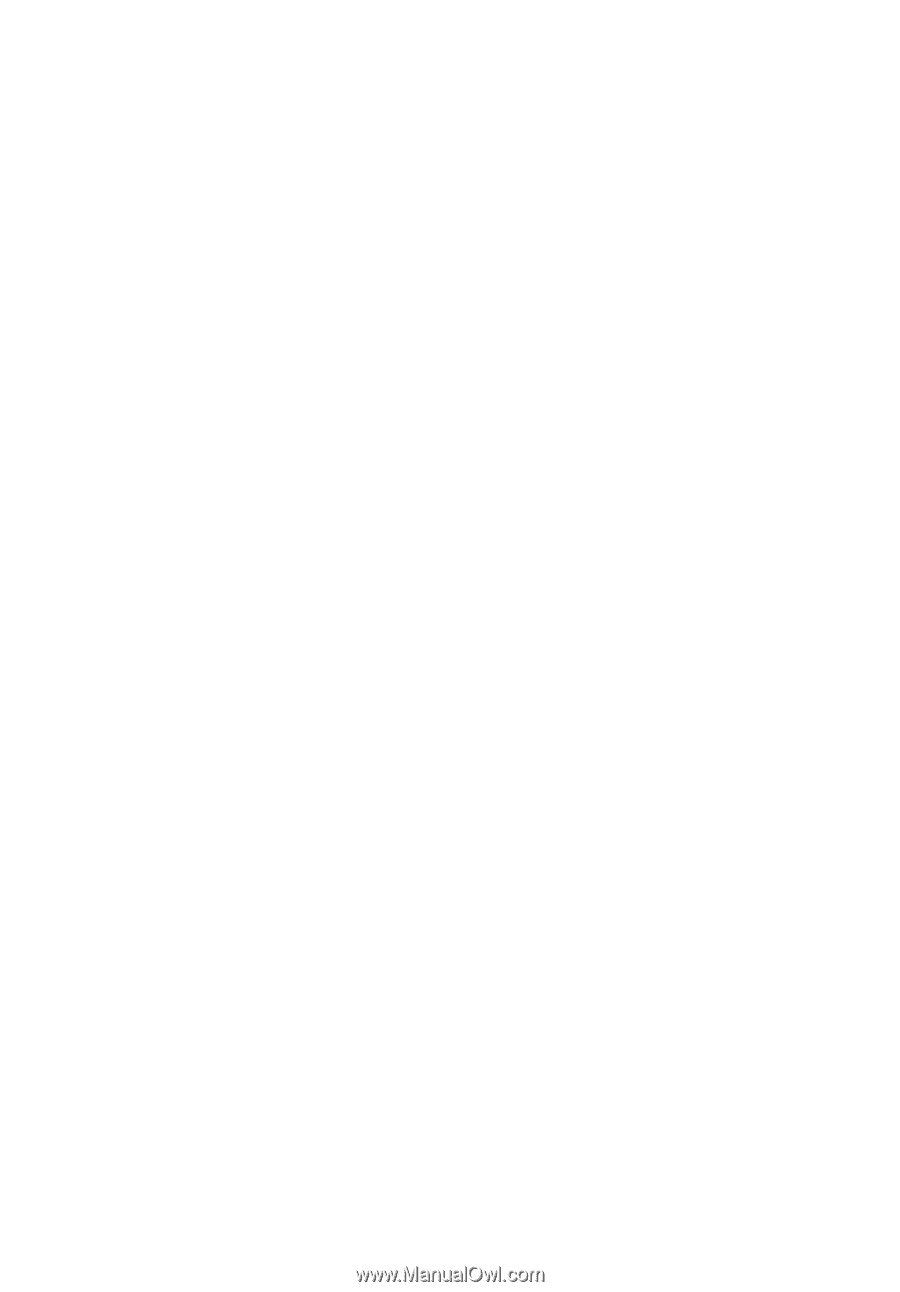
eMachines Series
Generic User Guide