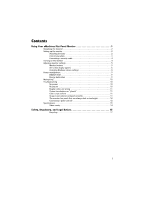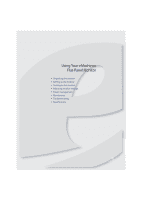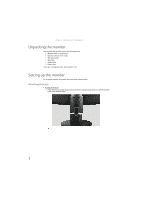eMachines E151H User Manual
eMachines E151H Manual
 |
View all eMachines E151H manuals
Add to My Manuals
Save this manual to your list of manuals |
eMachines E151H manual content summary:
- eMachines E151H | User Manual - Page 1
Flat Panel Monitor User Guide - eMachines E151H | User Manual - Page 2
- eMachines E151H | User Manual - Page 3
cable 4 Turning on the monitor 4 Adjusting monitor settings 5 Monitor buttons 5 On-screen display options 6 Changing Windows screen settings 8 Power management 9 ENERGY STAR 9 Energy declaration 9 Maintaining 10 Troubleshooting 10 No power 10 No picture 10 Display colors are wrong 11 - eMachines E151H | User Manual - Page 4
Contents ii - eMachines E151H | User Manual - Page 5
Using Your eMachines Flat-Panel Monitor • Unpacking the monitor • Setting up the monitor • Turning on the monitor • Adjusting monitor settings • Power management • Maintaining • Troubleshooting • Specifications 1 - eMachines E151H | User Manual - Page 6
eMachines Flat-Panel Monitor Unpacking the monitor Your monitor box should contain the following items: • Monitor (with neck attached) • Base (to connect to the neck) • This User Guide • VGA cable • Audio cable • Power cord If you are missing any items, call Customer Care. Setting up the monitor - eMachines E151H | User Manual - Page 7
www.emachines.com Connecting cables To connect video and power cables: 1 Position your computer and the monitor so you can reach the back of each, then connect the blue VGA video cable to the blue VGA video connector under the back of the monitor. 2 Make sure that your computer is turned off, then - eMachines E151H | User Manual - Page 8
To connect a cable lock, follow the cable lock's instructions to connect it to the lock slot on the back of your monitor (cable lock not included). Cable lock slot Turning on the monitor To turn on the monitor: 1 Press the power button on the front of your monitor. The power LED on the power button - eMachines E151H | User Manual - Page 9
LED is not on or is amber, or you do not see a display image, check the connections. For more troubleshooting information, see "Troubleshooting" on page 10. 3 Adjust the tilt of the monitor for the best viewing angle. The monitor can adjust from 15° back to 5° forward. Important When adjusting the - eMachines E151H | User Manual - Page 10
Your eMachines Flat-Panel Monitor On-screen display options Adjusting OSD settings To adjust the OSD settings: 1 Press Auto. The display image is DDC/CI support on or off. Select Wide mode setting for Full screen, Aspect ratio or 1:1 mode Mode Information Displays the monitor's current resolution - eMachines E151H | User Manual - Page 11
www.emachines.com To set the scenario mode: 1 Press Menu to open the OSD, then press Menu again to select the Brightness settings, and is the best general-purpose mode. Graphic This enhances color and emphasizes fine detail. Movie This displays full-motion scenes in the clearest detail. 7 - eMachines E151H | User Manual - Page 12
more information and screen components (such as icons and menu bars) can be displayed on the monitor. Help For more information about adjusting the screen, click Start, then click Help and Support. Type adjusting monitor settings in the Search Help box, then press ENTER. To change the color depth - eMachines E151H | User Manual - Page 13
STAR® Partner, eMachines has determined that this product meets the ENERGY STAR guidelines for energy efficiency. This monitor complies with the When connected to a computer that supports the VESA Display Power Management Signaling (DPMS) protocol, the monitor can conserve significant energy by - eMachines E151H | User Manual - Page 14
judgments about the picture quality. The screen's backlight can take several minutes to reach maximum brightness. If you have problems with the monitor, the information in this troubleshooting section may help you solve them. No power • Make sure that the power cord is connected correctly to both - eMachines E151H | User Manual - Page 15
about color uniformity or brightness. Image is not sized or centered correctly • Press Auto to automatically adjust the display image to the ideal settings. • Change the position settings. For instructions on how to adjust the display image position, see "Adjusting monitor settings" on page 5. 11 - eMachines E151H | User Manual - Page 16
control panel: • Make sure that your video card can display at your monitor's native resolution. • This may be caused by older video drivers on your computer. See the eMachines support Web site (www.emachines.com) for updated video drivers for your computer. You can also go directly to your video - eMachines E151H | User Manual - Page 17
-Panel Monitor Specifications Specifications are subject to change without notice or obligation. Many products for eMachines are custom engineered by our suppliers to eMachines specifications and may vary from similarly marketed products. Panel size and type 15 inch WXGA (diagonal) viewable TFT - eMachines E151H | User Manual - Page 18
8513185.book Page 15 Tuesday, August 12, 2008 3:06 PM Video modes www.emachines.com Mode Mode name and resolution 1 VGA 640 × 480 2 VGA 640 1024 × 768 12 XGA 1024 × 768 13 XGA 1024 × 768 14 VESA 1280 × 720 E151H Horizontal frequency (kHz) 31.469 37.861 37.5 35.0 31.469 35.156 37.879 48. - eMachines E151H | User Manual - Page 19
Safety, Regulatory, and Legal Notices • Important safety information • Environmental information • Regulatory compliance statements • Notices 15 - eMachines E151H | User Manual - Page 20
Safety, Regulatory, and Legal Notices Important safety information Warning Always follow these instructions to help guard against personal injury and damage to your product. Warning Do not use eMachines products in areas classified as hazardous locations. Such areas include patient care areas of - eMachines E151H | User Manual - Page 21
eMachines to see if this program is available in your area. ■ If you need further assistance in recycling, reusing, or trading in your "end of life" product, you may contact us at the Customer Care number listed in your product's user guide in accordance with the instructions, may cause harmful - eMachines E151H | User Manual - Page 22
accept any interference received, including interference that may cause undesired operation. Caution Changes or modifications not expressly approved by eMachines could void the FCC compliance and negate your authority to operate the product. California Proposition 65 warning This product contains - eMachines E151H | User Manual - Page 23
8691-3120 E-mail: [email protected] Hereby declare that: Product: LCD Monitor Trade Name: emachine Model Number: E151H Is compliant with the , without prior consent in writing from Gateway. The information in this manual has been carefully checked and is believed to be accurate. However, - eMachines E151H | User Manual - Page 24
Safety, Regulatory, and Legal Notices 20 - eMachines E151H | User Manual - Page 25
- eMachines E151H | User Manual - Page 26
MAN E151H GDE R0 6/08

Flat Panel Monitor
User Guide