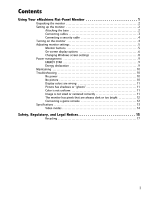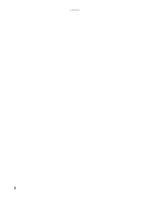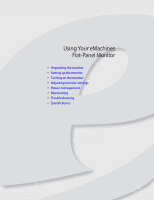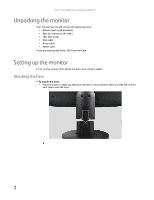eMachines E191HQ User Manual
eMachines E191HQ Manual
 |
View all eMachines E191HQ manuals
Add to My Manuals
Save this manual to your list of manuals |
eMachines E191HQ manual content summary:
- eMachines E191HQ | User Manual - Page 1
Flat Panel Monitor User Guide - eMachines E191HQ | User Manual - Page 2
- eMachines E191HQ | User Manual - Page 3
Your eMachines Flat-Panel Monitor 1 Unpacking the monitor 2 Setting up the monitor 2 Attaching the base 2 Connecting cables 3 Connecting a security cable 4 Turning on the monitor 4 Adjusting monitor settings 5 Monitor buttons 5 On-screen display options 6 Changing Windows screen settings - eMachines E191HQ | User Manual - Page 4
Contents ii - eMachines E191HQ | User Manual - Page 5
Using Your eMachines Flat-Panel Monitor • Unpacking the monitor • Setting up the monitor • Turning on the monitor • Adjusting monitor settings • Power management • Maintaining • Troubleshooting • Specifications 1 - eMachines E191HQ | User Manual - Page 6
eMachines Flat-Panel Monitor Unpacking the monitor Your monitor box should contain the following items: • Monitor (with neck attached) • Base (to connect to the neck) • This User Guide • VGA cable • Audio cable • Power cord If you are missing any items, call Customer Care. Setting up the monitor - eMachines E191HQ | User Manual - Page 7
www.emachines.com Connecting cables To connect video and power cables: 1 Position your computer and the monitor so you can reach the back of each, then connect the blue VGA video cable to the blue VGA video connector under the back of the monitor. 2 Make sure that your computer is turned off, then - eMachines E191HQ | User Manual - Page 8
Using Your eMachines Flat-Panel Monitor 4 If you want to have your computer's audio played through your monitor's speakers, connect the included audio cable to your computer's headphones or line out jack (usually color-coded green) and to your monitor's AUDIO jack. Audio jack 5 Plug the power cord - eMachines E191HQ | User Manual - Page 9
about computer controls, see "Changing Windows screen settings" on page 8. Monitor buttons This monitor features an on-screen display (OSD) that lets you adjust contrast, brightness, and other settings for the monitor. The monitor saves changes you make to the settings, even if you turn off the - eMachines E191HQ | User Manual - Page 10
Your eMachines Flat-Panel Monitor On-screen display options Adjusting OSD settings To adjust the OSD settings: 1 Press Auto. The display image is automatically adjusted to the ideal settings for your current screen resolution. 2 Press Menu. The OSD opens. 3 Press < and > to highlight a setting - eMachines E191HQ | User Manual - Page 11
www.emachines.com To set the scenario mode: 1 Press Menu to open the OSD, then press Menu brightness and contrast to prevent eye strain while reading on-screen text. Standard This uses default settings, and is the best general-purpose mode. Graphic This enhances color and emphasizes fine detail - eMachines E191HQ | User Manual - Page 12
Using Your eMachines Flat-Panel Monitor Changing Windows screen settings Color depth and screen resolution are two of the most basic monitor settings you may need to change to suit your needs. Color depth is the number of colors your computer uses to display images on your monitor. Most images look - eMachines E191HQ | User Manual - Page 13
eMachines has determined that this product meets the ENERGY STAR guidelines for energy efficiency. This monitor supports the VESA Display Power Management Signaling (DPMS) protocol, the monitor goes into the energy-saving mode, the monitor W (E191HQ/E181H and E191W) - eMachines E191HQ | User Manual - Page 14
Using Your eMachines Flat-Panel Monitor Maintaining To keep the monitor in optimal working order: • Do not block the ventilation holes. • Do not expose the monitor to rain or use near water. • Keep the monitor away from radiators or heat vents. • Keep the monitor out of direct sunlight. Caution Do - eMachines E191HQ | User Manual - Page 15
about color uniformity or brightness. Image is not sized or centered correctly • Press Auto to automatically adjust the display image to the ideal settings. • Change the position settings. For instructions on how to adjust the display image position, see "Adjusting monitor settings" on page 5. 11 - eMachines E191HQ | User Manual - Page 16
Your eMachines Flat-Panel Monitor • If the image looks stretched or fuzzy, you must adjust the operating system's display settings to match the monitor's optimal (native) setting. For information on adjusting settings, see "Changing Windows screen settings" on page 8. To find your monitor's native - eMachines E191HQ | User Manual - Page 17
eMachines are custom engineered by our suppliers to eMachines specifications and may vary from similarly marketed products. Panel size stand E161HQ: 15.6 inch (diagonal) viewable TFT E191HQ/E181H: 18.5 inch (diagonal) viewable TFT E191W: 19.0 inch (diagonal) viewable TFT E161HQ and E191HQ/E181H: - eMachines E191HQ | User Manual - Page 18
Video modes 14 Using Your eMachines Flat-Panel Monitor E161HQ/E191HQ/E181H Mode Mode name and resolution 1 VGA 640 × 480 2 VGA 640 × MAC 1152 × 870 15 VESA 1152 × 864 16 VESA 1280 × 960 17 SXGA 1280 × 1024 18 SXGA 1280 × 1024 19 VESA 1280 × 720 20 VESA 1280 × 768 21 VESA 1280 × - eMachines E191HQ | User Manual - Page 19
Safety, Regulatory, and Legal Notices • Important safety information • Environmental information • Regulatory compliance statements • Notices 15 - eMachines E191HQ | User Manual - Page 20
. Your eMachines product is designed and tested to meet the latest standards for safety of information technology equipment. However, to ensure safe use of this product, it is important that the safety instructions marked on the product and in the documentation are followed. Setting up your - eMachines E191HQ | User Manual - Page 21
towards the purchase of new eMachines equipment. Call eMachines to see if this program guide and we will be glad to help you with your effort. Finally, we suggest that you practice other environmentally friendly actions by understanding and using the energy-saving features with the instructions, may - eMachines E191HQ | User Manual - Page 22
. Caution Changes or modifications not expressly approved by eMachines could void the FCC compliance and negate your authority not exceed the Class B limits for radio noise emissions from digital apparatus as set out in the radio interference regulations of Industry Canada. Le présent appareil - eMachines E191HQ | User Manual - Page 23
mail: [email protected] Hereby declare that: Product: LCD Monitor Trade Name: emachine Model Number: E161HQ, E1911HQ, E181E, E191W Is compliant without prior consent in writing from Gateway. The information in this manual has been carefully checked and is believed to be accurate. However, - eMachines E191HQ | User Manual - Page 24
Safety, Regulatory, and Legal Notices 20 - eMachines E191HQ | User Manual - Page 25
- eMachines E191HQ | User Manual - Page 26
MAN E161HQ/E191HQ/E191W GDE R0 6/08

Flat Panel Monitor
User Guide