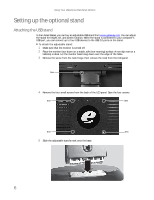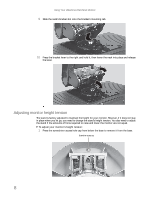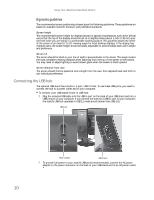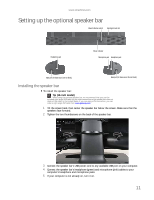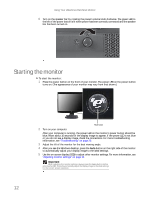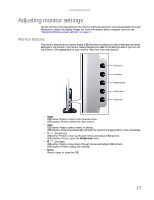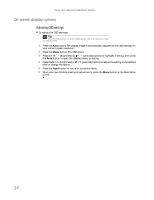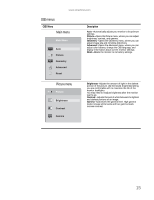eMachines E19T6W 8512499 - eMachines Flat Panel Monitor User Guide - Page 14
Ergonomic guidelines, Screen height, Screen tilt, Screen distance from user, Connecting the USB hub - power cable
 |
UPC - 827103137347
View all eMachines E19T6W manuals
Add to My Manuals
Save this manual to your list of manuals |
Page 14 highlights
Using Your eMachines Flat-Panel Monitor Ergonomic guidelines The recommended screen positioning is based upon the following guidelines. These guidelines are based on available scientific literature and published standards. Screen height The recommended screen height for displays (except in special circumstances, such as for bifocal use) is that the top of the display should be set at or slightly below (about 1 inch or 25 mm) your eye level while you are sitting in a comfortable working posture. This guideline places the center of the screen at an ideal 15° to 20° viewing angle for most desktop displays. If the display has multiple users, the screen height should be easily adjustable to accommodate each user's height and preference. Screen tilt The screen should be tilted so your line of sight is perpendicular to the screen. This angle creates the most consistent viewing distance when scanning from the top of the screen to the bottom. You may need to adjust lighting to avoid screen glare when the screen is tilted upward. Screen distance from user The screen should first be placed at arm's length from the user, then adjusted back and forth to suit individual preference. Connecting the USB hub The optional USB stand has a built-in, 4-port, USB 2.0 hub. To use these USB ports, you need to connect the hub to a power outlet and to your computer. To connect your USB stand's built-in USB hub: 1 Plug the included USB cable into the USB In port on the back of your USB stand and into a USB 2.0 port on your computer. If you connect the stand to a USB 1.1 port on your computer, the stand's USB hub operates in USB 1.1 mode (much slower than USB 2.0). USB In port Power connector USB 2.0 ports 2 To provide full power to your stand's USB ports (recommended), connect the AC power adapter to the power connector on the back of your USB stand and to an AC power outlet. 10