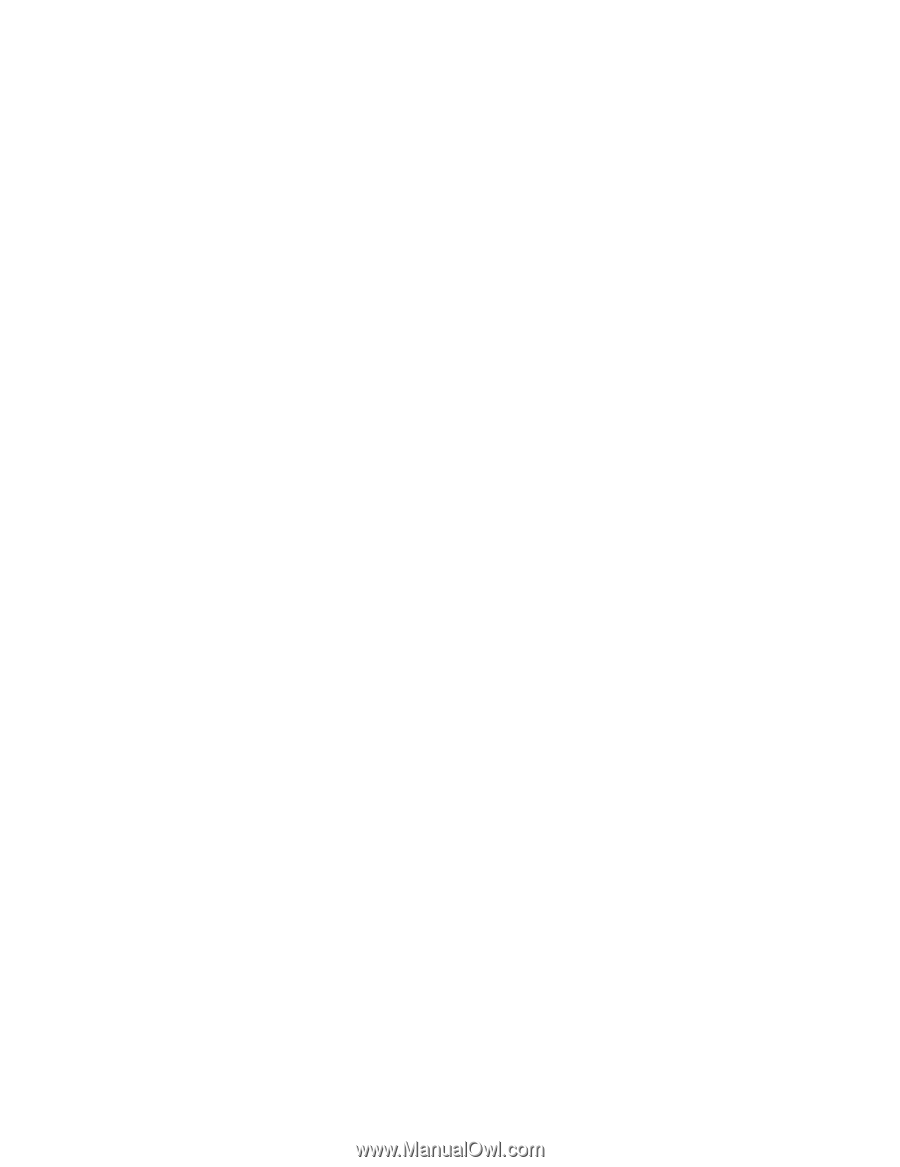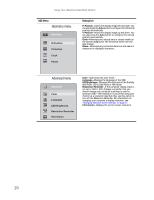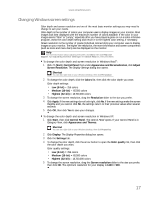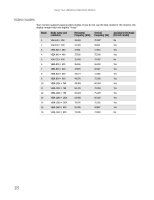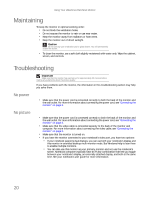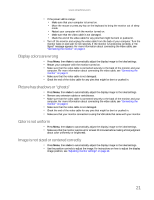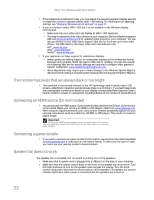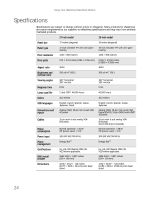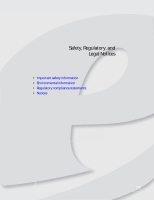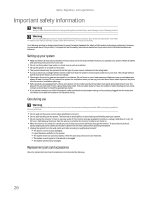eMachines E19T6W 8512499 - eMachines Flat Panel Monitor User Guide - Page 25
Display colors are wrong, Picture has shadows or “ghosts”, Color is not uniform
 |
UPC - 827103137347
View all eMachines E19T6W manuals
Add to My Manuals
Save this manual to your list of manuals |
Page 25 highlights
www.emachines.com • If the power LED is orange: • Make sure that your computer is turned on. • Move the mouse or press any key on the keyboard to bring the monitor out of sleep mode. • Restart your computer with the monitor turned on. • Make sure that the video cable is not damaged. • Check the end of the video cable for any pins that might be bent or pushed in. • Turn off the monitor and unplug the video cable from the back of your computer. Turn the monitor back on and wait for ten seconds. If the monitor is functioning correctly, a "No Signal" message appears. For more information about connecting the video cable, see "Connecting the monitor" on page 3. Display colors are wrong • Press Menu, then Auto to automatically adjust the display image to the ideal settings. • Restart your computer with the monitor turned on. • Make sure that the video cable is connected securely to the back of the monitor and your computer. For more information about connecting the video cable, see "Connecting the monitor" on page 3. • Make sure that the video cable is not damaged. • Check the end of the video cable for any pins that might be bent or pushed in. Picture has shadows or "ghosts" • Press Menu, then Auto to automatically adjust the display image to the ideal settings. • Remove any extension cables or switchboxes. • Make sure that the video cable is connected securely to the back of the monitor and your computer. For more information about connecting the video cable, see "Connecting the monitor" on page 3. • Make sure that the video cable is not damaged. • Check the end of the video cable for any pins that might be bent or pushed in. • Make sure that your monitor connection is using the VGA cable that came with your monitor. Color is not uniform • Press Menu, then Auto to automatically adjust the display image to the ideal settings. • Make sure that the monitor warms up for at least 30 minutes before making a final judgment about color uniformity or brightness. Image is not sized or centered correctly • Press Menu, then Auto to automatically adjust the display image to the ideal settings. • Use the position controls to adjust the image. For instructions on how to adjust the display image position, see "Adjusting monitor settings" on page 13. 21