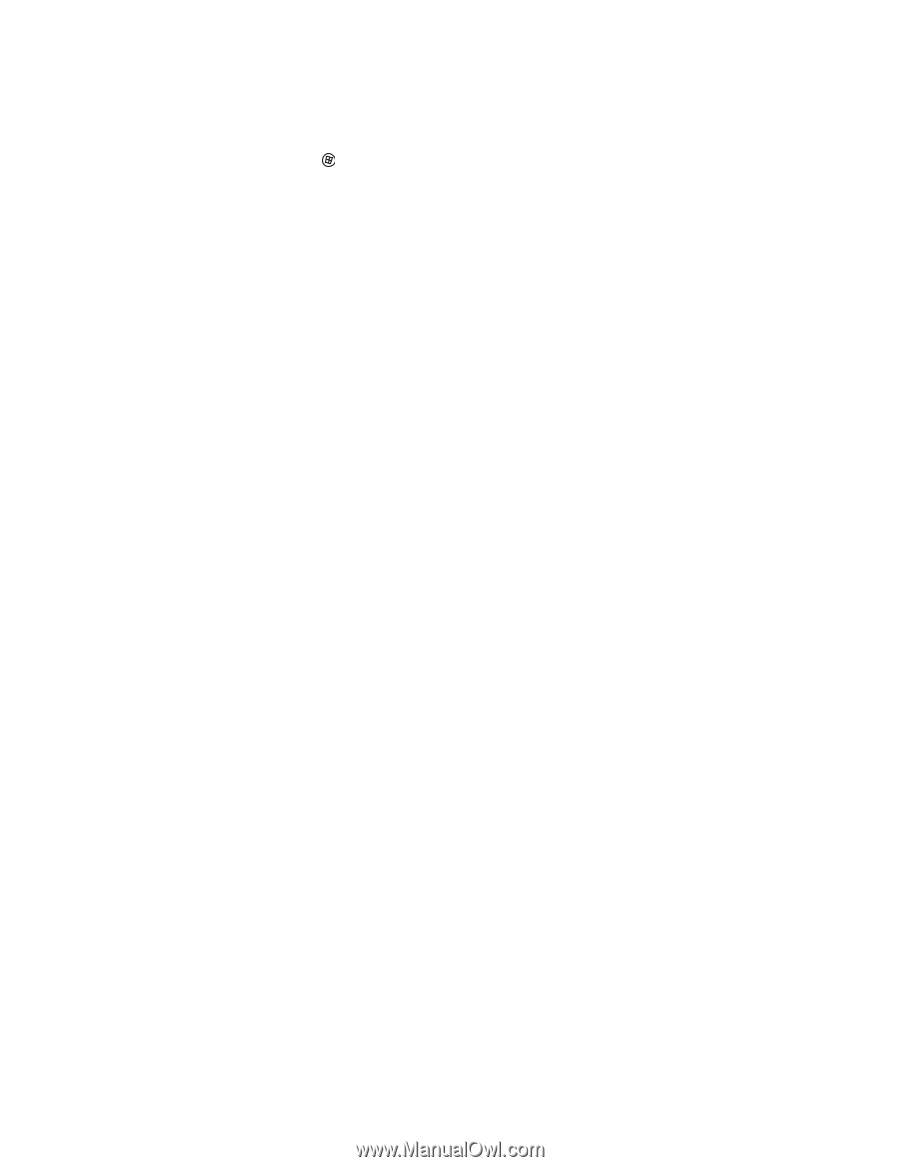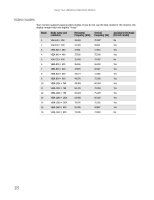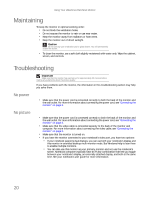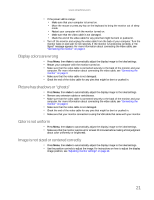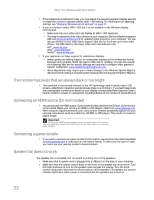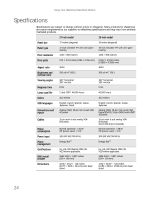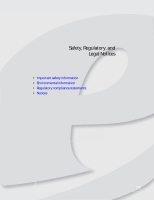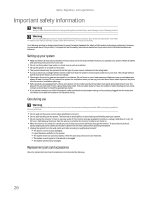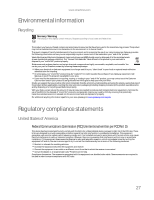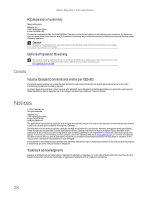eMachines E19T6W 8512499 - eMachines Flat Panel Monitor User Guide - Page 27
All connections are made correctly and the speaker bar is on, but there is still no sound. - speakers
 |
UPC - 827103137347
View all eMachines E19T6W manuals
Add to My Manuals
Save this manual to your list of manuals |
Page 27 highlights
www.emachines.com All connections are made correctly and the speaker bar is on, but there is still no sound. • Your headphone/speaker jack may have been muted using Windows sound controls. To check your headphone/speaker mute settings, click the speaker icon in the Windows taskbar, or click (Start), Control Panel, Sounds and Audio Devices, the Volume tab, then click Advanced. For optimum volume control using the speaker bar, we recommend that you set the Windows volume mid-way between the lowest and highest setting. You want to know which headphone jack on the speaker bar to use. • You can use either jack or both jacks at the same time. The sound coming from the speakers sounds distorted. • Turn down the volume until the distortion disappears. • Check the audio output volume of the sound device the speaker bar is connected to. If the audio device's output volume is set too high, the speaker bar's sound may always be distorted. To adjust the audio device's output volume, see the device's user guide. To adjust the volume in Windows XP, click the speaker icon in the Windows taskbar. For optimum volume control using the speaker bar, we recommend that you set the Windows volume mid-way between the lowest and highest setting. You plugged your microphone into the speaker bar's microphone jack, but your computer still cannot record any sound. • Make sure that the speaker bar's pink microphone plug is connected to the microphone jack on your computer. • Your microphone jack may have been muted using Windows sound controls. To check your microphone's mute settings, click the speaker icon in the Windows taskbar. 23