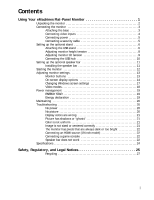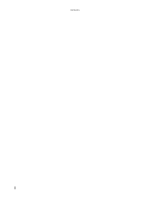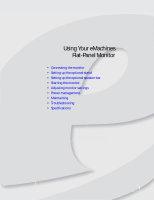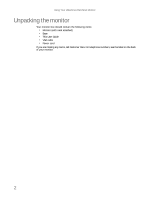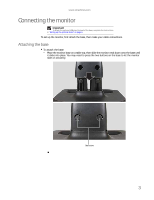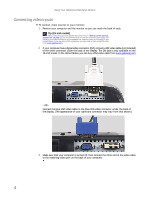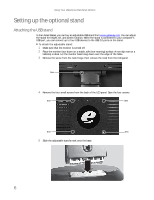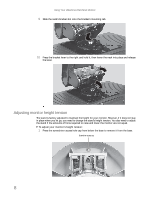eMachines E19T6W 8512499 - eMachines Flat Panel Monitor User Guide - Page 8
Connecting video inputs, Tip 19-inch model - speaker bar
 |
UPC - 827103137347
View all eMachines E19T6W manuals
Add to My Manuals
Save this manual to your list of manuals |
Page 8 highlights
Using Your eMachines Flat-Panel Monitor Connecting video inputs To connect video sources to your monitor: 1 Position your computer and the monitor so you can reach the back of each. Tip (19-inch model) When using the optional speaker bar (described in "Setting up the optional speaker bar" on page 11), we recommend that you use the included right-angle VGA cable for the video connection so the speaker bar does not obstruct the cable. In the United States, if you are using a DVI connection, you can order a right-angle DVI cable from www.gateway.com. 2 If your computer has a digital video connector (DVI), connect a DVI video cable (not included) to the white connector under the back of the display. The DVI jack is only available on the 19-inch model. In the United States, you can buy a DVI video cable from www.gateway.com. - OR Connect the blue VGA video cable to the blue VGA video connector under the back of the display. (The appearance of your cable and connector may vary from that shown.) 3 Make sure that your computer is turned off, then connect the other end of the video cable to the matching video port on the back of your computer. 4