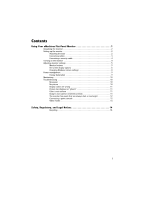eMachines E223HQ User Manual
eMachines E223HQ Manual
 |
View all eMachines E223HQ manuals
Add to My Manuals
Save this manual to your list of manuals |
eMachines E223HQ manual content summary:
- eMachines E223HQ | User Manual - Page 1
Flat Panel Monitor User Guide - eMachines E223HQ | User Manual - Page 2
- eMachines E223HQ | User Manual - Page 3
Contents Using Your eMachines Flat-Panel Monitor 1 Unpacking the monitor settings 8 Power management 9 Energy declaration 9 Maintaining 10 Troubleshooting 10 No power 10 No picture 10 Display colors are a game console 12 Video modes 13 Safety, Regulatory, and Legal Notices 14 Recycling - eMachines E223HQ | User Manual - Page 4
Contents ii - eMachines E223HQ | User Manual - Page 5
Using Your eMachines Flat-Panel Monitor • Unpacking the monitor • Setting up the monitor • Turning on the monitor • Adjusting monitor settings • Power management • Maintaining • Troubleshooting 1 - eMachines E223HQ | User Manual - Page 6
Using Your eMachines Flat-Panel Monitor Unpacking the monitor Your monitor box should contain the following items: • Monitor (with neck attached) • Base (to connect to the neck) • ThisUser Guide • VGA cable (Option) • DVI cable (Option) • HDMI cable (Option) • Audio cable (Option) • Power cord If - eMachines E223HQ | User Manual - Page 7
www.emachines.com Connecting cables To connect video and power cables: 1 Position your computer and the monitor so you can the back of the monitor. 2 Connect Digital Cable (Only Dual-Input Model) Position your computer and the monitor so you can reach the back of each, then connect the white DVI - eMachines E223HQ | User Manual - Page 8
from voltage spikes. Connecting a security cable You can secure your monitor to your computer desk (or to another heavy object) with a cable lock (such as a Kensington™ lock). To connect a cable lock, follow the cable lock's instructions to connect it to the lock slot on the back of your monitor - eMachines E223HQ | User Manual - Page 9
computer. After your computer is running, the power LED on the monitor's power button should be green. Allow several seconds for the display image to appear. If the power LED is not on or is amber, or you do not see a display image, check the connections. For more troubleshooting Windows desktop, - eMachines E223HQ | User Manual - Page 10
Using Your eMachines Flat-Panel Monitor On-screen display options Adjusting OSD settings To or DVI-D or HDMI Select Wide mode setting for Full screen, Aspect ratio mode Turns DDC/CI support on or off. Mode Information Displays the monitor's current resolution, timing, input type, and serial number - eMachines E223HQ | User Manual - Page 11
www.emachines.com To set the scenario mode: 1 Press Menu to open the OSD, then press Menu again to select the Brightness and Contrast menu. 2 Press > to - eMachines E223HQ | User Manual - Page 12
computer uses to display images on your monitor. Most images look best displayed with the maximum number of colors available. If the color in your images seems "false" or "jumpy," especially after you have played a game click Help and Support. Type adjusting on your Windows desktop, then click - eMachines E223HQ | User Manual - Page 13
www.emachines.com Power management Energy declaration When connected to a computer that supports the VESA Display Power Management Signaling (DPMS) protocol, the monitor can conserve significant energy by reducing power consumption during periods of non-use. When your computer goes into the energy- - eMachines E223HQ | User Manual - Page 14
notebook supports dual displays, you can use both your notebook's display and this monitor in extended desktop multi-monitor mode. See Windows Help to learn how to enable multiple monitors. • You can also use this monitor as your primary monitor and not use the notebook's screen. Notebook computers - eMachines E223HQ | User Manual - Page 15
emachines.com • If the power LED is amber: • Make sure that your computer is turned on. • Move the mouse or press any key on the keyboard to bring the monitor out of sleep mode. • Restart your computer . • Change the position settings. For instructions on how to adjust the display image position, see "Adjusting - eMachines E223HQ | User Manual - Page 16
older video drivers on your computer. See the eMachines support Web site (www.emachines.com) for updated video drivers for your computer. You can also go directly to your video card's support Web site for the most up-to-date video drivers. • If your games do not have support for widescreen displays - eMachines E223HQ | User Manual - Page 17
Video modes Using Your eMachines Flat-Panel Monitor Mode 1 2 3 4 5 6 7 8 9 10 11 12 13 14 15 16 75 60.000 59.810 59.946 Mode 1 2 3 4 5 6 7 8 9 10 11 12 13 E213H&E223HQ Mode name and resolution Horizontal frequency (kHz) 640x480@60Hz 31.469 MAC VESA SVGA XGA VESA SXGA WXGA [email protected] - eMachines E223HQ | User Manual - Page 18
Safety, Regulatory, and Legal Notices • Important safety information • Environmental information • Regulatory compliance statements 14 - eMachines E223HQ | User Manual - Page 19
. No user serviceable parts inside. Refer servicing to qualified service personnel. ■ instructions are followed. ■ The system was dropped or the cabinet is damaged. ■ The system performance changes. Replacement parts and accessories Use only replacement parts and accessories recommended by eMachines - eMachines E223HQ | User Manual - Page 20
. You can do your part for the environment by following eMachines to see if this program is available in your area. ■ If you need further assistance in recycling, reusing, or trading in your "end of life" product, you may contact us at the Customer Care number listed in your product's user guide - eMachines E223HQ | User Manual - Page 21
emachines.com Acer America Corporation 333 West San Carlos St., San Jose CA 95110, U. S. A. Tel : 254-298-4000 Fax : 254-298-4147 www.acer.com Federal Communications Commission Declaration of Conformity This device complies with Part Number: E203H; E213H; E223HQ SKU Number: E203Hxxxxxx; - eMachines E223HQ | User Manual - Page 22
European Union www.emachines.com Acer Incorporated 8F, 88, Sec. 1, Hsin Tai Wu Rd., Hsichih Taipei Hsien Hereby declare that: Product: Trade Name: Model Number: SKU Number: LCD Monitor Acer E203H;E213H;E223HQ E203Hxxxxxx; E213Hxxxxxx;E223HQxxxxxx ("x" = 0~9, a ~ z, or A ~ Z) Is compliant with - eMachines E223HQ | User Manual - Page 23
Safety, Regulatory, and Legal Notices 19

Flat Panel Monitor
User Guide