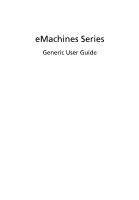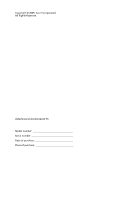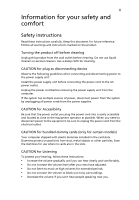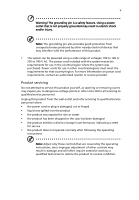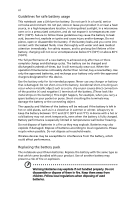eMachines E440 User Guide
eMachines E440 Manual
 |
View all eMachines E440 manuals
Add to My Manuals
Save this manual to your list of manuals |
eMachines E440 manual content summary:
- eMachines E440 | User Guide - Page 1
eMachines Series Generic User Guide - eMachines E440 | User Guide - Page 2
Copyright © 2009. Acer Incorporated. All Rights Reserved. eMachines Series Notebook PC Model number Serial number Date of purchase Place of purchase - eMachines E440 | User Guide - Page 3
power to the power supply unit: Install the power supply unit before connecting the power cord to the AC power outlet. Unplug the power cord before removing the power disconnect power to the equipment, be sure to unplug the power cord from the electrical outlet. CAUTION for bundled dummy cards (only - eMachines E440 | User Guide - Page 4
points or short-out parts that could result in drive, and even exposure risk from lithium battery power available, consult your dealer or local power company. • Do not allow anything to rest on the power cord. Do not locate this product where people will walk on the cord. • If an extension cord - eMachines E440 | User Guide - Page 5
the requirements for that country/region. For more information on power cord requirements, contact an authorized reseller or service provider. Product servicing Do not attempt to service this product yourself, as opening or removing covers may expose you to dangerous voltage points or other risks - eMachines E440 | User Guide - Page 6
. Replacing the battery pack The notebook uses lithium batteries. Replace the battery with the same type as that which came bundled with your product. Use of another battery may present a risk of fire or explosion. Warning! Batteries may explode if not handled properly. Do not disassemble or - eMachines E440 | User Guide - Page 7
. Operating environment Warning! For safety reasons, turn off all wireless or radio transmitting devices when using your laptop under the following conditions. These devices may include, but are not limited to: wireless lan (WLAN), Bluetooth and/or 3G. Remember to follow any special regulations - eMachines E440 | User Guide - Page 8
these areas instruct you to wireless devices may interfere with some hearing aids. If interference occurs, consult your service parts, or enhancements. For vehicles equipped with an air bag, remember that air bags inflate with great force. Do not place objects, including installed or portable wireless - eMachines E440 | User Guide - Page 9
or butane), and areas where the air contains chemicals or particles such as grain, dust or metal powders. Do not switch the notebook on when wireless phone use is prohibited or when it may cause interference or danger. Emergency calls Warning: You cannot make emergency calls through this device - eMachines E440 | User Guide - Page 10
Agency. Acer is committed to offer products and services worldwide that respectively. • Wake the computer from sleep mode by pushing keyboard or moving mouse. • Computers will save more than comfortable use Computer users may complain of eyestrain and headaches after prolonged use. Users are also at - eMachines E440 | User Guide - Page 11
up and walk around regularly to remove the strain on your leg muscles • install the external display, keyboard and mouse properly and within poorly focused screens, very small graphics clarity. • Eliminate glare and reflections by: • placing your display in such a way that the side faces the window - eMachines E440 | User Guide - Page 12
xii Developing good work habits Develop the following work habits to make your computer use more relaxing and productive: • Take short breaks regularly and often. • Perform some stretching exercises. • Breathe fresh air as often as possible. • Exercise regularly and maintain a healthy body. Warning! - eMachines E440 | User Guide - Page 13
you get started with setting up your computer. eMachines Series Generic User Guide contains useful information applying to all models in the eMachines product series. It covers basic topics such as eMachines Recovery Management, using the keyboard, audio, etc. Please understand that due to its - eMachines E440 | User Guide - Page 14
connect the adapter to any other device. • Do not step on the power cord or place heavy objects on top of it. Carefully route the power cord and any cables away from foot traffic. • When unplugging the power cord, do not pull on the cord itself but pull on the plug. • The total ampere ratings of the - eMachines E440 | User Guide - Page 15
some ways to take care of your battery pack: • Use only batteries of the same kind as replacements. Turn the power off before removing or replacing batteries. • Do not tamper with batteries. Keep them away from children. • Dispose of used batteries according to local regulations. Recycle if possible - eMachines E440 | User Guide - Page 16
xvi - eMachines E440 | User Guide - Page 17
xiv Taking care of your AC adapter xiv Taking care of your battery pack xv Cleaning and servicing xv Touchpad 1 Touchpad basics (with two-click buttons) 1 Using the keyboard 2 Lock keys and embedded numeric keypad* 2 Windows keys 3 Special keys 4 Frequently asked questions - eMachines E440 | User Guide - Page 18
Installing memory 19 BIOS utility 20 Boot sequence 20 Enable disk-to-disk recovery 20 Password 20 Using software 21 Playing DVD movies 21 Power management 22 eMachines Recovery Management 23 Burn backup discs 24 Restore 25 Restore Windows from backup discs 26 Troubleshooting - eMachines E440 | User Guide - Page 19
the surface of the touchpad. The central location on the palmrest provides optimum comfort and support. Touchpad basics (with two- touchpad's responsiveness. Note2: By default, vertical and horizontal scrolling is enabled on your touchpad. It can be disabled under Mouse settings in Windows Control - eMachines E440 | User Guide - Page 20
numeric keypad*, separate cursor, lock, Windows, function and special keys. Lock keys and embedded numeric keypad* The keyboard has the lock keys which you can upper right corner of the keycaps. To simplify the keyboard legend, cursor-control key symbols are not printed on the keys. Desired access - eMachines E440 | User Guide - Page 21
Windows keys The keyboard has two keys that perform Windows-specific functions. Key Description Windows key Pressed alone, this key has the same effect as clicking on the Windows a network domain), or switch users (if you're not connected to a network domain) < > + : Minimizes all windows < - eMachines E440 | User Guide - Page 22
keys You can locate the Euro symbol and the US dollar sign at the upper-center of your keyboard. The US dollar sign 1 Open a text editor or word processor. 2 Hold and then press the key at the upper-center of the keyboard. Note: This function varies according to the language settings. - eMachines E440 | User Guide - Page 23
-system) disk in the external USB floppy drive? Remove or replace it with a system disk and press + + to restart the system. Nothing appears on the screen. The computer's power management system automatically blanks the screen to save power. Press any key to turn the display back - eMachines E440 | User Guide - Page 24
to rebuild your C: drive. (Your C: drive will be reformatted and all data will be erased.) It is important to back up all data files before using this option. Before performing a restore operation, please check the BIOS settings. 1 Check to see if eMachines Disk-to-disk recovery is enabled or not - eMachines E440 | User Guide - Page 25
start the recovery process: 1 Restart the system. 2 While the eMachines logo is showing, press + at the same time to enter the recovery process. 3 Refer to the onscreen instructions to perform system recovery. Important! This feature occupies 15 GB in a hidden partition on your hard disk - eMachines E440 | User Guide - Page 26
use between charges. Battery pack characteristics The battery pack has the following characteristics: • Employs current battery technology standards. • Delivers a battery-low warning. The battery is recharged whenever you connect the computer to the AC adapter. Your computer supports charge-in-use - eMachines E440 | User Guide - Page 27
following usage patterns: • Using the computer on constant AC power with the battery inserted. If you want to use constant AC power, you are advised to remove the battery pack after it is fully charged. • Not discharging and recharging the battery to its extremes, as described above. • Frequent use - eMachines E440 | User Guide - Page 28
the next day with a fully charged battery. Checking the battery level The Windows power meter indicates the current battery level. Rest the cursor over the battery/power icon on the taskbar to see the battery's present charge level. Optimising battery life Optimizing battery life helps you get the - eMachines E440 | User Guide - Page 29
rapidly. An extra fully charged battery pack is available. 1. Save all necessary files. 2. Close all applications. 3. Shut down the operating system to turn off the computer. 4. Replace the battery pack. 5. Turn on the computer and resume work. The AC adapter or a power outlet is unavailable. You - eMachines E440 | User Guide - Page 30
Remove any media, floppy disks or compact disks from the drive(s). 3 Shut down the computer. 4 Close the display cover. 5 Disconnect the cord from the AC adapter. 6 Disconnect the keyboard mode, open the display; then press and release the power button. If you are taking the computer to a client - eMachines E440 | User Guide - Page 31
if your battery is not fully charged, you removed all media and compact disks from the drive(s). Failure to remove the media can damage the drive screen. What to take with you Unless you have some items at home, take the following items with you: • AC adapter and power cord • The printed Quick Guide - eMachines E440 | User Guide - Page 32
the screen for add an external keyboard, monitor or mouse charged. Airport security may require you to turn on your computer when carrying it into the gate area. What to take with you Take the following items with you: • AC adapter • Spare, fully-charged battery pack(s) • Additional printer driver - eMachines E440 | User Guide - Page 33
adapter • Power cords that are appropriate for the country to which you are traveling • Spare, fully-charged battery packs • Additional printer driver files if you AC voltage and the AC adapter power cord specifications are compatible. If not, purchase a power cord that is compatible with the local - eMachines E440 | User Guide - Page 34
a security notch and passwords. Using a computer security lock The notebook comes with a Kensington-compatible security slot for a security lock. into the BIOS utility. Once set, you must enter this password to gain access to the BIOS utility. • User Password secures your authorized service center. - eMachines E440 | User Guide - Page 35
to access the BIOS utility. If you enter the password incorrectly, a warning message appears. Try again and press . • When the User Password is set password correctly after three tries, the system halts. Press and hold the power button for four seconds to shut down the computer. Then turn on - eMachines E440 | User Guide - Page 36
you to connect peripheral devices to your computer as you would with a desktop PC. For instructions on how to connect different external devices to the computer, read the following section. Built-in network feature The built-in network feature allows you to connect your computer to an Ethernet-based - eMachines E440 | User Guide - Page 37
remove the battery pack. Then turn the computer over to access its base. 2 Remove the screws from the memory cover; then lift up and remove the memory cover. 3 (a) Insert the memory module diagonally into the slot, then (b) gently press it down until it clicks into place. 4 Replace the memory cover - eMachines E440 | User Guide - Page 38
while the notebook PC logo is being displayed. Boot sequence To set the boot sequence in the BIOS utility, activate the BIOS utility, then select Boot from the categories listed at the top of the screen. Enable disk-to-disk recovery To enable disk-to-disk recovery (hard disk recovery), activate the - eMachines E440 | User Guide - Page 39
6 regions. Once your DVD drive is set to a region code, it will play DVD disks of that region only. You can set the region code a maximum of five times (including the first time), after which the last region code set will remain permanent. Recovering your hard disk does not reset the number of times - eMachines E440 | User Guide - Page 40
management This computer has a built-in power management unit that monitors system activity. System activity refers to any activity involving one or more of the following devices: keyboard, mouse, hard disk, peripherals connected to the computer, and video memory. If no activity is detected for - eMachines E440 | User Guide - Page 41
specifications may vary. eMachines Recovery Management consists of the following functions: 1 Backup: • Create Factory Default Disc • Create Drivers and Applications Disc 2 Restore: • Completely Restore System to Factory Defaults • Restore Operating System and Retain User Data • Reinstall Drivers - eMachines E440 | User Guide - Page 42
on Start > All Programs > eMachines > eMachines Recovery Management. 2 eMachines Recovery Management opens to the Backup page. 3 Select the type of backup (factory default or drivers and applications) you would like to burn to disc. 4 Follow the instructions on screen to complete the process. Note - eMachines E440 | User Guide - Page 43
system. 1 Click on Start, All Programs, eMachines, eMachines Recovery Management. 2 Switch to the Restore page by clicking Restore. 3 You can choose to restore the system from a factory default image or reinstall drivers and applications. 4 Follow the instructions on screen to complete the process. - eMachines E440 | User Guide - Page 44
to select the optical drive, then press the ENTER key. Windows will be installed from the recovery disc. 6 Insert the second recovery disc when prompted, then follow the on screen prompts to complete the restore. 7 Remove the recovery disc from the optical drive once the restore is complete. Do this - eMachines E440 | User Guide - Page 45
select the Boot submenu. 1 Turn on your computer and insert the first system recovery disc into the optical disc drive. Restart your computer. 2 During startup when the eMachines logo shows, press the F2 key to enter BIOS Setup, where you can set system parameters. 3 Use the left and right arrow - eMachines E440 | User Guide - Page 46
system will reboot. 7 When you reboot, Windows will be installed from the recovery disc. 8 Insert the second recovery disc when prompted, then follow the onscreen prompts to complete the restore. 9 Remove the recovery disc from the optical drive once the restore is complete. Do this before rebooting - eMachines E440 | User Guide - Page 47
attempt to open the computer yourself; contact your dealer or authorized service center for assistance. Troubleshooting tips This notebook PC incorporates an advanced design that delivers onscreen error message reports to help you solve problems. If the system reports an error message or an error - eMachines E440 | User Guide - Page 48
30 If you still encounter problems after going through the corrective measures, please contact your dealer or an authorized service center for assistance. Some problems may be solved using the BIOS utility. English - eMachines E440 | User Guide - Page 49
for a Class B digital device pursuant to Part 15 of the FCC rules. These limits installed and used in accordance with the instructions, may cause harmful interference to radio be determined by turning the device off and on, the user is encouraged to try to correct the interference by one - eMachines E440 | User Guide - Page 50
USA This equipment complies with Part 68 of the FCC rules. telephone network, the telephone company may discontinue your service temporarily to maintain uninterrupted telephone service. If this equipment should if it is causing the problem. If the problem is with the equipment, discontinue - eMachines E440 | User Guide - Page 51
point. In the event of problems, you should contact your equipment product is compatible with all of Telecom's network services. 2 This equipment is not capable, under Specifications: a There shall be no more than 10 call attempts to the same number within any 30 minute period for any single manual - eMachines E440 | User Guide - Page 52
also cause a false answer condition. Should such problems occur, the user should NOT contact the telecom Fault Service. 8 This equipment may not provide for the effective hand-over of a call to another device connected to the same line. 9 Under power failure conditions this appliance may not operate - eMachines E440 | User Guide - Page 53
limits. Nevertheless, the notebook PC series shall be used in such a manner that the potential for human contact during normal operation is minimized as follows: 1 Users are requested to follow the RF safety instructions on wireless option devices that are included in the user's manual of each RF - eMachines E440 | User Guide - Page 54
- Low-power license-exempt radio communication devices (RSS-210) Exposure of humans to RF fields (RSS-102) The notebook PC series employs low gain specifications Design viewing distance Design inclination angle Design azimuth angle Viewing direction range class Screen tilt angle Design screen
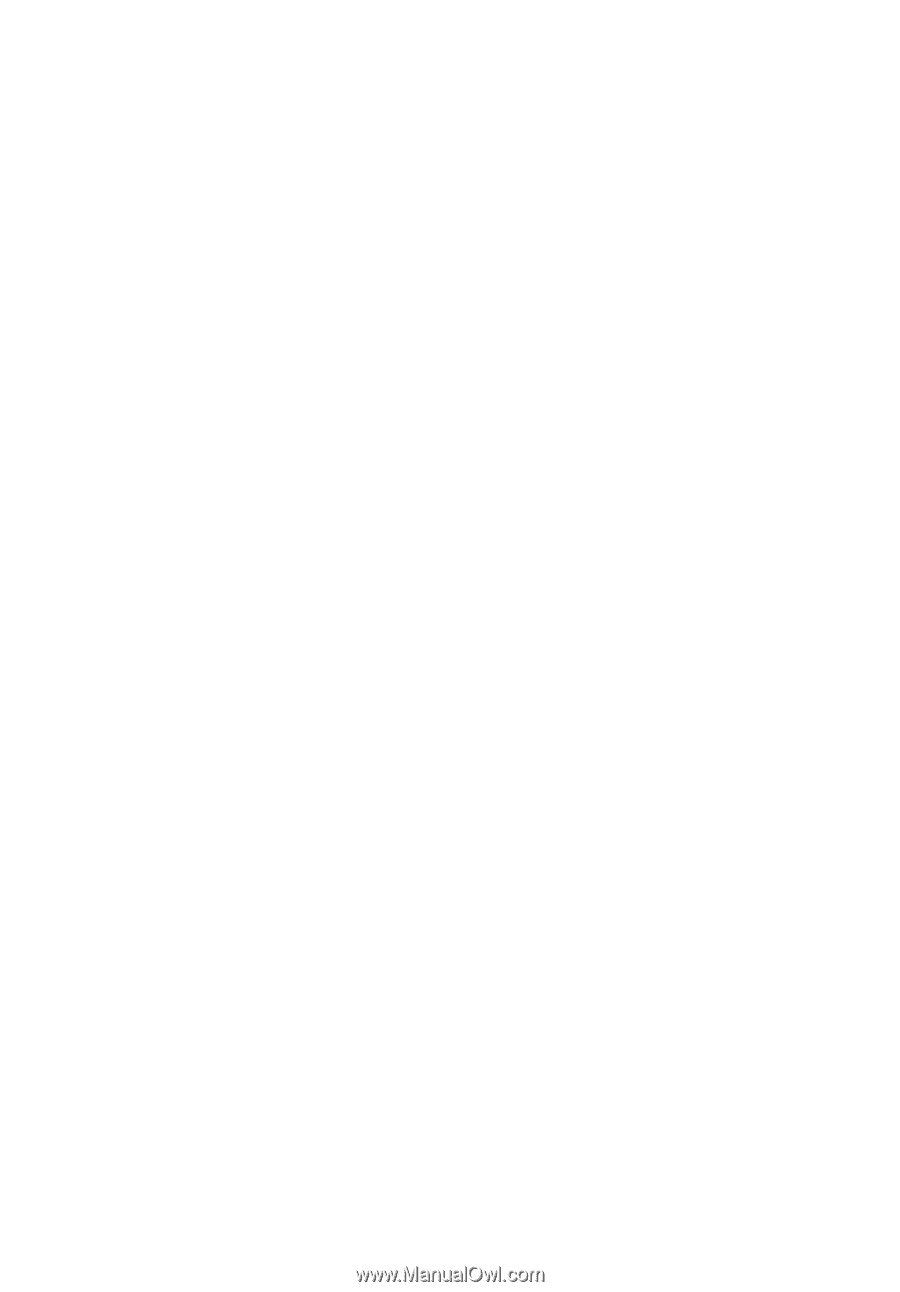
eMachines Series
Generic User Guide