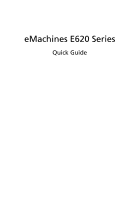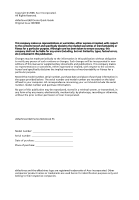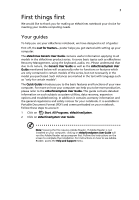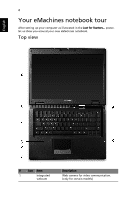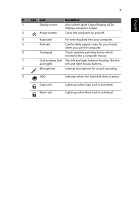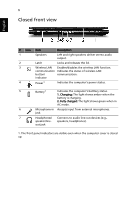eMachines E620 eMachines E620 Series Quick Guide
eMachines E620 Manual
 |
View all eMachines E620 manuals
Add to My Manuals
Save this manual to your list of manuals |
eMachines E620 manual content summary:
- eMachines E620 | eMachines E620 Series Quick Guide - Page 1
eMachines E620 Series Quick Guide - eMachines E620 | eMachines E620 Series Quick Guide - Page 2
. No part of this publication may be reproduced, stored in a retrieval system, or transmitted, in any form or by any means, electronically, mechanically, by photocopy, recording or otherwise, without the prior written permission of Acer Incorporated. eMachines E620 Series Notebook PC Model number - eMachines E620 | eMachines E620 Series Quick Guide - Page 3
poster helps you get started with setting up your computer. The eMachines Generic User Guide contains useful information applying to all models in the eMachines product series. It covers basic topics such as eMachines Recovery Management, using the keyboard, audio, etc. Please understand that due - eMachines E620 | eMachines E620 Series Quick Guide - Page 4
English 4 Your eMachines notebook tour After setting up your computer as illustrated in the Just for Starters... poster, let us show you around your new eMachines notebook. Top view # Icon Item 1 Integrated webcam Description Web camera for video communication. (only for certain models) - eMachines E620 | eMachines E620 Series Quick Guide - Page 5
2 Display screen 3 Power button Description Also called Liquid-Crystal Display (LCD), displays computer output. Turns the computer on and off. 4 Keyboard For entering data into your computer. 5 Palmrest Comfortable support area for your hands when you use the computer. 6 Touchpad Touch - eMachines E620 | eMachines E620 Series Quick Guide - Page 6
Icon Item Description 1 Speakers Left and right speakers deliver stereo audio output. 2 Latch Locks and releases the lid. 3 Wireless the computer's power status. 5 Battery1 Indicates the computer's batttery status. 1. Charging: The light shows amber when the battery is charging. - eMachines E620 | eMachines E620 Series Quick Guide - Page 7
to a display device (VGA) port (e.g., external monitor, LCD projector). 3 USB 2.0 port Connect to USB 2.0 devices (e.g., USB mouse, USB camera). 4 Ventilation slots port Connect to USB 2.0 devices (e.g., USB mouse, USB camera). Ethernet (RJ-45) port Connects to an Ethernet 10/100-based - eMachines E620 | eMachines E620 Series Quick Guide - Page 8
8 Right view English # Item Description 1 Optical drive Internal optical drive; accepts CDs or DVDs 2 Optical disk Lights up when the optical drive is active. access indicator 3 Optical drive eject button Ejects the optical disk from the drive. 4 Emergency eject hole Ejects the optical - eMachines E620 | eMachines E620 Series Quick Guide - Page 9
English # Icon Item 1 Battery bay Description Houses the computer's battery pack. 2 Battery release latch Releases the battery for removal. 3 Memory compartment Houses the computer's main memory. 4 Hard disk bay Houses the computer's hard disk (secured with screws). 5 Ventilation - eMachines E620 | eMachines E620 Series Quick Guide - Page 10
Windows Vista® AMD Athlon™ 64 2650e* processor or higher AMD RS690MC/SB600 Chipset IEEE 802.11b/g Dual-channel support Up to 2 GB of DDR2 667 MHz memory, upgradeable to 4 GB using two soDIMM modules 15.4" WXGA 1280 x 800 ATI Radeon™ Xpress 1200 Graphics 2.5" hard disk drive Optical drive option - eMachines E620 | eMachines E620 Series Quick Guide - Page 11
35 °C • Non-operating: -20 °C to 65 °C • Humidity (non-condensing): • Operating: 20% to 80% • Non-operating: 20% to 80% Note: * Only for certain models. Note: The specifications listed above are for reference only. The exact configuration of your
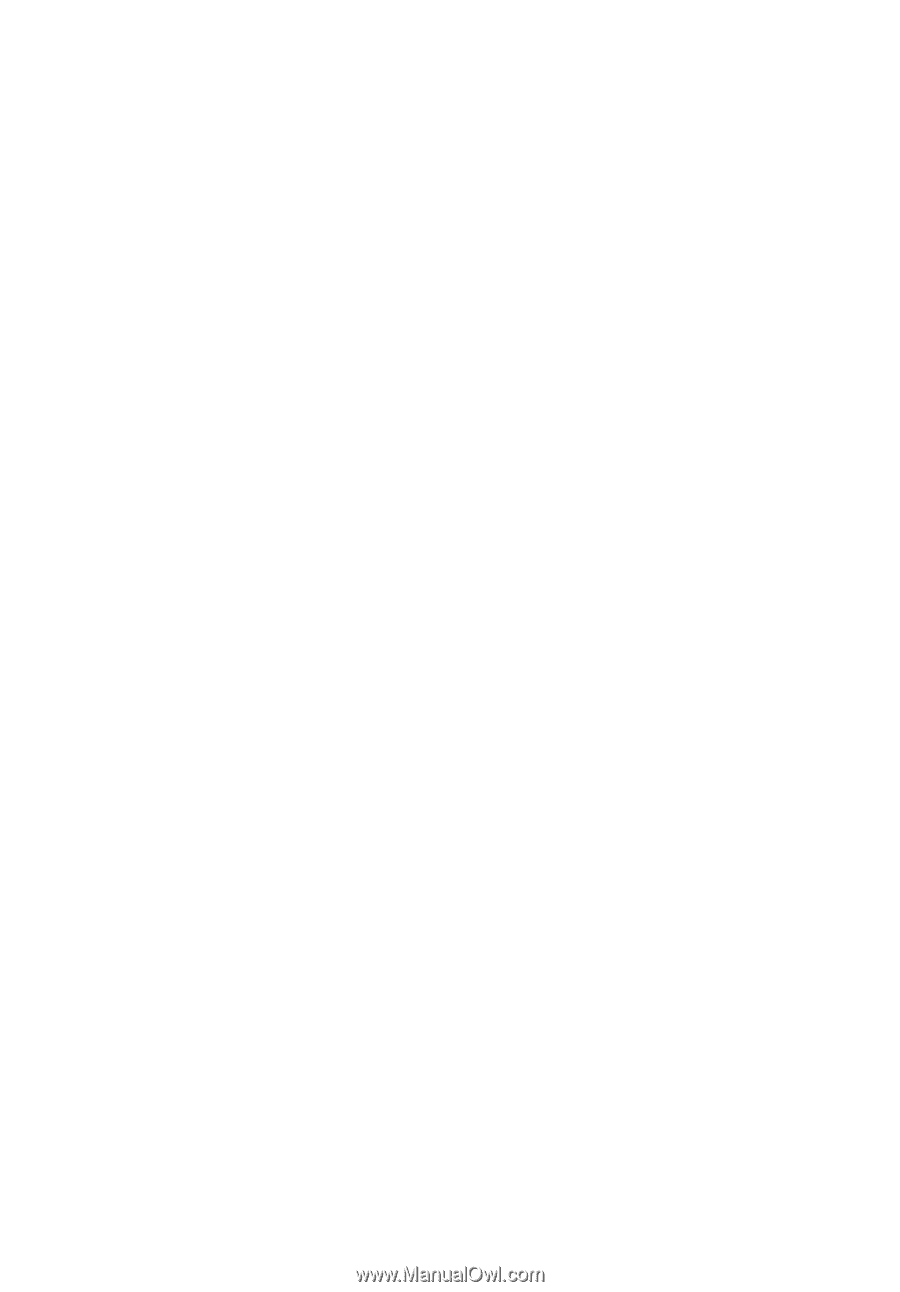
eMachines E620 Series
Quick Guide