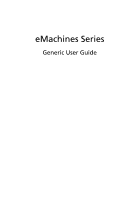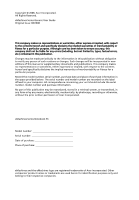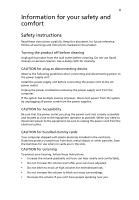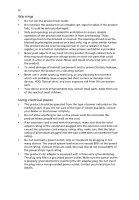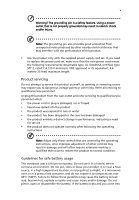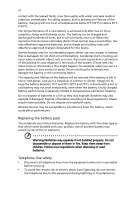eMachines E720 eMachines Notebook User Guide (All Series)
eMachines E720 Manual
 |
View all eMachines E720 manuals
Add to My Manuals
Save this manual to your list of manuals |
eMachines E720 manual content summary:
- eMachines E720 | eMachines Notebook User Guide (All Series) - Page 1
eMachines Series Generic User Guide - eMachines E720 | eMachines Notebook User Guide (All Series) - Page 2
Copyright © 2008. Acer Incorporated. All Rights Reserved. eMachines Series Generic User Guide Original Issue: 08/2008 This company makes no representations or warranties, either express or implied, with respect to the contents hereof and specifically disclaims the implied warranties of - eMachines E720 | eMachines Notebook User Guide (All Series) - Page 3
or other particles. Save the dummies for use when no cards are in the slots. CAUTION for Listening To protect your hearing, follow these instructions. • Increase the volume gradually until you can hear clearly and comfortably. • Do not increase the volume level after your ears have adjusted. • Do - eMachines E720 | eMachines Notebook User Guide (All Series) - Page 4
fire or electric shock. Never spill liquid of any kind onto or into the product. • To avoid damage of internal components and to prevent battery leakage, do not place the product on a vibrating surface. • Never use it under sporting, exercising, or any vibrating environment which will probably cause - eMachines E720 | eMachines Notebook User Guide (All Series) - Page 5
performance, indicating a need for service • the product does not operate normally after following the operating instructions Note: Adjust only those battery to leak acid, become hot, explode or ignite and cause injury and/or damage. Do not pierce, open or disassemble the battery. If the battery - eMachines E720 | eMachines Notebook User Guide (All Series) - Page 6
not handled properly. Do not disassemble or dispose of them in fire. Keep them away from children. Follow local regulations when disposing of used batteries. Telephone line safety • Disconnect all telephone lines from the equipment when not in use and/or before servicing. • To avoid the remote risk - eMachines E720 | eMachines Notebook User Guide (All Series) - Page 7
wireless or radio transmitting devices when using your laptop under the following conditions. These devices may include, but are not limited to: wireless lan (WLAN), Bluetooth health care facilities when any regulations posted in these areas instruct you to do so. Hospitals or health care facilities - eMachines E720 | eMachines Notebook User Guide (All Series) - Page 8
the operation of the aircraft, disrupt the wireless telephone network, and may be illegal. Potentially explosive environments Switch off your device when in any area with a potentially explosive atmosphere and obey all signs and instructions. Potentially explosive atmospheres include areas where you - eMachines E720 | eMachines Notebook User Guide (All Series) - Page 9
specific disposal information, check www.lamprecycle.org. Rechargeable Recycling Program in US and Canada Acer supports the efforts of the Rechargeable Battery /powermanagement. Note: The statement above is applicable only to eMachines notebooks with an ENERGY STAR sticker located in the bottom right - eMachines E720 | eMachines Notebook User Guide (All Series) - Page 10
button. • More power management settings can be done through Windows power management. Tips and information for comfortable use Computer users tensing your muscles or shrugging your shoulders • install the external display, keyboard and mouse properly and within comfortable reach • if you view your - eMachines E720 | eMachines Notebook User Guide (All Series) - Page 11
your display to an awkward viewing angle. • Avoid looking at bright light sources, such as open windows, for extended periods of time. Developing good work habits Develop the following work habits to make your refer to "Regulations and safety notices" on page 32 in the eMachinesSystem User Guide. - eMachines E720 | eMachines Notebook User Guide (All Series) - Page 12
you get started with setting up your computer. eMachines Series Generic User Guide contains useful information applying to all models in the eMachines product series. It covers basic topics such as eMachines Recovery Management, using the keyboard, audio, etc. Please understand that due to its - eMachines E720 | eMachines Notebook User Guide (All Series) - Page 13
xiii To turn the power off, do any of the following: • Use the Windows shutdown command Click on Start then click on Shut Down. • Use the power button You can also put the computer in sleep mode by pressing - eMachines E720 | eMachines Notebook User Guide (All Series) - Page 14
as replacements. Turn the power off before removing or replacing batteries. • Do not tamper with batteries. Keep them away from children. • Dispose of used batteries according to local regulations. Recycle if possible. Cleaning and servicing When cleaning the computer, follow these steps: 1 Turn off - eMachines E720 | eMachines Notebook User Guide (All Series) - Page 15
viii Disposal instructions ix Mercury use x First things first xii Your guides xii Basic care and tips for using battery pack xiv Cleaning and servicing xiv Touchpad 1 Touchpad basics (with two-click buttons) 1 Using the keyboard 2 Lock keys and embedded numeric keypad 2 Windows - eMachines E720 | eMachines Notebook User Guide (All Series) - Page 16
memory 20 BIOS utility 21 Boot sequence 21 Enable disk-to-disk recovery 21 Password 21 Using software 22 Playing DVD movies 22 Power management 23 eMachines Recovery Management 24 Burn backup discs 25 Restore 26 Restore Windows Vista from backup discs 27 Troubleshooting - eMachines E720 | eMachines Notebook User Guide (All Series) - Page 17
Index 41 - eMachines E720 | eMachines Notebook User Guide (All Series) - Page 18
finger across the surface of the touchpad. The central location on the palmrest provides optimum comfort and support. Touchpad basics (with two-click buttons) The following items show you how to use the touchpad on your touchpad. It can be disabled under Mouse settings in Windows Control Panel. - eMachines E720 | eMachines Notebook User Guide (All Series) - Page 19
has full-sized keys and an embedded numeric keypad, separate cursor, lock, Windows, function and special keys.. Lock keys and embedded numeric keypad The keyboard has three lock keys which you can toggle on and off. Lock key Caps Lock Num Lock + Description When Caps Lock is on - eMachines E720 | eMachines Notebook User Guide (All Series) - Page 20
Windows keys The keyboard has two keys that perform Windows-specific functions. Key Description Windows key Pressed alone, this key has the same effect as clicking on the Windows by using Windows Flip 3-D Application key Note: Depending on your edition of Windows Vista or Windows XP, some - eMachines E720 | eMachines Notebook User Guide (All Series) - Page 21
4 English Hotkeys The computer employs hotkeys or key combinations to access most of the computer's controls like screen brightness, volume output and the BIOS utility. To activate hotkeys, press and hold the key before pressing the other key in the hotkey combination. Hotkey + - eMachines E720 | eMachines Notebook User Guide (All Series) - Page 22
Euro symbol 1 Open a text editor or word processor. 2 Hold and then press the key at the upper-center of the keyboard. Note: Some fonts and software do not support the Euro symbol. Please refer to www.microsoft.com/typography/faq/faq12.htm for more information. The US dollar sign 1 Open - eMachines E720 | eMachines Notebook User Guide (All Series) - Page 23
you are using on the battery, it may be low and unable to power the computer. Connect the AC adapter to recharge the battery pack. • Make sure that heard from the computer. Check the following: • The volume may be muted. In Windows, look at the volume control (speaker) icon on the taskbar. If it is - eMachines E720 | eMachines Notebook User Guide (All Series) - Page 24
using this option. Before performing a restore operation, please check the BIOS settings. 1 Check to see if eMachines Disk-to-disk recovery is enabled or not. 2 Make sure the D2D Recovery setting in Main is Enabled. 3 Exit the BIOS utility and save changes. The system will reboot. Note: To activate - eMachines E720 | eMachines Notebook User Guide (All Series) - Page 25
start the recovery process: 1 Restart the system. 2 While the eMachines logo is showing, press + at the same time to enter the recovery process. 3 Refer to the onscreen instructions to perform system recovery. Important! This feature occupies 15 GB in a hidden partition on your hard disk - eMachines E720 | eMachines Notebook User Guide (All Series) - Page 26
your dealer for details on ordering a spare battery pack. Maximizing the battery's life Like all other batteries, your computer's battery will degrade over time. This means that the battery's performance will diminish with time and use. To maximize your battery's life, you are advised to adhere to - eMachines E720 | eMachines Notebook User Guide (All Series) - Page 27
packs to temperatures below 0°C (32°F) or above 45°C (113°F). Extreme temperatures may adversely affect the battery pack. By following the battery conditioning process you condition your battery to accept the maximum possible charge. Failure to follow this procedure will prevent you from obtaining - eMachines E720 | eMachines Notebook User Guide (All Series) - Page 28
next day with a fully charged battery. Checking the battery level The Windows power meter indicates the current battery level. Rest the cursor over the battery/power icon on the taskbar to see the battery's present charge level. Optimising battery life Optimizing battery life helps you get the most - eMachines E720 | eMachines Notebook User Guide (All Series) - Page 29
-low warning When using battery power pay attention to the Windows power meter. Warning: Connect the AC adapter as soon as possible after the battery-low warning appears. Data will be lost if the battery to become fully depleted and the computer shuts down. When the battery-low warning appears, the - eMachines E720 | eMachines Notebook User Guide (All Series) - Page 30
disks from the drive(s). 3 Shut down the computer. 4 Close the display cover. 5 Disconnect the cord from the AC adapter. 6 Disconnect the keyboard, pointing device, printer, external monitor and other external devices. 7 Disconnect the Kensington lock if you are using one to secure the computer - eMachines E720 | eMachines Notebook User Guide (All Series) - Page 31
computer in the meeting room. If the meeting room does not have an electrical outlet, reduce the drain on the battery by putting the computer in Sleep mode. Press + or close the display cover whenever you are following items with you: • AC adapter and power cord • The printed Quick Guide - eMachines E720 | eMachines Notebook User Guide (All Series) - Page 32
at home for significant periods of time, you might also want to add an external keyboard, monitor or mouse. Traveling with the computer When you are moving within a larger distance AC adapter • Spare, fully-charged battery pack(s) • Additional printer driver files if you plan to use another printer - eMachines E720 | eMachines Notebook User Guide (All Series) - Page 33
the country to which you are traveling • Spare, fully-charged battery packs • Additional printer driver files if you plan to use another printer • Proof of check that the local AC voltage and the AC adapter power cord specifications are compatible. If not, purchase a power cord that is compatible - eMachines E720 | eMachines Notebook User Guide (All Series) - Page 34
and take care of your computer. Security features include hardware and software locks - a security notch and passwords. Using a computer security unauthorized entry into the BIOS utility. Once set, you must enter this password to gain access to the BIOS utility. • User authorized service center. - eMachines E720 | eMachines Notebook User Guide (All Series) - Page 35
screen. • When the Supervisor Password is set, a prompt appears when you press to enter the BIOS utility at boot-up. • Type the Supervisor Password and press to access the BIOS utility. If you enter the password incorrectly, a warning message appears. Try again and press . • When - eMachines E720 | eMachines Notebook User Guide (All Series) - Page 36
mobile computing experience. Connectivity options Ports allow you to connect peripheral devices to your computer as you would with a desktop PC. For instructions on how to connect different external devices to the computer, read the following section. Built-in network feature The built-in network - eMachines E720 | eMachines Notebook User Guide (All Series) - Page 37
place. 4 Replace the memory cover and secure it with the screw. 5 Reinstall the battery pack, and reconnect the AC adapter. 6 Turn on the computer. The computer automatically detects and reconfigures the total memory size. Please consult a qualified technician or contact your local eMachines dealer. - eMachines E720 | eMachines Notebook User Guide (All Series) - Page 38
However, if you encounter configuration problems, you may need to run it. To activate the BIOS utility, press during recovery To enable disk-to-disk recovery (hard disk recovery), activate the BIOS utility, then select Main from the categories listed at the top of the screen. Find D2D Recovery - eMachines E720 | eMachines Notebook User Guide (All Series) - Page 39
English 22 Using software Playing DVD movies When the DVD drive module is installed in (including the first time), after which the last region code set will remain permanent. Recovering your hard disk does not reset the number of times the region code has been set. Refer to the table below for DVD - eMachines E720 | eMachines Notebook User Guide (All Series) - Page 40
more of the following devices: keyboard, mouse, hard disk, peripherals connected to the computer, and video memory. If no activity is detected supports the advanced configuration and power interface (ACPI), which allows for maximum power conservation and maximum performance at the same time. Windows - eMachines E720 | eMachines Notebook User Guide (All Series) - Page 41
also back up/restore the factory default image, and reinstall applications and drivers. Note: All of the following content is for general reference only. Actual product specifications may vary. eMachines Recovery Management consists of the following functions: 1 Backup: • Back up factory default to - eMachines E720 | eMachines Notebook User Guide (All Series) - Page 42
and applications. 1 Click on Start, All Programs, eMachines. 2 eMachines Recovery Management opens to the Backup page. 3 Select the type of backup (factory default or drivers and applications) you would like to burn to disc. 4 Follow the instructions on screen to complete the process. Note - eMachines E720 | eMachines Notebook User Guide (All Series) - Page 43
for your eMachines system. 1 Click on Start, All Programs, eMachines. 2 Switch to the restore page by selecting the Restore button. 3 You can choose to restore the system from a factory default image or reinstall applications and drivers. 4 Follow the instructions on screen to complete the - eMachines E720 | eMachines Notebook User Guide (All Series) - Page 44
general reference only. Actual product specifications may vary. To restore Windows Vista from your previously burned backup discs, you will need to insert the first backup disc and enable the F10 Boot Menu. 1 Turn on your computer and insert the first system recovery disc into the optical disc drive - eMachines E720 | eMachines Notebook User Guide (All Series) - Page 45
the recovery disc from the optical drive once the restore is complete. Do this before rebooting your computer. Note: * Actual product specifications may recovery disc into the optical disc drive. Restart your computer. 2 During startup when the eMachines logo shows, press the F2 key to enter BIOS - eMachines E720 | eMachines Notebook User Guide (All Series) - Page 46
, press the ENTER key to Exit Saving Changes. Press the ENTER key again to select Yes. The system will reboot. 7 When you reboot, Windows will be installed from the recovery disc. 8 Insert the second recovery disc when prompted, then follow the onscreen prompts to complete the restore. 9 Remove the - eMachines E720 | eMachines Notebook User Guide (All Series) - Page 47
Exit in the BIOS utility to reboot. Hard disk 0 error Contact your dealer or an authorized service center. Hard disk 0 extended Contact your dealer or an authorized service center. type error I/O parity error Contact your dealer or an authorized service center. Keyboard error or no Contact - eMachines E720 | eMachines Notebook User Guide (All Series) - Page 48
31 If you still encounter problems after going through the corrective measures, please contact your dealer or an authorized service center for assistance. Some problems may be solved using the BIOS utility. English - eMachines E720 | eMachines Notebook User Guide (All Series) - Page 49
installation. This device generates, uses, and can radiate radio frequency energy and, if not installed and used in accordance with the instructions, may cause harmful interference to radio communications. However, there is no guarantee that interference will not occur in a particular installation - eMachines E720 | eMachines Notebook User Guide (All Series) - Page 50
provide this information to your telephone company. If your telephone equipment causes harm to the telephone network, the telephone company may discontinue your service temporarily. If possible, they will notify you in advance. But, if advance notice is not practical, you will be notified as soon as - eMachines E720 | eMachines Notebook User Guide (All Series) - Page 51
advance to give you an opportunity to maintain uninterrupted telephone service. If this equipment should fail to operate properly, disconnect the equipment from the phone line to determine if it is causing the problem. If the problem is with the equipment, discontinue use and contact your dealer or - eMachines E720 | eMachines Notebook User Guide (All Series) - Page 52
Specifications: a There shall be no more than 10 call attempts to the same number within any 30 minute period for any single manual that Telecom lines will always continue to support pulse dialing. 7 Use of pulse Should such problems occur, the user should NOT contact the telecom Fault Service. 8 This - eMachines E720 | eMachines Notebook User Guide (All Series) - Page 53
English 36 Laser compliance statement The CD or DVD drive used with this computer is a laser product. The CD or DVD drive's classification label (shown below) is located on the drive. CLASS 1 LASER PRODUCT CAUTION: INVISIBLE LASER RADIATION WHEN OPEN. AVOID EXPOSURE TO BEAM. APPAREIL A LASER DE - eMachines E720 | eMachines Notebook User Guide (All Series) - Page 54
. Nevertheless, the notebook PC series shall be used in such a manner that the potential for human contact during normal operation is minimized as follows: 1 Users are requested to follow the RF safety instructions on wireless option devices that are included in the user's manual of each RF option - eMachines E720 | eMachines Notebook User Guide (All Series) - Page 55
eMachines wireless Mini PCI adapter implements a transmission diversity function. The function does not emit radio frequencies simultaneously from both antennas. One of the antennas is selected automatically or manually fields (RSS-102) The notebook PC series employs low gain integral antennas that - eMachines E720 | eMachines Notebook User Guide (All Series) - Page 56
39 LCD panel ergonomic specifications English Design viewing distance Design inclination angle Design azimuth angle Viewing direction range class Screen tilt angle Design screen illuminance Reflection class of LCD panel ( - eMachines E720 | eMachines Notebook User Guide (All Series) - Page 57
English 40 - eMachines E720 | eMachines Notebook User Guide (All Series) - Page 58
the first time 9 BIOS utility 21 brightness hotkeys 4 C caps lock 2 care AC adapter xiii battery pack xiv computer xiii CD-ROM ejecting manually 7 troubleshooting 7 charging checking level 11 cleaning computer xiv computer caring for xiii cleaning xiv disconnecting 13 keyboards 2 moving around 13 - eMachines E720 | eMachines Notebook User Guide (All Series) - Page 59
ports 19 printer troubleshooting 7 problems 6 CD-ROM 7 display 6 keyboard 7 printer 7 startup 6 troubleshooting 30 S safety CD or DVD 36 modem notices 33 scroll lock 2 security keylock 17 passwords 17 42 speakers hotkey 4 troubleshooting 6 T touchpad 1 hotkey 4 using 1-?? travel international
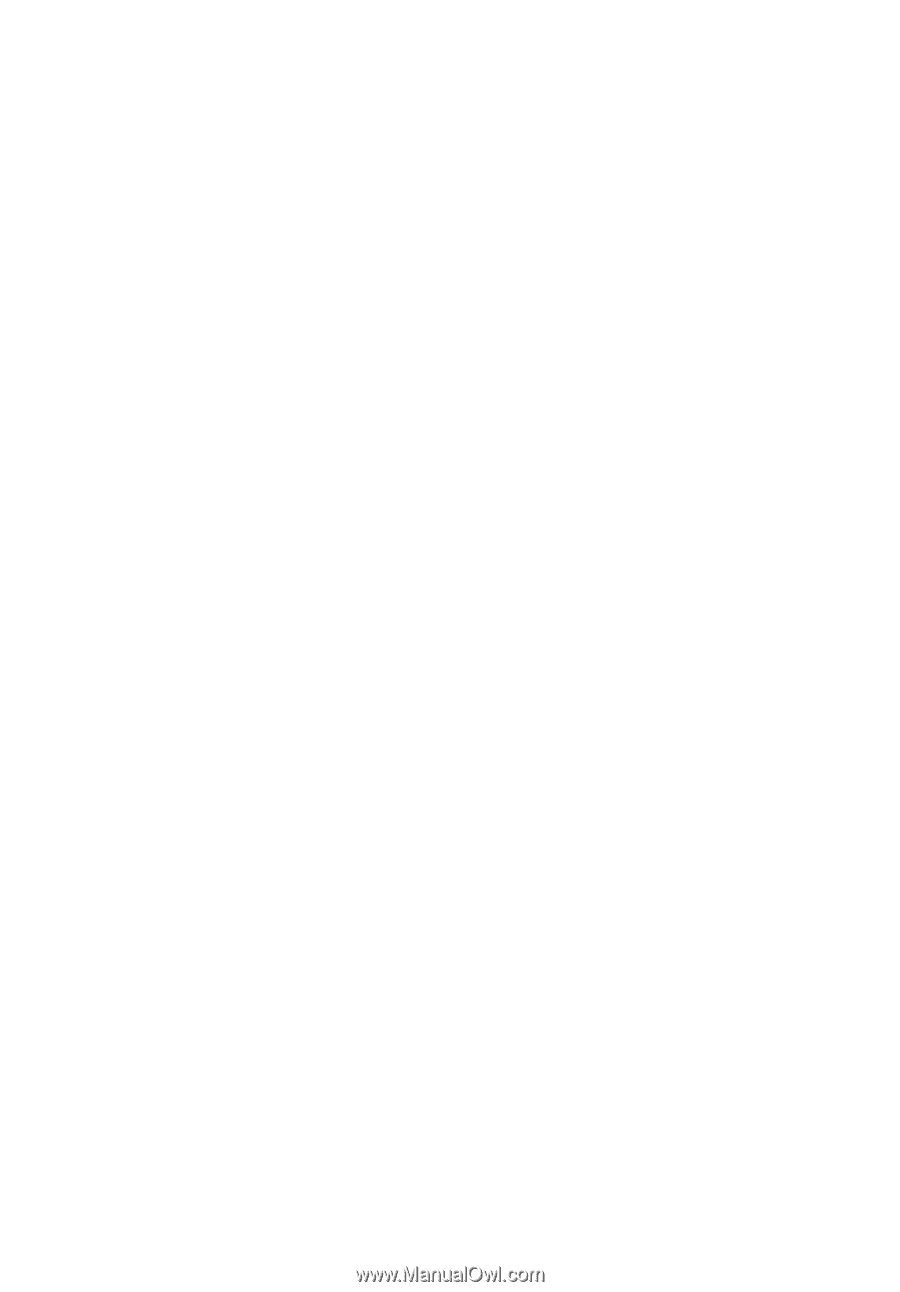
eMachines Series
Generic User Guide