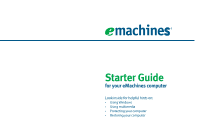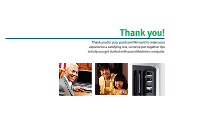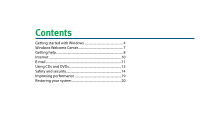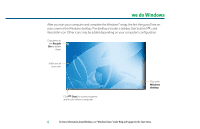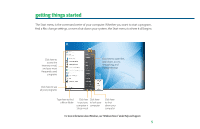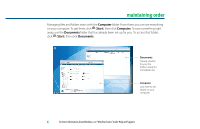eMachines EL1210 8513036R - eMachines Starter Guide
eMachines EL1210 Manual
 |
View all eMachines EL1210 manuals
Add to My Manuals
Save this manual to your list of manuals |
eMachines EL1210 manual content summary:
- eMachines EL1210 | 8513036R - eMachines Starter Guide - Page 1
Starter Guide for your eMachines computer Look inside for helpful hints on: • Using Windows • Using multimedia • Protecting your computer • Restoring your computer - eMachines EL1210 | 8513036R - eMachines Starter Guide - Page 2
Thank you! Thank you for your purchase! We want to make your experience a satisfying one, so we've put together tips to help you get started with your eMachines computer. - eMachines EL1210 | 8513036R - eMachines Starter Guide - Page 3
Contents Getting started with Windows 4 Windows Welcome Center 7 Getting help 8 Internet 10 E-mail 11 Using CDs and DVDs 12 Safety and security 14 Improving performance 19 Restoring your system 20 - eMachines EL1210 | 8513036R - eMachines Starter Guide - Page 4
Windows® setup, the first thing you'll see on your screen is the Windows desktop. The desktop includes a taskbar, Start button ( ), and Recycle Bin icon. Other icons may This is the Windows desktop 4 For more information about Windows, see"Windows Basics"under Help and Support in the Start menu. - eMachines EL1210 | 8513036R - eMachines Starter Guide - Page 5
things started The Start menu is the command center of your computer. Whether you want to mail, and your most frequently used programs Click here to open files and folders, access networking, and change settings Click here to see all your programs Type here to find a under Help and Support. 5 - eMachines EL1210 | 8513036R - eMachines Starter Guide - Page 6
is ready for immediate use Computer Look here to see what's on your computer 6 For more information about Windows, see"Windows basics"under Help and Support. - eMachines EL1210 | 8513036R - eMachines Starter Guide - Page 7
! To access the Welcome Center, click (Start), Control Panel, then click System and Maintenance. Click Welcome Center and select an option. Get information about your computer Transfer files and settings from a previous computer to a new one Learn about the newest features in Windows Vista® 7 - eMachines EL1210 | 8513036R - eMachines Starter Guide - Page 8
• eMachines Web support-Available 24/7, eMachines' online support provides current drivers, product specifications, tutorials, and personalized information about your computer. Visit it at www.emachines.com/support. • Help and Support-This collection of Windows help and troubleshooting information - eMachines EL1210 | 8513036R - eMachines Starter Guide - Page 9
-For detailed information on using your eMachines computer, see the provided Reference Guide or online User Guide. To access the online guide, click (Start), All Programs, then click eMachines Documentation. • Tech support-For help and advice you can trust, talk to people who know computers. You - eMachines EL1210 | 8513036R - eMachines Starter Guide - Page 10
Subscriber Line (DSL), or cable TV line and sign up with an Internet Service Provider (ISP). To get to the Internet, click (Start), then click ISP you've connected with. Type in an Internet address, such as www.emachines.com, click Go, and you're on your way. The address bar is online user guide. - eMachines EL1210 | 8513036R - eMachines Starter Guide - Page 11
To box [email protected] Type a short description of your message here For more information about e-mail, see"Using the Internet"in your online user guide. 11 - eMachines EL1210 | 8513036R - eMachines Starter Guide - Page 12
eMachines computer. To listen to a music CD or watch a movie on DVD, click (Start), All Programs, then click Windows Media Player. Put the disc into the CD or DVD drive control how the music CD or video DVD plays from Windows Media Player. Note: You must have a DVD drive to play a DVD Songs or - eMachines EL1210 | 8513036R - eMachines Starter Guide - Page 13
or special videos. If your computer came with a DVD burner, you can do it all with easy-to-use software already installed on your eMachines computer. Create an MP3 music file To create an MP3, click (Start), All Programs, then click Windows Media Player. Put a music CD in the disc drive on your - eMachines EL1210 | 8513036R - eMachines Starter Guide - Page 14
access to security features such as Windows Security Center, Windows Firewall, Windows Update, and Windows Defender-all built into Windows Vista • Norton 360-Reduces the chances of a virus affecting your computer • BigFix-Monitors your computer for problems, and alerts you if something is detected - eMachines EL1210 | 8513036R - eMachines Starter Guide - Page 15
in security features designed to protect you, your family, and your computers. To view or change Windows Vista security settings, click (Start), Control Panel, Security, then click Security Center. Guard against spyware, pop-ups, and other unwanted software Select and control the type and level of - eMachines EL1210 | 8513036R - eMachines Starter Guide - Page 16
up-to-date security Windows Update If a hacker finds a way to bypass the security features built into Windows Vista, Microsoft creates a high-priority Windows update to fix the problem. You should update Windows regularly to keep your computer secure. To run Windows Update, click (Start), All - eMachines EL1210 | 8513036R - eMachines Starter Guide - Page 17
your subscription to update Norton 360 after the complimentary trial period ends. For more information on security, see"Protecting Your Computer"in your online user guide. 17 - eMachines EL1210 | 8513036R - eMachines Starter Guide - Page 18
, it alerts you by flashing the blue taskbar icon ( ). To fix the problem, click that icon and BigFix will open. Click here for information about updates specific to your computer Click here to go directly to the eMachines Web support site Click here, then click Tutorial to learn more about BigFix - eMachines EL1210 | 8513036R - eMachines Starter Guide - Page 19
and follow the instructions. Do this power-saving modes Click here to do maintenance, such as Disk Cleanup, or to defragment your hard drive (click Advanced Tools, then click Open Disk Defragmenter) For more information on system recovery, see"Recovering Your System"in your online user guide - eMachines EL1210 | 8513036R - eMachines Starter Guide - Page 20
- restoring your computer In the unlikely event that you experience software problems, the Windows Vista Backup and Restore Center let you roll back your computer to a previous state when everything worked right. Windows Vista takes regular snapshots of your system, called Restore Points. You can - eMachines EL1210 | 8513036R - eMachines Starter Guide - Page 21
you have blank discs ready. To create discs, click (Start), All Programs, eMachines, then click eMachines Recovery Management. To create recovery discs for your factory-loaded hard drive contents (Windows Vista, pre-installed software and drivers), click Create factory default disc or, to create - eMachines EL1210 | 8513036R - eMachines Starter Guide - Page 22
run Windows... 1 Click (Start), All Programs, eMachines, then click eMachines Recovery Management. eMachines Recovery Management opens. 2 Click the Restore tab, then click Restore system to factory default. The Confirm Restoration dialog box opens. 3 Follow the on-screen instructions to finish. 22 - eMachines EL1210 | 8513036R - eMachines Starter Guide - Page 23
, then press the ALT+F10 keys during startup. 2 Follow the on-screen instructions to finish. IMPORTANT • If your hard drive has failed and you can't restore the software from the hard drive or recovery discs, contact eMachines Customer Care for help. • After you restore your computer, it will appear - eMachines EL1210 | 8513036R - eMachines Starter Guide - Page 24
8513036R
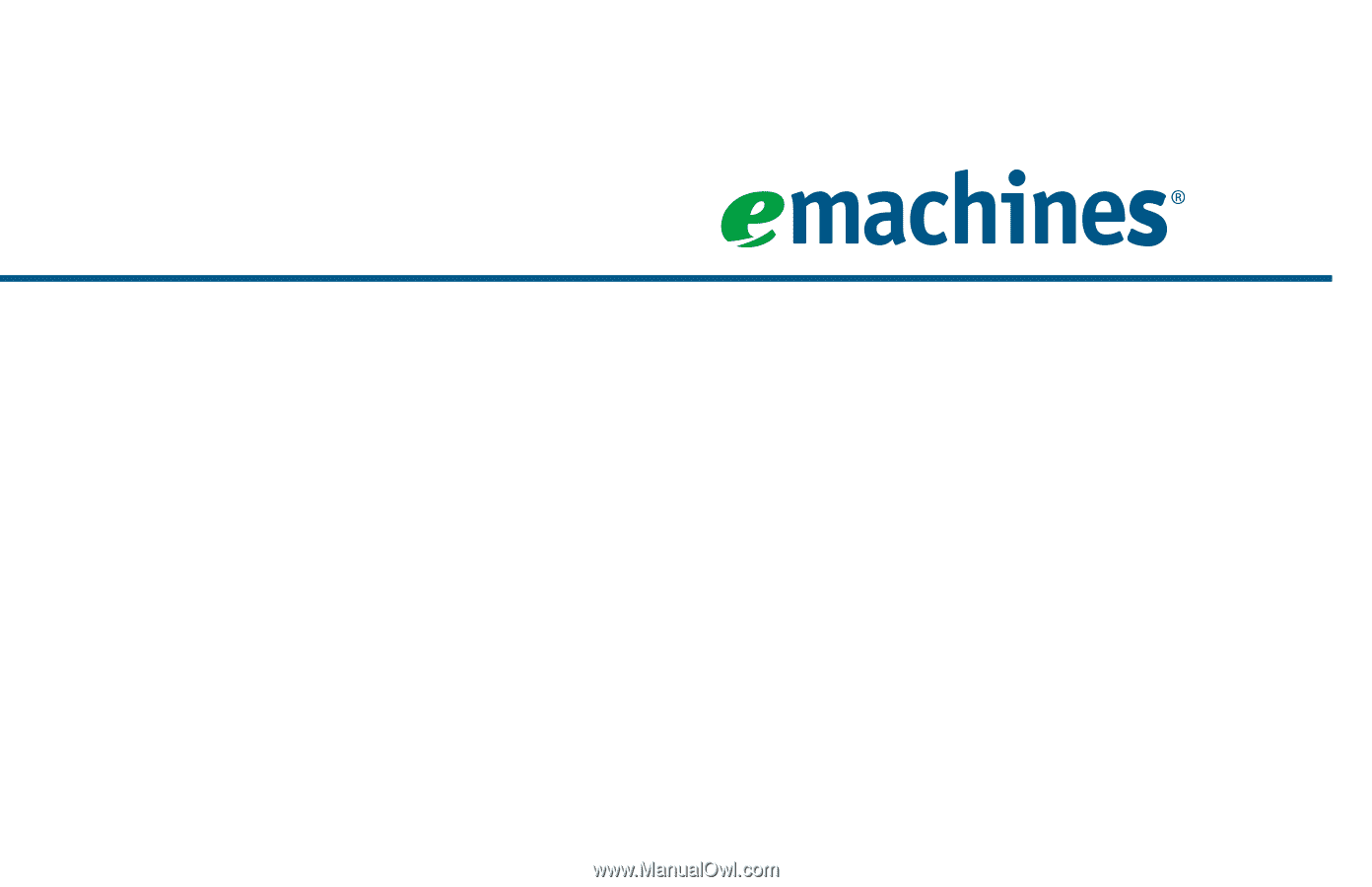
Starter Guide
for your eMachines computer
Look inside for helpful hints on:
•
Using Windows
•
Using multimedia
•
Protecting your computer
•
Restoring your computer