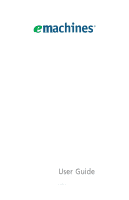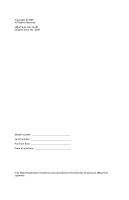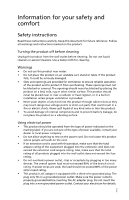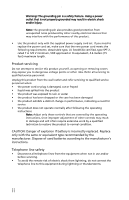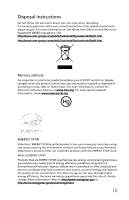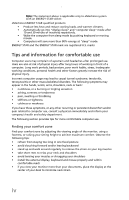eMachines EL1333G eMachines Desktop User's Guide
eMachines EL1333G Manual
 |
UPC - 846154054700
View all eMachines EL1333G manuals
Add to My Manuals
Save this manual to your list of manuals |
eMachines EL1333G manual content summary:
- eMachines EL1333G | eMachines Desktop User's Guide - Page 1
User Guide EM001 - eMachines EL1333G | eMachines Desktop User's Guide - Page 2
Copyright © 2009. All Rights Reserved. eMachines User Guide Original Issue: 06 / 2009 Model number Serial number Purchase date Place of purchase Visit http://registration.emachines.com and discover the benefits of being an eMachines customer. - eMachines EL1333G | eMachines Desktop User's Guide - Page 3
all warnings and instructions marked on the product into this product through cabinet slots as they may touch dangerous voltage points or short-out parts that could result in a does not exceed the fuse rating. • Do not overload a power outlet, strip or receptacle by plugging in too many devices. The - eMachines EL1333G | eMachines Desktop User's Guide - Page 4
power supply cord set. If you need to replace the power cord set, make sure that the new power cord meets the following requirements: detachable type, UL listed/CSA certified, type SPT-2, rated 7 A 125 V minimum, VDE approved or its equivalent, 4.6 meters (15 feet) maximum length. Product servicing - eMachines EL1333G | eMachines Desktop User's Guide - Page 5
instructions electronic products containing an LCD/CRT monitor or display: Lamp(s) inside this product contain mercury lamp-specific disposal information, check www.lamprecycle.org. ENERGY STAR eMachines' ENERGY Protection Agency. eMachines is committed to offer products and services worldwide that - eMachines EL1333G | eMachines Desktop User's Guide - Page 6
eMachines system with an ENERGY STAR sticker. eMachines ENERGY STAR qualified products: • Produce less heat and reduce cooling loads, and warmer climates. • Automatically go into "display sleep" and "computer use Computer users may complain of eyestrain and headaches after prolonged use. Users are - eMachines EL1333G | eMachines Desktop User's Guide - Page 7
display. • Adjust the display brightness and/or contrast to a comfortable level for enhanced text readability and graphics clarity. • Eliminate glare and reflections by: • placing your display healthy body. Warning! We do not recommend using the computer on a couch or bed. If this is unavoidable, - eMachines EL1333G | eMachines Desktop User's Guide - Page 8
: vi - eMachines EL1333G | eMachines Desktop User's Guide - Page 9
Your Computer . . . 1 About this guide 2 Product Registration 2 Front 3 Back 4 Chapter 2: Setting Up and Getting Started 6 Working safely and comfortably 7 Avoiding discomfort and injury from repetitive strain 7 Preparing power connections 8 Protecting from power source problems 8 Checking - eMachines EL1333G | eMachines Desktop User's Guide - Page 10
Keyboard 32 Memory 32 Memory card reader 33 Modem (cable or DSL 33 Modem (dial-up 33 Monitor 36 Mouse 37 Networks 38 Optical disc drives 38 Passwords 40 Power 40 Printer 41 Sound 42 Recovering your system 43 Creating recovery discs 44 Recovering pre-installed software and drivers . 45 - eMachines EL1333G | eMachines Desktop User's Guide - Page 11
Chapter 1 Checking Out Your Computer 1 - eMachines EL1333G | eMachines Desktop User's Guide - Page 12
Chapter 1: Checking Out Your Computer About this guide This guide includes information and maintenance instructions that are specific to your model of computer. Some illustrations in this guide may look different than your computer because hardware options and port locations may vary. Product - eMachines EL1333G | eMachines Desktop User's Guide - Page 13
PDA, cellular telephone, or other device into the memory card reader. Press this button to turn the power on or off. You can also configure the power button to operate in Standby/Resume mode or Hibernate mode. The power indicator lights when the computer is turned on. Plug USB (Universal Serial Bus - eMachines EL1333G | eMachines Desktop User's Guide - Page 14
slot (optional) Voltage switch Power connector PS/2 keyboard port Monitor (VGA) port USB ports Microphone jack (pink plug) Headphone/analo g speakers jack (green plug) -ORFront speakers jack PS/2 mouse port Ethernet (network) jack 4 Description Connects to a Kensington-compatible computer user - eMachines EL1333G | eMachines Desktop User's Guide - Page 15
as a stereo) into this jack so you can record sound on your computer (Default). Stereo out: Plug your side left and right speakers into this jack. Enables fast external disk access. Connects to devices such as terminals and various peripherals. Supports high definition digital video connections. 5 - eMachines EL1333G | eMachines Desktop User's Guide - Page 16
Chapter 2 Setting Up and Getting Started 6 - eMachines EL1333G | eMachines Desktop User's Guide - Page 17
Working safely and comfortably Before using your computer, follow these general guidelines for setting up a safe and comfortable work area and avoiding discomfort and strain: • Keep hands and arms parallel to the floor. • - eMachines EL1333G | eMachines Desktop User's Guide - Page 18
to a surge protector, which absorbs voltage surges and prevents them from reaching your computer. An uninterruptible power supply (UPS) supplies battery power to your computer during a power failure. Although you cannot run your computer for an extended period of time with a UPS, a UPS lets you run - eMachines EL1333G | eMachines Desktop User's Guide - Page 19
environment such as this, the voltage switch should be moved to 230. The power supply, a component built into your computer, provides power to the system board, add-in cards, and peripheral devices. The power supply's voltage selection for your location is typically set at the factory, but you can - eMachines EL1333G | eMachines Desktop User's Guide - Page 20
, or network jack. Connecting a dial-up modem Warning To reduce the risk of fire, use only No. 26 AWG or larger telecommunications line cord. Your computer may have a 56K modem that you can use with a standard telephone line to connect to the internet or fax documents. To connect the modem: 1 Insert - eMachines EL1333G | eMachines Desktop User's Guide - Page 21
PHONE jack on the modem on the back of your computer. Using the World Wide Web The World Wide Web that you view using a Web page display program called a browser. You can use access Web sites to shop, track investments, read the news, download programs, and much more. You can explore a Web site - eMachines EL1333G | eMachines Desktop User's Guide - Page 22
in the browser address bar (for example www.emachines.com), then click GO on the browser address bar Support. Type connecting to a Web site in the Search Help box, then press ENTER. The Web browser locates the server computer on the Internet, downloads (transfers) data to your computer, and displays - eMachines EL1333G | eMachines Desktop User's Guide - Page 23
Web page for the file that you want to download. 5 Follow the on-screen instructions for saving the file in the folder that you want. A copy of the file is downloaded to your computer. The time that it takes to transfer the file to your computer depends on file size and Internet conditions. 6 Open - eMachines EL1333G | eMachines Desktop User's Guide - Page 24
router-based Ethernet network The following is an example of a wired Ethernet network. The network is made up of a router, a cable or DSL modem, your computers, and cables connecting each of these components. The router is the central control point for the network. Tip To add the ability to access - eMachines EL1333G | eMachines Desktop User's Guide - Page 25
speeds will result in your network running at the speed of the slowest rated component. For a wired Ethernet network you need: • Two or more computers with Ethernet jacks • One router • One broadband Internet connection (optional) • Ethernet cables connecting all of the network equipment 15 - eMachines EL1333G | eMachines Desktop User's Guide - Page 26
setting up your network, you should contact your ISP for any specific instructions they have for setting up a network. Before you change comes with your Ethernet cards for instructions on installing the card and any required drivers. Plug your Ethernet cable into your computer's jack and the router - eMachines EL1333G | eMachines Desktop User's Guide - Page 27
a thin outer-jacket, containing eight color-coded wires), and equipment compatible with this type of cable. This type of cable is equipped using a router If you are setting up a network for more than two computers and you will be connecting your network to a high-speed Broadband Internet connection - eMachines EL1333G | eMachines Desktop User's Guide - Page 28
Router WAN port To set up a network using a router: 1 Plug one end of the power adapter into the AC connector on the router and the other end into a grounded, 110V electrical outlet. 2 Turn on your computers. 3 Plug one end of a straight-through network cable into any numbered port on the router - eMachines EL1333G | eMachines Desktop User's Guide - Page 29
a DHCP server." This is typically preset when you receive your computer. Configuring your router After you have named your computers and set up TCP/IP on them, you can configure your router using your Web browser. For instructions, see your router's documentation. Testing your network Now that your - eMachines EL1333G | eMachines Desktop User's Guide - Page 30
To share a printer among the network computers, each computer must have the shared printer's drivers installed. Follow the instructions included with your printer to install the printer drivers on each computer. After the drives and printers on each network computer are shared, you can access them - eMachines EL1333G | eMachines Desktop User's Guide - Page 31
for this drive or folder. 4 Click OK, then click Close. Un-sharing drives and folders To un-share drives or folders: 1 Click (Start), then click Computer. 2 Right-click the drive or folder that you want to un-share, then click Share. 3 Click Advanced Sharing, then click Share this folder (or drive - eMachines EL1333G | eMachines Desktop User's Guide - Page 32
Map a network drive • Open and copy files stored on other network computers • Print documents on network printers Viewing shared drives and folders Help For more information about sound workgroups, click Start, then click Help and Support. Type workgroups in the Search box, then press ENTER. To view - eMachines EL1333G | eMachines Desktop User's Guide - Page 33
network Important Before you can print a file across the network, you must install the driver for the printer on the computer you are sending the file from. You can obtain the printer driver and installation instructions from the CD that shipped with your printer or from the manufacturer's Web site - eMachines EL1333G | eMachines Desktop User's Guide - Page 34
Chapter 3 Troubleshooting 24 - eMachines EL1333G | eMachines Desktop User's Guide - Page 35
devices, review the installation procedures you performed and make sure that you followed each instruction. • If an error occurs in a program, see the program's printed documentation or the online help. Help For more information about troubleshooting, click Start, then click Help and Support. Type - eMachines EL1333G | eMachines Desktop User's Guide - Page 36
Chapter 3: Troubleshooting Add-in cards The computer does not recognize an add-in card • Shut down and restart your computer. • Make sure that you have installed the required software. For more information, see the documentation that came with your add-in card. Audio See "Sound" on page 42. CD - eMachines EL1333G | eMachines Desktop User's Guide - Page 37
0 and 254. The first N should be the same for all computers on your network and the second N should be different for all computers on your network. The computer does not recognize an add-in Ethernet card • Shut down and restart your computer. • Make sure that you have installed the required software - eMachines EL1333G | eMachines Desktop User's Guide - Page 38
restart your computer. • Make sure that you have installed the required software. For more information, see the documentation that came with your expansion card. File management Help For more information about restoring deleted files, click Start, then click Help and Support. Type System Restore in - eMachines EL1333G | eMachines Desktop User's Guide - Page 39
result of a defective area on the hard drive. To fix hard drive problems, run the Error checking program. The hard drive cannot be accessed, or you error message • Restart your computer. • Press CTRL+ALT+DEL to restart your computer. • If your computer has been subjected to static electricity - eMachines EL1333G | eMachines Desktop User's Guide - Page 40
with your Internet service provider (ISP) is set up correctly. Contact your ISP technical support for help. • Make sure that you do not have a problem with your modem. For more information, "Modem (dial-up)" on page 33. Help For more information about troubleshooting Internet connections, click - eMachines EL1333G | eMachines Desktop User's Guide - Page 41
and are unable to browse the Internet • This problem can occur when you have typed a URL (Web users accessing those computers • The complexity of graphics and multimedia on Web pages • Having multiple Web browsers open, performing multiple downloads, and having multiple programs open on your computer - eMachines EL1333G | eMachines Desktop User's Guide - Page 42
driver. computer. Liquid spilled in the keyboard • If you spilled liquid in the keyboard, turn off your computer Memory Help For more information about troubleshooting memory errors, click Start, then click Help and Support. Type memory error in the Search box, then press ENTER. You see a "Memory - eMachines EL1333G | eMachines Desktop User's Guide - Page 43
all programs, then restart your computer. Memory card reader Drive letters for the memory card slots do not appear in the My Computer window • Reboot your computer. Modem (cable or DSL) • See the documentation that came with your modem for additional troubleshooting information. Modem (dial-up) See - eMachines EL1333G | eMachines Desktop User's Guide - Page 44
These lines do not work with your modem. • Check for line noise (scratchy, crackling, or popping sounds). Line noise is a common problem that can cause the modem to connect at a slower rate, abort downloads, or even disconnect. The faster the modem, the less line noise it can tolerate and still work - eMachines EL1333G | eMachines Desktop User's Guide - Page 45
different location). If you can connect on this line, call your telephone service. • Try connecting with the modem at a lower connection speed. If support. • See if the modem works with a different communications program. The problem may be with just one program. • Review the troubleshooting - eMachines EL1333G | eMachines Desktop User's Guide - Page 46
not meet cable standards and may cause problems with the connection. • Shut down and restart your computer. • Run Windows modem diagnostics. Help For more information about modem troubleshooting, click Start, then click Help and Support. Type modem troubleshooting in the Search box, then press ENTER - eMachines EL1333G | eMachines Desktop User's Guide - Page 47
settings. For more information. For more information about display types, see your monitor and video card documentation. Help For more information about changing the screen resolution, click Start, then click Help and Support. Type screen resolution in the Search box, then press ENTER. Mouse The - eMachines EL1333G | eMachines Desktop User's Guide - Page 48
up a network in your home. Help For more information about network troubleshooting, click Start, then click Help and Support. Type network troubleshooting in the Search box, then press ENTER. Optical disc drives 38 The computer does not recognize a disc or the CD or DVD drive • Make sure that the - eMachines EL1333G | eMachines Desktop User's Guide - Page 49
following the instructions in the drive documentation. • Reinstall the device driver. An audio CD does not produce sound • Make sure that the disc label is facing up, then try again. • Some music CDs have copy protection software. You may not be able to play these CDs on your computer. • Make sure - eMachines EL1333G | eMachines Desktop User's Guide - Page 50
packaging. If the DVD movie does not play, the disc's regional code and your DVD drive's regional code may not match. Passwords Your computer does not accept your password • Make sure that CAPS LOCK is turned off, then retype the password. Power Your computer will not turn on • Make sure that the - eMachines EL1333G | eMachines Desktop User's Guide - Page 51
power cable is plugged into an AC power source. The printer is on but will not print • Check the cable between the printer and your computer. setup. • Reinstall the printer driver. See the guide that came with your printer for instructions on installing the printer driver. You see a "Printer queue - eMachines EL1333G | eMachines Desktop User's Guide - Page 52
speakers, see the speaker setup poster to check your speaker connections. • Make sure that the universal jacks are configured correctly. Help For more information about sound troubleshooting, click Start, then click Help and Support. Type sound troubleshooter in the Search box, then press ENTER. 42 - eMachines EL1333G | eMachines Desktop User's Guide - Page 53
by following the information in "Troubleshooting" on page 24 or in the technical support pages at www.emachines.com. Problem solving may also involve reinstalling some or all of the computer's software (also called recovering or restoring your system). eMachines provides everything you need to - eMachines EL1333G | eMachines Desktop User's Guide - Page 54
3: Troubleshooting Creating recovery discs If your computer experiences problems that are not recoverable by other methods, you may need to reinstall the Windows operating system and factory-loaded software and drivers. To reinstall using discs, you must create the set of recovery discs beforehand - eMachines EL1333G | eMachines Desktop User's Guide - Page 55
that software's installation instructions. To recover your pre-installed software and drivers: 1 Click (Start), All Programs, eMachines, then click eMachines Recovery Management. eMachines Recovery Management opens. - OR If you are recovering from your driver and application recovery disc, insert it - eMachines EL1333G | eMachines Desktop User's Guide - Page 56
from your recovery discs" on page 47. Recovering from within Windows OS To reinstall Windows OS and all pre-installed software and drivers: 1 Click (Start), All Programs, eMachines, then click eMachines Recovery Management. eMachines Recovery Management opens. 2 Click the Restore tab, then - eMachines EL1333G | eMachines Desktop User's Guide - Page 57
-installed software and drivers: 1 Turn on your computer, insert the first system recovery disc into your optical disc drive, then restart your computer. Caution Continuing the process will erase all files on your hard drive. 2 During startup, press F10 to open the boot menu. The boot menu is where - eMachines EL1333G | eMachines Desktop User's Guide - Page 58
Chapter 3: Troubleshooting 4 Insert the second recovery disc when prompted, then follow the on-screen prompts to complete the recovery. Telephone support Before calling Customer Care If you have a technical problem with your computer, follow these recommendations before contacting Customer Care: • - eMachines EL1333G | eMachines Desktop User's Guide - Page 59
your problem, including the exact text of any error messages, and the steps you have taken. • Make sure that your computer is nearby at the time of your call. The technician may have you follow troubleshooting steps. Self-help If you have how-to questions about using your eMachines-supplied hardware - eMachines EL1333G | eMachines Desktop User's Guide - Page 60
Appendix A Regulations and safety notices 50 - eMachines EL1333G | eMachines Desktop User's Guide - Page 61
and, if not installed and used in accordance with the instructions, may cause harmful interference to radio communications. However, there is user's authority, which is granted by the Federal Communications Commission, to operate this computer. Operation conditions This device complies with Part - eMachines EL1333G | eMachines Desktop User's Guide - Page 62
Appendix A: Regulations and safety notices Notice: Canadian users This Class B digital apparatus complies with Canadian ICES- Canada. Declaration of Conformity for EU countries Hereby, Acer, declares that this PC series is in compliance with the essential requirements and other relevant provisions of - eMachines EL1333G | eMachines Desktop User's Guide - Page 63
Specifications: a There shall be no more than 10 call attempts to the same number within any 30 minute period for any single manual that Telecom lines will always continue to support pulse dialing. 7 Use of pulse Should such problems occur, the user should NOT contact the telecom Fault Service. 8 This - eMachines EL1333G | eMachines Desktop User's Guide - Page 64
Appendix A: Regulations and safety notices CLASS 1 LASER PRODUCT CAUTION: INVISIBLE LASER RADIATION WHEN OPEN. AVOID EXPOSURE TO BEAM. Digital audio output statement The optical connector contains no laser or light emitting diode (LED) more than Class I. Radio device regulatory notice Note: Below - eMachines EL1333G | eMachines Desktop User's Guide - Page 65
Via Cantonale, Centro Galleria 2 6928 Manno Switzerland Hereby declare that: Product: Personal Computer Trade Name: Acer Model Number: Acer Is compliant with the essential requirements and other 0.1% Polybrominated Biphenyls (PBB's) Polybrominated Diphenyl Ethers (PBDE's) Cadmium 0.1% 0.1% 0.01% - eMachines EL1333G | eMachines Desktop User's Guide - Page 66
English The standards listed below are applied to the product if built with WLAN module or wireless keyboard and mouse. R&TTE Directive 1999/5/EC as attested by conformity with the following harmonized standard: • Article 3.1(a) Health and Safety • EN60950-1 • EN62311 • Article 3.1(b) EMC • EN301 - eMachines EL1333G | eMachines Desktop User's Guide - Page 67
Commission Declaration of Conformity This device complies with Part 15 of the FCC Rules. Operation is subject Name of Responsible Party: Address of Responsible Party: Contact Person: Phone No.: Fax No.: Personal Computer Acer Acer ("x" = 0~9, a ~ z, A ~ Z or Blank) Acer America Corporation 333 - eMachines EL1333G | eMachines Desktop User's Guide - Page 68
- eMachines EL1333G | eMachines Desktop User's Guide - Page 69
Remark: All images are for reference purposes only. Actual configuration may vary. V09A3
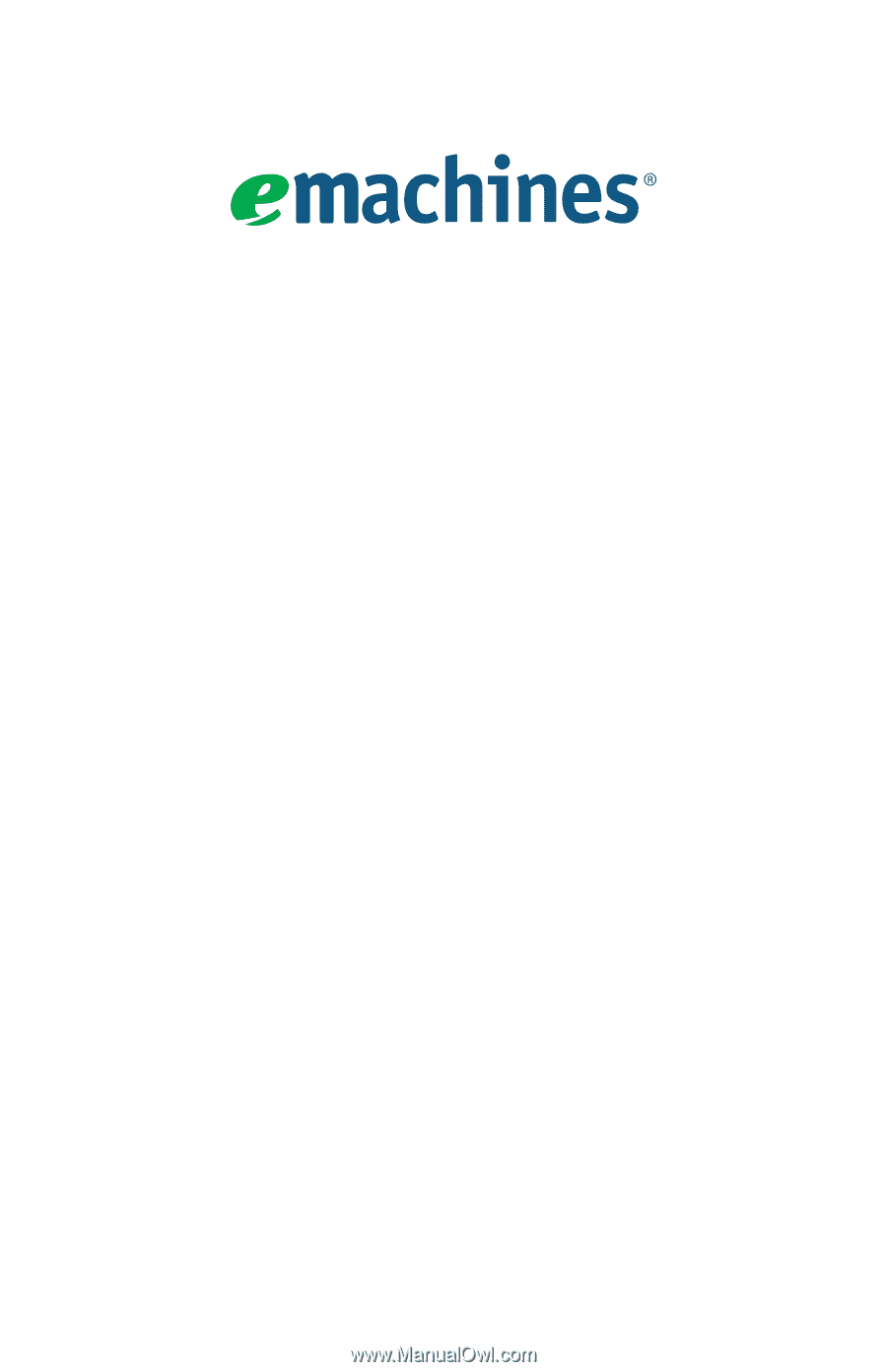
User Guide
EM001