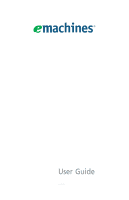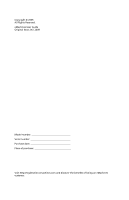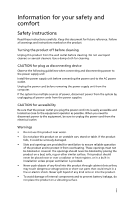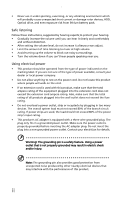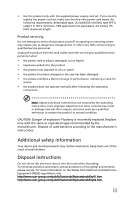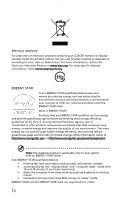eMachines EL1352G User Guide
eMachines EL1352G Manual
 |
View all eMachines EL1352G manuals
Add to My Manuals
Save this manual to your list of manuals |
eMachines EL1352G manual content summary:
- eMachines EL1352G | User Guide - Page 1
User Guide EM001 - eMachines EL1352G | User Guide - Page 2
Copyright © 2009. All Rights Reserved. eMachines User Guide Original Issue: 06 / 2009 Model number Serial number Purchase date Place of purchase Visit http://registration.emachines.com and discover the benefits of being an eMachines customer. - eMachines EL1352G | User Guide - Page 3
all warnings and instructions marked on the power cord before removing the power supply unit from the computer. If the system has multiple sources of power, disconnect slots as they may touch dangerous voltage points or short-out parts that could result in a fire or electric shock. Never spill - eMachines EL1352G | User Guide - Page 4
unexpected short current or damage rotor devices, HDD, Optical drive, and even exposure risk from lithium battery pack. Safe listening Follow these instructions, suggested by hearing experts,to protect your hearing. • Gradually increase the volume until you can hear it clearly and comfortably and - eMachines EL1352G | User Guide - Page 5
indicating a need for service • the product does not operate normally after following the operating instructions Note: Adjust only instructions. Additional safety information Your device and its enhancements may contain small parts. Keep them out of the reach of small children. Disposal instructions - eMachines EL1352G | User Guide - Page 6
-specific disposal information, check www.lamprecycle.org. ENERGY STAR Acer's Agency. Acer is committed to offer products and services worldwide computer sleep" mode after 10 and 30 minute of inactivity respectively. • Wake the computer from sleep mode by pushing keyboard or moving mouse. • Computers - eMachines EL1352G | User Guide - Page 7
of eyestrain and headaches after prolonged use. Users are also at risk of physical injury after long hours of working in front of a computer. Long work periods, bad posture, poor work habits, stress, inadequate working conditions, personal health and other factors greatly increase the risk of - eMachines EL1352G | User Guide - Page 8
some stretching exercises. • Breathe fresh air as often as possible. • Exercise regularly and maintain a healthy body. Warning! We do not recommend using the computer on a couch or bed. If this is unavoidable, work for only short periods, take breaks regularly, and do some stretching exercises. vi - eMachines EL1352G | User Guide - Page 9
Your Computer . . . 1 About this guide 2 Product Registration 2 Front 3 Back 4 Chapter 2: Setting Up and Getting Started 7 Working safely and comfortably 8 Avoiding discomfort and injury from repetitive strain 8 Preparing power connections 9 Protecting from power source problems 9 Checking - eMachines EL1352G | User Guide - Page 10
Passwords 41 Power 41 Printer 42 Sound 43 Recovering your system 44 Creating recovery discs 45 Recovering pre-installed software and drivers . 46 Returning your system to its factory condition . 47 Telephone support 49 Before calling Customer Care 49 Self-help 50 Appendix A: Regulations and - eMachines EL1352G | User Guide - Page 11
Chapter 1 Checking Out Your Computer 1 - eMachines EL1352G | User Guide - Page 12
Chapter 1: Checking Out Your Computer About this guide This guide includes information and maintenance instructions that are specific to your model of computer. Some illustrations in this guide may look different than your computer because hardware options and port locations may vary. Product - eMachines EL1352G | User Guide - Page 13
jack Description Use this drive to listen to audio CDs, install games and programs, watch DVDs, and store large files onto recordable discs operate in Standby/Resume mode or Hibernate mode. The power indicator lights when the computer is turned on. Plug USB (Universal Serial Bus) devices (such as a - eMachines EL1352G | User Guide - Page 14
(pink plug) Headphone/analo g speakers jack (green plug) -ORFront speakers jack PS/2 mouse port Ethernet (network) jack 4 Description Connects to a Kensington-compatible computer security lock. The switch is preset at the factory. Make sure that this is set to the correct voltage for your area - eMachines EL1352G | User Guide - Page 15
as a stereo) into this jack so you can record sound on your computer (Default). Stereo out: Plug your side left and right speakers into this jack. Enables fast external disk access. Connects to devices such as terminals and various peripherals. Supports high definition digital video connections. 5 - eMachines EL1352G | User Guide - Page 16
Chapter 1: Checking Out Your Computer 6 - eMachines EL1352G | User Guide - Page 17
Chapter 2 Setting Up and Getting Started 7 - eMachines EL1352G | User Guide - Page 18
Chapter 2: Setting Up and Getting Started Working safely and comfortably Before using your computer, follow these general guidelines for setting up a safe and comfortable work area and avoiding discomfort and strain: • Keep hands and arms parallel to the floor. • - eMachines EL1352G | User Guide - Page 19
Preparing power connections Protecting from power source problems Warning High voltages can enter your computer through both the power cord and the modem connection. Protect your computer by using a surge protector. If you have a telephone modem, use a surge protector that has a modem jack. If you - eMachines EL1352G | User Guide - Page 20
sure this switch is set correctly for your location before turning on your computer. In the United States, the utility power is supplied at a nominal electrical service available in your usage area (such as while in another country). Use the power selection switch on the back of your computer to - eMachines EL1352G | User Guide - Page 21
, or network jack. Connecting a dial-up modem Warning To reduce the risk of fire, use only No. 26 AWG or larger telecommunications line cord. Your computer may have a 56K modem that you can use with a standard telephone line to connect to the internet or fax documents. To connect the modem: 1 Insert - eMachines EL1352G | User Guide - Page 22
with digital or PBX telephone lines.) 3 If you want, you can connect a telephone to the PHONE jack on the modem on the back of your computer. Using the World Wide Web The World Wide Web is a multimedia window to the Internet that gives you access to millions of information sources. Information - eMachines EL1352G | User Guide - Page 23
service provider in the browser address bar (for example www.emachines.com), then click GO on the browser address Support. Type connecting to a Web site in the Search Help box, then press ENTER. The Web browser locates the server computer on the Internet, downloads (transfers) data to your computer - eMachines EL1352G | User Guide - Page 24
on your computer. 4 Click the link on the Web page for the file that you want to download. 5 Follow the on-screen instructions for saving instructions provided on the Web site to run or install the program. Help For more information about downloading files, click Start, then click Help and Support - eMachines EL1352G | User Guide - Page 25
router-based Ethernet network The following is an example of a wired Ethernet network. The network is made up of a router, a cable or DSL modem, your computers, and cables connecting each of these components. The router is the central control point for the network. Tip To add the ability to access - eMachines EL1352G | User Guide - Page 26
different speeds will result in your network running at the speed of the slowest rated component. For a wired Ethernet network you need: • Two or more computers with Ethernet jacks • One router • One broadband Internet connection (optional) • Ethernet cables connecting all of the network equipment - eMachines EL1352G | User Guide - Page 27
setting up your network, you should contact your ISP for any specific instructions they have for setting up a network. Before you change with your Ethernet cards for instructions on installing the card and any required drivers. Plug your Ethernet cable into your computer's jack and the router or - eMachines EL1352G | User Guide - Page 28
pins in a different order (different colors, left to right). Setting up a network using a router If you are setting up a network for more than two computers and you will be connecting your network to a high-speed Broadband Internet connection (cable or DSL modem), we recommend the use of a router - eMachines EL1352G | User Guide - Page 29
or cable modem and is identified by a label or a switch. Plug the other end of the cable into the network jack on the computer. As each computer is connected to the router, the corresponding green indicator should light on the front of the router, indicating a good connection. 4 Repeat 3 for each - eMachines EL1352G | User Guide - Page 30
a DHCP server." This is typically preset when you receive your computer. Configuring your router After you have named your computers and set up TCP/IP on them, you can configure your router using your Web browser. For instructions, see your router's documentation. Testing your network Now that your - eMachines EL1352G | User Guide - Page 31
To share a printer among the network computers, each computer must have the shared printer's drivers installed. Follow the instructions included with your printer to install the printer drivers on each computer. After the drives and printers on each network computer are shared, you can access them - eMachines EL1352G | User Guide - Page 32
for this drive or folder. 4 Click OK, then click Close. Un-sharing drives and folders To un-share drives or folders: 1 Click (Start), then click Computer. 2 Right-click the drive or folder that you want to un-share, then click Share. 3 Click Advanced Sharing, then click Share this folder (or drive - eMachines EL1352G | User Guide - Page 33
can be accessed as if the drive were attached directly to the computer. For example, a shortcut is created on computer 2 to the Documents folder on computer 1. To access the Documents folder on computer 1 from computer 2, double-click the shortcut icon. Opening files across the network To open - eMachines EL1352G | User Guide - Page 34
network Important Before you can print a file across the network, you must install the driver for the printer on the computer you are sending the file from. You can obtain the printer driver and installation instructions from the CD that shipped with your printer or from the manufacturer's Web site - eMachines EL1352G | User Guide - Page 35
Chapter 3 Troubleshooting 25 - eMachines EL1352G | User Guide - Page 36
devices, review the installation procedures you performed and make sure that you followed each instruction. • If an error occurs in a program, see the program's printed documentation or the online help. Help For more information about troubleshooting, click Start, then click Help and Support. Type - eMachines EL1352G | User Guide - Page 37
on your network • Make sure that your Ethernet cable is plugged into the Ethernet jack on your computer. Make sure that the other end is plugged into a router. • Make sure that all computers are plugged into a powered electrical outlet and turned on. • Make sure that the router is plugged into - eMachines EL1352G | User Guide - Page 38
Chapter 3: Troubleshooting • Make sure that all computers are using the same Subnet Mask. • If you assigned IP addresses to the computers, make sure that all computers have different IP addresses. For home networks, IP addresses should be 192.168.N.N where N is a number you assign between 0 and 254. - eMachines EL1352G | User Guide - Page 39
cannot be restored. Hard drive You see an "Insufficient disk space" error message • Delete unnecessary files from the hard drive using Disk Cleanup. Help For more information about file management, click Start, then click Help and Support. Type file management in the Search box, then press ENTER - eMachines EL1352G | User Guide - Page 40
Troubleshooting of a defective area on the hard drive. To fix hard drive problems, run the Error checking program. The hard drive cannot be accessed, or you error message • Restart your computer. • Press CTRL+ALT+DEL to restart your computer. • If your computer has been subjected to static - eMachines EL1352G | User Guide - Page 41
a "Non-system disk" or "disk error" error message service provider (ISP) is set up correctly. Contact your ISP technical support for help. • Make sure that you do not have a problem with your modem. For more information, "Modem (dial-up)" on page 34. Help For more information about troubleshooting - eMachines EL1352G | User Guide - Page 42
Troubleshooting You see an "Unable to locate host" message and are unable to browse the Internet • This problem service • The condition of the Internet computers to which you connect and the number of users accessing those computers multiple programs open on your computer People are sending you e-mail - eMachines EL1352G | User Guide - Page 43
, see the poster that came with your computer. • Remove all extension cables and switch port works. • Reinstall the keyboard device driver. A keyboard character keeps repeating or you see more information about troubleshooting memory errors, click Start, then click Help and Support. Type memory - eMachines EL1352G | User Guide - Page 44
the My Computer window • Reboot your computer. Modem (cable or DSL) • See the documentation that came with your modem for additional troubleshooting information. into the telephone wall jack. • If you have additional telephone services such as call waiting, call messaging, or voice mail, make sure - eMachines EL1352G | User Guide - Page 45
Start, then click Help and Support. Type dialing in the Search box line noise (scratchy, crackling, or popping sounds). Line noise is a common problem that can cause the modem to connect at a slower rate, abort downloads, service and have the telephone line checked for noise or low line levels. 35 - eMachines EL1352G | User Guide - Page 46
support. • See if the modem works with a different communications program. The problem may be with just one program. • Review the troubleshooting , such as line noise, telephone service provider equipment, or ISP limitations, may lower the speed even further. If your computer has a v.90 modem, the - eMachines EL1352G | User Guide - Page 47
not meet cable standards and may cause problems with the connection. • Shut down and restart your computer. • Run Windows modem diagnostics. Help For more information about modem troubleshooting, click Start, then click Help and Support. Type modem troubleshooting in the Search box, then press ENTER - eMachines EL1352G | User Guide - Page 48
Troubleshooting • Make sure that the monitor cable is connected to the video port on the back of your computer. • Check the cable for bent or damaged pins. • Reinstall the device driver. • Connect a monitor that you know works to your computer , then click Help and Support. Type screen resolution in - eMachines EL1352G | User Guide - Page 49
about setting up a network in your home. Help For more information about network troubleshooting, click Start, then click Help and Support. Type network troubleshooting in the Search box, then press ENTER. Optical disc drives The computer does not recognize a disc or the CD or DVD drive • Make sure - eMachines EL1352G | User Guide - Page 50
Troubleshooting • Make sure that the drive is configured correctly by following the instructions in the drive documentation. • Reinstall the device driver. and securely. • Shut down and restart your computer. • Clean the disc. • Reinstall the audio device drivers. A DVD movie will not play • Make - eMachines EL1352G | User Guide - Page 51
play a DVD, the disc's regional code and your DVD drive's regional code must match. The regional code on your DVD drive is determined by your computer's delivery address. The regional code for the United States and Canada is 1. The regional code for Mexico is 4. Your DVD drive's regional code must - eMachines EL1352G | User Guide - Page 52
Troubleshooting will not print • Check the cable between the printer and your computer. Make sure that it is connected to the correct port. • setup. • Reinstall the printer driver. See the guide that came with your printer for instructions on installing the printer driver. You see a "Printer queue - eMachines EL1352G | User Guide - Page 53
, see the speaker setup poster to check your speaker connections. • Make sure that the universal jacks are configured correctly. Help For more information about sound troubleshooting, click Start, then click Help and Support. Type sound troubleshooter in the Search box, then press ENTER. 43 - eMachines EL1352G | User Guide - Page 54
Recovering your system You can solve most computer problems by following the information in "Troubleshooting" on page 25 or in the technical support pages at www.emachines.com. Problem solving may also involve reinstalling some or all of the computer's software (also called recovering or restoring - eMachines EL1352G | User Guide - Page 55
Creating recovery discs If your computer experiences problems that are not recoverable by other methods, you may need to reinstall the Windows operating system and factory-loaded software and drivers. To reinstall using discs, you must create the set of recovery discs beforehand. To create recovery - eMachines EL1352G | User Guide - Page 56
that did not come pre-installed on your computer, you need to follow that software's installation instructions. To recover your pre-installed software and drivers: 1 Click (Start), All Programs, eMachines, then click eMachines Recovery Management. eMachines Recovery Management opens. - OR If you are - eMachines EL1352G | User Guide - Page 57
. Recovering from within Windows OS To reinstall Windows OS and all pre-installed software and drivers: 1 Click (Start), All Programs, eMachines, then click eMachines Recovery Management. eMachines Recovery Management opens. 2 Click the Restore tab, then click Restore system to factory default. The - eMachines EL1352G | User Guide - Page 58
from the hard drive during startup To reinstall Windows OS and all pre-installed software and drivers: 1 Turn on your computer, then press ALT+F10 during startup. eMachines Recovery Management opens. 2 Click Restore system from factory default. Caution Continuing the process will erase all files - eMachines EL1352G | User Guide - Page 59
follow the on-screen prompts to complete the recovery. Telephone support Before calling Customer Care If you have a technical problem with your computer, follow these recommendations before contacting Customer Care: • Make sure that your computer is connected correctly to a grounded AC power outlet - eMachines EL1352G | User Guide - Page 60
problem, including the exact text of any error messages, and the steps you have taken. • Make sure that your computer is nearby at the time of your call. The technician may have you follow troubleshooting steps. Self-help If you have how-to questions about using your eMachines for eMachines-supplied - eMachines EL1352G | User Guide - Page 61
Appendix A Regulations and safety notices 51 - eMachines EL1352G | User Guide - Page 62
computer Please read the important instructions listed in this section. Following these instructions will help you maximize the durability of your computer. Important tips • Do not expose the computer . Cleaning and servicing To clean your computer and keyboard 1 Turn off the computer and unplug the - eMachines EL1352G | User Guide - Page 63
your monitor. When to contact a service technician • If you dropped and damaged the computer • If liquid has been spilled into the computer • If the computer is not operating normally • If a computer problem persists even after you have checked and applied the troubleshooting tips discussed in the - eMachines EL1352G | User Guide - Page 64
and, if not installed and used in accordance with the instructions, may cause harmful interference to radio communications. However, there by the Federal Communications Commission, to operate this computer. Operation conditions This device complies with Part 15 of the FCC Rules. Operation is subject - eMachines EL1352G | User Guide - Page 65
of Conformity for EU countries Hereby, Acer, declares that this PC series is is compatible with all of Telecom's network services. 2 This equipment is not capable, under Specifications: a There shall be no more than 10 call attempts to the same number within any 30 minute period for any single manual - eMachines EL1352G | User Guide - Page 66
with Telecom's specifications, the associated equipment that Telecom lines will always continue to support pulse dialing. 7 Use of pulse Should such problems occur, the user should NOT contact the telecom Fault Service. 8 This CD or DVD drive used with this computer is a laser product. The CD - eMachines EL1352G | User Guide - Page 67
List of applicable countries EU member states as of July 2009 are: Belgium, Denmark, Germany, Greece, Spain, France, Ireland, Italy, Luxembourg, the Netherlands, Austria, Portugal, Finland, Sweden, United Kingdom, Estonia, Latvia, Lithuania, Poland, Hungary, Czech Republic, Slovak Republic, Slovenia - eMachines EL1352G | User Guide - Page 68
-4000 Fax : 254-298-4147 www.acer.com Federal Communications Commission Declaration of Conformity This device complies with Part 15 of the FCC Rules. Operation is No.: Fax No.: Personal Computer eMachines XXX series XXX-xxx, ("x" = 0~9, a ~ z, A ~ Z or Blank) Acer America Corporation 333 West San - eMachines EL1352G | User Guide - Page 69
Easy Lai, e-mail:[email protected] And, Acer Europe SA Via Cantonale, Centro Galleria 2 6928 Manno Switzerland Hereby declare that: Product: Personal Computer Trade Name: eMachines Model Number: XXX series Biphenyls (PBB's) Polybrominated Diphenyl Ethers (PBDE's) Cadmium 0.1% 0.1% 0.01% 59 - eMachines EL1352G | User Guide - Page 70
keyboard mouse set). -. EN300 328 -. EN301 893 (Applicable to 5GHz high performance RLAN). Year to begin affixing CE marking 2009. Easy Lai, Manager Regulation Center, Acer Inc. Jul.9. 2009 Date 60 - eMachines EL1352G | User Guide - Page 71
- eMachines EL1352G | User Guide - Page 72
Remark: All images are for reference purposes only. Actual configuration may vary. V09A8
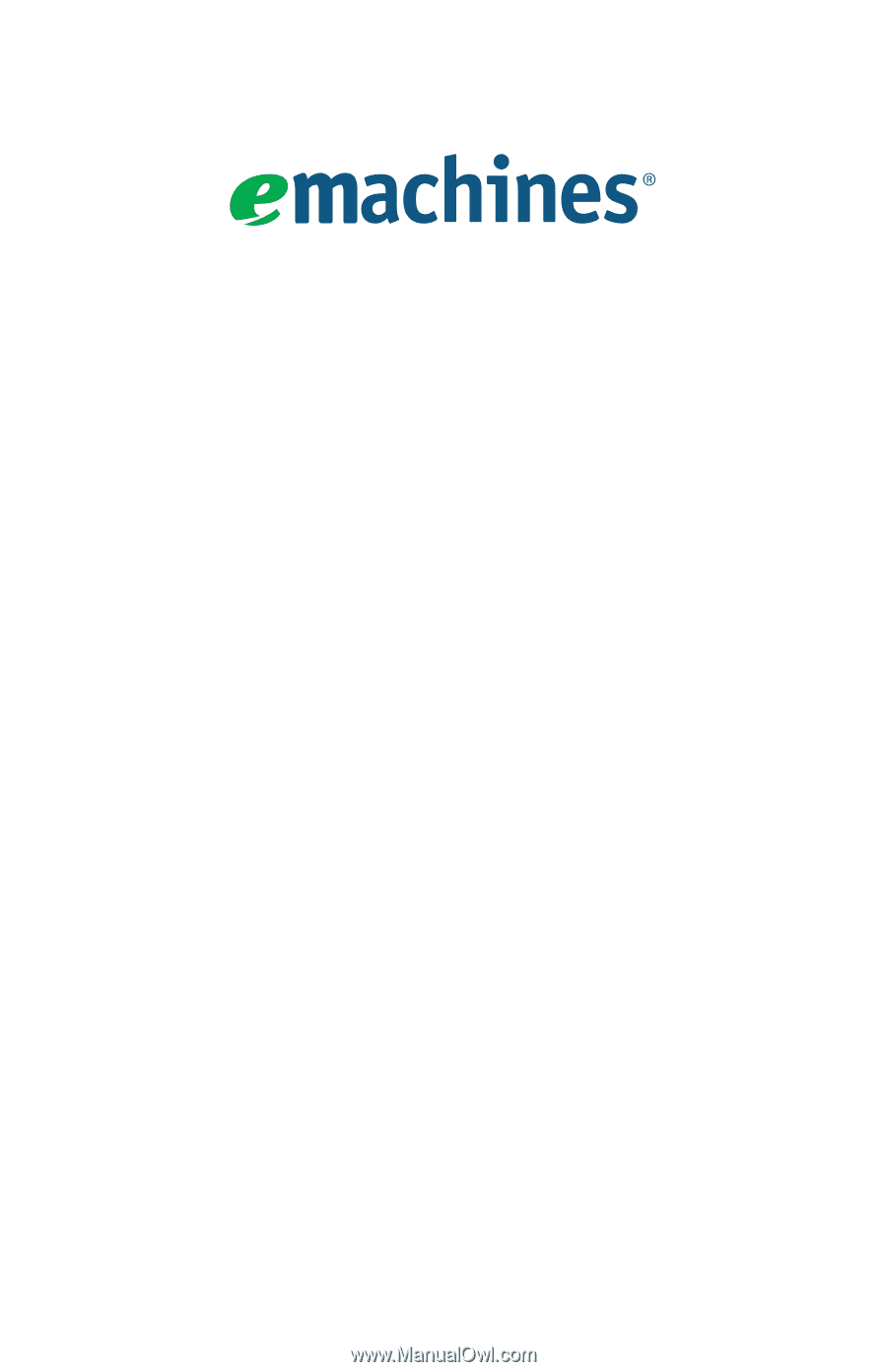
User Guide
EM001