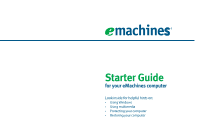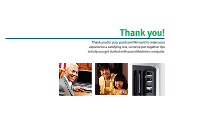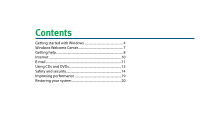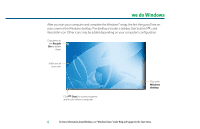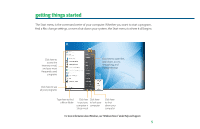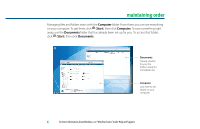eMachines ET1161 8513036R - eMachines Starter Guide
eMachines ET1161 Manual
 |
View all eMachines ET1161 manuals
Add to My Manuals
Save this manual to your list of manuals |
eMachines ET1161 manual content summary:
- eMachines ET1161 | 8513036R - eMachines Starter Guide - Page 1
Starter Guide for your eMachines computer Look inside for helpful hints on: • Using Windows • Using multimedia • Protecting your computer • Restoring your computer - eMachines ET1161 | 8513036R - eMachines Starter Guide - Page 2
Thank you! Thank you for your purchase! We want to make your experience a satisfying one, so we've put together tips to help you get started with your eMachines computer. - eMachines ET1161 | 8513036R - eMachines Starter Guide - Page 3
Contents Getting started with Windows 4 Windows Welcome Center 7 Getting help 8 Internet 10 E-mail 11 Using CDs and DVDs 12 Safety and security 14 Improving performance 19 Restoring your system 20 - eMachines ET1161 | 8513036R - eMachines Starter Guide - Page 4
® setup, the first thing you'll see on your screen is the Windows desktop. The desktop includes a taskbar, Start button ( ), and Recycle Bin icon. Other icons may be added depending on your computer's configuration. Drag items to the Recycle Bin to delete them Add icons of your own Click (Start - eMachines ET1161 | 8513036R - eMachines Starter Guide - Page 5
command center of your computer. Whether you want to start a program, find a file, change settings, or even shut down your system, the Start menu is computer in computer Sleep mode Click here to shut down your computer For more information about Windows, see"Windows Basics"under Help and Support. 5 - eMachines ET1161 | 8513036R - eMachines Starter Guide - Page 6
set up for you. To access that folder, click (Start), then click Documents. Documents Already created for you, this folder is ready for immediate use Computer Look here to see what's on your computer 6 For more information about Windows, see"Windows basics"under Help and Support. - eMachines ET1161 | 8513036R - eMachines Starter Guide - Page 7
Center offers a wealth of options for getting more information about your computer, as well as links to special deals from eMachines partners! To access the Welcome Center, click (Start), Control Panel, then click System and Maintenance. Click Welcome Center and select an option. Get information - eMachines ET1161 | 8513036R - eMachines Starter Guide - Page 8
• eMachines Web support-Available 24/7, eMachines' online support provides current drivers, product specifications, tutorials, and personalized information about your computer. Visit it at www.emachines.com/support. • Help and Support-This collection of Windows help and troubleshooting information - eMachines ET1161 | 8513036R - eMachines Starter Guide - Page 9
then click eMachines Documentation. • Tech support-For help and advice you can trust, talk to people who know computers. You can find the number on the setup poster that came with your computer. • BigFix*-Pre-installed for you on your eMachines computer, BigFix checks your computer for problems and - eMachines ET1161 | 8513036R - eMachines Starter Guide - Page 10
your computer to a telephone line, Digital Subscriber Line (DSL), or cable TV line and sign up with an Internet Service Provider (ISP). To get to the Internet, click (Start), then click Internet or the ISP you've connected with. Type in an Internet address, such as www.emachines - eMachines ET1161 | 8513036R - eMachines Starter Guide - Page 11
welcome to e-mail! Staying in touch with family and friends is easy with e-mail and is usually free with your Internet account. To send e-mail, connect to your ISP, click (Start), then click E-mail message here For more information about e-mail, see"Using the Internet"in your online user guide. 11 - eMachines ET1161 | 8513036R - eMachines Starter Guide - Page 12
or watching DVDs with software already installed on your new eMachines computer. To listen to a music CD or watch a movie on DVD, click (Start), All Programs, then click Windows Media Player. Put the disc into the CD or DVD drive on your computer, then click the Play button ( ). You can control how - eMachines ET1161 | 8513036R - eMachines Starter Guide - Page 13
do it all with easy-to-use software already installed on your eMachines computer. Create an MP3 music file To create an MP3, click (Start), All Programs, then click Windows Media Player. Put a music CD in the disc drive on your computer, then click Rip. Make sure that the songs you want to create - eMachines ET1161 | 8513036R - eMachines Starter Guide - Page 14
-Provides access to security features such as Windows Security Center, Windows Firewall, Windows Update, and Windows Defender-all built into Windows Vista • Norton 360-Reduces the chances of a virus affecting your computer • BigFix-Monitors your computer for problems, and alerts you if something is - eMachines ET1161 | 8513036R - eMachines Starter Guide - Page 15
Vista provides built-in security features designed to protect you, your family, and your computers. To view or change Windows Vista security settings, click (Start), Control Panel, Security, then click Security Center. Guard against spyware, pop-ups, and other unwanted software Select and control - eMachines ET1161 | 8513036R - eMachines Starter Guide - Page 16
creates a high-priority Windows update to fix the problem. You should update Windows regularly to keep your computer secure. To run Windows Update, click (Start), All Programs, then click Windows Update and download high-priority updates. You can schedule automatic updates with Windows Update 16 - eMachines ET1161 | 8513036R - eMachines Starter Guide - Page 17
Programs, Norton 360, then click Norton 360. Your computer came with virus, spyware, firewall, and phishing protection turned on. Keep virus definitions current to ensure up-to-date protection. You need to extend your subscription to update Norton 360 after the complimentary trial period ends. For - eMachines ET1161 | 8513036R - eMachines Starter Guide - Page 18
, it alerts you by flashing the blue taskbar icon ( ). To fix the problem, click that icon and BigFix will open. Click here for information about updates specific to your computer Click here to go directly to the eMachines Web support site Click here, then click Tutorial to learn more about BigFix - eMachines ET1161 | 8513036R - eMachines Starter Guide - Page 19
to adjust how quickly your computer goes into power-saving modes Click here to do maintenance, such as Disk Cleanup, or to defragment your hard drive (click Advanced Tools, then click Open Disk Defragmenter) For more information on system recovery, see"Recovering Your System"in your online user - eMachines ET1161 | 8513036R - eMachines Starter Guide - Page 20
In the unlikely event that you experience software problems, the Windows Vista Backup and Restore Center let you roll back your computer to a previous state when everything worked right. Windows Vista takes regular snapshots of your system, called Restore Points. You can return to one of these - eMachines ET1161 | 8513036R - eMachines Starter Guide - Page 21
All Programs, eMachines, then click eMachines Recovery Management. To create recovery discs for your factory-loaded hard drive contents (Windows Vista, pre-installed software and drivers), click Create factory default disc or, to create recovery discs for only the factory-loaded drivers and software - eMachines ET1161 | 8513036R - eMachines Starter Guide - Page 22
can run Windows... 1 Click (Start), All Programs, eMachines, then click eMachines Recovery Management. eMachines Recovery Management opens. 2 Click the Restore tab, then click Restore system to factory default. The Confirm Restoration dialog box opens. 3 Follow the on-screen instructions to finish - eMachines ET1161 | 8513036R - eMachines Starter Guide - Page 23
can't restore the software from the hard drive or recovery discs, contact eMachines Customer Care for help. • After you restore your computer, it will appear with the same files and programs it had when it shipped from the factory. You still need to download Windows updates and antivirus updates to - eMachines ET1161 | 8513036R - eMachines Starter Guide - Page 24
8513036R
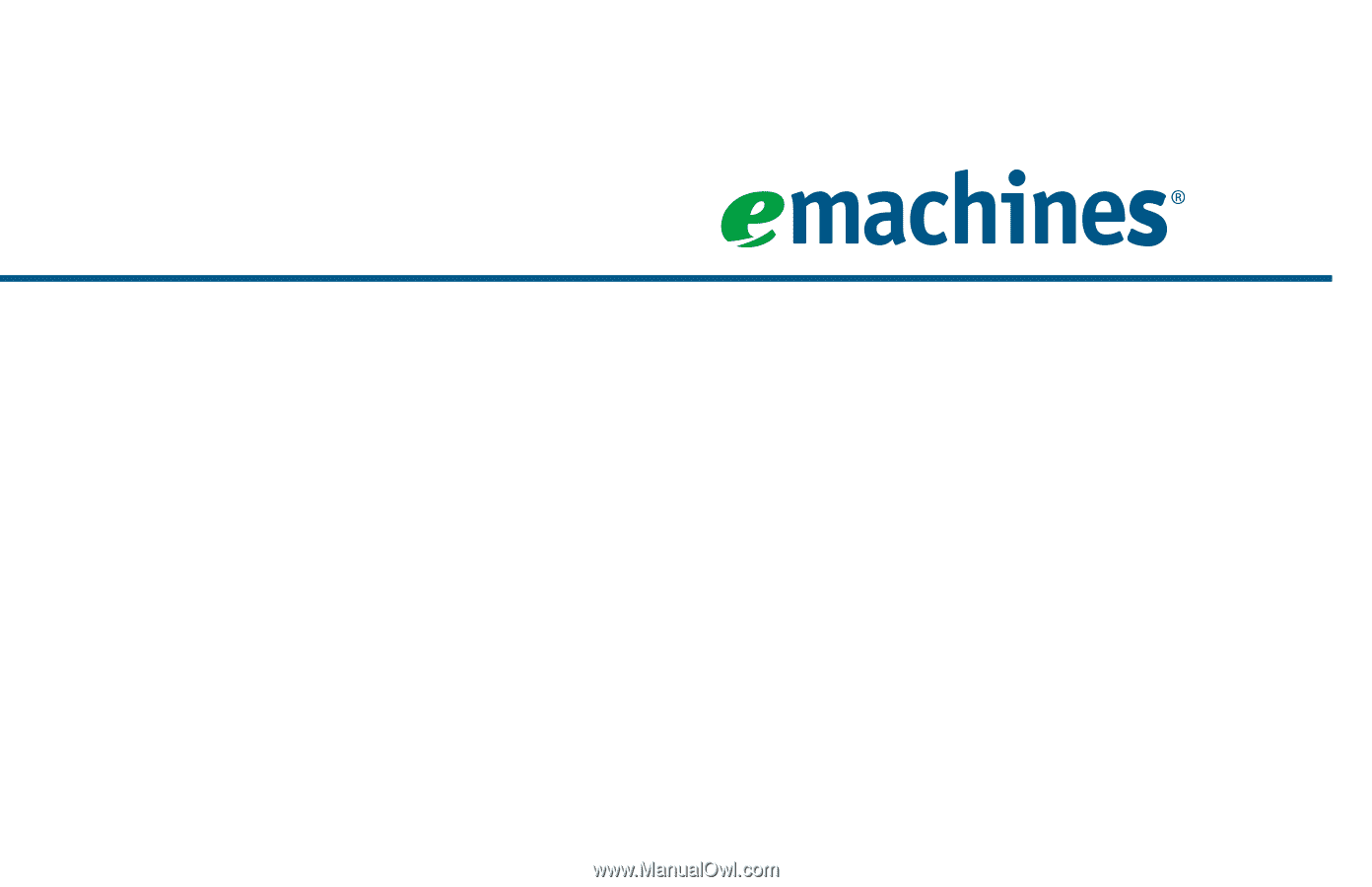
Starter Guide
for your eMachines computer
Look inside for helpful hints on:
•
Using Windows
•
Using multimedia
•
Protecting your computer
•
Restoring your computer