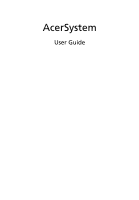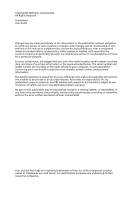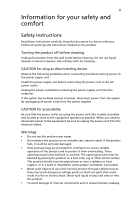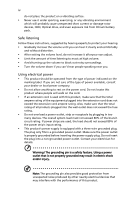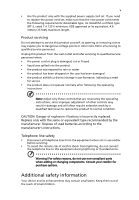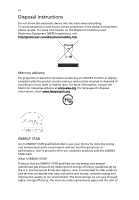eMachines ET1370 Generic User Guide
eMachines ET1370 Manual
 |
View all eMachines ET1370 manuals
Add to My Manuals
Save this manual to your list of manuals |
eMachines ET1370 manual content summary:
- eMachines ET1370 | Generic User Guide - Page 1
AcerSystem User Guide - eMachines ET1370 | Generic User Guide - Page 2
model number are recorded on the label affixed to your computer. All correspondence concerning your unit should include the serial number, model number, and purchase information. This booklet has been reviewed for accuracy. Although Acer makes all reasonable attempts for this booklet to be printed - eMachines ET1370 | Generic User Guide - Page 3
instructions Read these instructions carefully. Keep this document for future reference. Follow all warnings and instructions removing the power supply unit from the computer. If the system has multiple sources touch dangerous voltage points or short-out parts that could result in a fire or electric - eMachines ET1370 | Generic User Guide - Page 4
unexpected short current or damage rotor devices, HDD, Optical drive, and even exposure risk from lithium battery pack. Safe listening Follow these instructions, suggested by hearing experts,to protect your hearing. • Gradually increase the volume until you can hear it clearly and comfortably and - eMachines ET1370 | Generic User Guide - Page 5
instructions. Telephone line safety • Disconnect all telephone lines from the equipment when not in use and/or before servicing. parts when adding or changing components. Consult your reseller for purchase options. Additional safety information Your device and its enhancements may contain small parts - eMachines ET1370 | Generic User Guide - Page 6
and prevent greenhouse gas emissions by meeting strict energy efficiency guidelines set by the U.S. Environmental Protection Agency. Acer is committed to offer products and services worldwide that help customers save money, conserve energy and improve the quality of our environment. The more energy - eMachines ET1370 | Generic User Guide - Page 7
. Note: The statement above is applicable only to Acer system with an ENERGY STAR sticker. Acer ENERGY STAR qualified products: • Produce less heat and reduce cooling loads, and warmer climates. • Automatically go into "display sleep" and "computer sleep" mode after 15 and 30 minute of inactivity - eMachines ET1370 | Generic User Guide - Page 8
sources, such as open windows, for extended periods of time. Developing good work habits Develop the following work habits to make your computer use more relaxing and productive: • Take short breaks regularly and often. • Perform some stretching exercises. • Breathe fresh air as often as possible - eMachines ET1370 | Generic User Guide - Page 9
ix Warning! We do not recommend using the computer on a couch or bed. If this is unavoidable, work for only short periods, take breaks regularly, and do some stretching exercises. Note: For more information, please refer to "Regulations and safety notices" on page 9 in the AcerSystem User Guide. - eMachines ET1370 | Generic User Guide - Page 10
x - eMachines ET1370 | Generic User Guide - Page 11
Contents Information for your safety and comfortiii Safety instructions iii Additional safety information v Disposal instructions vi Tips and information for comfortable use vii System tour 1 Setting up your computer 2 Necessary to know before setup 2 Selecting a location 2 Opening - eMachines ET1370 | Generic User Guide - Page 12
Remark: All images are for reference purposes only. Actual configuration may vary. - eMachines ET1370 | Generic User Guide - Page 13
English System tour Your computer consists of the following: Icon Description Icon Power button Microphone jack Speaker or headphone jack 1 Description Floppy drive (selected models only) Optical drive (selected models - eMachines ET1370 | Generic User Guide - Page 14
only. The exact configuration of your PC depends on the model purchased. Setting up your computer The AcerSystem is a versatile and powerful system, supporting a mainstream performance CPU. The computer uses a state-of-the-art bus architecture, which improves system efficiency and helps the system - eMachines ET1370 | Generic User Guide - Page 15
remote control configuration may vary by selected models • User's Guide and Starter poster Other user documentation and third-party software. all peripherals to the system. Starting your computer After connecting all the peripheral equipment, start your computer according to the steps below: 1 Turn - eMachines ET1370 | Generic User Guide - Page 16
components compatible with AcerSystem computers. Before you choose new components, please ask your authorized Acer dealer whether the part will operate within your AcerSystem system. In order to ensure proper setup and installation, please refer to the instructions provided with your new components - eMachines ET1370 | Generic User Guide - Page 17
reports a problem, then you may have to perform the recovery process to restore your system to its original default factory settings. Note: For more information about recovering your system, refers to the RCD instruction sheet. Q: Nothing appears on the screen. A: Your computer's power management - eMachines ET1370 | Generic User Guide - Page 18
Q: No sound comes out from the computer. A: Check the following: • The problem with the drive. Contact your dealer or technical support center for assistance. Q: System cannot write data on the hard disk or writeable/re-writeable disk. A: Check the following: • Make sure the diskette or hard disk - eMachines ET1370 | Generic User Guide - Page 19
computer Please read the important instructions listed in this section. Following these instructions will help you maximize the durability of your computer. Important tips • Do not expose the computer . Cleaning and servicing To clean your computer and keyboard 1 Turn off the computer and unplug the - eMachines ET1370 | Generic User Guide - Page 20
your monitor. When to contact a service technician • If you dropped and damaged the computer • If liquid has been spilled into the computer • If the computer is not operating normally • If a computer problem persists even after you have checked and applied the troubleshooting tips discussed in the - eMachines ET1370 | Generic User Guide - Page 21
for a Class B digital device pursuant to Part 15 of the FCC rules. These limits are installed and used in accordance with the instructions, may cause harmful interference to radio communications Notice: Shielded cables All connections to other computing devices must be made using shielded cables - eMachines ET1370 | Generic User Guide - Page 22
(Please visit http://global.acer.com/support/certificate.htm for complete documents Notice for USA This equipment complies with Part 68 of the FCC rules. Located on the telephone network, the telephone company may discontinue your service temporarily. If possible, they will notify you in advance - eMachines ET1370 | Generic User Guide - Page 23
advance to give you an opportunity to maintain uninterrupted telephone service. If this equipment should fail to operate properly, disconnect the equipment from the phone line to determine if it is causing the problem. If the problem is with the equipment, discontinue use and contact your dealer or - eMachines ET1370 | Generic User Guide - Page 24
within any 30 minute period for any single manual call initiation, and b The equipment shall go guarantee that Telecom lines will always continue to support pulse dialing. 7 Use of pulse dialing . Should such problems occur, the user should NOT contact the telecom Fault Service. 8 This equipment - eMachines ET1370 | Generic User Guide - Page 25
English English 13 Laser compliance statement The CD or DVD drive used with this computer is a laser product. The CD or DVD drive's classification label (shown below) is located on the drive. CLASS 1 LASER PRODUCT CAUTION: INVISIBLE LASER RADIATION WHEN - eMachines ET1370 | Generic User Guide - Page 26
English 14 General This product complies with the radio frequency and safety standards of any country or region in which it has been approved for wireless use. Depending on configurations, this product may or may not contain wireless radio devices (such as wireless LAN and/or Bluetooth modules). - eMachines ET1370 | Generic User Guide - Page 27
2.4 GHz band To prevent radio interference to the licensed service, this device is intended to be operated indoors and Communications Comission Declaration of Conformity This device complies with Part 15 of the FCC Rules. Operation is subject to Personal Computer AcerSystem Acer America Corporation - eMachines ET1370 | Generic User Guide - Page 28
221, Taiwan Contact Person: Mr. Easy Lai Tel: 886-2-8691-3089 Fax: 886-2-8691-3120 E-mail: [email protected] Hereby declare that: Product: Personal Computer Trade Name: Acer Model Number: AcerSystem Is compliant with the essential requirements and other relevant provisions of the following EC - eMachines ET1370 | Generic User Guide - Page 29
328 V1.7.1 • EN301 893 V1.4.1 (Applicable to 5GHz high performance RLAN). Year to begin affixing CE marking 2009. Feb.9. 2009 Easy Lai, Manager Regulation Center, Acer Inc. Date Remark: All images are for reference purposes only. Actual configuration may vary. V09A1 - eMachines ET1370 | Generic User Guide - Page 30
English 18
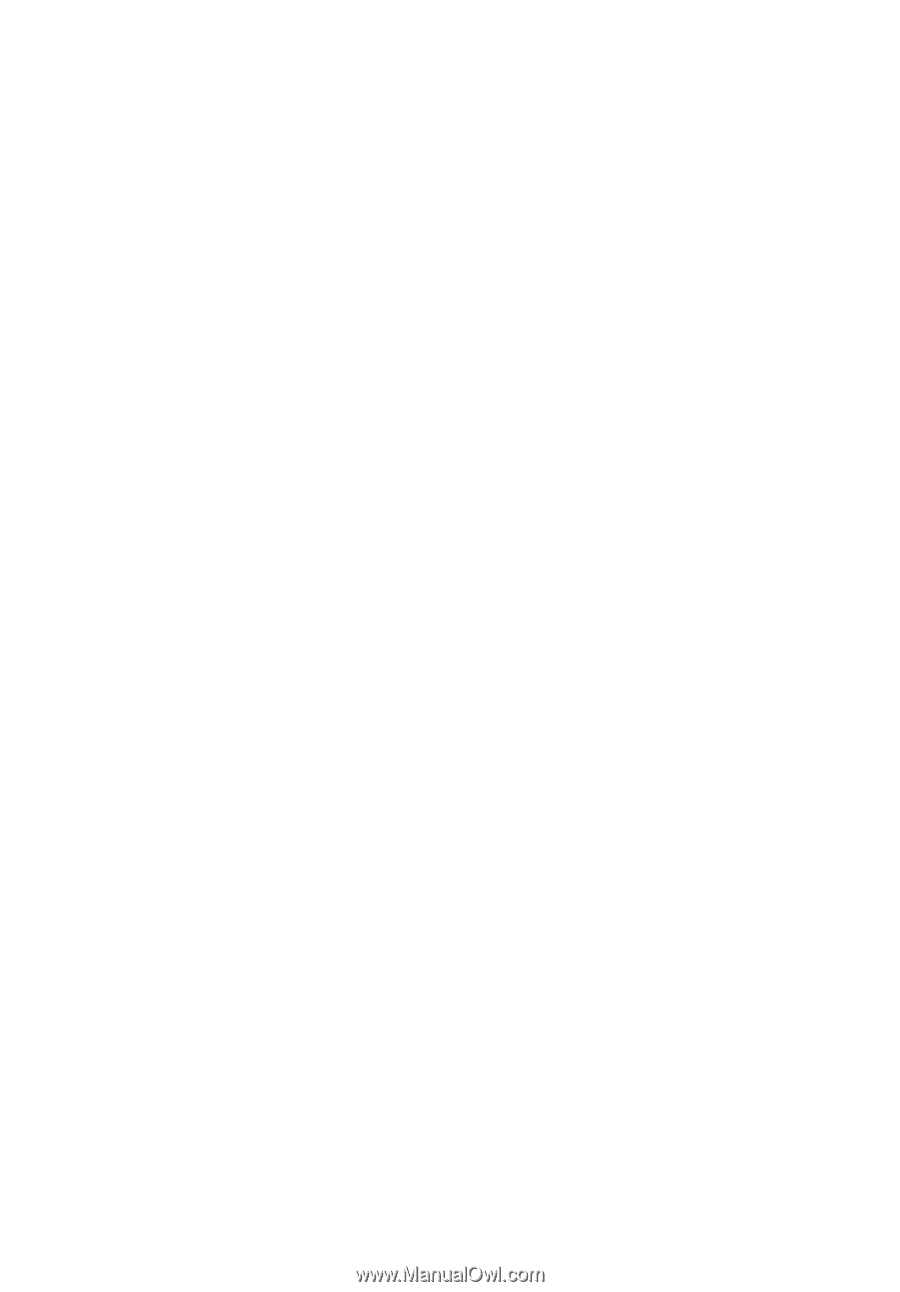
AcerSystem
User Guide