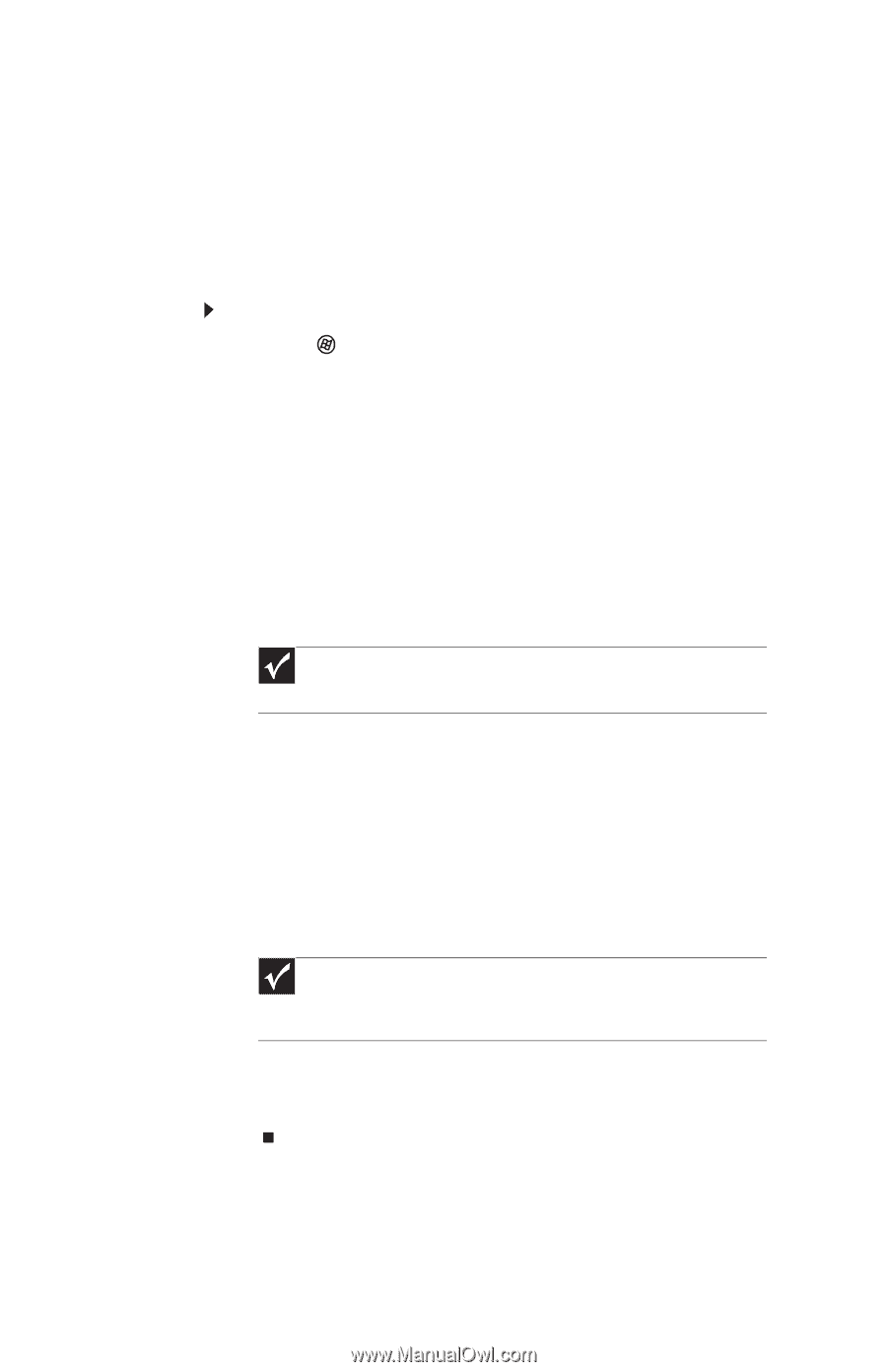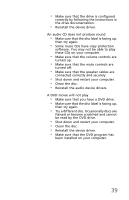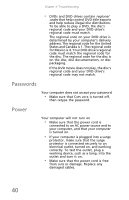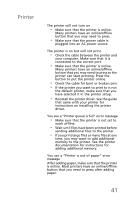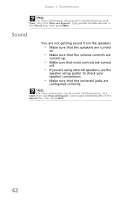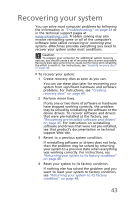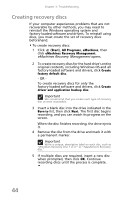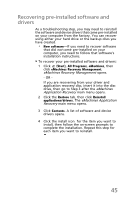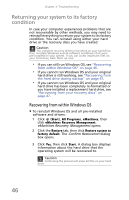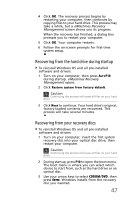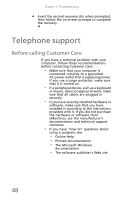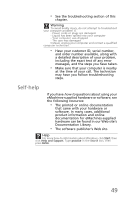eMachines ET1831 eMachines Desktop User's Guide - Page 54
Creating recovery discs
 |
View all eMachines ET1831 manuals
Add to My Manuals
Save this manual to your list of manuals |
Page 54 highlights
Chapter 3: Troubleshooting Creating recovery discs If your computer experiences problems that are not recoverable by other methods, you may need to reinstall the Windows operating system and factory-loaded software and drivers. To reinstall using discs, you must create the set of recovery discs beforehand. To create recovery discs: 1 Click (Start), All Programs, eMachines, then click eMachines Recovery Management. eMachines Recovery Management opens. 2 To create recovery discs for the hard drive's entire original contents, including Windows OS and all factory-loaded software and drivers, click Create factory default disc. - OR To create recovery discs for only the factory-loaded software and drivers, click Create driver and application backup disc. Important We recommend that you create each type of recovery disc as soon as possible. 3 Insert a blank disc into the drive indicated in the Burn to list, then click Next. The first disc begins recording, and you can watch its progress on the screen. When the disc finishes recording, the drive ejects it. 4 Remove the disc from the drive and mark it with a permanent marker. Important Write a unique, descriptive label on each disc, such as "Windows Recovery Disc 1 of 2." or "Apps/Drivers Recovery disc." 5 If multiple discs are required, insert a new disc when prompted, then click OK. Continue recording discs until the process is complete. 44