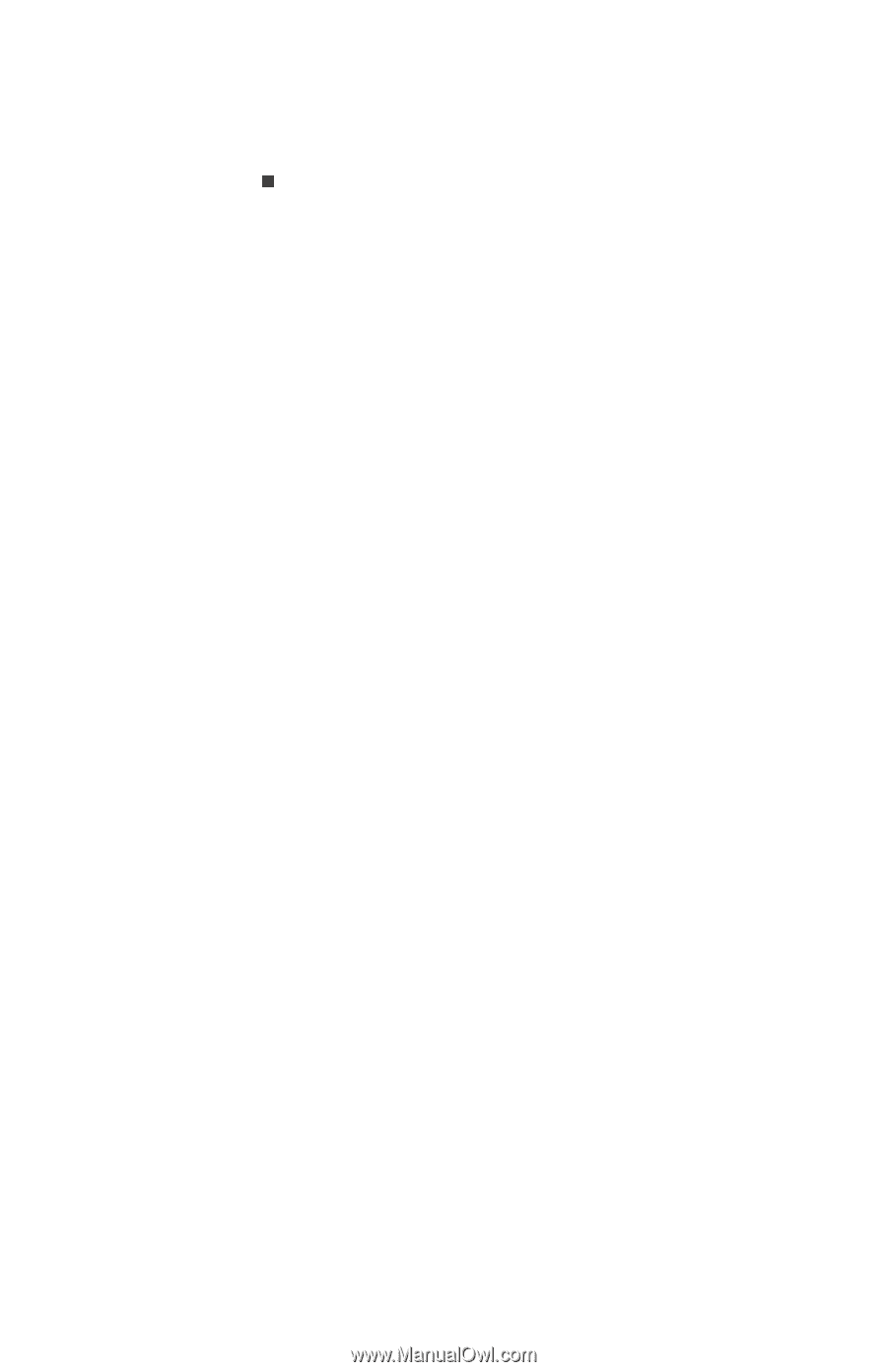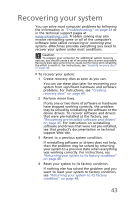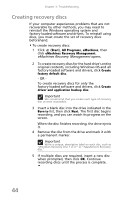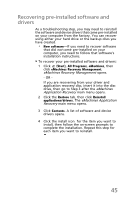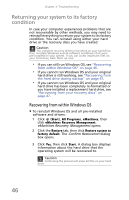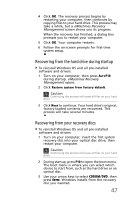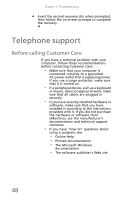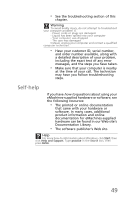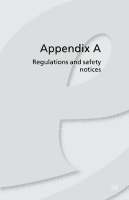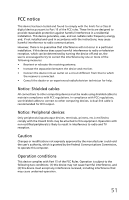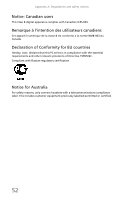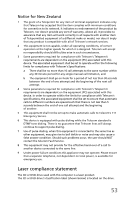eMachines ET1831 eMachines Desktop User's Guide - Page 58
Telephone support
 |
View all eMachines ET1831 manuals
Add to My Manuals
Save this manual to your list of manuals |
Page 58 highlights
Chapter 3: Troubleshooting 4 Insert the second recovery disc when prompted, then follow the on-screen prompts to complete the recovery. Telephone support Before calling Customer Care If you have a technical problem with your computer, follow these recommendations before contacting Customer Care: • Make sure that your computer is connected correctly to a grounded AC power outlet that is supplying power. If you use a surge protector, make sure that it is turned on. • If a peripheral device, such as a keyboard or mouse, does not appear to work, make sure that all cables are plugged in securely. • If you have recently installed hardware or software, make sure that you have installed it according to the instructions provided with it. If you did not purchase the hardware or software from eMachines, see the manufacturer's documentation and technical support resources. • If you have "how to" questions about using a program, see: • Online Help • Printed documentation • The Microsoft Windows documentation • The software publisher's Web site 48