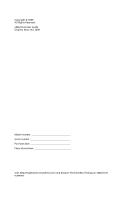eMachines ET1870 Generic User Guide
eMachines ET1870 Manual
 |
View all eMachines ET1870 manuals
Add to My Manuals
Save this manual to your list of manuals |
eMachines ET1870 manual content summary:
- eMachines ET1870 | Generic User Guide - Page 1
User Guide EM001 - eMachines ET1870 | Generic User Guide - Page 2
Copyright © 2009. All Rights Reserved. eMachines User Guide Original Issue: 06 / 2009 Model number Serial number Purchase date Place of purchase Visit http://registration.emachines.com and discover the benefits of being an eMachines customer. - eMachines ET1870 | Generic User Guide - Page 3
carefully. Keep this document for future reference. Follow all warnings and instructions marked on the product. Turning the product off before cleaning Unplug this product from the wall outlet before cleaning. Do not use liquid cleaners or - eMachines ET1870 | Generic User Guide - Page 4
unexpected short current or damage rotor devices, HDD, Optical drive, and even exposure risk from lithium battery pack. Safe listening Follow these instructions, suggested by hearing experts,to protect your hearing. • Gradually increase the volume until you can hear it clearly and comfortably and - eMachines ET1870 | Generic User Guide - Page 5
in performance, indicating a need for service • the product does not operate normally after following the operating instructions Note: Adjust only those controls regulations, visit http://www.acer-group.com/public/Sustainability/sustainability01.htm. http://www.acer-group.com/public/Sustainability - eMachines ET1870 | Generic User Guide - Page 6
the Electronic Industries Alliance at www.eiae.org. For lamp-specific disposal information, check www.lamprecycle.org. ENERGY STAR Gateway's Environmental Protection Agency. Gateway is committed to offer products and services worldwide that help customers save money, conserve energy and improve - eMachines ET1870 | Generic User Guide - Page 7
Tips and information for comfortable use Computer users may complain of eyestrain and headaches after prolonged use. Users are also at risk of physical injury after long hours of working in front of a computer. Long work periods, bad posture, poor work habits, stress, inadequate working conditions, - eMachines ET1870 | Generic User Guide - Page 8
: • Blink frequently to keep your eyes from drying out. Display • Keep your display clean. • Keep your head at a higher level than the top edge of the display so your eyes point downward when looking at the middle of the display. • Adjust the display brightness and/or contrast to a comfortable level - eMachines ET1870 | Generic User Guide - Page 9
15 Wired Ethernet networking 15 Establishing your Ethernet network connection 20 Testing your network 20 Adding a printer to your network 21 Sharing resources 21 Using the network 23 Chapter 3: Troubleshooting 25 First steps 26 Troubleshooting 26 Add-in cards 27 Audio 27 CD or DVD drives - eMachines ET1870 | Generic User Guide - Page 10
42 Sound 43 Recovering your system 44 Creating recovery discs 45 Recovering pre-installed software and drivers . 46 Returning your system to its factory condition . 47 Telephone support 49 Before calling Customer Care 49 Self-help 50 Appendix A: Regulations and safety notices . 51 viii - eMachines ET1870 | Generic User Guide - Page 11
Chapter 1 Checking Out Your Computer 1 - eMachines ET1870 | Generic User Guide - Page 12
Chapter 1: Checking Out Your Computer About this guide This guide includes information and maintenance instructions that are specific to your model of computer. Some illustrations in this guide may look different than your computer because hardware options and port locations may vary. Product - eMachines ET1870 | Generic User Guide - Page 13
DVD, Blu-ray, or HD DVD drive. Insert a memory card from a digital camera, MP3 player, PDA, cellular telephone, or other device into the memory card reader. Serial Bus) devices (such as a USB external drive, printer, scanner, camera, keyboard, or mouse) into these ports. Plug a microphone into this - eMachines ET1870 | Generic User Guide - Page 14
a VGA (blue connector) monitor cable into this port. Plug USB (Universal Serial Bus) devices (such as a USB Iomega™ Zip™ drive, printer, scanner, camera, keyboard, or mouse) into these ports. Plug a microphone into this jack. This jack is user configurable for one of the following: Headphone: Plug - eMachines ET1870 | Generic User Guide - Page 15
out: Plug your side left and right speakers into this jack. Enables fast external disk access. Connects to devices such as terminals and various peripherals. Supports high definition digital video connections. 5 - eMachines ET1870 | Generic User Guide - Page 16
Chapter 1: Checking Out Your Computer 6 - eMachines ET1870 | Generic User Guide - Page 17
Chapter 2 Setting Up and Getting Started 7 - eMachines ET1870 | Generic User Guide - Page 18
Chapter 2: Setting Up and Getting Started Working safely and comfortably Before using your computer, follow these general guidelines for setting up a safe and comfortable work area and avoiding discomfort and strain: • Keep hands and arms parallel to the floor. • Adjust the screen so it is - eMachines ET1870 | Generic User Guide - Page 19
Preparing power connections Protecting from power source problems Warning High voltages can enter your computer through both the power cord and the modem connection. Protect your computer by using a surge protector. If you - eMachines ET1870 | Generic User Guide - Page 20
peripheral devices. The power supply's voltage selection for your location is typically set at the factory, but you can change it to match the electrical service available in your usage area (such as while in another country). Use the power selection switch on the back of your computer to set the - eMachines ET1870 | Generic User Guide - Page 21
Connecting to a broadband modem or network Important Your computer may be equipped with a built-in Ethernet (network) jack. For information about setting up a wired or wireless Ethernet network. You can connect your computer to a cable or DSL (broadband) modem or to a wired Ethernet network. To - eMachines ET1870 | Generic User Guide - Page 22
Chapter 2: Setting Up and Getting Started 2 Insert the other end of the modem cable into a telephone wall jack. (The modem will not work with digital or PBX telephone lines.) 3 If you want, you can connect a telephone to the PHONE jack on the modem on the back of your computer. Using the World Wide - eMachines ET1870 | Generic User Guide - Page 23
account with an Internet service provider (ISP), you "Universal Resource Locator") in the browser address bar (for example www.emachines.com), then click GO on the browser address bar. - OR a Web site, click Start, then click Help and Support. Type connecting to a Web site in the Search Help box - eMachines ET1870 | Generic User Guide - Page 24
Web page for the file that you want to download. 5 Follow the on-screen instructions for saving the file in the folder that you want. A copy of the view the downloaded file by double-clicking it. If applicable, follow the instructions provided on the Web site to run or install the program. Help For - eMachines ET1870 | Generic User Guide - Page 25
Ethernet networking Wired Ethernet networking An wired Ethernet network consists of two or more computers connected together through an Ethernet cable. This connection type is commonly used in offices around the world and can be used to build computer networks in the home. Ethernet, Fast Ethernet, - eMachines ET1870 | Generic User Guide - Page 26
Chapter 2: Setting Up and Getting Started Attached to the router are all of your computers or Ethernet-ready devices. Also connected to the router is a cable or DSL modem that provides access to the Internet. Cable/DSL modem Router 16 Equipment you need for a router-based Ethernet network - eMachines ET1870 | Generic User Guide - Page 27
your network, you should contact your ISP for any specific instructions they have for setting up a network. Before you test the connection, log onto the Internet using your current setup. If the connection is not working, contact your Internet service provider. Installing Ethernet cards and drivers - eMachines ET1870 | Generic User Guide - Page 28
Chapter 2: Setting Up and Getting Started Connecting network cables We recommend using category 5 (Cat 5), unshielded, twisted-pair cable (about 1/4-inch diameter with a thin outer-jacket, containing eight color-coded wires), and equipment compatible with this type of cable. This type of cable is - eMachines ET1870 | Generic User Guide - Page 29
In addition to a router, you need a straight-through cable for each computer you want to connect to the network. Cable/DSL modem Router WAN port To set up a network using a router: 1 Plug one end of the power adapter into the AC connector on the router and the other end into a grounded, 110V - eMachines ET1870 | Generic User Guide - Page 30
After you have named your computers and set up TCP/IP on them, you can configure your router using your Web browser. For instructions, see your router's documentation. Testing your network Now that your home network is set up, log onto one of your computers and access a favorite Internet Web site - eMachines ET1870 | Generic User Guide - Page 31
. Important To share a printer among the network computers, each computer must have the shared printer's drivers installed. Follow the instructions included with your printer to install the printer drivers on each computer. After the drives and printers on each network computer are shared, you can - eMachines ET1870 | Generic User Guide - Page 32
Chapter 2: Setting Up and Getting Started 2 Right-click the drive or folder that you want to share, then click Share. The Properties dialog box opens. If you share a drive, the entire contents of that drive will be available to everyone on your network. If you share a folder, only the contents of - eMachines ET1870 | Generic User Guide - Page 33
Using the network After the drives and printers on each network computer are shared, you can: • View shared drives and folders • Map a network drive • Open and copy files stored on other network computers • Print documents on network printers Creating a shortcut to a network drive After a shortcut - eMachines ET1870 | Generic User Guide - Page 34
network Important Before you can print a file across the network, you must install the driver for the printer on the computer you are sending the file from. You can obtain the printer driver and installation instructions from the CD that shipped with your printer or from the manufacturer's Web site - eMachines ET1870 | Generic User Guide - Page 35
Chapter 3 Troubleshooting 25 - eMachines ET1870 | Generic User Guide - Page 36
devices, review the installation procedures you performed and make sure that you followed each instruction. • If an error occurs in a program, see the program's printed documentation or the online help. Help For more information about troubleshooting, click Start, then click Help and Support. Type - eMachines ET1870 | Generic User Guide - Page 37
Add-in cards The computer does not recognize an add-in card • Shut down and restart your computer. • Make sure that you have installed the required software. For more information, see the documentation that came with your add-in card. Audio See "Sound" on page 43. CD or DVD drives See "Optical - eMachines ET1870 | Generic User Guide - Page 38
Chapter 3: Troubleshooting • Make sure that all computers are using the same Subnet Mask. • If you assigned IP addresses to the computers, make sure that all computers have - eMachines ET1870 | Generic User Guide - Page 39
documentation that came with your expansion card. File management Help For more information about restoring deleted files, click Start, then click Help and Support. Type System Restore in the Search box, then press ENTER. A file was accidentally deleted If a file was deleted while holding down the - eMachines ET1870 | Generic User Guide - Page 40
Chapter 3: Troubleshooting • Empty the Recycle Bin by right-clicking the Recycle error" message • This may be the result of a defective area on the hard drive. To fix hard drive problems, run the Error checking program. The hard drive cannot be accessed, or you see a "General failure reading drive - eMachines ET1870 | Generic User Guide - Page 41
with your Internet service provider (ISP) is set up correctly. Contact your ISP technical support for help. • Make sure that you do not have a problem with your modem. For more information, "Modem (dial-up)" on page 34. Help For more information about troubleshooting Internet connections, click - eMachines ET1870 | Generic User Guide - Page 42
3: Troubleshooting You see an "Unable to locate host" message and are unable to browse the Internet • This problem can lines in your residence or at your local telephone service • The condition of the Internet computers to which you service provider (ISP) is set up correctly. Contact your ISP for - eMachines ET1870 | Generic User Guide - Page 43
make sure that the keyboard port works. • Reinstall the keyboard device driver. A keyboard character keeps repeating or you see a "keyboard stuck" it. Memory Help For more information about troubleshooting memory errors, click Start, then click Help and Support. Type memory error in the Search box, - eMachines ET1870 | Generic User Guide - Page 44
cable or DSL) • See the documentation that came with your modem for additional troubleshooting information. Modem (dial-up) See also "Internet" on page 31. Your into the telephone wall jack. • If you have additional telephone services such as call waiting, call messaging, or voice mail, make sure - eMachines ET1870 | Generic User Guide - Page 45
Start, then click Help and Support. Type dialing in the Search box line noise (scratchy, crackling, or popping sounds). Line noise is a common problem that can cause the modem to connect at a slower rate, abort downloads, service and have the telephone line checked for noise or low line levels. 35 - eMachines ET1870 | Generic User Guide - Page 46
service. • Try connecting with the modem at a lower connection speed. If reducing the connect speed lets you connect, call your telephone service. support. • See if the modem works with a different communications program. The problem may be with just one program. • Review the troubleshooting - eMachines ET1870 | Generic User Guide - Page 47
not meet cable standards and may cause problems with the connection. • Shut down and restart your computer. • Run Windows modem diagnostics. Help For more information about modem troubleshooting, click Start, then click Help and Support. Type modem troubleshooting in the Search box, then press ENTER - eMachines ET1870 | Generic User Guide - Page 48
Troubleshooting • Make sure that the monitor cable is connected to the video port on the back of your computer. • Check the cable for bent or damaged pins. • Reinstall the device driver screen resolution, click Start, then click Help and Support. Type screen resolution in the Search box, then press - eMachines ET1870 | Generic User Guide - Page 49
more information about network troubleshooting, click Start, then click Help and Support. Type network troubleshooting in the Search box, have a DVD drive. • Your computer may be experiencing some temporary memory problems. Shut down and restart your computer. • Some music CDs have copy protection - eMachines ET1870 | Generic User Guide - Page 50
Troubleshooting • Make sure that the drive is configured correctly by following the instructions in the drive documentation. • Reinstall the device driver down and restart your computer. • Clean the disc. • Reinstall the audio device drivers. A DVD movie will not play • Make sure that you have a DVD - eMachines ET1870 | Generic User Guide - Page 51
computer is plugged into a surge protector, make sure that the surge protector is connected securely to an electrical outlet, turned on, and working correctly. To test the outlet, plug a working device, such as a lamp, into the outlet and turn it on. • Make sure that the power cord is free from cuts - eMachines ET1870 | Generic User Guide - Page 52
Printer Chapter 3: Troubleshooting The printer will not turn on • Make sure that have selected it in the printer setup. • Reinstall the printer driver. See the guide that came with your printer for instructions on installing the printer driver. You see a "Printer queue is full" error message • Make - eMachines ET1870 | Generic User Guide - Page 53
, see the speaker setup poster to check your speaker connections. • Make sure that the universal jacks are configured correctly. Help For more information about sound troubleshooting, click Start, then click Help and Support. Type sound troubleshooter in the Search box, then press ENTER. 43 - eMachines ET1870 | Generic User Guide - Page 54
Recovering your system You can solve most computer problems by following the information in "Troubleshooting" on page 25 or in the technical support pages at www.emachines.com. Problem solving may also involve reinstalling some or all of the computer's software (also called recovering - eMachines ET1870 | Generic User Guide - Page 55
problems that are not recoverable by other methods, you may need to reinstall the Windows operating system and factory-loaded software and drivers. To reinstall using discs, you must create the set of recovery discs beforehand. To create recovery discs: 1 Click (Start), All Programs, eMachines - eMachines ET1870 | Generic User Guide - Page 56
-installed software and drivers As a troubleshooting step, you may need to reinstall the software and device drivers that came pre-installed instructions. To recover your pre-installed software and drivers: 1 Click (Start), All Programs, eMachines, then click eMachines Recovery Management. eMachines - eMachines ET1870 | Generic User Guide - Page 57
to its factory condition In case your computer experiences problems that are not recoverable by other methods, you may OS and all pre-installed software and drivers: 1 Click (Start), All Programs, eMachines, then click eMachines Recovery Management. eMachines Recovery Management opens. 2 Click the - eMachines ET1870 | Generic User Guide - Page 58
Troubleshooting 4 Click OK. The recovery process begins by restarting your computer, then continues by copying files to your hard drive. This process may take a while, but a eMachines software and drivers: 1 Turn on your computer, then press ALT+F10 during startup. eMachines Recovery Management - eMachines ET1870 | Generic User Guide - Page 59
to complete the recovery. Telephone support Before calling Customer Care If you have a technical problem with your computer, follow the instructions provided with it. If you did not purchase the hardware or software from eMachines, see the manufacturer's documentation and technical support resources - eMachines ET1870 | Generic User Guide - Page 60
problem, including the exact text of any error messages, and the steps you have taken. • Make sure that your computer is nearby at the time of your call. The technician may have you follow troubleshooting steps. Self-help If you have how-to questions about using your eMachines for eMachines-supplied - eMachines ET1870 | Generic User Guide - Page 61
Appendix A Regulations and safety notices 51 - eMachines ET1870 | Generic User Guide - Page 62
your computer Please read the important instructions listed in this section. Following these instructions will help you maximize the durability into a single wall outlet should not exceed the fuse rating. Cleaning and servicing To clean your computer and keyboard 1 Turn off the computer and unplug - eMachines ET1870 | Generic User Guide - Page 63
your monitor. When to contact a service technician • If you dropped and damaged the computer • If liquid has been spilled into the computer • If the computer is not operating normally • If a computer problem persists even after you have checked and applied the troubleshooting tips discussed in the - eMachines ET1870 | Generic User Guide - Page 64
provide reasonable protection against harmful interference in a residential installation. This device generates, uses, and can radiate radio frequency energy and, if not installed and used in accordance with the instructions, may cause harmful interference to radio communications. However, there is - eMachines ET1870 | Generic User Guide - Page 65
imply that any product is compatible with all of Telecom's network services. 2 This equipment is not capable, under all operating conditions, Telecom's Specifications: a There shall be no more than 10 call attempts to the same number within any 30 minute period for any single manual call initiation - eMachines ET1870 | Generic User Guide - Page 66
for compliance with Telecom's specifications, the associated equipment shall be guarantee that Telecom lines will always continue to support pulse dialing. 7 Use of pulse dialing, when condition. Should such problems occur, the user should NOT contact the telecom Fault Service. 8 This equipment may - eMachines ET1870 | Generic User Guide - Page 67
List of applicable countries EU member states as of July 2009 are: Belgium, Denmark, Germany, Greece, Spain, France, Ireland, Italy, Luxembourg, the Netherlands, Austria, Portugal, Finland, Sweden, United Kingdom, Estonia, Latvia, Lithuania, Poland, Hungary, Czech Republic, Slovak Republic, Slovenia - eMachines ET1870 | Generic User Guide - Page 68
S. A. Tel : 254-298-4000 Fax : 254-298-4147 www.acer.com Federal Communications Commission Declaration of Conformity This device complies with Part 15 No.: Fax No.: Personal Computer eMachines XXX series XXX-xxx, ("x" = 0~9, a ~ z, A ~ Z or Blank) Acer America Corporation 333 West San Carlos - eMachines ET1870 | Generic User Guide - Page 69
Hsien 221, Taiwan Contact Person: Mr. Easy Lai, e-mail:[email protected] And, Acer Europe SA Via Cantonale, Centro Galleria 2 6928 Manno Switzerland Hereby declare that: Product: Personal Computer Trade Name: eMachines Model Number: XXX series SKU Number:XXX-xxx ("x" = 0~9, a ~ z, A ~ Z or - eMachines ET1870 | Generic User Guide - Page 70
keyboard mouse set). -. EN300 328 -. EN301 893 (Applicable to 5GHz high performance RLAN). Year to begin affixing CE marking 2009. Easy Lai, Manager Regulation Center, Acer Inc. Jul.9. 2009 Date 60 - eMachines ET1870 | Generic User Guide - Page 71
- eMachines ET1870 | Generic User Guide - Page 72
Remark: All images are for reference purposes only. Actual configuration may vary. V09A5

User Guide
EM001