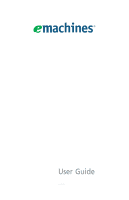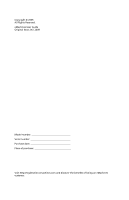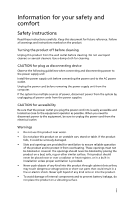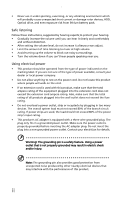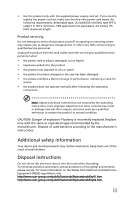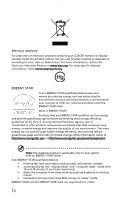eMachines PT.NAV05.001 User Guide
eMachines PT.NAV05.001 - EL1320-01 Desktop PC Manual
 |
UPC - 099802145163
View all eMachines PT.NAV05.001 manuals
Add to My Manuals
Save this manual to your list of manuals |
eMachines PT.NAV05.001 manual content summary:
- eMachines PT.NAV05.001 | User Guide - Page 1
User Guide EM001 - eMachines PT.NAV05.001 | User Guide - Page 2
Copyright © 2009. All Rights Reserved. eMachines User Guide Original Issue: 06 / 2009 Model number Serial number Purchase date Place of purchase Visit http://registration.emachines.com and discover the benefits of being an eMachines customer. - eMachines PT.NAV05.001 | User Guide - Page 3
instructions marked on the product. Turning power to the power supply unit: Install the power supply unit before connecting the power cord to the AC power outlet. Unplug the power cord before removing the power supply unit from the computer points or short-out parts that could result in a - eMachines PT.NAV05.001 | User Guide - Page 4
drive, and even exposure risk from lithium battery pack. Safe listening Follow these instructions, turning up the volume to block out noisy surroundings. • Turn the volume down if you can't hear people speaking near you. Using electrical power • This product should be operated from the type of power - eMachines PT.NAV05.001 | User Guide - Page 5
power supply cord set. If you need to replace the power cord set, make sure that the new power cord meets the following requirements: detachable type, UL listed/CSA certified, type SPT-2, rated 7 A 125 V minimum, VDE approved or its equivalent, 4.6 meters (15 feet) maximum length. Product servicing - eMachines PT.NAV05.001 | User Guide - Page 6
-specific disposal information, check www.lamprecycle.org. ENERGY STAR Acer's Agency. Acer is committed to offer products and services worldwide computer sleep" mode after 10 and 30 minute of inactivity respectively. • Wake the computer from sleep mode by pushing keyboard or moving mouse. • Computers - eMachines PT.NAV05.001 | User Guide - Page 7
after long hours of working in front of a computer. Long work periods, bad posture, poor work leaning backward • stand up and walk around regularly to remove the strain on your leg muscles • take short rests glare, excessive room lighting, poorly focused screens, very small typefaces and low-contrast - eMachines PT.NAV05.001 | User Guide - Page 8
brightness and/or contrast to a comfortable level for enhanced text readability and graphics clarity. • Eliminate glare and reflections by: • placing your display in and maintain a healthy body. Warning! We do not recommend using the computer on a couch or bed. If this is unavoidable, work for only - eMachines PT.NAV05.001 | User Guide - Page 9
Your Computer . . . 1 About this guide 2 Product Registration 2 Front 3 Back 4 Chapter 2: Setting Up and Getting Started 7 Working safely and comfortably 8 Avoiding discomfort and injury from repetitive strain 8 Preparing power connections 9 Protecting from power source problems 9 Checking - eMachines PT.NAV05.001 | User Guide - Page 10
Monitor 37 Mouse 38 Networks 39 Optical disc drives 39 Passwords 41 Power 41 Printer 42 Sound 43 Recovering your system 44 Creating recovery discs 45 Recovering pre-installed software and drivers . 46 Returning your system to its factory condition . 47 Telephone support 49 Before calling - eMachines PT.NAV05.001 | User Guide - Page 11
Chapter 1 Checking Out Your Computer 1 - eMachines PT.NAV05.001 | User Guide - Page 12
Chapter 1: Checking Out Your Computer About this guide This guide includes information and maintenance instructions that are specific to your model of computer. Some illustrations in this guide may look different than your computer because hardware options and port locations may vary. Product - eMachines PT.NAV05.001 | User Guide - Page 13
onto recordable discs (depending on drive type). This drive may be a CD, recordable CD, DVD, recordable DVD, Blu-ray, or HD DVD drive. Insert a memory card from a digital camera, MP3 player, PDA, cellular telephone, or other device into the memory card reader. Press this button to turn the power on - eMachines PT.NAV05.001 | User Guide - Page 14
speakers jack PS/2 mouse port Ethernet (network) jack 4 Description Connects to a Kensington-compatible computer security lock. The switch is preset at the factory. Make sure that this is set to the correct voltage for your area. Plug the power cord into this connector. Plug a PS/2 keyboard - eMachines PT.NAV05.001 | User Guide - Page 15
one of the following: Stereo in: Plug an external audio input source (such as a stereo) into this jack so you can record sound on your computer (Default). Stereo out: Plug your side left and right speakers into this jack. Enables fast external disk access. Connects to devices such as terminals and - eMachines PT.NAV05.001 | User Guide - Page 16
Chapter 1: Checking Out Your Computer 6 - eMachines PT.NAV05.001 | User Guide - Page 17
Chapter 2 Setting Up and Getting Started 7 - eMachines PT.NAV05.001 | User Guide - Page 18
2: Setting Up and Getting Started Working safely and comfortably Before using your computer, follow these general guidelines for setting up a safe and comfortable work area and avoiding discomfort and strain: • Keep hands and arms parallel to the floor. • Adjust the screen so it is perpendicular to - eMachines PT.NAV05.001 | User Guide - Page 19
to a surge protector, which absorbs voltage surges and prevents them from reaching your computer. An uninterruptible power supply (UPS) supplies battery power to your computer during a power failure. Although you cannot run your computer for an extended period of time with a UPS, a UPS lets you run - eMachines PT.NAV05.001 | User Guide - Page 20
to 230. The power supply, a component built into your computer, provides power to the system board, add-in cards, and peripheral devices. The power supply's voltage selection for your location is typically set at the factory, but you can change it to match the electrical service available in your - eMachines PT.NAV05.001 | User Guide - Page 21
about setting up a wired or wireless Ethernet network. You can connect your computer to a cable or DSL (broadband) modem or to a wired Ethernet network. To connect to a broadband modem or to an Ethernet network: 1 Insert one end of the network cable into the network jack on the back of your - eMachines PT.NAV05.001 | User Guide - Page 22
Chapter 2: Setting Up and Getting Started 2 Insert the other end of the modem cable into a telephone wall jack. (The modem will not work with digital or PBX telephone lines.) 3 If you want, you can connect a telephone to the PHONE jack on the modem on the back of your computer. Using the World Wide - eMachines PT.NAV05.001 | User Guide - Page 23
the browser address bar (for example www.emachines.com), then click GO on the browser address bar. - OR On the current Web page, click a link to a Web site. Help For more information about connecting to a Web site, click Start, then click Help and Support. Type connecting to a Web site in the Search - eMachines PT.NAV05.001 | User Guide - Page 24
on your computer. 4 Click the link on the Web page for the file that you want to download. 5 Follow the on-screen instructions for instructions provided on the Web site to run or install the program. Help For more information about downloading files, click Start, then click Help and Support. Type - eMachines PT.NAV05.001 | User Guide - Page 25
up of a router, a cable or DSL modem, your computers, and cables connecting each of these components. The router is the central control point for the network. Tip To add the ability to access a wireless Ethernet network to your wired Ethernet network, connect an access point to the router or use - eMachines PT.NAV05.001 | User Guide - Page 26
Setting Up and Getting Started Attached to the router are all of your computers or Ethernet-ready devices. Also connected to the router is a cable or DSL modem that provides access to the Internet. Cable/DSL modem Router 16 Equipment you need for a router-based Ethernet network Important For best - eMachines PT.NAV05.001 | User Guide - Page 27
network, you should contact your ISP for any specific instructions they have for setting up a network. service provider. Installing Ethernet cards and drivers After you have determined the type of Ethernet you are using for your network, you need to install Ethernet cards and drivers on the computers - eMachines PT.NAV05.001 | User Guide - Page 28
2: Setting Up and Getting Started Connecting network cables We recommend using category 5 (Cat 5), unshielded, twisted-pair cable (about 1/4-inch diameter with a thin outer-jacket, containing eight color-coded wires), and equipment compatible with this type of cable. This type of cable is equipped - eMachines PT.NAV05.001 | User Guide - Page 29
/DSL modem Router WAN port To set up a network using a router: 1 Plug one end of the power adapter into the AC connector on the router and the other end into a grounded, 110V electrical outlet. 2 Turn on your computers. 3 Plug one end of a straight-through network cable into any numbered port on the - eMachines PT.NAV05.001 | User Guide - Page 30
Getting Started Establishing your Ethernet network connection Naming the computers and the workgroup Important You must give each computer on the network a unique Computer Name and the same Workgroup Name. Make sure that you have set up your router (wired network) or access point (wireless network - eMachines PT.NAV05.001 | User Guide - Page 31
With a network, you can share drives (for example hard drives and DVD drives) and printers among the computers connected to the network. Important To share a printer among the network computers, each computer must have the shared printer's drivers installed. Follow the instructions included with - eMachines PT.NAV05.001 | User Guide - Page 32
network. 3 Click the Sharing tab. 22 Click Share. - OR If Share is grayed out, click Advanced Sharing to set sharing for this drive or folder. 4 Click OK, then click Close. Un-sharing drives and folders To un-share drives or folders: 1 Click (Start), then click Computer. 2 Right-click the drive - eMachines PT.NAV05.001 | User Guide - Page 33
To access the Documents folder on computer 1 from computer 2, double-click the shortcut icon. Opening files across the network To open files across the network: 1 Start the program for the file you want to open. 2 Click File, then click Open. 3 Browse to the network drive that contains the file you - eMachines PT.NAV05.001 | User Guide - Page 34
then click Paste. Printing files across the network Important Before you can print a file across the network, you must install the driver for the printer on the computer you are sending the file from. You can obtain the printer driver and installation instructions from the CD that shipped with your - eMachines PT.NAV05.001 | User Guide - Page 35
Chapter 3 Troubleshooting 25 - eMachines PT.NAV05.001 | User Guide - Page 36
your computer and an AC outlet and that the AC outlet is supplying power. • If you use a power strip or surge protector, make sure that it is turned on. • If a peripheral device (such as a keyboard or mouse) does not work, make sure that all connections are secure. • Make sure that your hard drive - eMachines PT.NAV05.001 | User Guide - Page 37
the documentation that came with your add-in card. Audio See "Sound" on page 43. CD or DVD drives See "Optical disc drives" on page 39. DVD drives • See "CD or DVD drives" on page 27. Ethernet You cannot see the other computers on your network • Make sure that your Ethernet cable is plugged - eMachines PT.NAV05.001 | User Guide - Page 38
0 and 254. The first N should be the same for all computers on your network and the second N should be different for all computers on your network. The computer does not recognize an add-in Ethernet card • Shut down and restart your computer. • Make sure that you have installed the required software - eMachines PT.NAV05.001 | User Guide - Page 39
you try to restore a file, the file cannot be restored. Hard drive You see an "Insufficient disk space" error message • Delete unnecessary files from the hard drive using Disk Cleanup. Help For more information about file management, click Start, then click Help and Support. Type file management in - eMachines PT.NAV05.001 | User Guide - Page 40
defective area on the hard drive. To fix hard drive problems, run the Error checking program. The hard drive cannot be accessed, or you see a "General failure reading drive C" error message • Restart your computer. • Press CTRL+ALT+DEL to restart your computer. • If your computer has been subjected - eMachines PT.NAV05.001 | User Guide - Page 41
help. • Make sure that you do not have a problem with your modem. For more information, "Modem (dial-up)" on page 34. Help For more information about troubleshooting Internet connections, click Start, then click Help and Support. Type troubleshooting connections in the Search box, then press ENTER - eMachines PT.NAV05.001 | User Guide - Page 42
3: Troubleshooting You see an "Unable to locate host" message and are unable to browse the Internet • This problem can occur when you have typed a URL service • The condition of the Internet computers to which you connect and the number of users accessing those computers • The complexity of graphics - eMachines PT.NAV05.001 | User Guide - Page 43
your computer. • Remove turn it upside down to drain it. Let the keyboard dry before using it again. If the keyboard does not work after it dries, you may need to replace it. Memory Help For more information about troubleshooting memory errors, click Start, then click Help and Support. Type memory - eMachines PT.NAV05.001 | User Guide - Page 44
all programs, then restart your computer. Memory card reader Drive letters for the memory card slots do not appear in the My Computer window • Reboot your computer. Modem (cable or DSL) • See the documentation that came with your modem for additional troubleshooting information. Modem (dial-up) See - eMachines PT.NAV05.001 | User Guide - Page 45
Start, then click Help and Support. Type dialing in the Search box, then press ENTER. • Disconnect any answering machine, fax machine or popping sounds). Line noise is a common problem that can cause the modem to connect at a service and have the telephone line checked for noise or low line levels. 35 - eMachines PT.NAV05.001 | User Guide - Page 46
support. • See if the modem works with a different communications program. The problem may be with just one program. • Review the troubleshooting , such as line noise, telephone service provider equipment, or ISP limitations, may lower the speed even further. If your computer has a v.90 modem, the - eMachines PT.NAV05.001 | User Guide - Page 47
not meet cable standards and may cause problems with the connection. • Shut down and restart your computer. • Run Windows modem diagnostics. Help For more information about modem troubleshooting, click Start, then click Help and Support. Type modem troubleshooting in the Search box, then press ENTER - eMachines PT.NAV05.001 | User Guide - Page 48
display settings. For more information. For more information about display types, see your monitor and video card documentation. Help For more information about changing the screen resolution, click Start, then click Help and Support. Type screen resolution in the Search box, then press ENTER. Mouse - eMachines PT.NAV05.001 | User Guide - Page 49
. Help For more information about network troubleshooting, click Start, then click Help and Support. Type network troubleshooting in the Search box, then press ENTER. Optical disc drives The computer does not recognize a disc or the CD or DVD drive • Make sure that the disc label is facing up, then - eMachines PT.NAV05.001 | User Guide - Page 50
Chapter 3: Troubleshooting • Make sure that the drive is configured correctly by following the instructions in the drive documentation. • Reinstall the device driver. An audio CD does not produce sound • Make sure that the disc label is facing up, then try again. • Some music CDs have copy - eMachines PT.NAV05.001 | User Guide - Page 51
does not play, the disc's regional code and your DVD drive's regional code may not match. Passwords Your computer does not accept your password • Make sure that CAPS LOCK is turned off, then retype the password. Power Your computer will not turn on • Make sure that the power cord is connected to - eMachines PT.NAV05.001 | User Guide - Page 52
not the default printer, make sure that you have selected it in the printer setup. • Reinstall the printer driver. See the guide that came with your printer for instructions on installing the printer driver. You see a "Printer queue is full" error message • Make sure that the printer is not set to - eMachines PT.NAV05.001 | User Guide - Page 53
Help For more information about printer troubleshooting, click Start, then click Help and Support. Type printer troubleshooter in the Search box, then press ENTER. Sound You are not getting sound from the speakers • Make sure that the speakers are turned on. • Make sure that the volume controls are - eMachines PT.NAV05.001 | User Guide - Page 54
by following the information in "Troubleshooting" on page 25 or in the technical support pages at www.emachines.com. Problem solving may also involve reinstalling some or all of the computer's software (also called recovering or restoring your system). eMachines provides everything you need to - eMachines PT.NAV05.001 | User Guide - Page 55
recovery discs: 1 Click (Start), All Programs, eMachines, then click eMachines Recovery Management. eMachines Recovery Management opens. 2 To create recovery discs for the hard drive's entire original contents, including Windows OS and all factory-loaded software and drivers, click Create factory - eMachines PT.NAV05.001 | User Guide - Page 56
hard drive or the backup discs you have created. • New software-If you need to recover software that did not come pre-installed on your computer, you need to follow that software's installation instructions. To recover your pre-installed software and drivers: 1 Click (Start), All Programs, eMachines - eMachines PT.NAV05.001 | User Guide - Page 57
your system to its factory condition In case your computer experiences problems that are not recoverable by other methods, you may need to reinstall everything to return your system to its factory condition. You can reinstall using either your hard drive or the recovery discs you have created - eMachines PT.NAV05.001 | User Guide - Page 58
-screen prompts for first-time system setup. Recovering from the hard drive during startup To reinstall Windows OS and all pre-installed software and drivers: 1 Turn on your computer, then press ALT+F10 during startup. eMachines Recovery Management opens. 2 Click Restore system from factory default - eMachines PT.NAV05.001 | User Guide - Page 59
the second recovery disc when prompted, then follow the on-screen prompts to complete the recovery. Telephone support Before calling Customer Care If you have a technical problem with your computer, follow these recommendations before contacting Customer Care: • Make sure that your computer is - eMachines PT.NAV05.001 | User Guide - Page 60
In many cases, additional product information and online documentation for eMachines-supplied hardware can be found in our Web site's Documentation Library. • The software publisher's Web site. Help For more how-to information about Windows, click Start, then click Help and Support. Type practice in - eMachines PT.NAV05.001 | User Guide - Page 61
Appendix A Regulations and safety notices 51 - eMachines PT.NAV05.001 | User Guide - Page 62
computer Please read the important instructions listed in this section. Following these instructions will help you maximize the durability of your computer. Important tips • Do not expose the computer and servicing To clean your computer and keyboard 1 Turn off the computer and unplug the power cord. - eMachines PT.NAV05.001 | User Guide - Page 63
screen clean. For cleaning instructions, refer to the documentation that came with your monitor. When to contact a service technician • If you dropped and damaged the computer • If liquid has been spilled into the computer • If the computer is not operating normally • If a computer problem persists - eMachines PT.NAV05.001 | User Guide - Page 64
and used in accordance with the instructions, may cause harmful interference to radio radio or television reception, which can be determined by turning the device off and on, the user is encouraged Commission, to operate this computer. Operation conditions This device complies with Part 15 of the FCC - eMachines PT.NAV05.001 | User Guide - Page 65
for EU countries Hereby, Acer, declares that this PC series is in compliance is compatible with all of Telecom's network services. 2 This equipment is not capable, Specifications: a There shall be no more than 10 call attempts to the same number within any 30 minute period for any single manual - eMachines PT.NAV05.001 | User Guide - Page 66
this appliance may not operate. Please ensure that a separate telephone, not dependent on local power, is available for emergency use. Laser compliance statement The CD or DVD drive used with this computer is a laser product. The CD or DVD drive's classification label (shown below) is located on the - eMachines PT.NAV05.001 | User Guide - Page 67
List of applicable countries EU member states as of July 2009 are: Belgium, Denmark, Germany, Greece, Spain, France, Ireland, Italy, Luxembourg, the Netherlands, Austria, Portugal, Finland, Sweden, United Kingdom, Estonia, Latvia, Lithuania, Poland, Hungary, Czech Republic, Slovak Republic, Slovenia - eMachines PT.NAV05.001 | User Guide - Page 68
-4000 Fax : 254-298-4147 www.acer.com Federal Communications Commission Declaration of Conformity This device complies with Part 15 of the FCC Rules. Operation is No.: Fax No.: Personal Computer eMachines XXX series XXX-xxx, ("x" = 0~9, a ~ z, A ~ Z or Blank) Acer America Corporation 333 West San - eMachines PT.NAV05.001 | User Guide - Page 69
@acer.com.tw And, Acer Europe SA Via Cantonale, Centro Galleria 2 6928 Manno Switzerland Hereby declare that: Product: Personal Computer Trade Name: eMachines European single terminal connection to the Public Switched Telephone Network (PSTN). RoHS Directive 2002/95/EC on 0.1% 0.1% 0.01% 59 - eMachines PT.NAV05.001 | User Guide - Page 70
-. EN301 489-17 • Article 3.2 Spectrum Usages -. EN300 440-2 (Applicable to non-bluetooth wireless keyboard mouse set). -. EN300 328 -. EN301 893 (Applicable to 5GHz high performance RLAN). Year to begin affixing CE marking 2009. Easy Lai, Manager Regulation Center, Acer Inc. Jul.9. 2009 Date 60 - eMachines PT.NAV05.001 | User Guide - Page 71
- eMachines PT.NAV05.001 | User Guide - Page 72
Remark: All images are for reference purposes only. Actual configuration may vary. V09A8
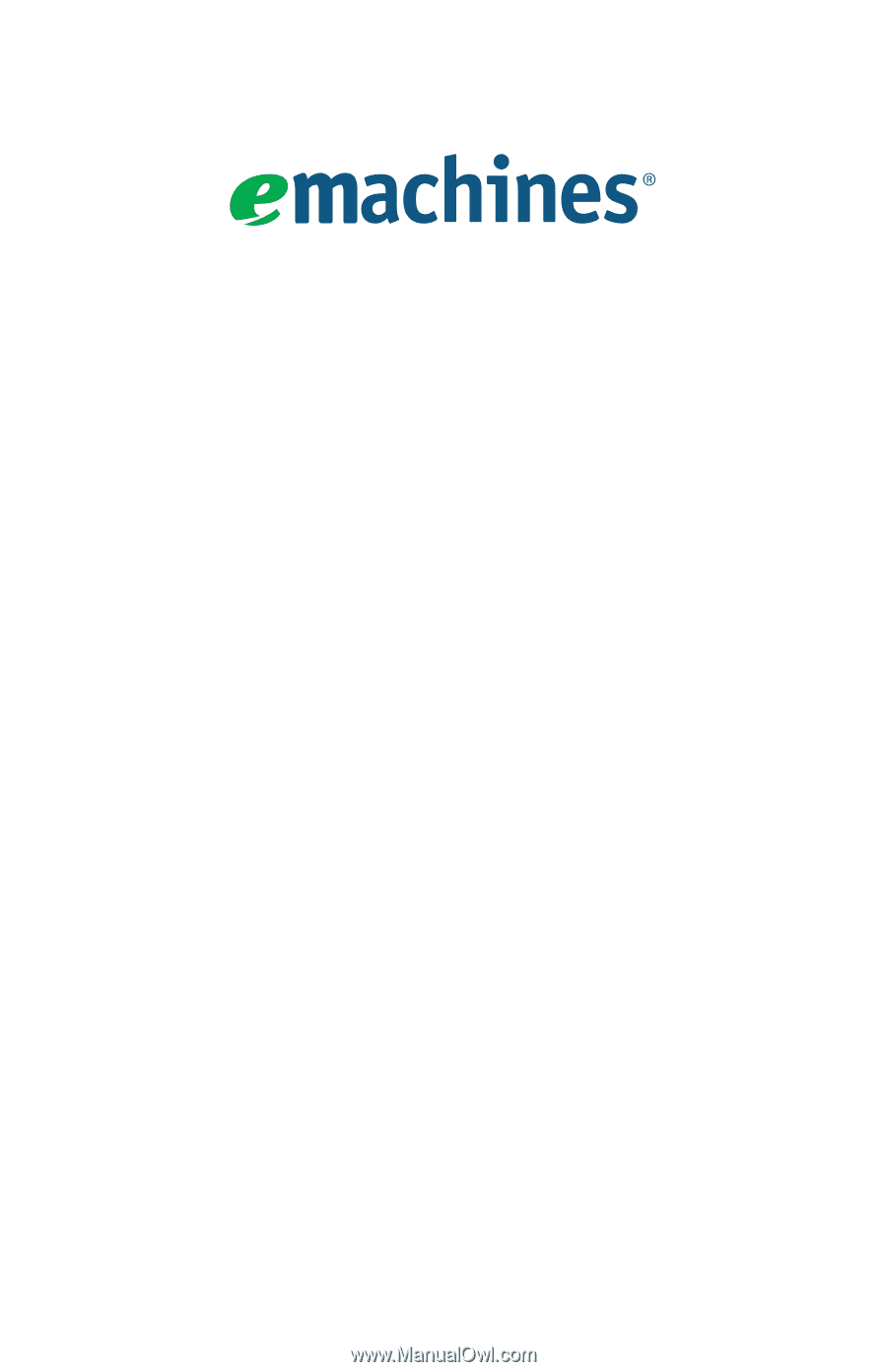
User Guide
EM001