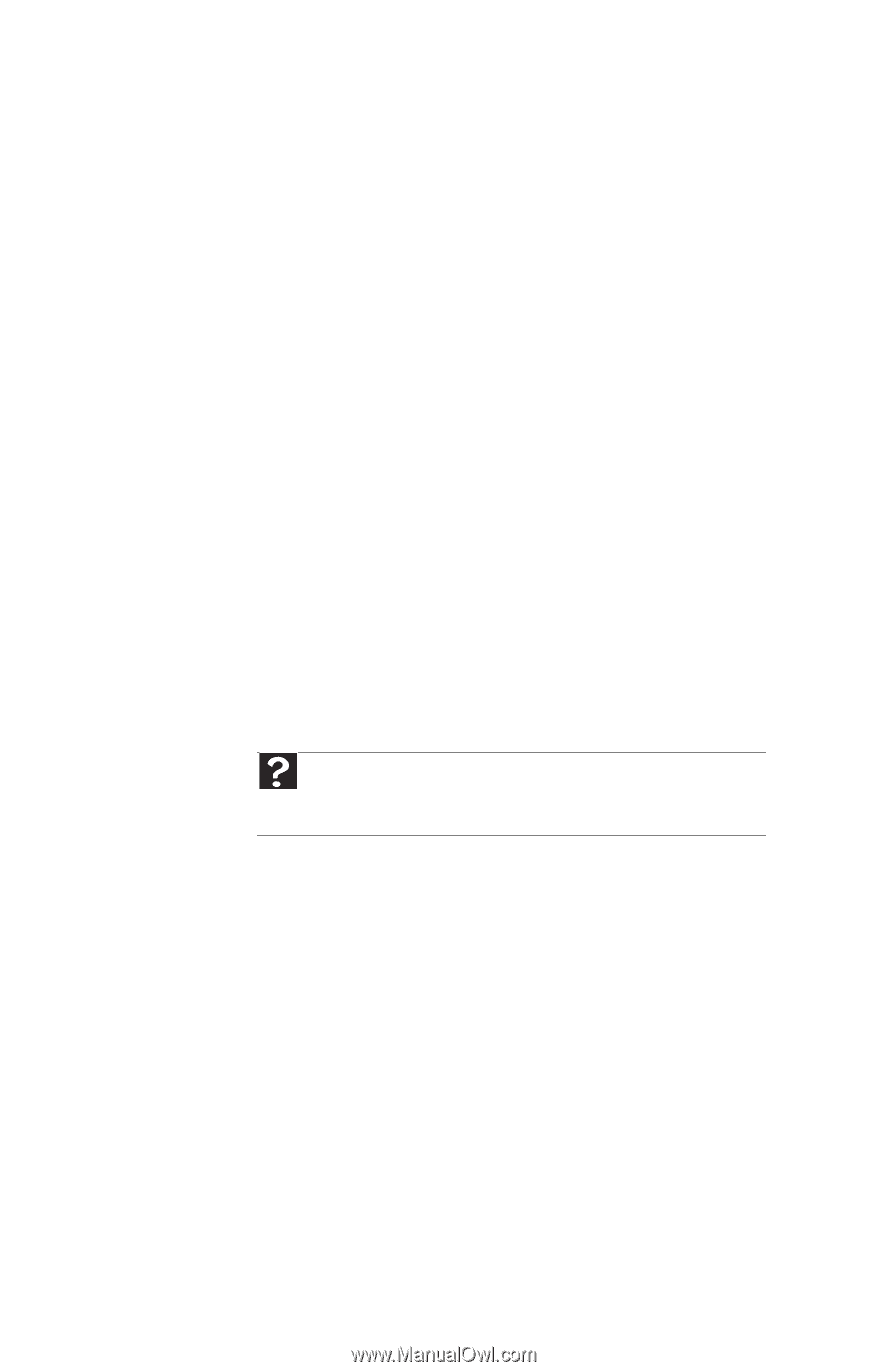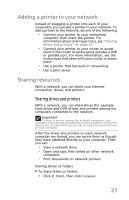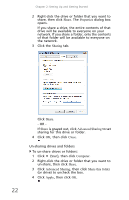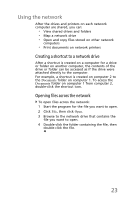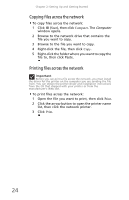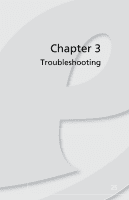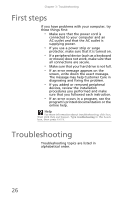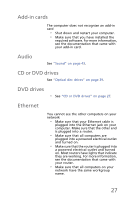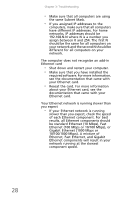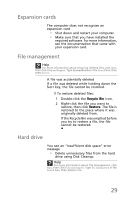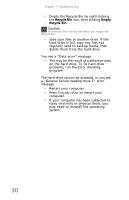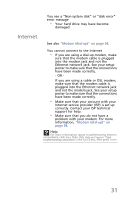eMachines T5082 User Guide - Page 36
First steps, Troubleshooting - reviews
 |
View all eMachines T5082 manuals
Add to My Manuals
Save this manual to your list of manuals |
Page 36 highlights
Chapter 3: Troubleshooting First steps If you have problems with your computer, try these things first: • Make sure that the power cord is connected to your computer and an AC outlet and that the AC outlet is supplying power. • If you use a power strip or surge protector, make sure that it is turned on. • If a peripheral device (such as a keyboard or mouse) does not work, make sure that all connections are secure. • Make sure that your hard drive is not full. • If an error message appears on the screen, write down the exact message. The message may help Customer Care in diagnosing and fixing the problem. • If you added or removed peripheral devices, review the installation procedures you performed and make sure that you followed each instruction. • If an error occurs in a program, see the program's printed documentation or the online help. Help For more information about troubleshooting, click Start, then click Help and Support. Type troubleshooting in the Search box, then press ENTER. Troubleshooting Troubleshooting topics are listed in alphabetical order. 26