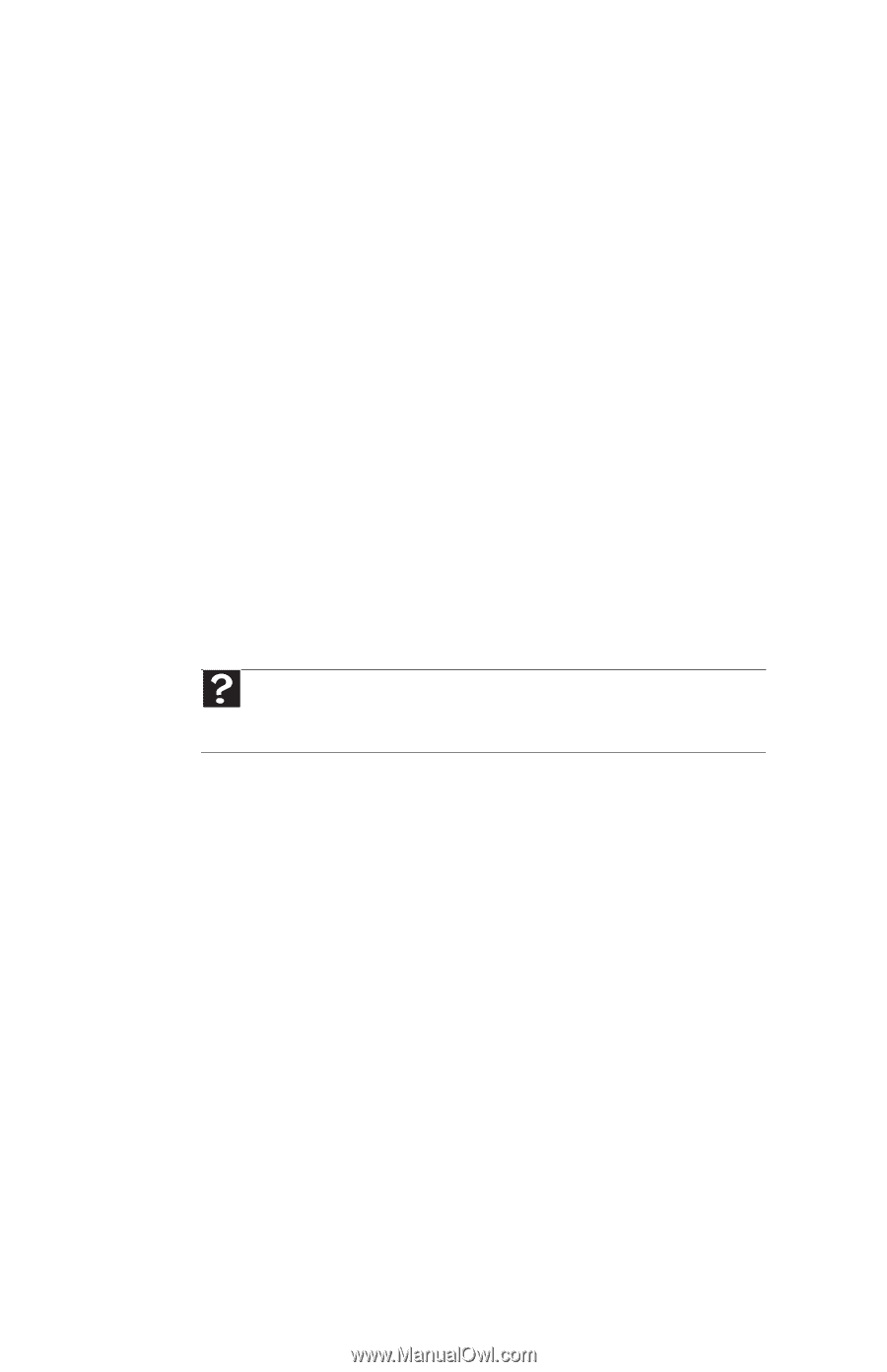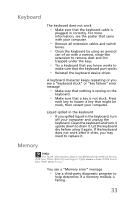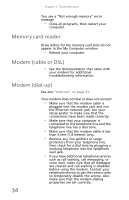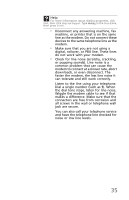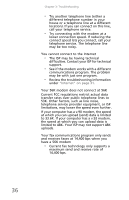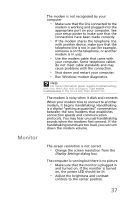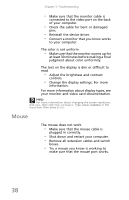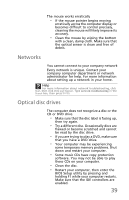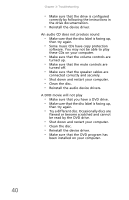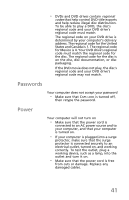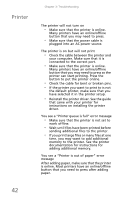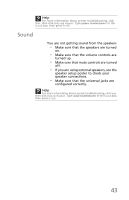eMachines T5082 User Guide - Page 48
Mouse - video card
 |
View all eMachines T5082 manuals
Add to My Manuals
Save this manual to your list of manuals |
Page 48 highlights
Chapter 3: Troubleshooting • Make sure that the monitor cable is connected to the video port on the back of your computer. • Check the cable for bent or damaged pins. • Reinstall the device driver. • Connect a monitor that you know works to your computer. The color is not uniform • Make sure that the monitor warms up for at least 30 minutes before making a final judgment about color uniformity. The text on the display is dim or difficult to read • Adjust the brightness and contrast controls. • Change the display settings. For more information. For more information about display types, see your monitor and video card documentation. Help For more information about changing the screen resolution, click Start, then click Help and Support. Type screen resolution in the Search box, then press ENTER. Mouse The mouse does not work • Make sure that the mouse cable is plugged in correctly. • Shut down and restart your computer. • Remove all extension cables and switch boxes. • Try a mouse you know is working to make sure that the mouse port works. 38